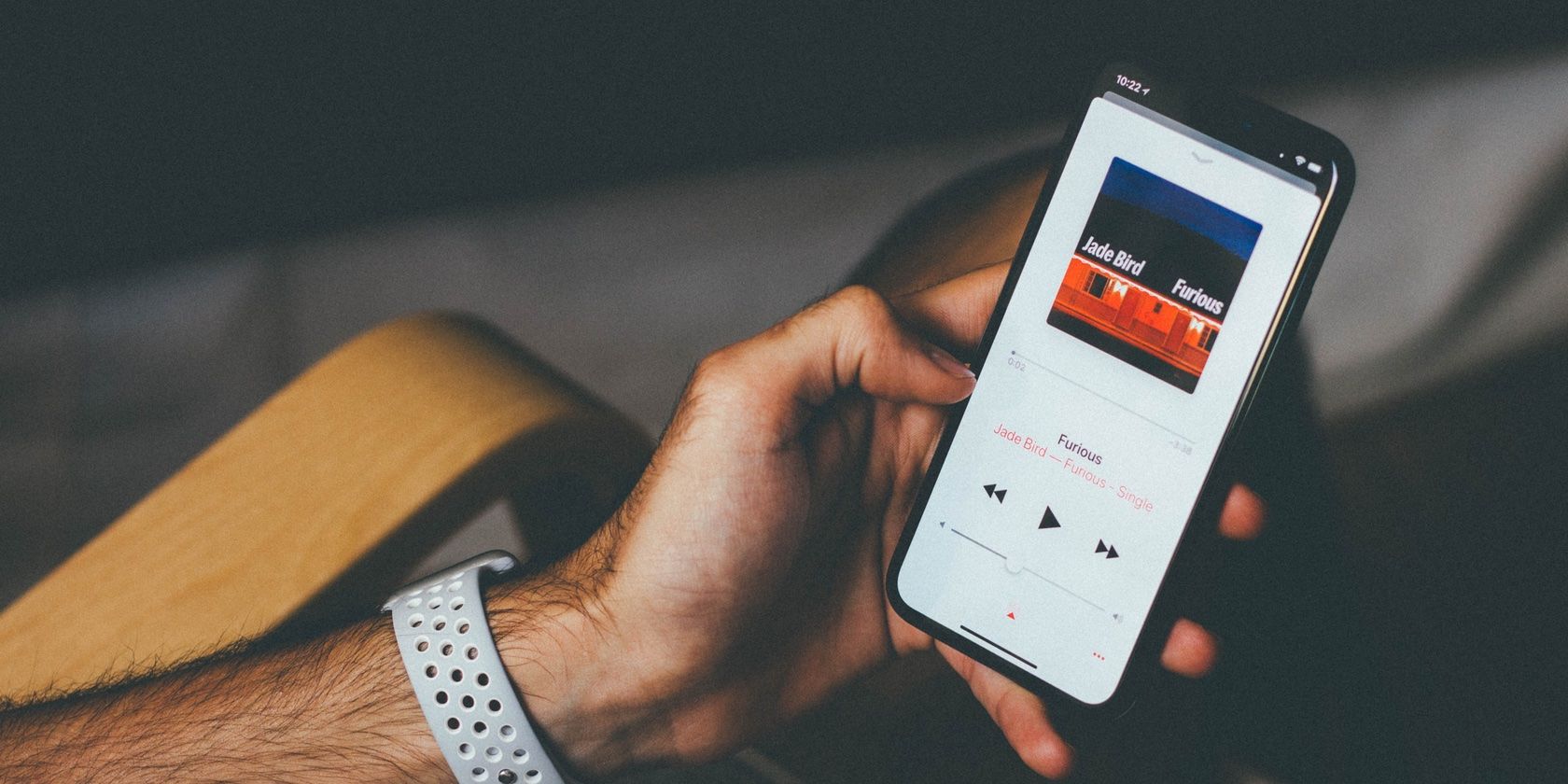Apple is adding a host of features to Apple Music. Apple's latest software update, iOS 15, comes packed with new features across an array of Apple's apps. When it comes to Apple Music, the tech giant seems to have focused on personalizing your experience across the music app.
The new features include a section dedicated to all the music your friends have shared with you, a more personalized photo memories experience with music integration, a quicker way to share music with friends, and more. Keep reading to find out more about these features and how to use each one.
1. A Section Dedicated to Music Shared With You
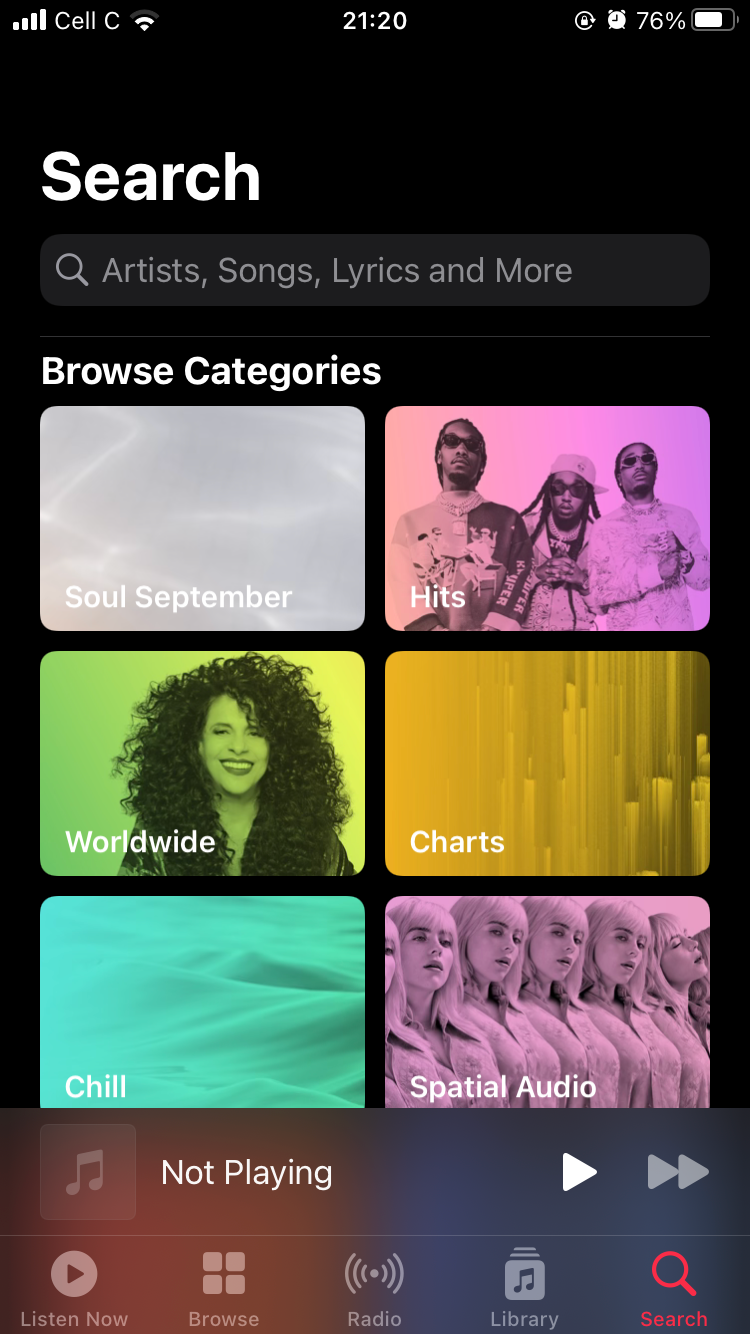
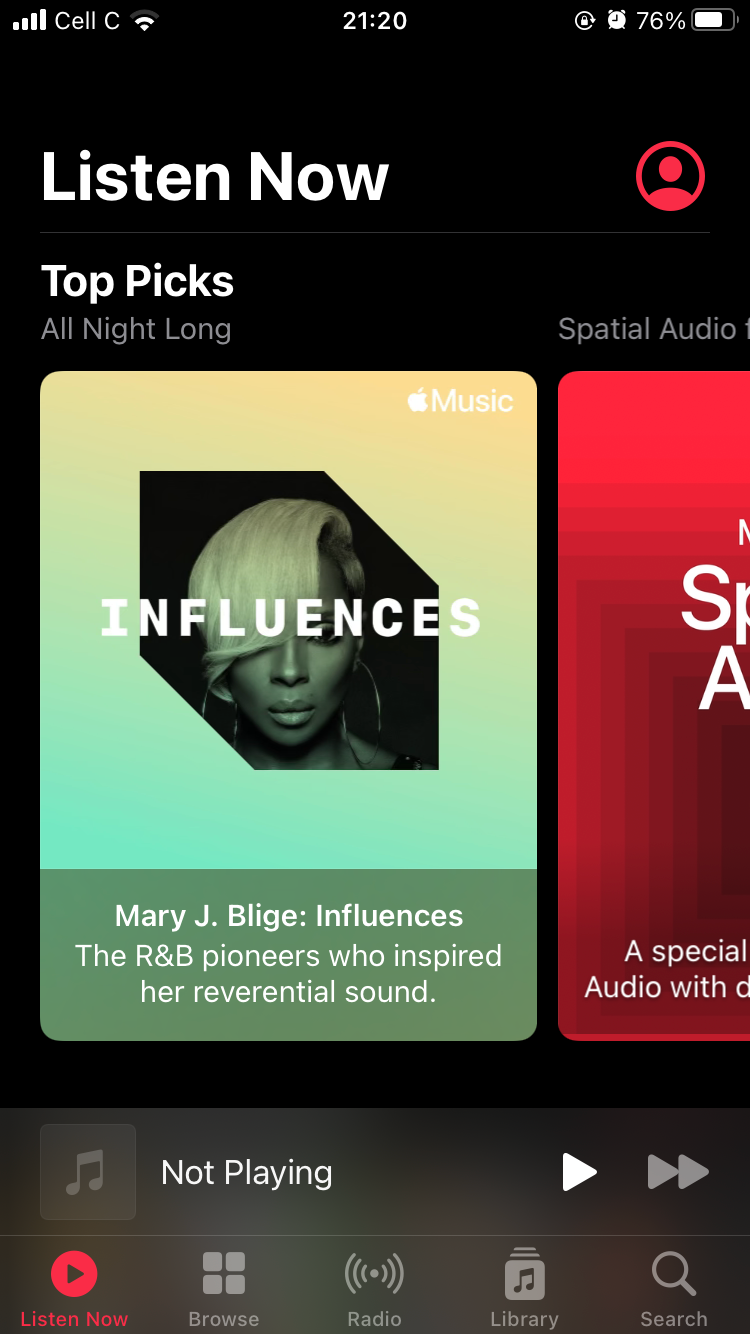
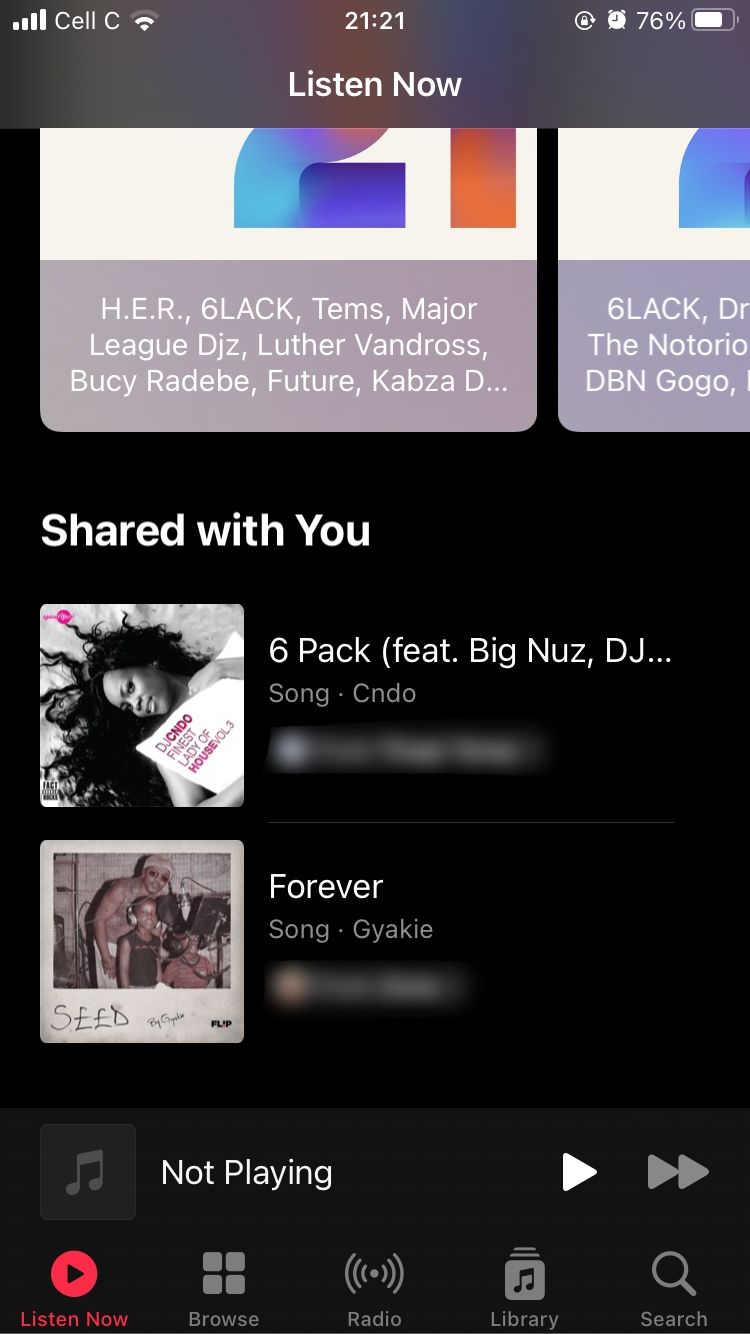
Whenever a friend sends you a link to a song, album or playlist, Apple Music will add it to Shared with You—a new section that houses all the music you've found through friends. Apple Music only adds music to this section if your friends shared the song or playlist with you through the iMessage app on iOS 15.
This section will show you the information pertaining to a song shared with you. This includes the art or cover of the song, the name of the song, as well as the artist. Under song info, you will also find the name of the friend who shared the song with you.
You'll find the Shared with You section under the Listen Now tab on Apple Music. To access this feature, make sure you have iOS 15 installed on your device. Follow the steps below to find the Shared with You section on Apple Music:
- Launch the Apple Music app on your phone.
- Tap the Listen Now tab in the bottom-left corner of the screen.
- Scroll down to the Shared with You section—you may find it at the bottom of the section.
Of course, the Shared with You section will be updated each time a friend sends you links to songs via iMessage.
2. Matching Music With Memories in the Photo App
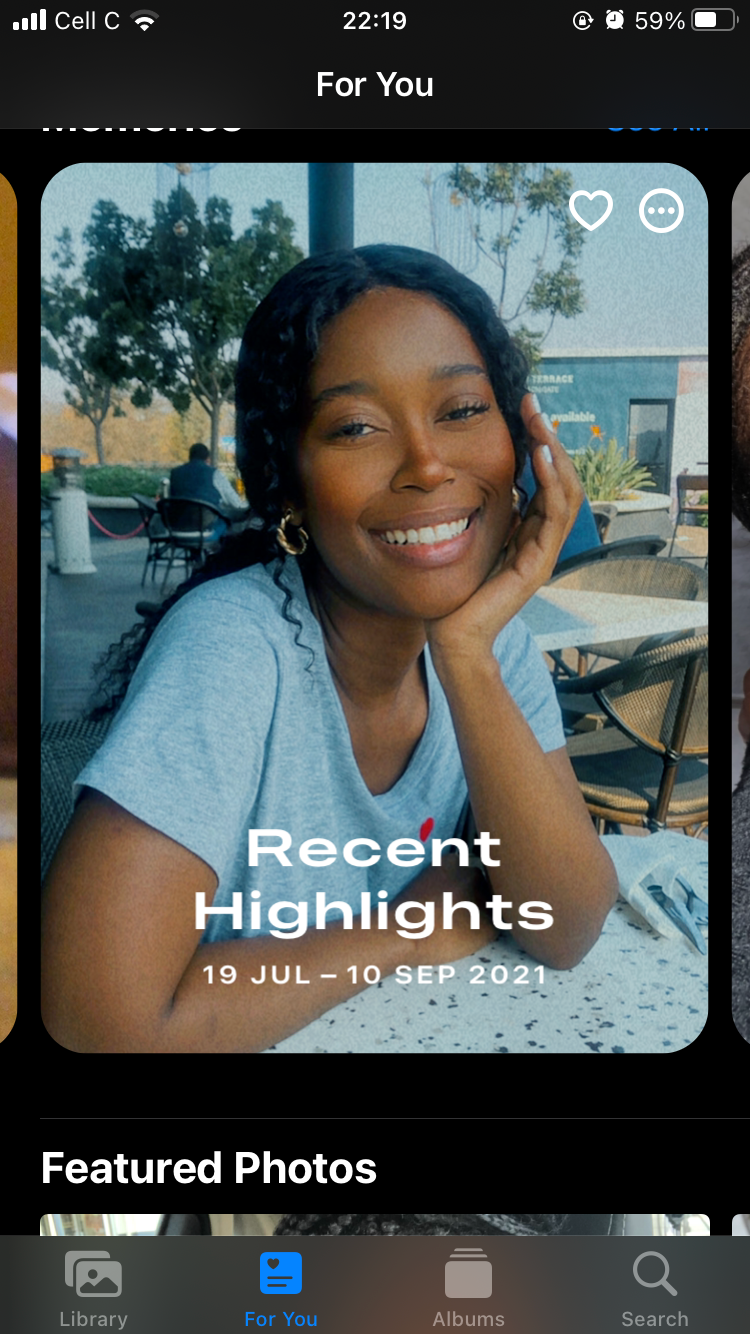
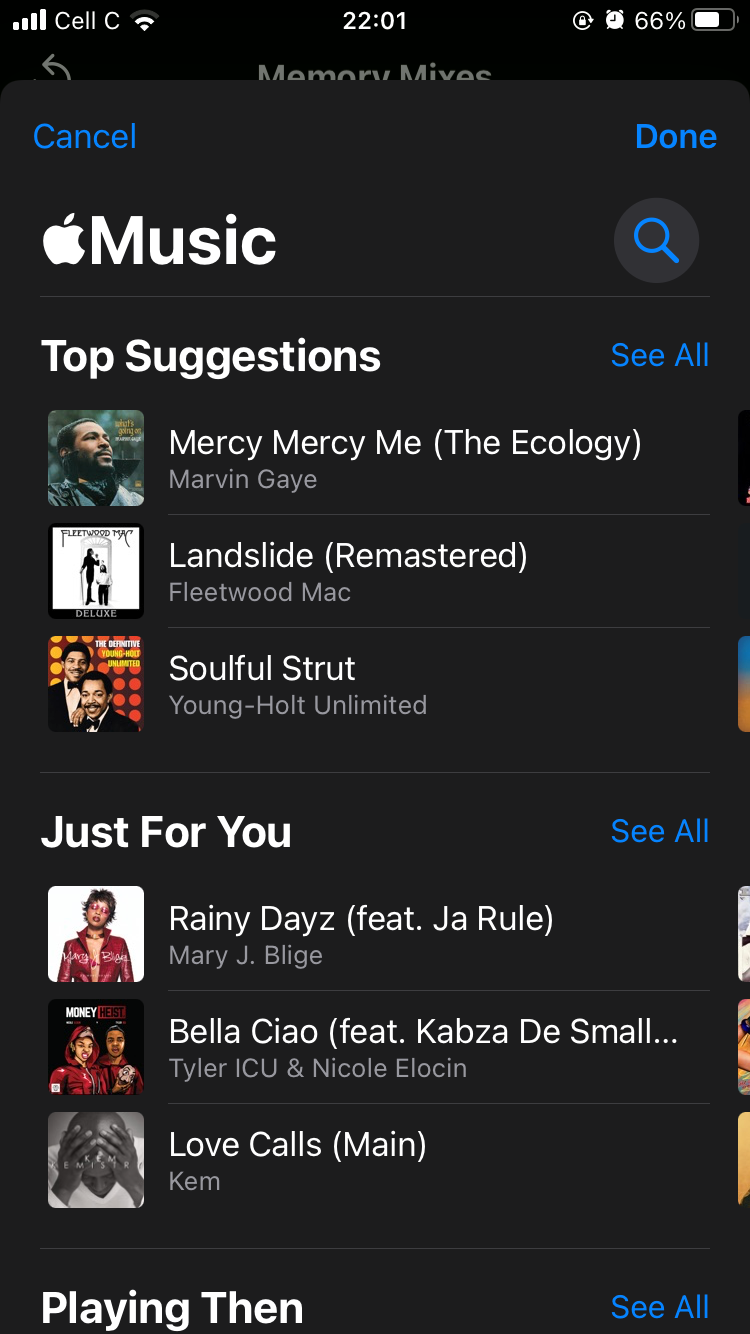
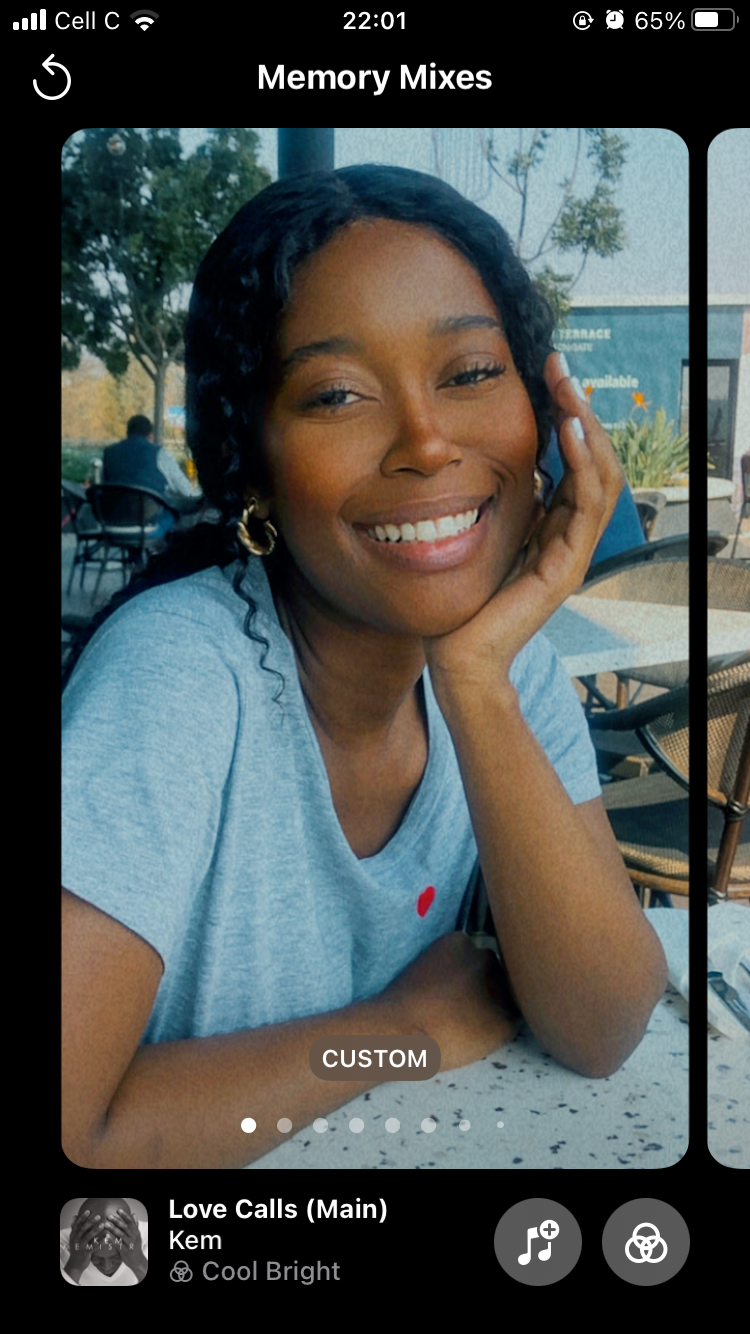
Apple is making your memories even fonder. Until now, Apple added standard music to your photo memories, giving you a few options of audio to choose from. But the audio itself didn't add a personal touch to your photo memories.
Now, Apple is making these already-personalized memories even more personal with the addition of song suggestions based on your music taste and your activity on Apple Music, making your photo memories even more special.
This feature even allows Apple Music to recommend songs that were popular at the time and place where your songs and videos were taken, songs you listened to while traveling, and even a song from an artist you may have watched perform live.
Here's how to use this feature:
- Open the Photos app on your device.
- Tap For You at the bottom of the screen.
- Tap the Memory you'd like to add music to.
- Now tap the add music icon in the bottom-left of the screen, and then again in the bottom-right of the screen.
- Now select the track you'd like to add from Apple Music, choosing songs from the Top Suggestions, Just For You, Playing Then, and Soundtracks sections.
3. Telling Siri to Share Music With Friends
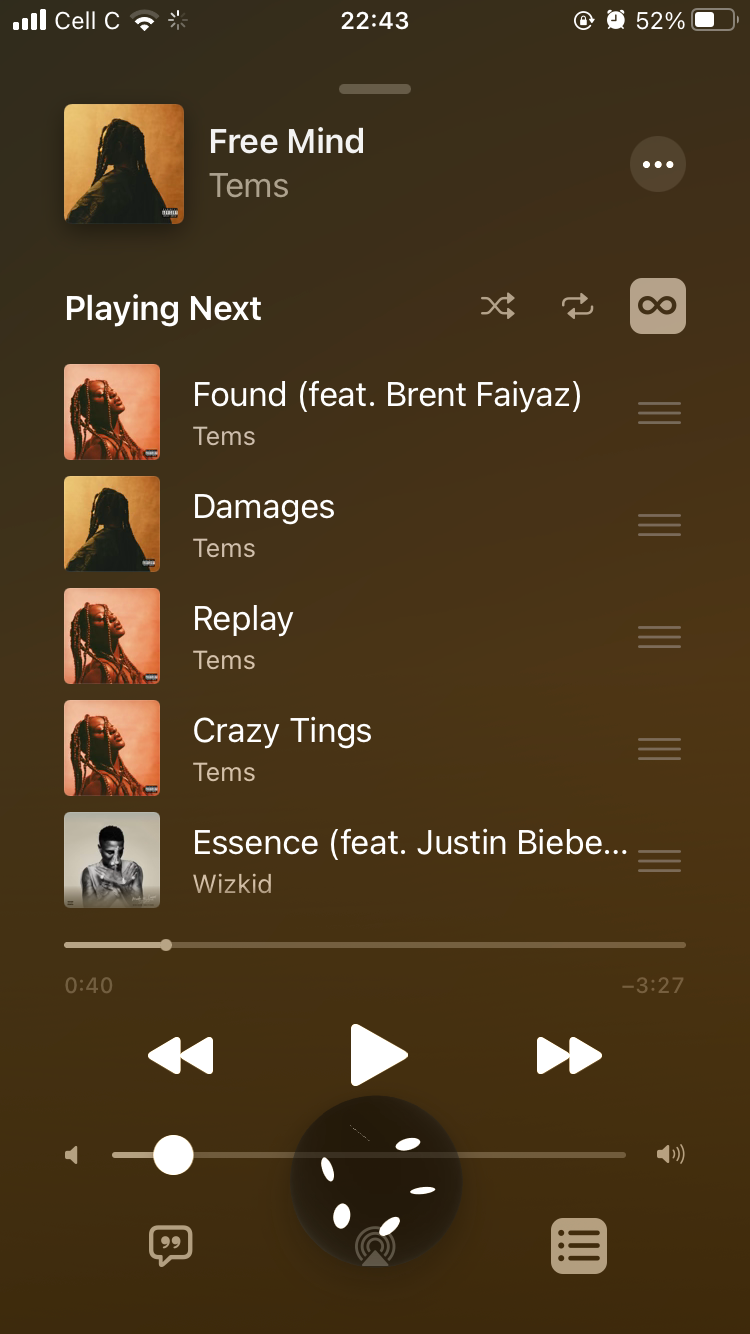
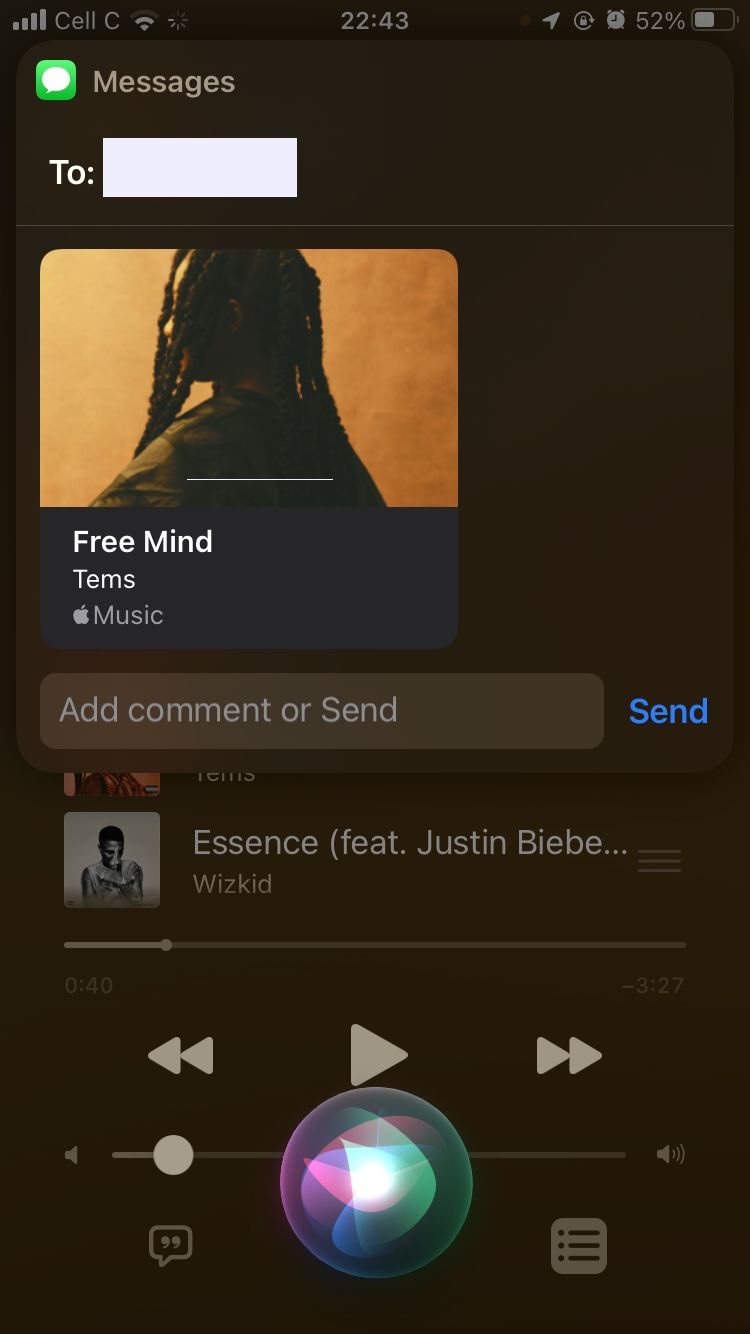
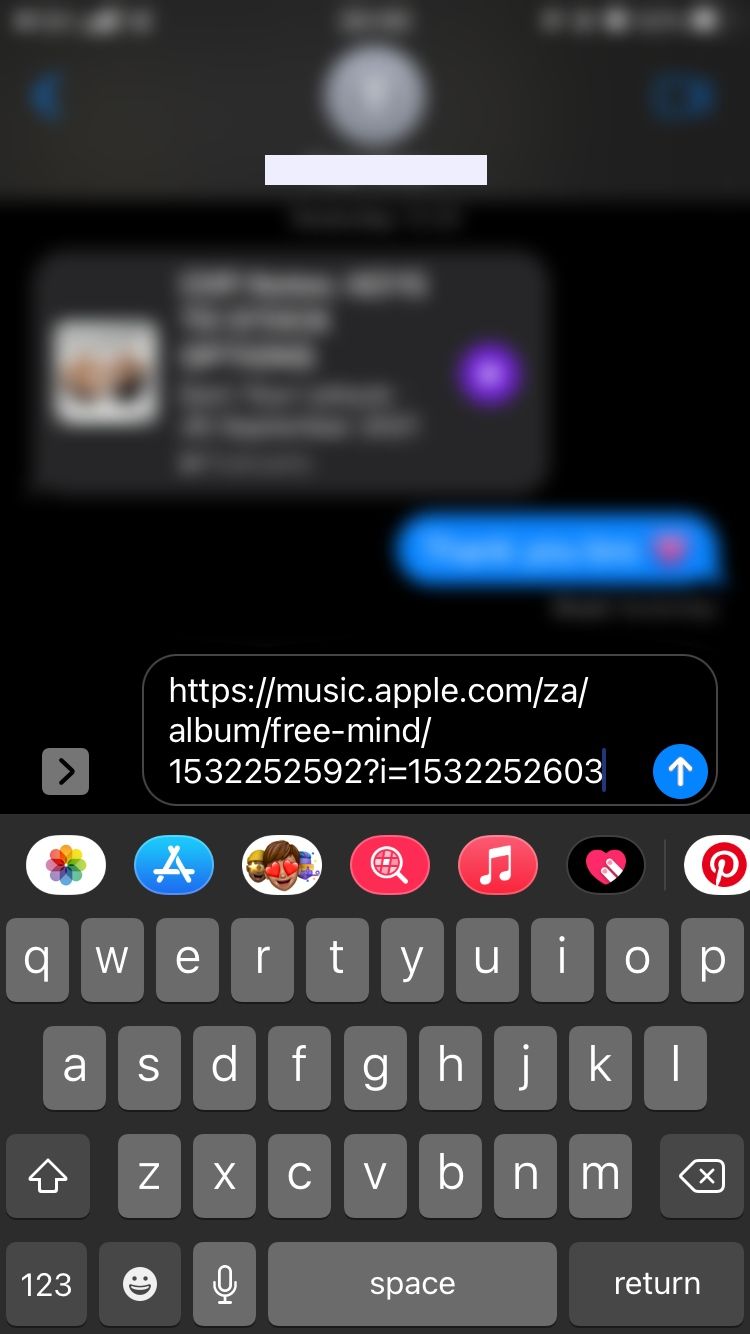
Sharing music with friends while listening just got easier—just tell Siri to do it. You've probably had many moments where you enjoyed a song so much that you wanted to send it to a friend immediately. Thankfully, you no longer have to do that manually. Siri can take care of that, too.
With all that Siri already can do for you across all your Apple devices, this is just one more task that Apple is enabling Siri to help you with, and a handy feature within Apple Music at that. When listening to a song you would like to share with a friend, simply tell Siri to “Send this to [name],” and Siri will send it.
Follow the steps below to start sharing music with your friends using Siri:
- Open Apple Music on your device.
- Play any song you like.
- While the song is playing, tell Siri to send it to your friend, specifying that friend's name.
- To confirm, Siri will preview the song for you to see within Apple Music, along with the name of the friend you want to send it to. Simply tap the track preview to send the song.
- This will take you to your chat with that particular friend in the Messages app, where you will see a draft of the message containing the link to the track you're about to send to your friend within the text box. Tap the blue arrow in the bottom-right corner of the text box to send the message as it is.
That's it. If the song cannot be shared, Siri will offer to send a screenshot to your friend instead.
4. Spatial Audio With Dynamic Head Tracking
If you own AirPods Pro or AirPods Max devices, you can enjoy a more immersive listening experience of Apple’s Spacial Audio with Dolby Atmos. If you're new to it, Spacial Audio is a feature built on Dolby Atmos technology which simulates a 3D audio space for those listening to music through headphones
Taking your audio experience a notch higher, Spacial Audio can now track your head position so that the sound field maintains its position in virtual space as you turn your head, creating the illusion that sound output is tied to the device you're using.
To use this feature, you simply need to own a pair of AirPods Pro or AirPods Max. While entry-level AirPods and other headphones support Spatial Audio, you unfortunately cannot enjoy head tracking on these devices.
Apple Is Personalizing Your Experience on Apple Music
While Apple is constantly updating its apps to give you an overall better and more valuable experience on its devices, its iOS 15 upgrade has made Apple Music especially more personalized, along with other features tied to it.
This shows that Apple is intentional about enhancing the way you experience its products, and that it is committed to improving those products for your enjoyment. If the latest updates are anything to go by, we can only imagine how much better Apple products will become with time.