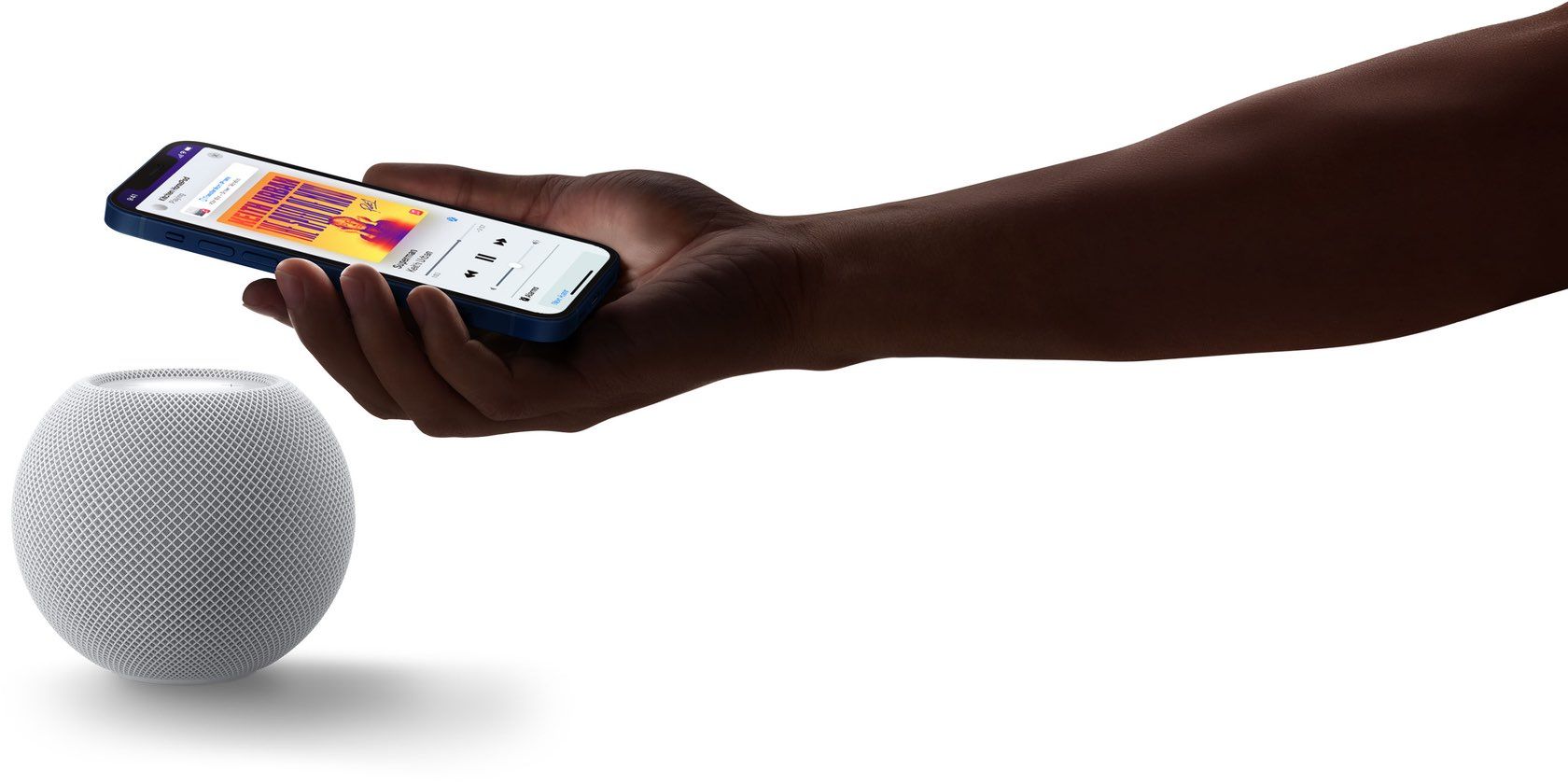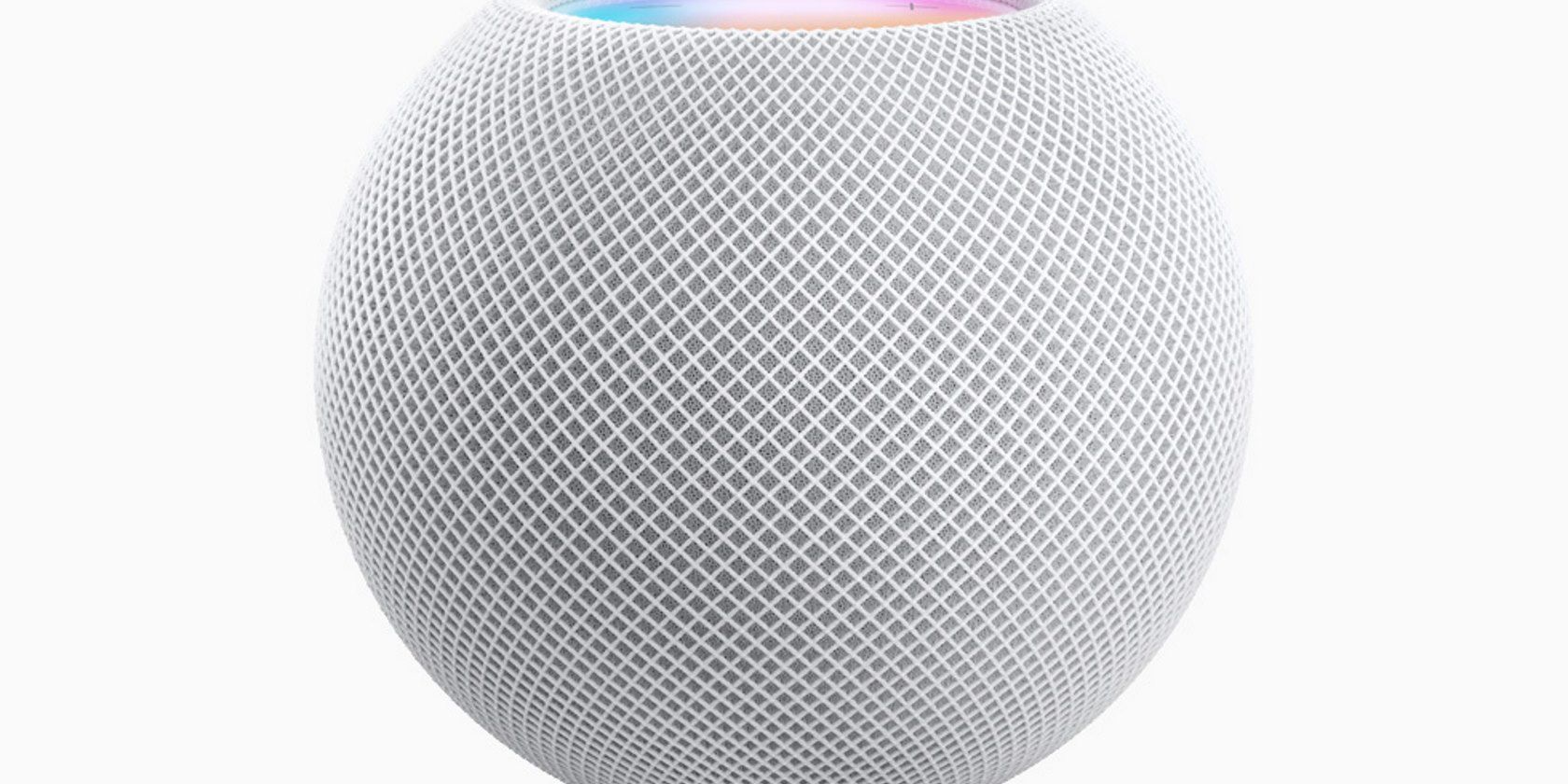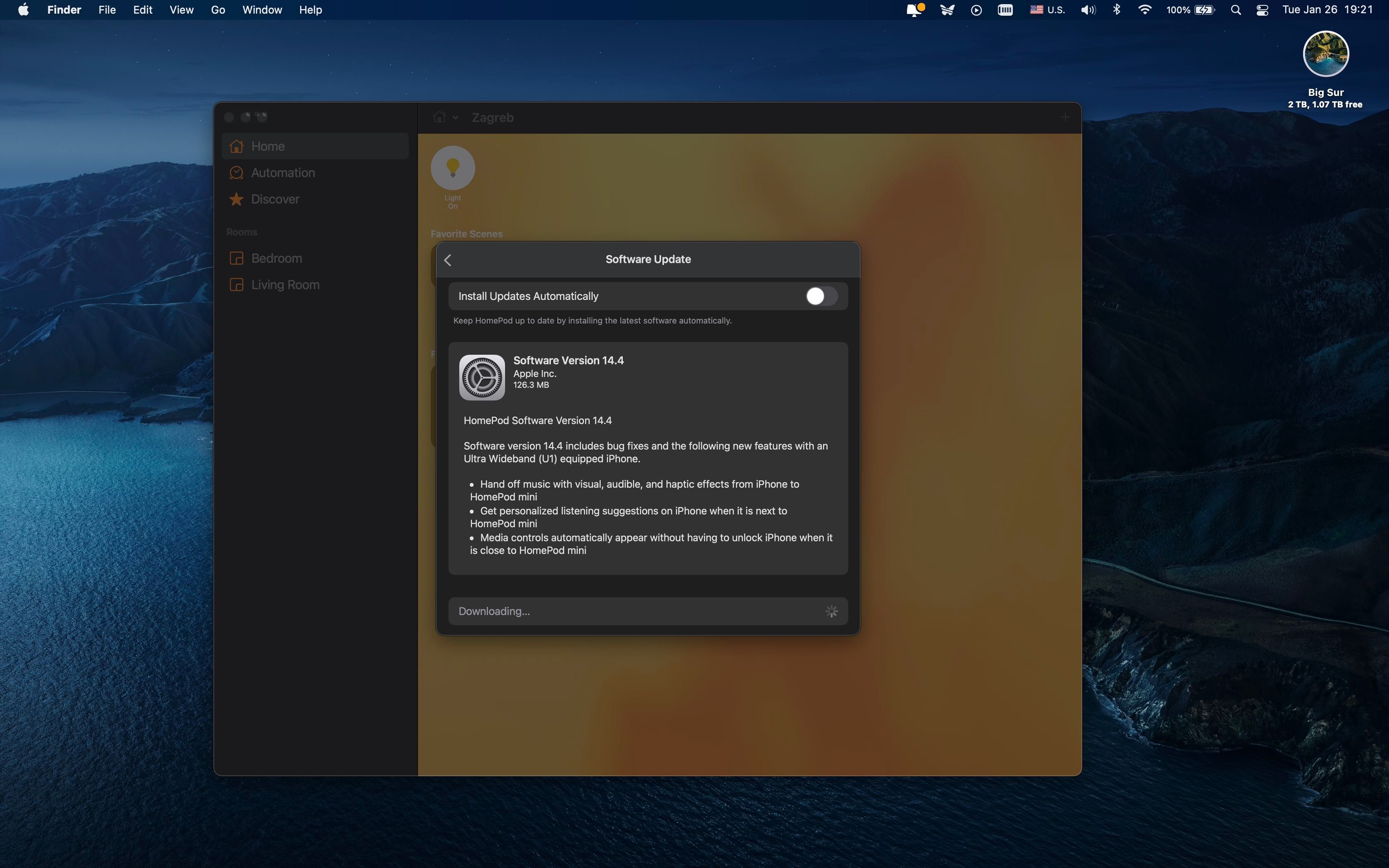Apple's newly released iOS 14.4 software update doesn't just make your iPhone better. It also improves your HomePod mini, thanks to a new Handoff experience powered by Apple's U1 chip.
Before iOS 14.4, you could quickly hand off audio from an iPhone or iPad to your HomePod, and vice versa, just by holding the iOS device near the top of the speaker.
A small banner notification would pop up, indicating that handing off a piece of content was successful. This process hasn't changed in the new HomePod software version 14.4, but is now more refined and comes with impressive sensory feedback.
A U1-Powered Handoff Experience
Bringing your iPhone near a HomePod mini will now gradually increase physical force feedback from the Taptic Engine, a vibratory motor in your handset. Force feedback is a soft haptic touch rhythm at first, increasing in intensity as you move the handset closer to the speaker.
Not only will you feel these intuitive spatial interactions, but see them as well. For instance, your HomePod's LED light illuminates and you'll see a banner notification popping up on your iOS device. The notification displays the name and location of your HomePod mini, as well as album artwork along with artist, and track title.
At this point, you can tap the notification banner to expand it to a full-sized interface. The full interface will also automatically open on your phone if you continue moving it closer to the speaker.
Spatially-Aware Handoff Transfer
The full interface includes volume control, an AirPlay button, and transport controls along with bigger album artwork that you can tap to open the source app. The playback controls are accessible when the phone is locked.
The new Handoff experience works with Apple Music, Apple Podcasts, the Music app, and phone calls. Third-party apps that use Apple's standard Lock screen media controls, like YouTube, also benefit from the improved Handoff experience. Apple notes that the new Handoff transfer experience also includes personalized listening suggestions and song recommendations.
Handoff requires that your iOS device and HomePod be on the same local network and have Wi-Fi, Bluetooth, AirPlay, and Handoff turned on. The "Transfer to HomePod" option must also be enabled on the iOS device in Settings > General > AirPlay & Handoff.
Release Notes for HomePod Software 14.4
Software version 14.4 includes bug fixes and the following new features with an Ultra-Wideband (U1) equipped iPhone model, like the iPhone 11 and later:
- Hand off music with visual, audible, and haptic effects from iPhone to HomePod mini
- Get personalized listening suggestions on iPhone when it is next to HomePod mini
- Media controls automatically appear without having to unlock iPhone when it is close to the HomePod mini
The full release notes for the HomePod update are available on Apple's website.
How to Update Software on Your HomePod
If you have a HomePod or HomePod mini, you can install firmware updates through the Home app on your iPhone, iPad, or Mac. Simply click the Home icon near the upper-left corner of the Home app, then choose "Home Settings". On the Home Settings screen, choose the option "Software Update".
If there's a new update, tap or click "Install". Doing so will install the update on all of the HomePod speakers visible in the Home app. If you prefer to have HomePod updates automatically downloaded and installed, select the option "Install Updates Automatically".
As the HomePod software is being updated, you'll see a white spinning light on the top of the speaker. The speaker must stay plugged in while it's updating.