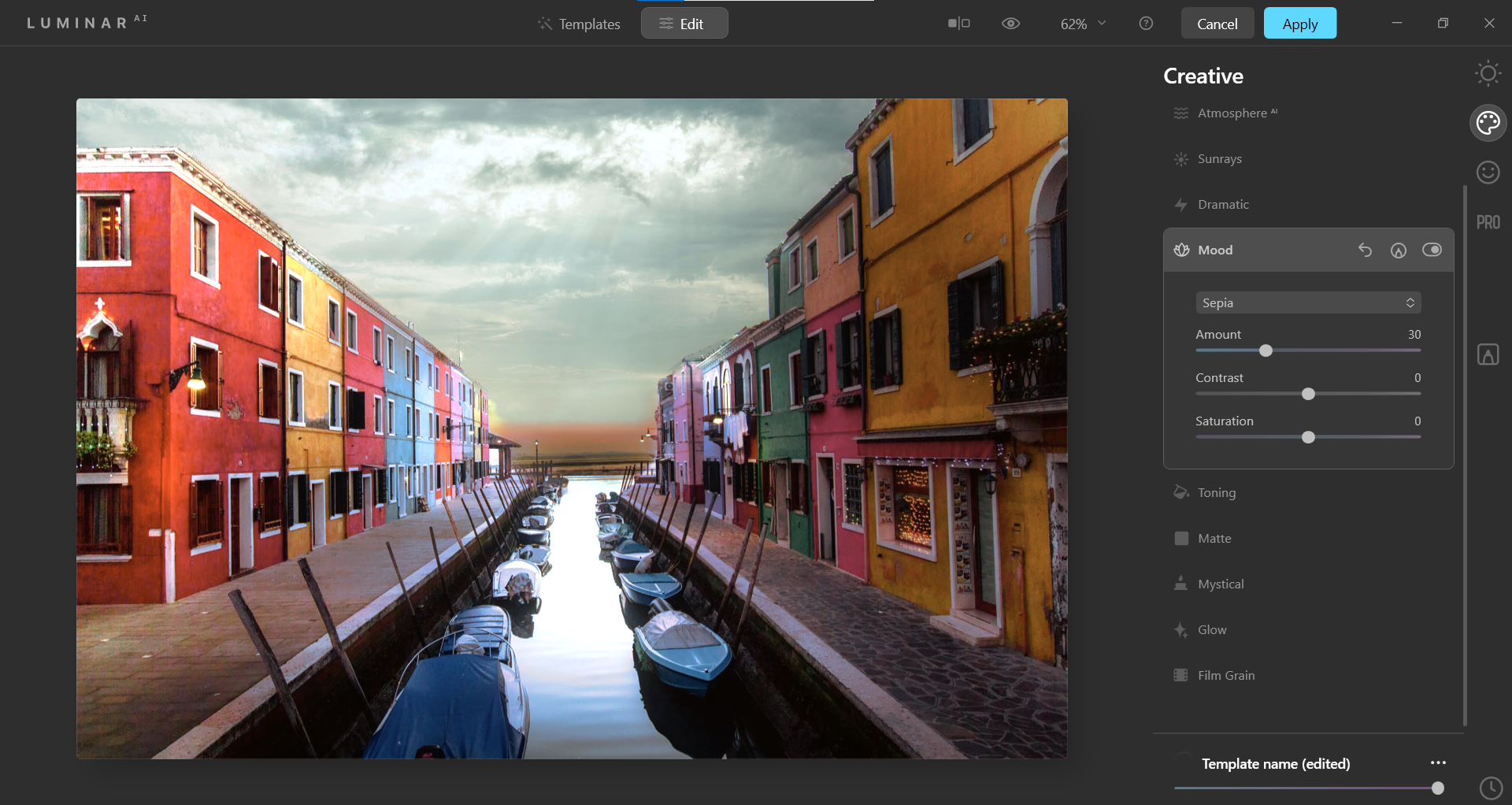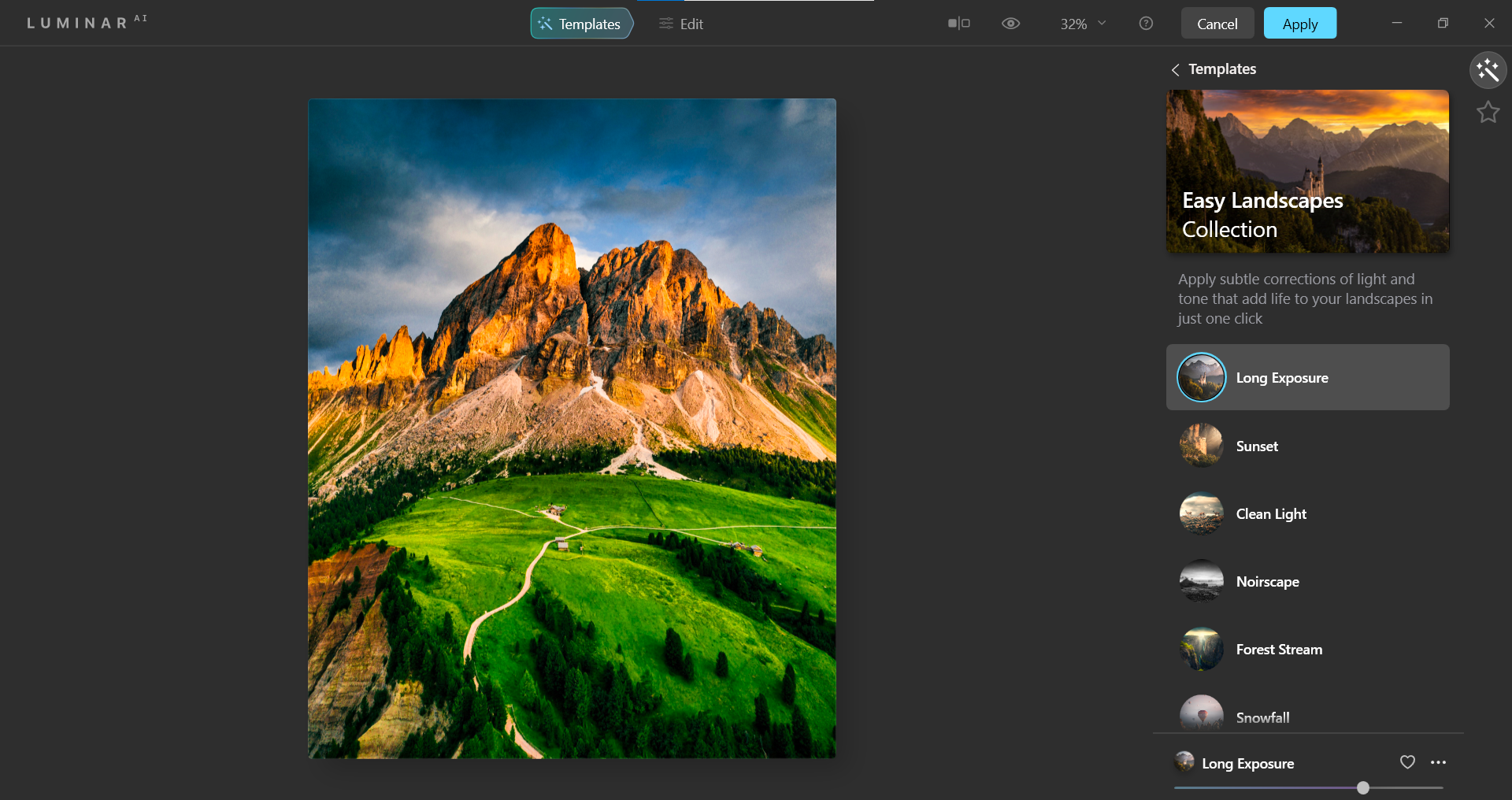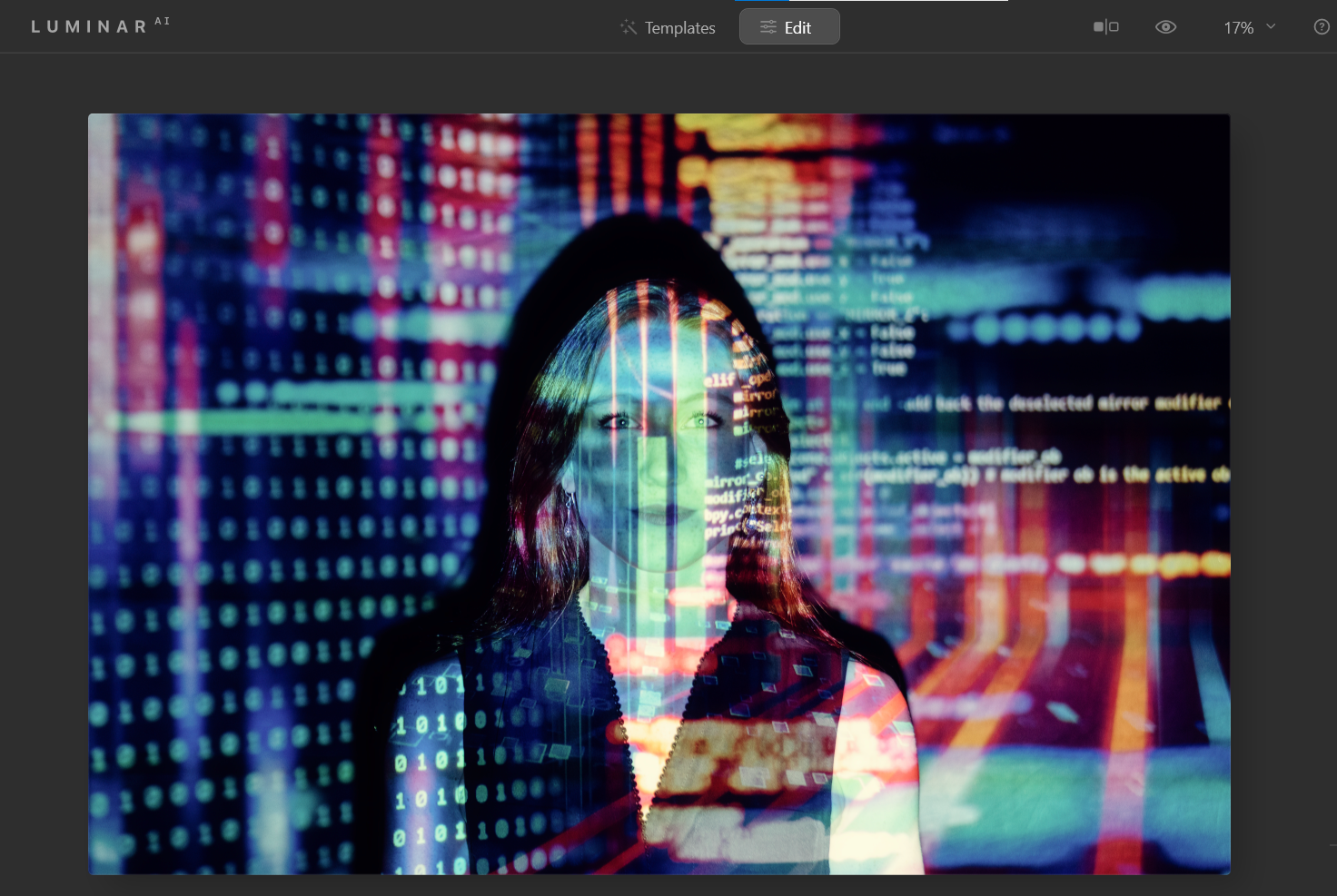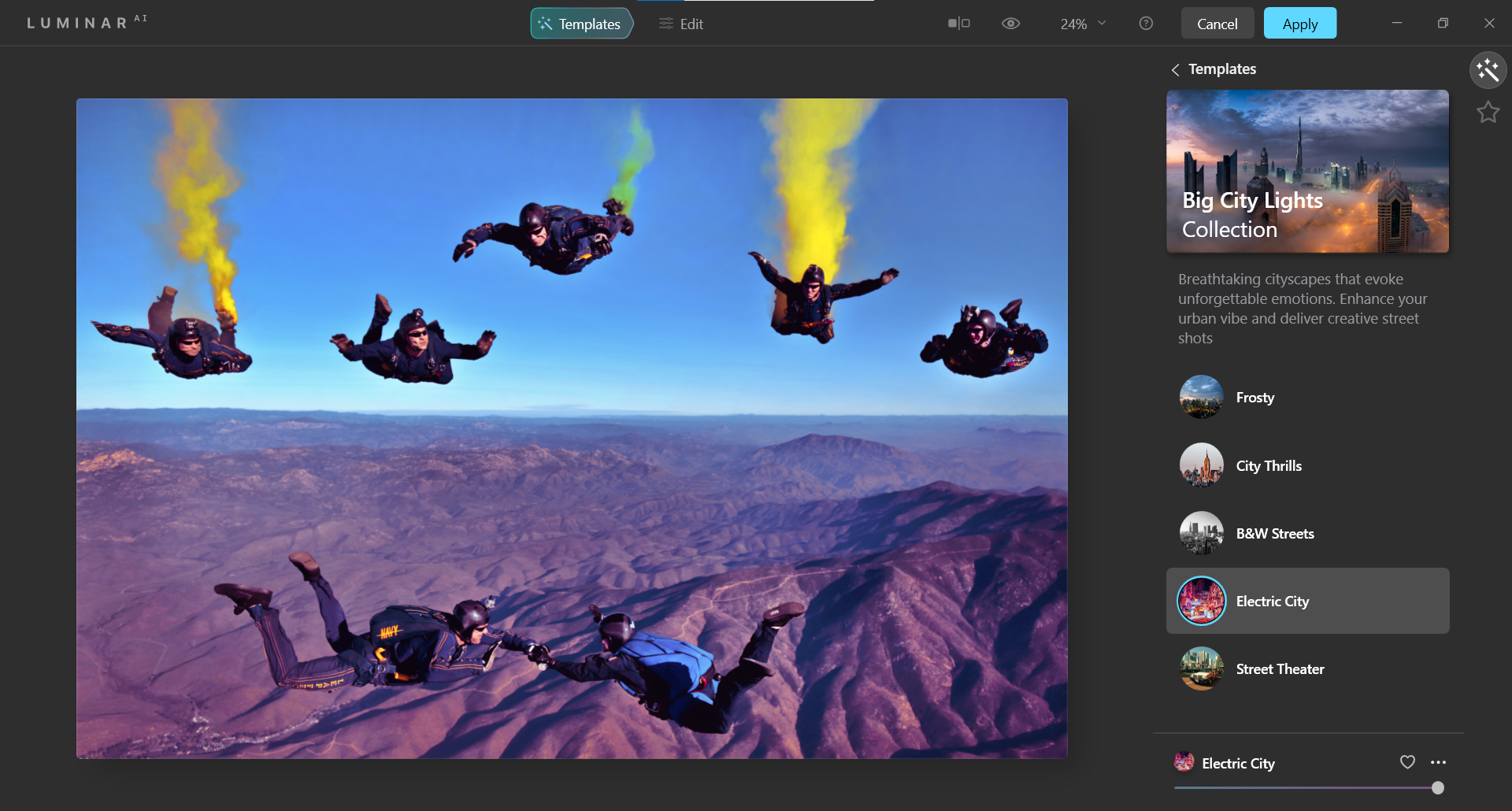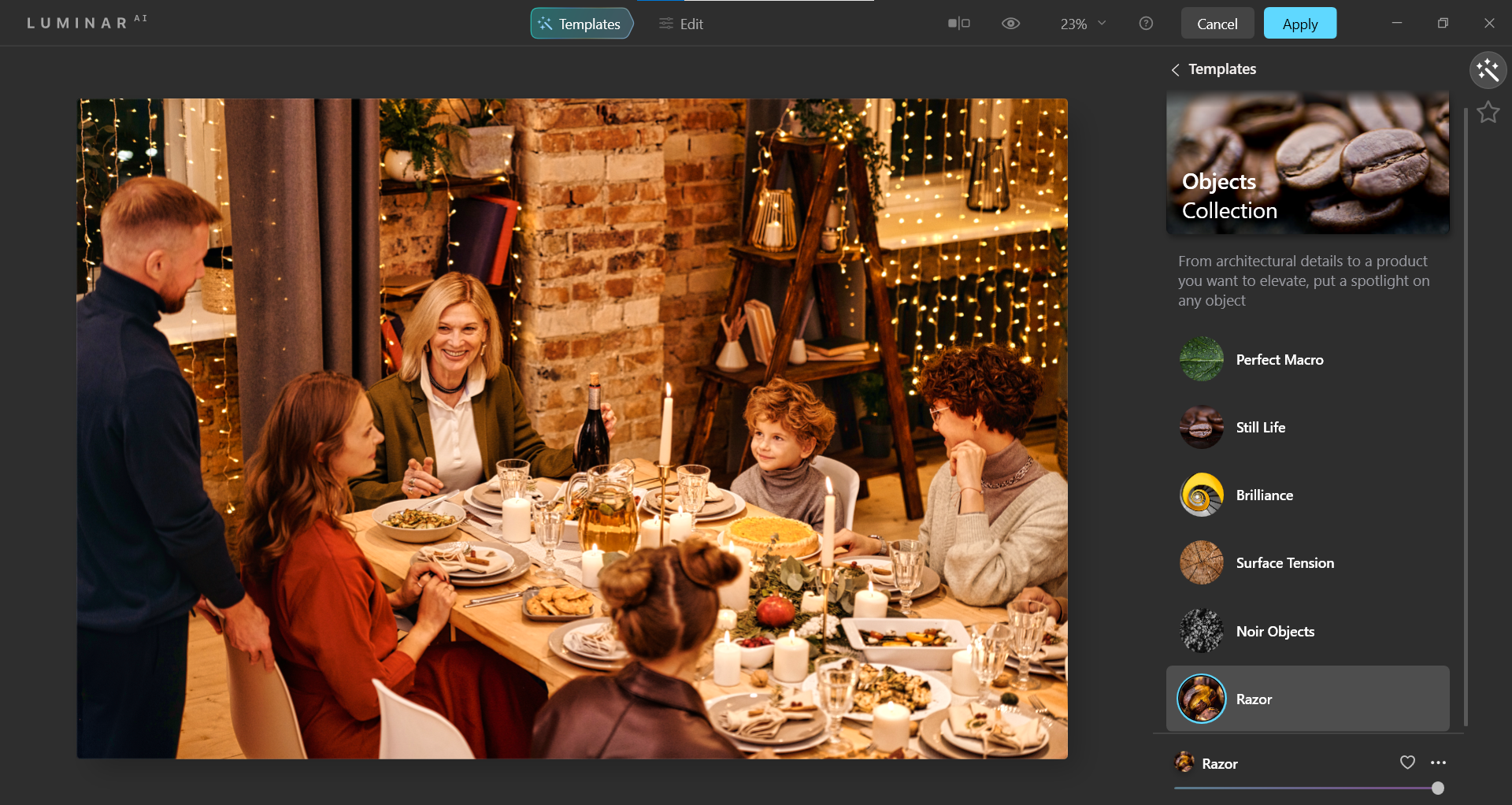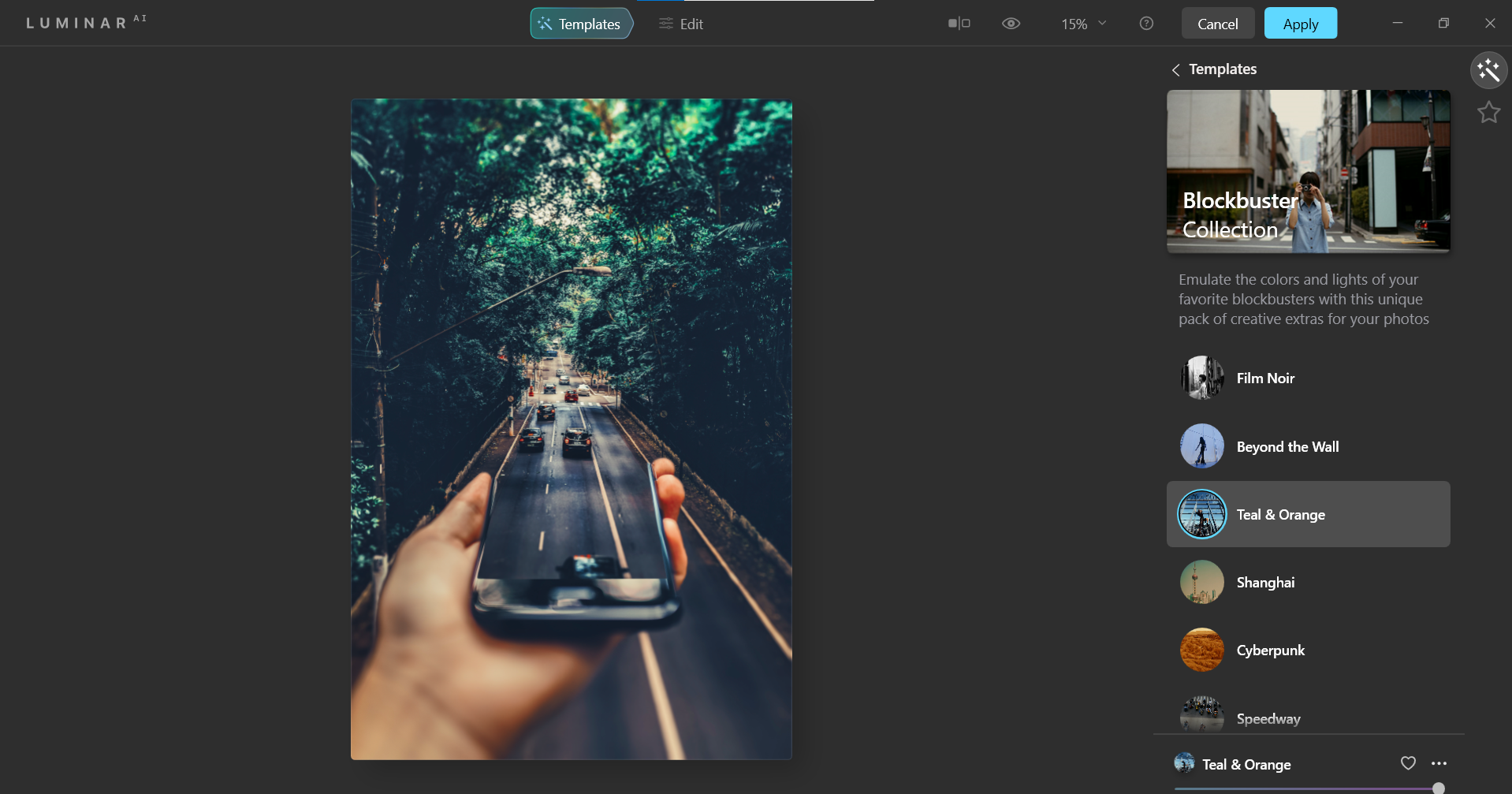The release of Skylum’s Luminar AI marks the first time in history that a photo editing program operates solely on an AI platform.
Skylum has been working its way up to this moment for years, which like Adobe and its competitors, offer photo editing suites that partially run on AI for small portions of its computational architecture.
First, we’ll take a look at how Luminar AI works and what you can expect as far as performance and results. We’ll also discuss who will benefit the most from using Luminar AI. Let’s dive in!
Where to Get Luminar AI
You can download Luminar AI from the Skylum website. It’s available to run as a plugin on programs like Photoshop and Lightroom.
But in order to unlock all of Luminar AI’s functionality (like Compositional AI), you must run the program in its launch edition as a standalone program. On its own, the program will cost you $99.
Templates Are the Front Door to Luminar AI
When you open an image in Luminar AI, you'll see a set of templates offered as starting points to edit your image under the For This Photo menu. This is where the AI greets your image at the door for the first time.
Three sets of templates are offered based on what Luminar AI thinks are the best choices. When you select one, the full menu will open and give you up to six options to choose from.
When you click on any of them, Luminar AI will tailor-fit the template’s settings to best match your image. You can then opt to move on and explore other templates, or elect to reduce the effect with the opacity slider at the bottom.
While templates are optional, you may consider the changes made in the template selection process to be good enough. In fact, if your images are slightly underexposed or fully-edited, the templates are perfect for adding a stylish touch.
Either way, you'll be in a comfortable territory with templates, as it’s become an industry standard to start the editing process with a template. Companies like DxO have been doing this brilliantly for a long time with the array of effects it offers in the Nik Collection.
Transformative AI Adjustments Await in the "Edit" Menu
If you're a more advanced user, you'll consider the Edit menus a must. There are four submenus for editing, as well as one for masking called Local Masking. The main menus are Essentials, Creative, Portrait, and Pro.
It’s worth noting once more that AI is employed to treat your image every time you tweak a slider in Edit. This explains why some options aren't available for use depending on what image you load into Luminar AI.
For example, if you have a landscape image without people, the option to use most of the sliders in Portrait will be grayed-out. And likewise, if you’re editing a person without any sky in the image, you won’t be able to access features like Sky AI and Augmented Sky AI.
Luminar AI shines in its ability to selectively apply the appropriate amount of effect throughout a complicated image. This is readily noticeable in landscape and nature images. While sky effects remain in the sky, the structure effects that highlight the rough surfaces of mountains and other textures remain in the right places as well.
You'll find benefit in the fact that all settings are remembered if additional editing is ever needed. There are no layers or smart objects to create, and no additional copies of the file required. If the file was handled by Luminar AI at some point in the workflow, then the former settings will be available any time.
The Disadvantages of Luminar AI
Like all photo editing programs, Luminar doesn't come without some disadvantages. Here are some cons that might sway your decision to use it.
Potentially Slow
You can expect slow performance if you're on an older computer without a lot of processing power. Make sure to check the recommended specs before purchasing the software. Otherwise, you may notice a considerable lag between the time that you move the sliders, versus when the effects are actually applied.
While this may go without saying for any photo editing program, Skylum has faced these issues before in its other offerings, when comparatively larger programs like Photoshop run smoothly with little lag for basic functions.
Lack of Options
It’s critical to note that advanced users, like retouchers and portrait photographers, may find the available features in Portrait to be severely lacking. There are just three main submenus for handling portrait editing and only a handful of sliders in total.
It suffices to say that Skylum likely didn’t create Luminar AI for serious portrait photographers, as Anthropics did with its PortraitPro suite. Luminar AI should be considered an entry-level program for this kind of usage.
Landscape and nature photographers will likely have similar complaints about the lack of options, but there are far more useful controls right out-of-the-box.
The Advantages of Luminar AI
Of course, Luminar AI still comes with a solid set of advantages in terms of performance and end results. It's up to you to decide whether the following pros are enough to outweigh the cons.
Speed
The most notable advantage is the speed of output. You can dramatically alter images and achieve pleasing results in mere seconds. This is due to Luminar AI’s ability to recognize what type of image it’s working with, and knowing what to apply when you move the sliders.
Going back to one of the cons of photo retouching—it’s true that Luminar AI really doesn’t have a lot of portrait options. But for what it does have, it can complete the tasks much faster than a Photoshop user could on a comparable skin retouching job.
Case in point: a Luminar AI user will be able to fix most skin blemishes and smooth out the skin—without going over the top with plastic-looking or “Barbie Doll” skin—using only two sliders.
But in the retoucher’s world of Photoshop, a user would have to create multiple layers to perform the usual frequency separation operations, taking anywhere from a couple of minutes to an hour or more.
Familiarity
This is why Luminar AI is a perfect match for users who are used to editing photos on smartphones. All you have to do is open the program, and spend roughly the same amount of time to edit your images as you would on your phone.
The workflow is already familiar: import an image, select filters, and fine-tune with standard editing tools. All is said and done in as much time as it takes for you to navigate and apply one single edit after another, in rapid succession, if desired.
Even those used to desktop editing may be happy to see that companies like Skylum are getting around to streamlining traditionally long editing workflows. Maybe this program can finally match the expectations of speed that billions of smartphone photographers take for granted.
This Is Just the Beginning for AI Photo Editing
Luminar AI is at the forefront of a digital age that is transitioning into a new era of artificial intelligence. Photo editing will no doubt be impacted dramatically in the years to come, with increasingly more tasks being handed over to AI to be managed quickly and intelligently.
Once this technology catches up with our creative needs, the photo editing workflows today will quickly start resembling the slow, antiquated darkroom operations of the past.
Image Credit: Silver Works/Pexels