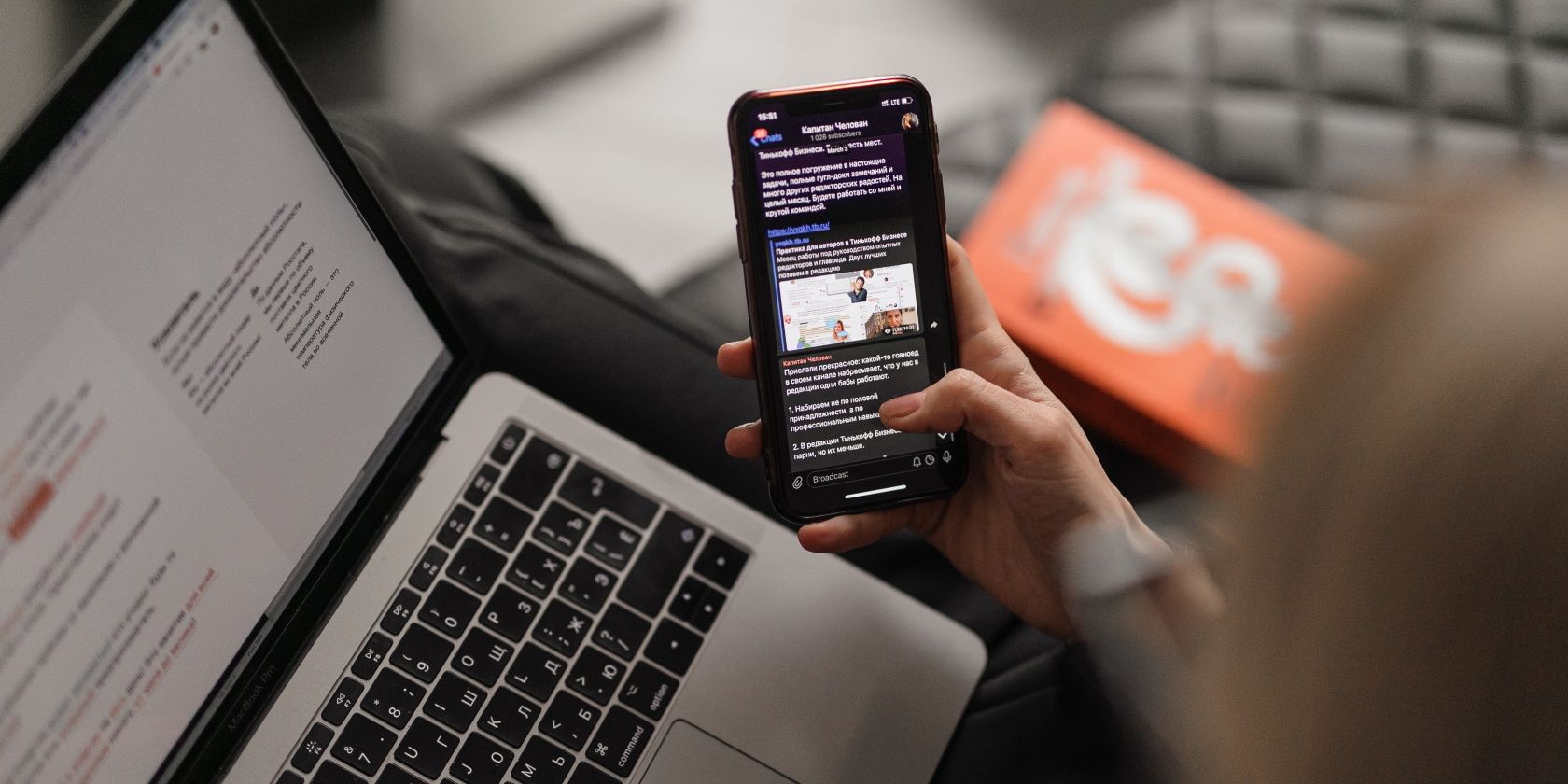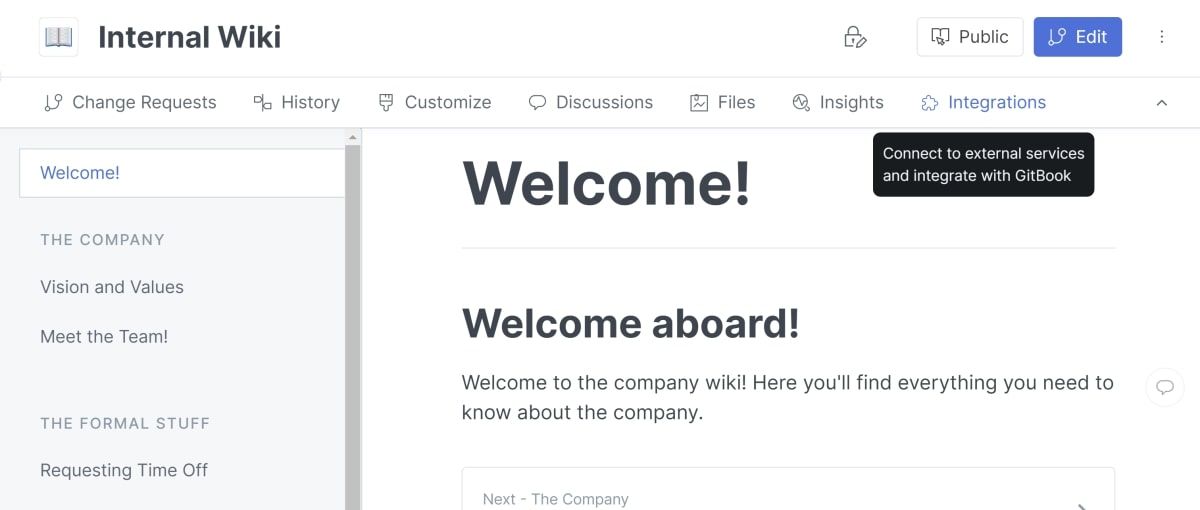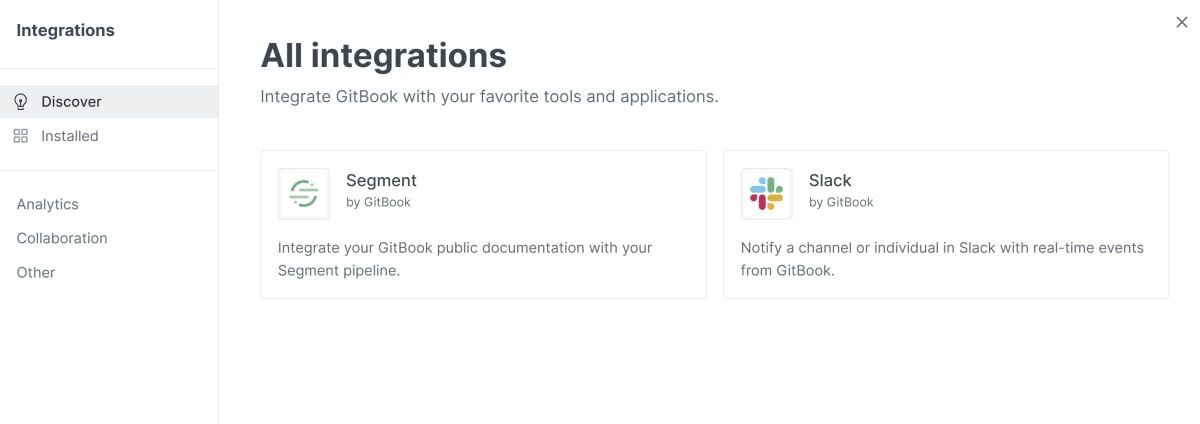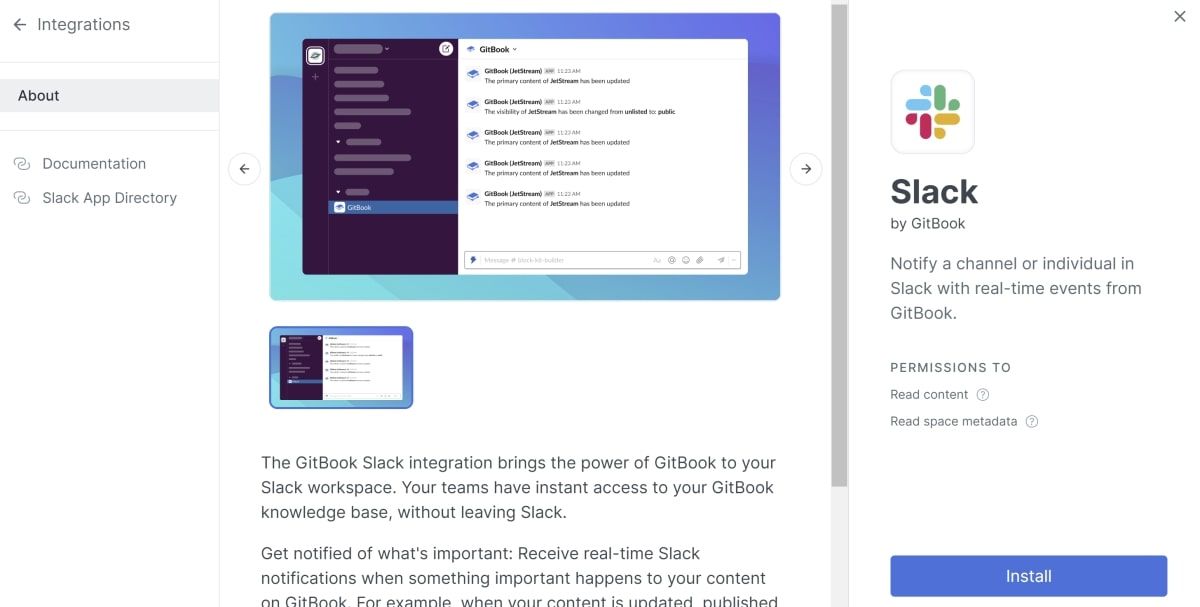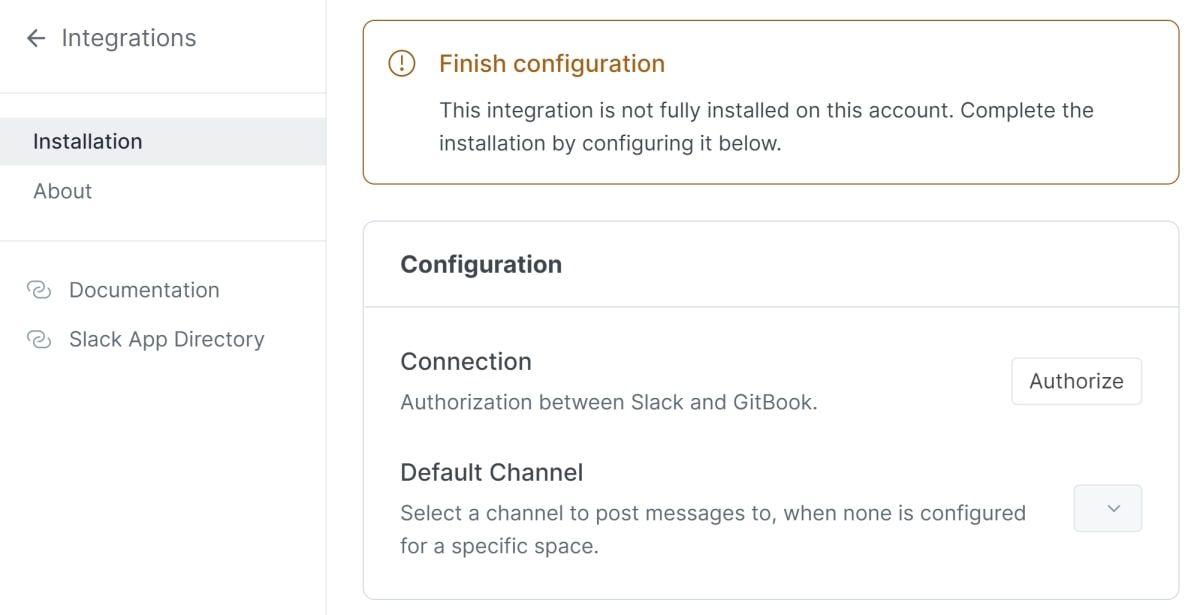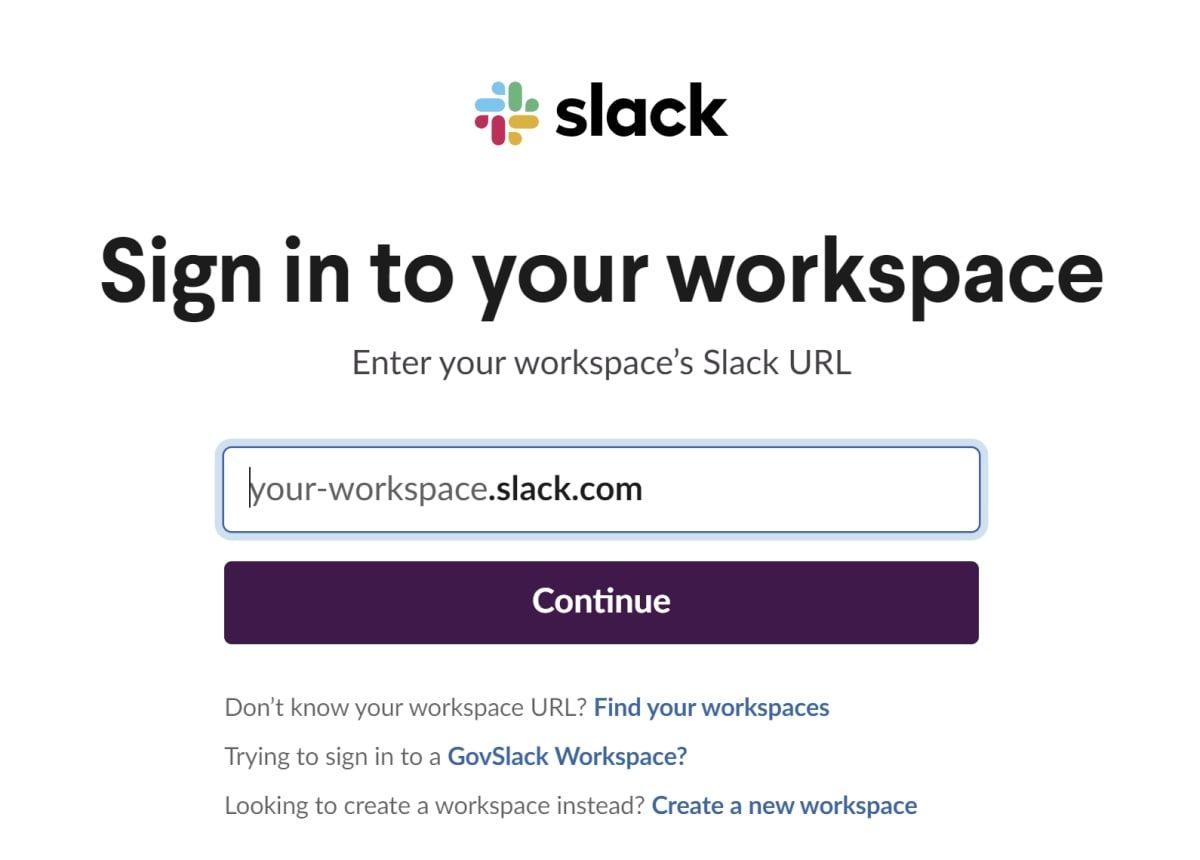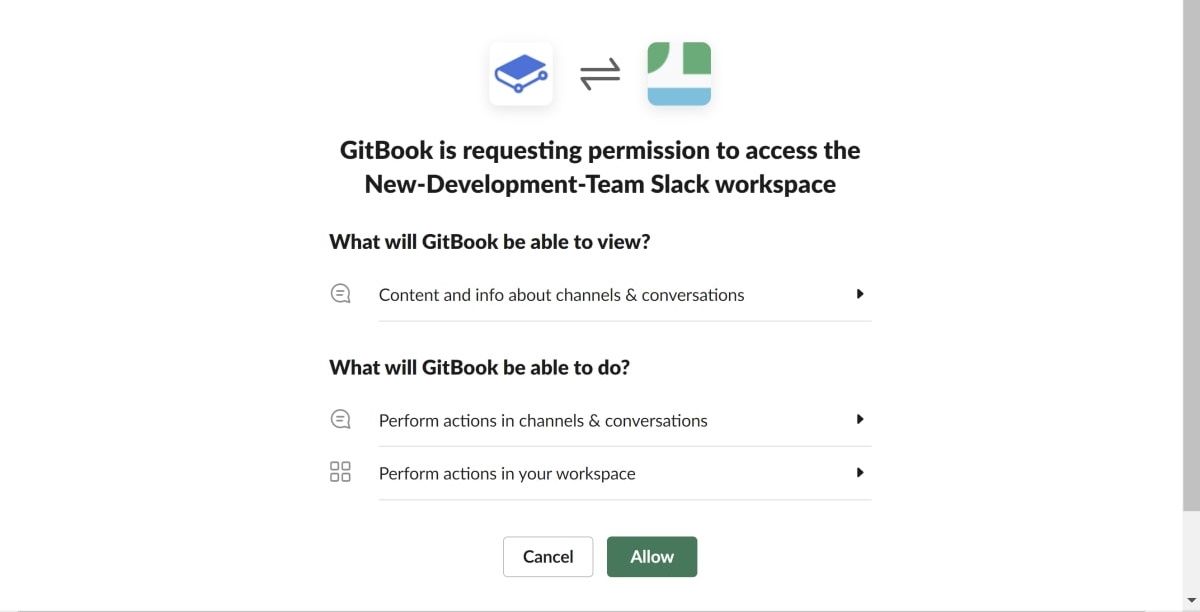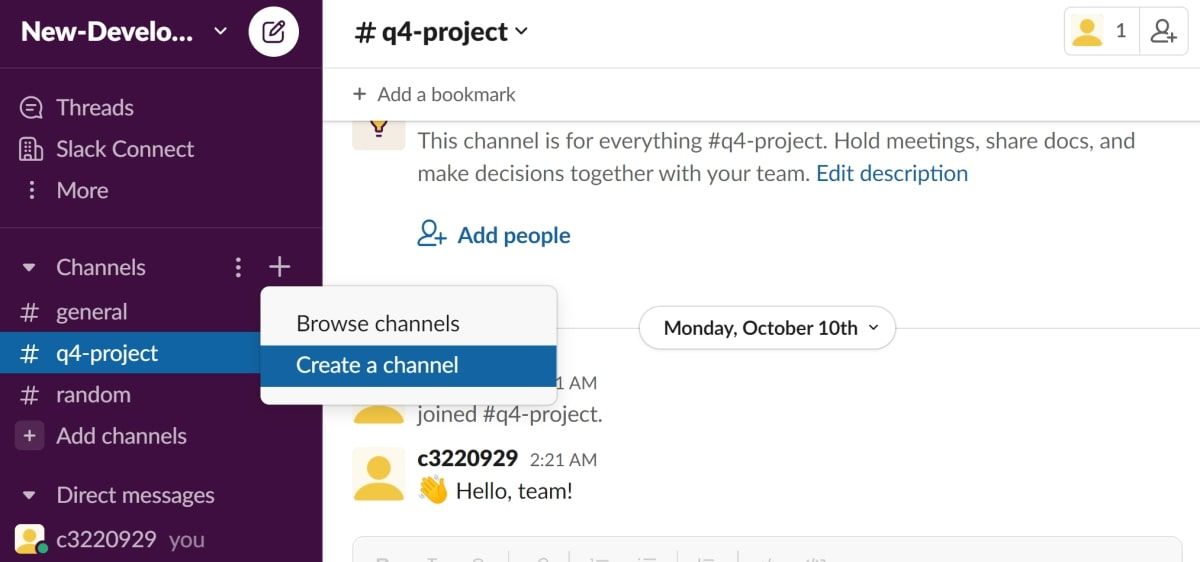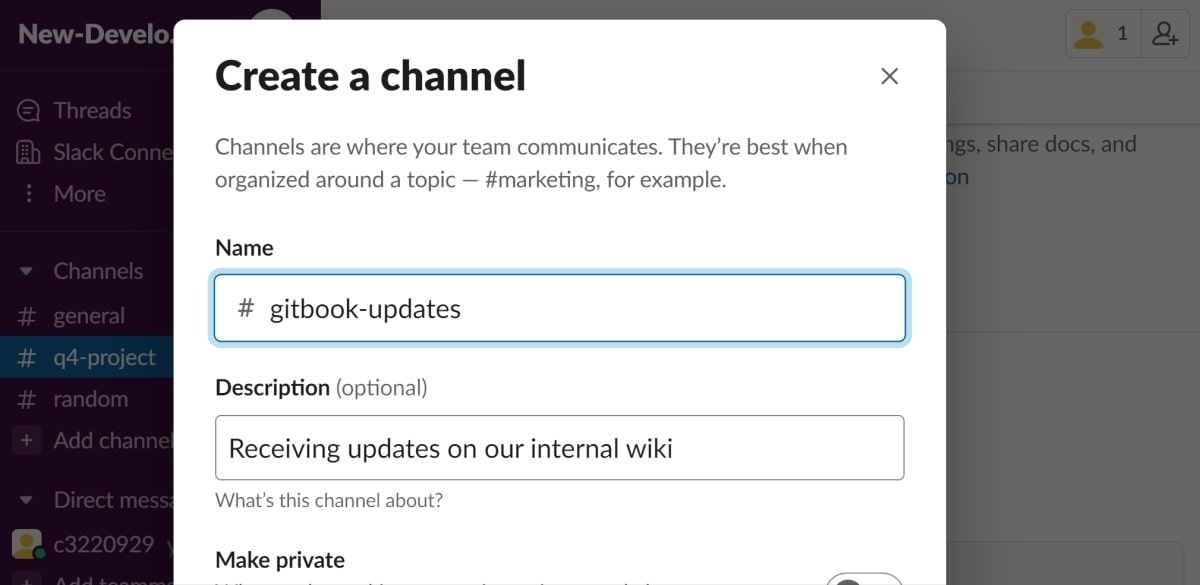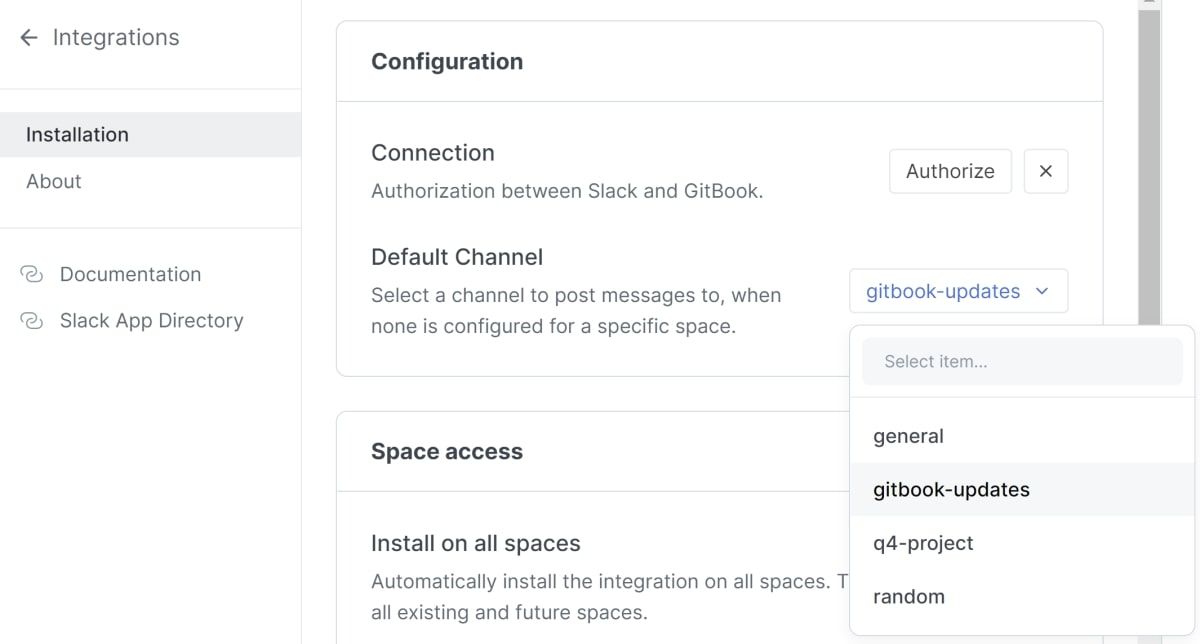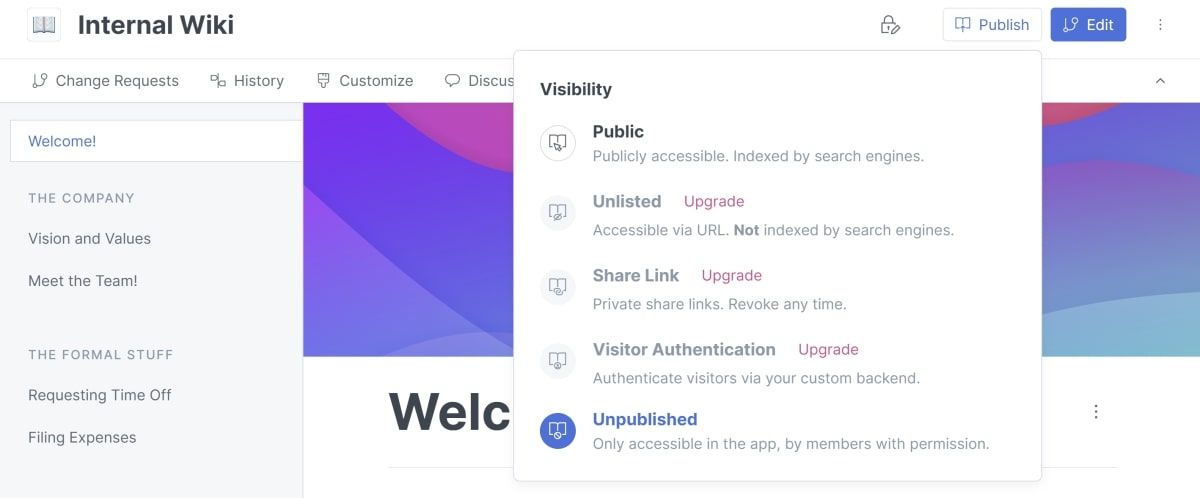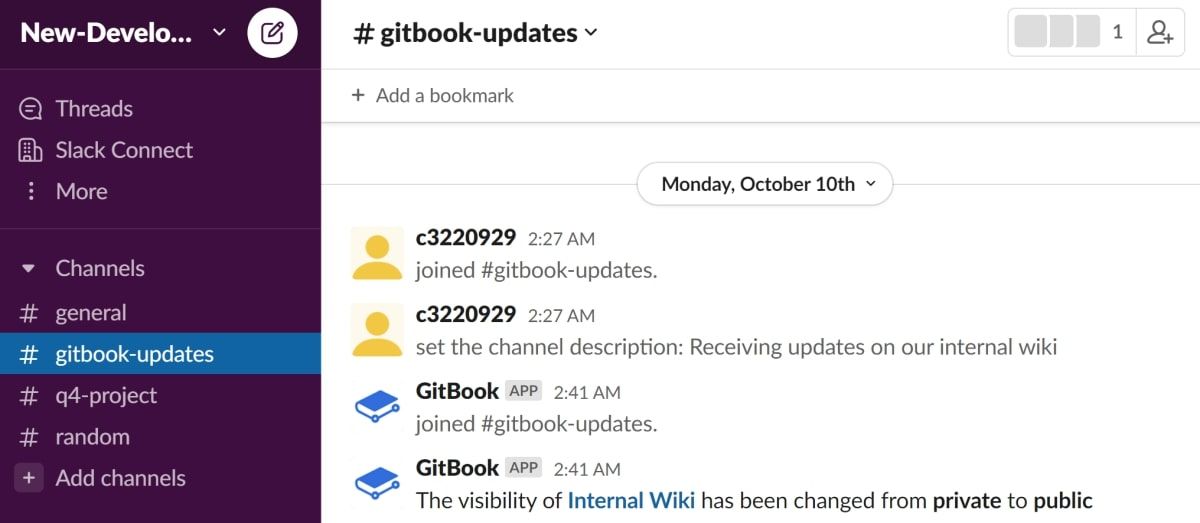GitBook is a great tool that many teams use for documentation or internal wikis. If your documentation is regularly updated, you can integrate GitBook with Slack. This allows you to receive notifications every time the GitBook documentation has changed.
You can also set up an individual channel specifically for GitBook notifications. This allows you to only update relevant groups of people. You can choose to get notified if the visibility of the documentation site changes. You can also choose to get notified when the content itself changes.
How to Set Up GitBook Notifications on Slack
Connecting your GitBook site to your Slack workspace allows you to receive updates directly to one of your channels. To connect your GitBook site to your Slack workspace and set up notifications, follow these steps:
- Sign in to your GitBook account and open your internal wiki. Create a simple internal wiki using GitBook if you do not yet have one.
-
Click on the Integrations button located at the top of the navigation menu. Here you can see a list of the available GitBook integrations, and their usage.
-
Click on Slack under All Integrations.
-
Click on Install.
-
Once you click on Install, the configurations page will open. Under the Configuration section, click on the Authorize button.
-
Follow the prompts to sign in to your Slack workspace.
-
GitBook will request permission to access your Slack workspace. Click on Allow.
- Open your Slack application. Keep your GitBook browser tab open for later.
-
In your Slack workspace, create a new channel to receive GitBook notifications. Click on Add Channels to expand the channel submenu. Click on Create a channel.
-
Name the channel "gitbook-updates" and give the channel a new description.
- Click on Create.
-
In the browser, go back to your GitBook tab, and refresh it. Once loaded, navigate to the Configuration section. Click on the Default Channel dropdown, and select the "gitbook-updates" channel.
How to View a GitBook Notification in Your Slack Channel
You can trigger notifications on Slack to occur, based on changes you make to your GitBook documentation site. Here is an example of how you can trigger a notification:
-
At the top of your GitBook page, click on Publish. Change the visibility to a new option. For example, if your visibility is set to Public, change it to Unlisted instead, and vice versa.
- Open your Slack workspace.
-
Open the "gitbook-updates" channel. You will receive a new notification to update you on the recent visibility change.
Adding GitBook Notifications to Your Slack Workspace
Hopefully, you now understand how to set up Slack notifications for GitBook updates. You can now use this to help you streamline your workflow as you and your team work on your technical documentation. You can now focus more on adding the blocks required to build up the content of your technical documentation.