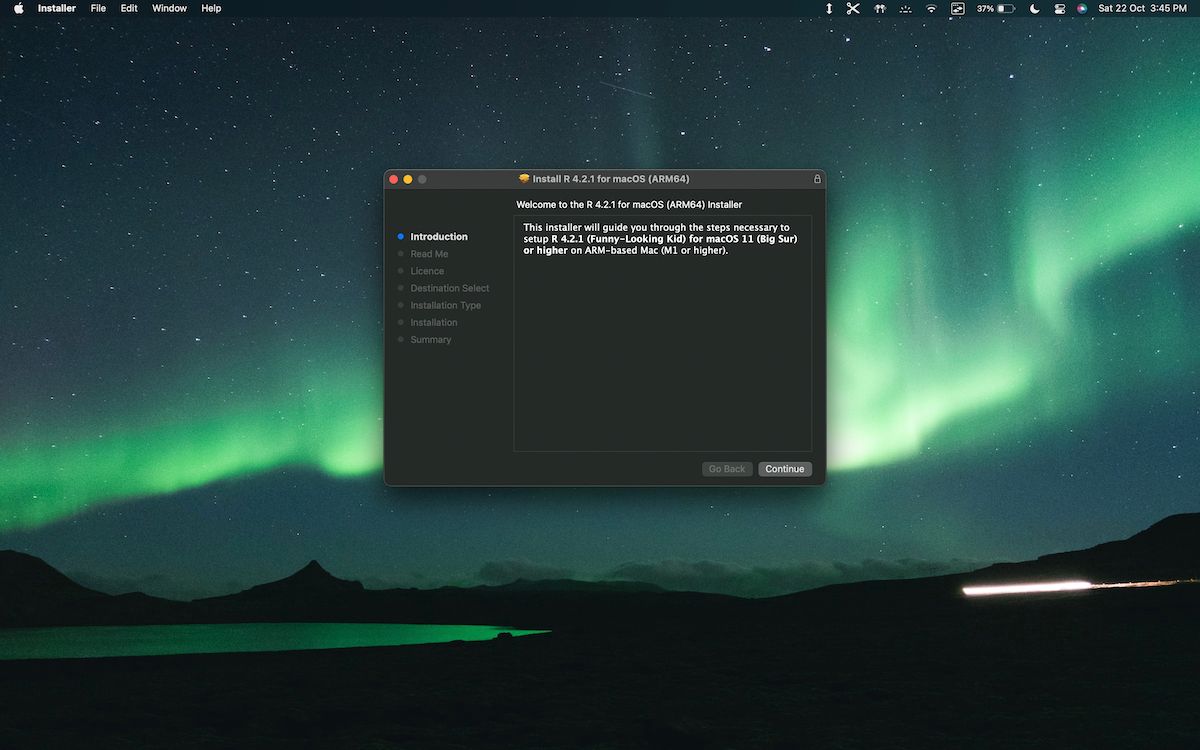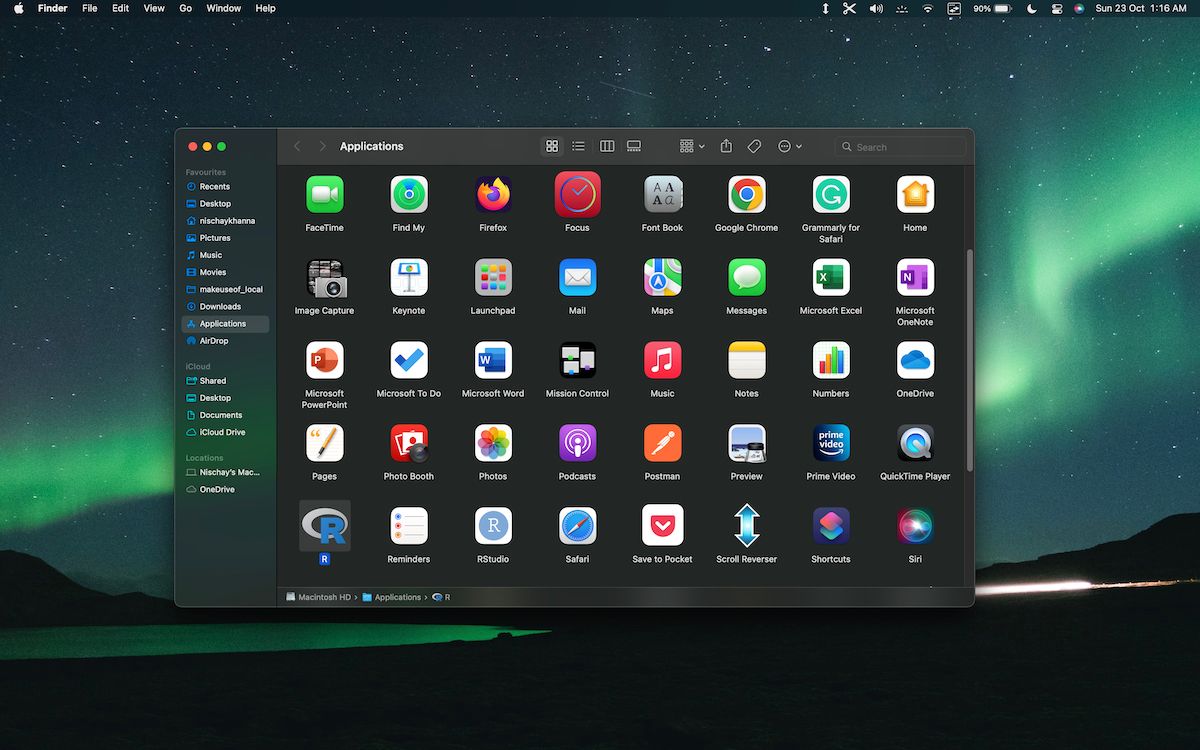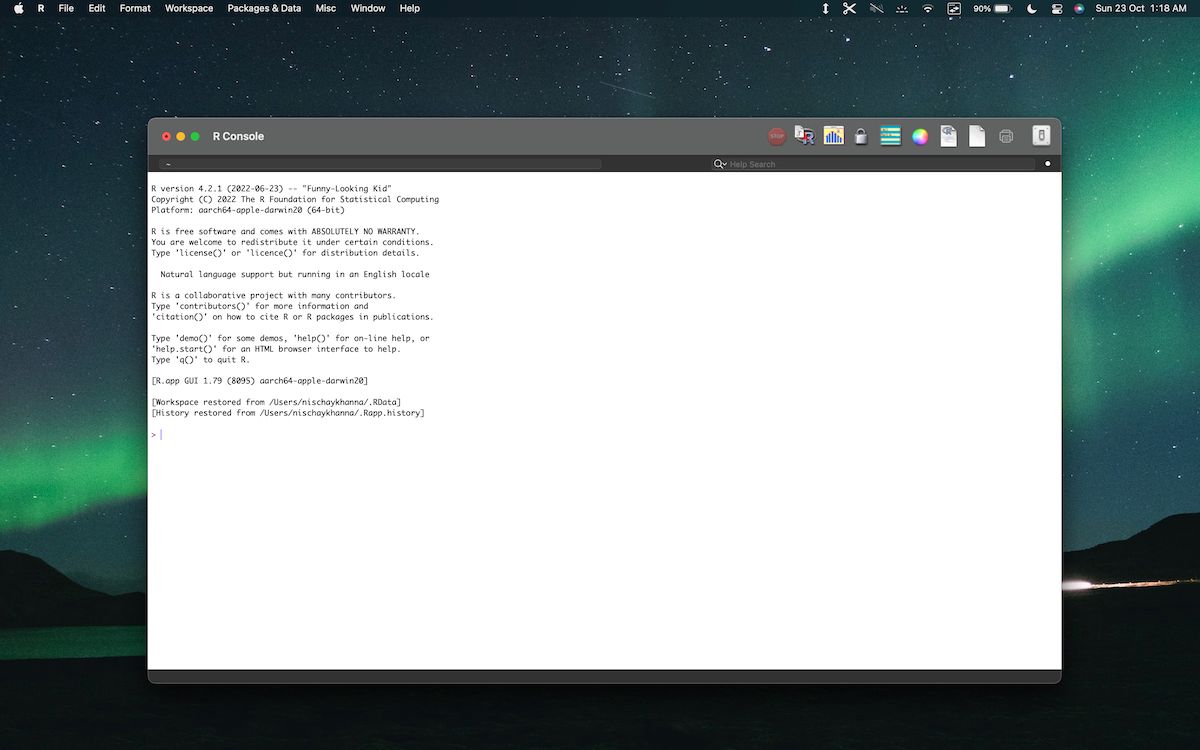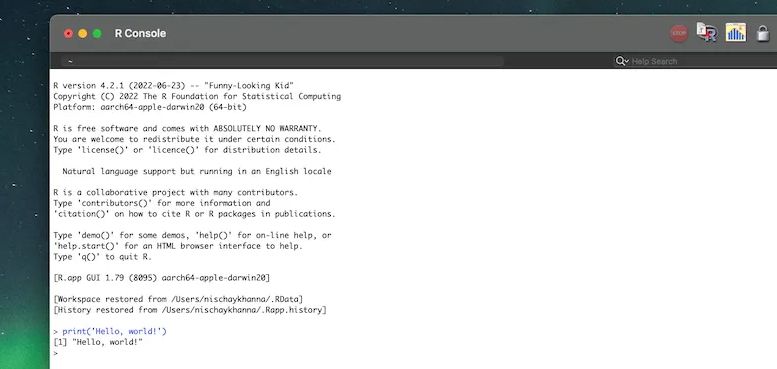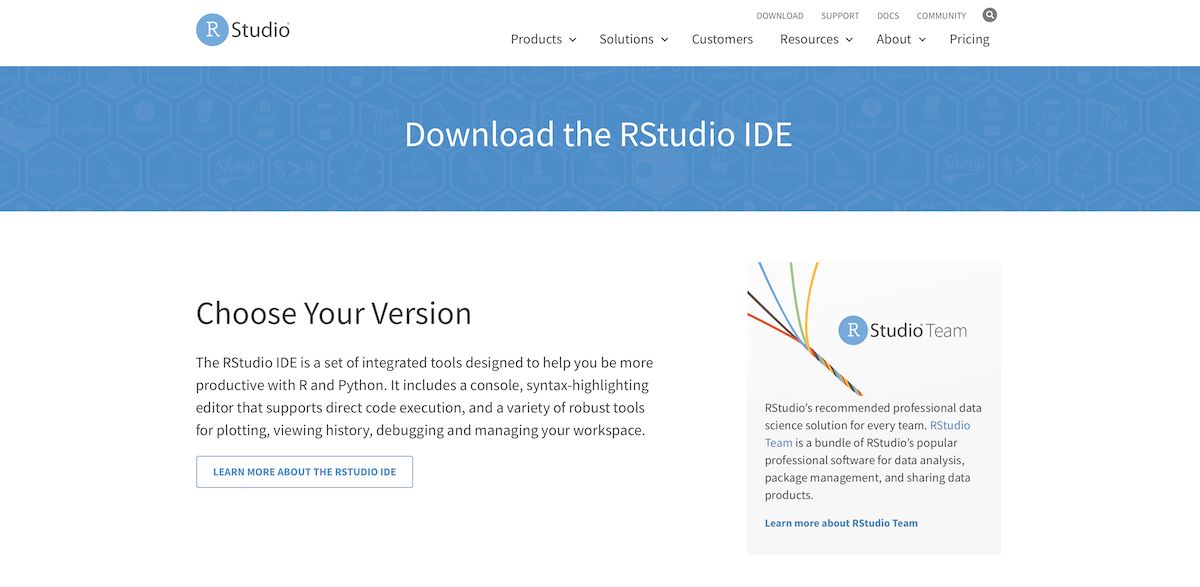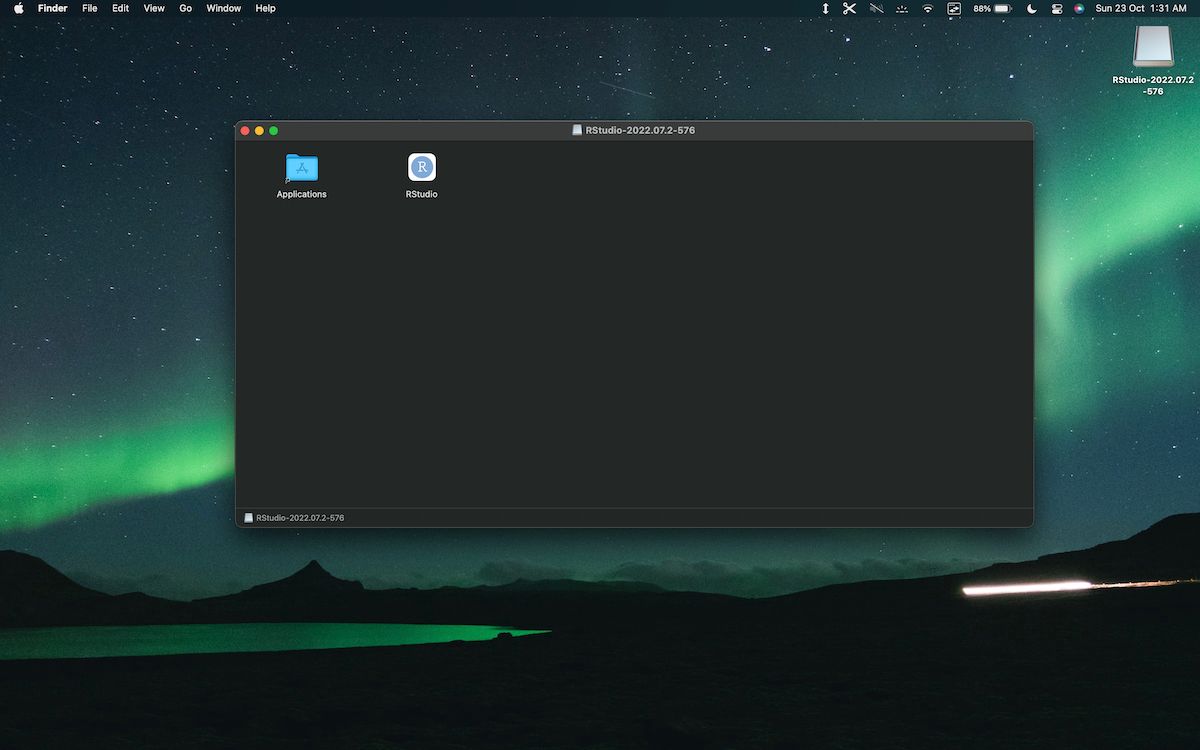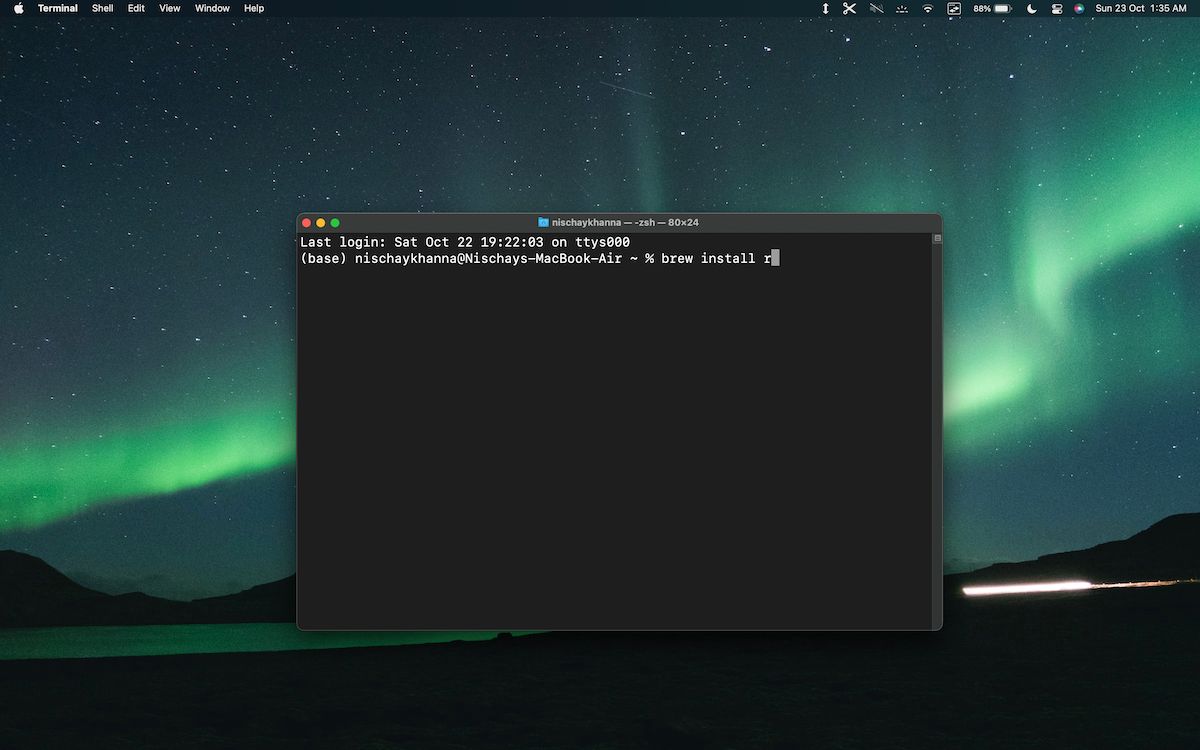Installing applications on the Mac is easy. All you have to do is head to the App Store, search for the app you are looking for and install it after entering your Apple credentials.
That said, if you are looking to install R and RStudio using this methodology, you might have hit a roadblock as these applications are not available on the App Store.
So how do you download these applications on your Mac? Well, let's find out.
Why Do You Need Two Applications to Run R?
If you got into the R ecosystem recently, you might wonder why you need both R and RStudio to run an R script.
You see, to run a program that uses the R language, your system needs to understand the code you have written. To do this, it needs a compiler. This compiler is responsible for converting the script to machine-level code that the CPU can run. This task of compiling your code is done by R.
RStudio, on the contrary, is an Integrated Development Environment(IDE) that provides users with a graphical interface, debugging tools, and automation systems that help users write code with ease.
How to Install R on Your Mac
The Mac you use can be powered by Apple Silicon or Intel processors. Based on the hardware, you need to select the right version of R to get the best performance. Although Macs powered by Apple Silicon can run applications created for Intel hardware using Rosetta, their performance is not as good compared to apps running natively.
Therefore, if you have a Mac which uses Apple Silicon, you can head to The R Project's official site and install the arm64.pkg file, which is designed for Apple Silicon.
On the other hand, if you own a system that uses Intel hardware, you can download the .pkg file at the top instead. Also, if you own an older mac, you can look for the operating system on your Mac and install the package which best suits your macOS.
Once you know which package is right for your machine, you can follow the steps given below to get R on your Mac:
- Download the installer package from CRAN based on your system specifications.
-
Wait for the download to complete. Once it's finished, double-click the package to start the installation process. You can follow the on-screen instructions in the R installer to finish this step.
Checking Your R Installation
In most cases, the R installer does a good job of installing the R application on your system, but sometimes, there can be certain issues with the installation, which can cause problems when you run your R scripts.
Therefore, its best to check if your R installation is proper, and you can do the same by following the steps given below:
-
Open the application folder on your Mac by using the Command + Shift + A shortcut.
-
Open the R application, which will open the R Console on your Mac.
-
To ensure everything is running smoothly, enter a simple R print command and run it in the console.
print('Hello, world!') -
Hit the Return key, and you should get your message printed on the interface if everything's functioning correctly.
How to Install RStudio on Your Mac
Now that we have the R compiler on our Mac, it can run R scripts easily. That said, the R Console, which comes with the R application, does not offer debugging and advanced auto-complete features that make coding easy.
Therefore, to get the best coding experience while writing R scripts, you can download the RStudio IDE. To do the same, you can follow the steps given below:
-
Download the installer package for Mac from RStudio's download page.
-
Wait for the download to complete. Once it's finished, double-click on the DMG file in your downloads folder and move the RStudio icon to the Application folder to complete the installation.
How to Use Homebrew to Install R and RStudio on a Mac
If you are a developer, you know that the Terminal on your Mac is powerful. That said, package managers like Homebrew make the Terminal a productivity workhorse.
Therefore, if you don't have Homebrew on your system, you should download it by following our guide on installing Mac apps in Terminal using Homebrew.
Once you have Homebrew in place, you can download both R and RStudio by firing commands in the Terminal app.
To install R using Homebrew, open the Terminal on your Mac and enter the following command:
Brew install r
Once installed, you can run the following command to install RStudio on your system:
brew install --cask studio
Getting Started With R on Your Mac
Now that you have installed R and RStudio, you can start creating scripts that can analyze tons of data in a matter of seconds.
That said, if you want to learn R, there are plenty of places on the internet where you can do it for free. But remember, there are plenty of other programming languages you can learn as well.


.jpg)