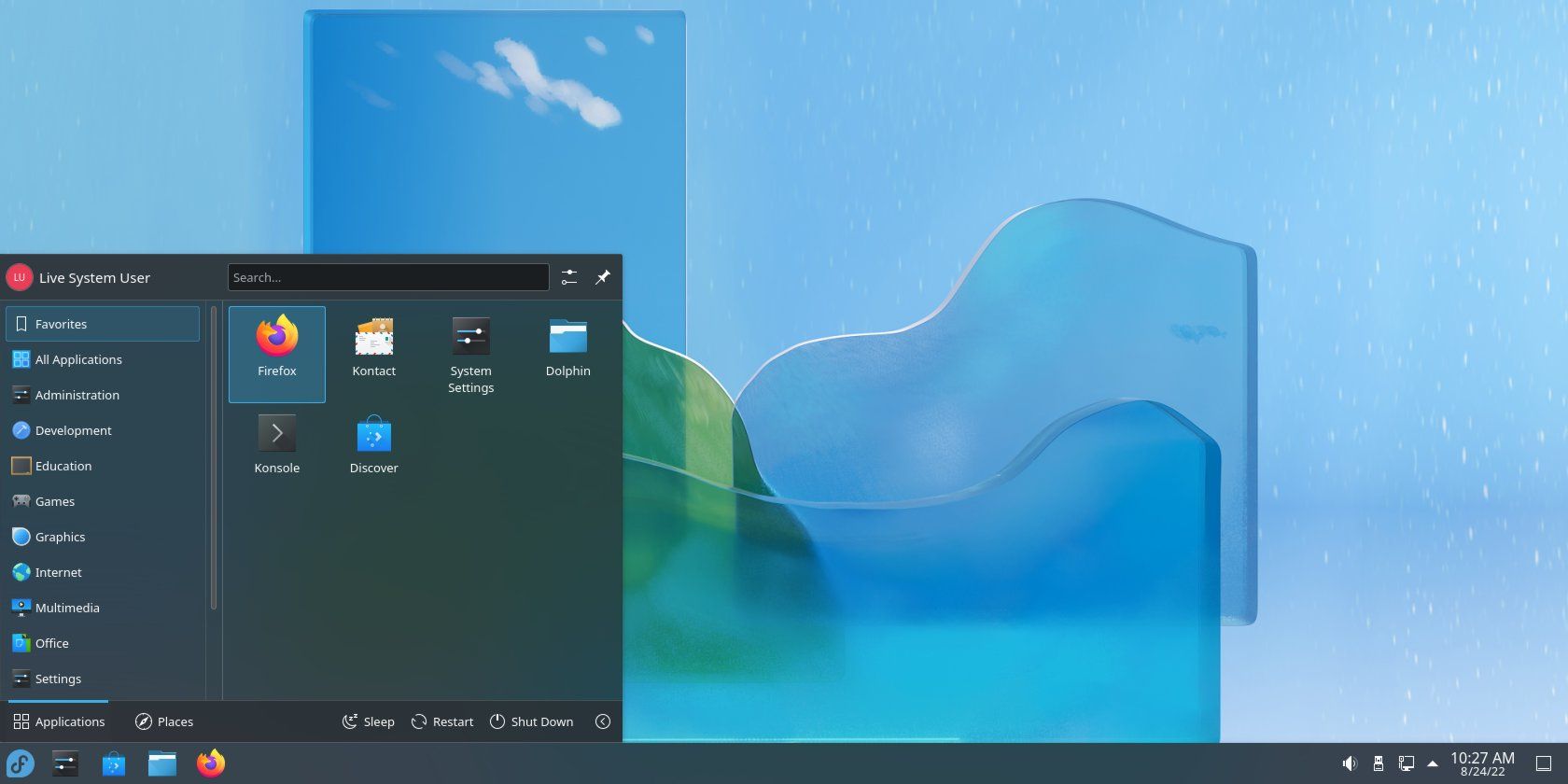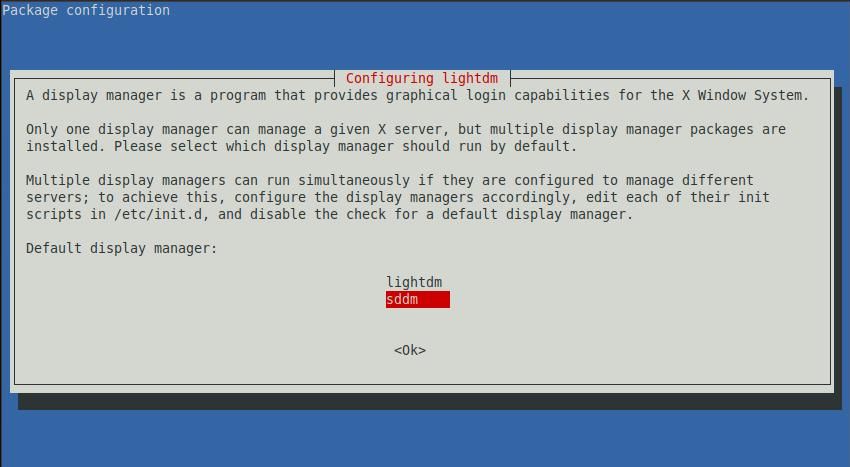Linux Mint offers three different editions of the operating system, namely Cinnamon, XFCE, and MATE. A quick glance at the Linux Mint website shows that there's no official KDE Plasma-based flavor available for you to download.
KDE Plasma offers endless customization options, and the best part about using Linux is that you can mix and match desktops and distributions to build an operating system you can proudly call yours. Here's how to replace the default desktop and install KDE Plasma on Linux Mint.
Installing KDE Plasma on Linux Mint
Note that if you don't like the way your Mint desktop looks, you should consider changing the desktop theme on Linux Mint first instead of installing a new desktop environment.
Although there are several reasons why many Linux distributions don't ship with KDE Plasma as the default desktop environment, KDE is still a prominent desktop loved by the entire Linux community, especially by users who like to personalize their desktops.
To install KDE Plasma on Linux Mint, type the following command in the terminal:
sudo apt install kde-plasma-desktop
During the installation, you'll be prompted to configure the display manager. The display manager is the login screen where you enter your credentials to log into your desktop.
KDE Plasma comes with SDDM but you're free to continue using LightDM if you want. You can even replace the default LightDM display manager with GDM on Linux.
When prompted, select the preferred display manager and press Enter to confirm your choice.
Post-installation, restart your Linux machine. On the login screen, click the Desktop Environment icon next to your username and select Plasma (X11), if you're using LightDM. SDDM users need to select Plasma from the Session dropdown menu located at the top-left corner of the screen.
Note that if you've set up automatic login on Linux Mint, LightDM will directly log you in without displaying the log-in screen. Therefore, remember to disable automatic sign-in before rebooting your desktop.
Remove KDE Plasma From Linux Mint
When you're done with the Plasma desktop and want it off your system, run the following command:
sudo apt autoremove ^kde
Linux Mint and KDE Plasma: A Match Made in Heaven
It's a shame that Linux Mint doesn't offer an official KDE Plasma edition of the distro. Given the massive user base KDE Plasma has managed to acquire, Linux Mint's KDE version will be an instant hit among the community.
KDE Plasma is renowned for the never-ending customization options it offers to its users, including so many hidden features that are often overlooked by even seasoned Plasma users.

.jpg)