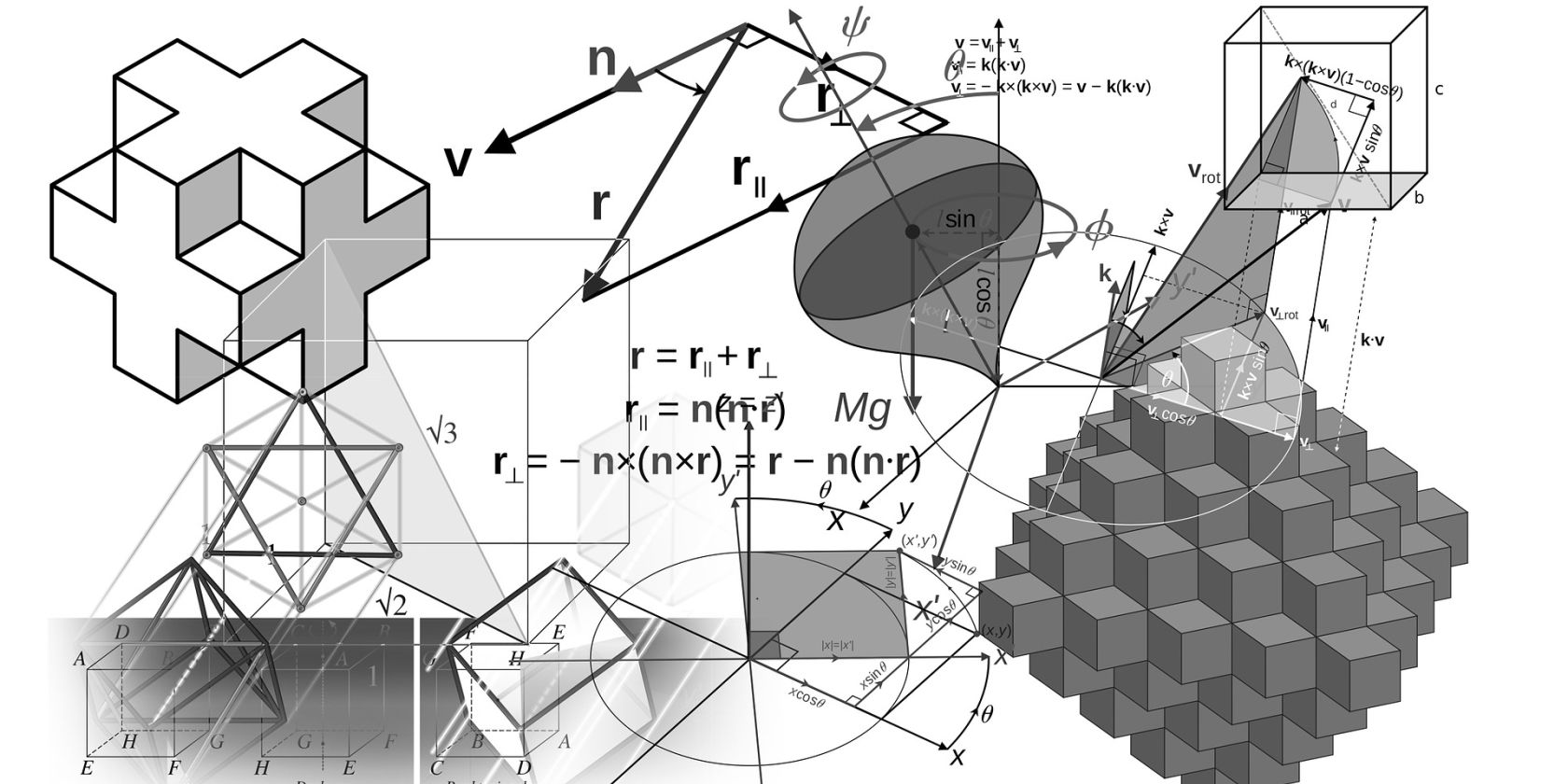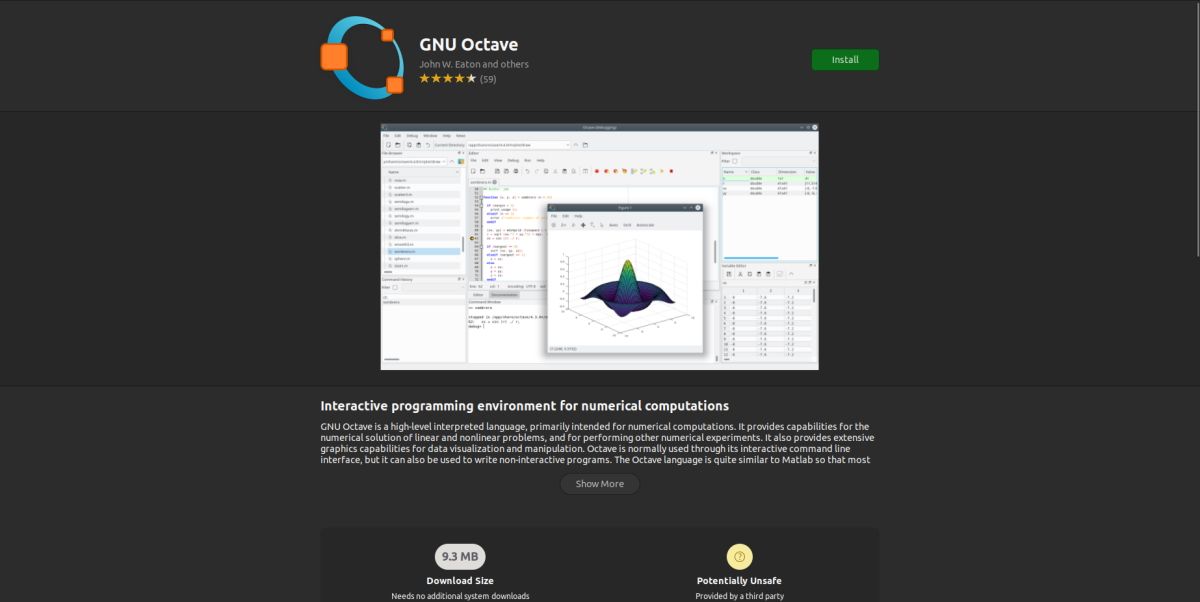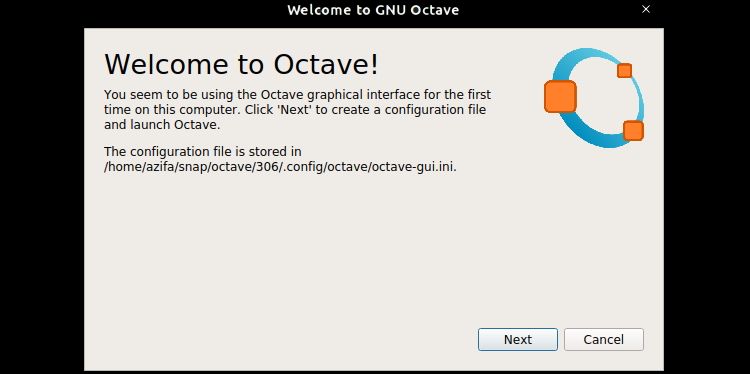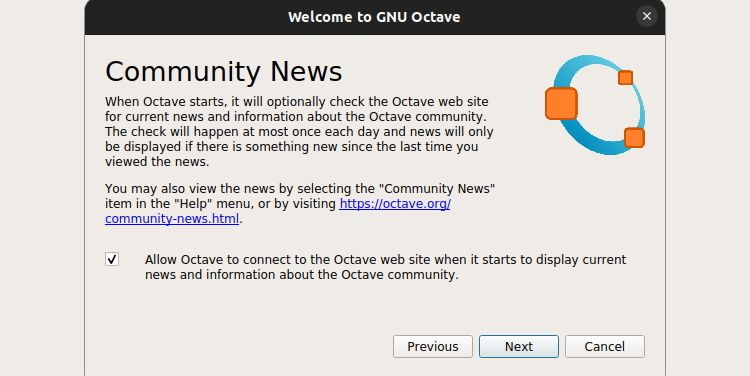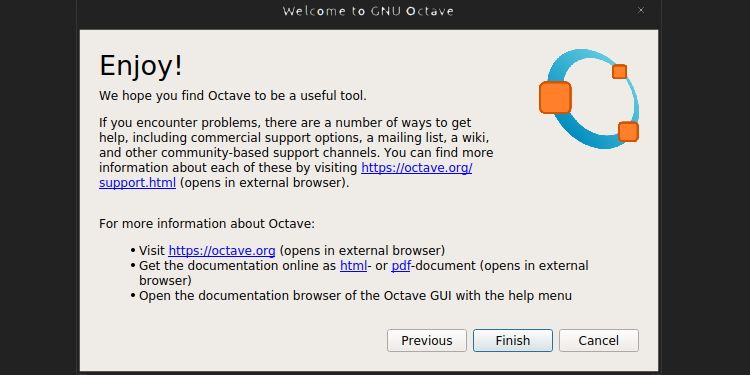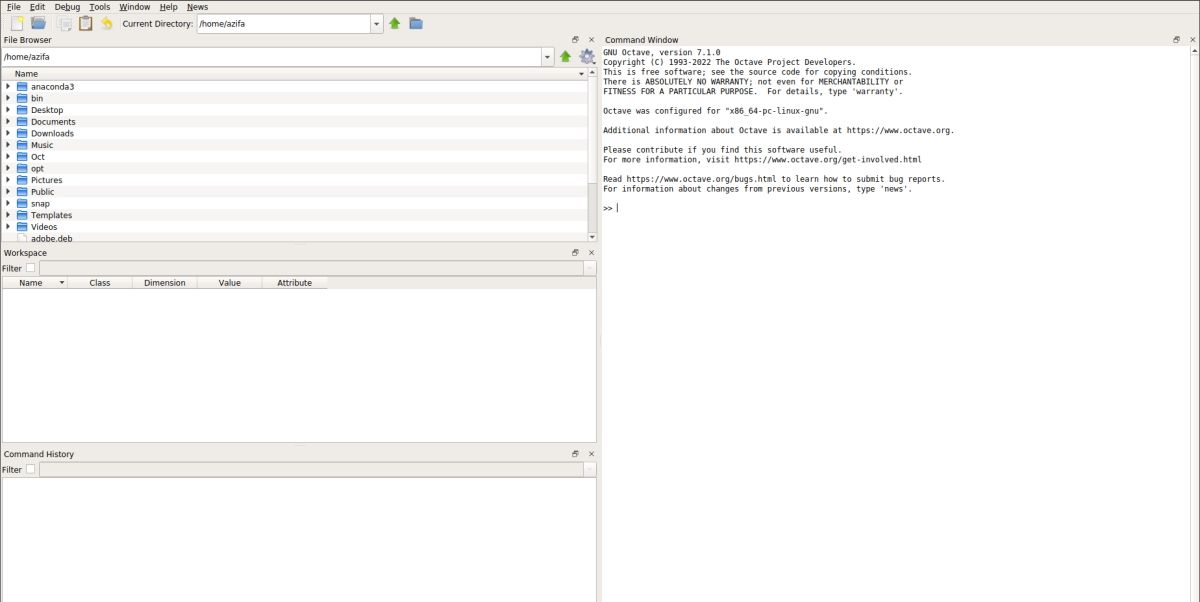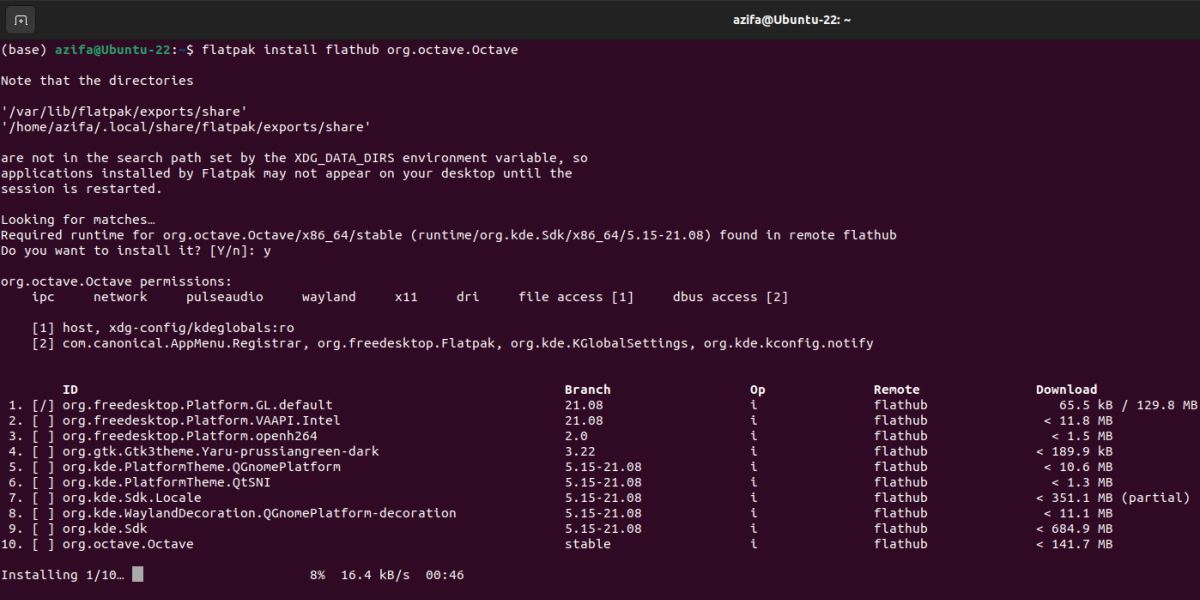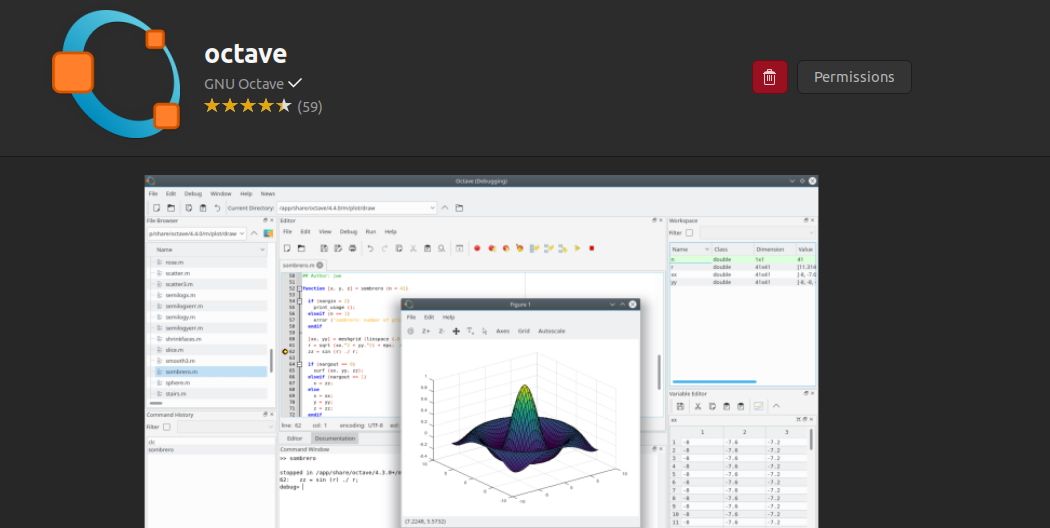GNU Octave is an open-source, powerful programming language used to solve linear and non-linear mathematical problems and perform scientific computations. It's available to download for free and you can install it on Linux, Windows, and macOS.
There are several ways to install GNU Octave on Ubuntu: using Ubuntu Software, Flatpak, and via Snap Store. Here's how to get started.
What Is GNU Octave?
An alternative to MATLAB, GNU Octave is a high-level mathematics-oriented programming language that comes with 2D and 3D plotting and visualization tools. The tool comes under the terms of GNU General Public License.
Octave offers its users the flexibility to either use a command-line interface or a GUI for plotting graphs and visualizing data.
Method 1: Install GNU Octave Using Ubuntu Software
If you are a Linux beginner and aren't comfortable with the command line yet, you can install applications via a graphical software manager, like Ubuntu Software.
Launch Ubuntu Software from the applications menu and search for GNU Octave. This will provide you with all the available options. Select GNU Octave and click Install to begin the installation process.
Once you've successfully installed Octave, launch it from the applications menu to check if it is running fine. You will see the Octave Welcome page after you run the application. On this page, click Next.
Check off the box if you want to get news related to the community and then click Next.
Click Finish to close the setup box.
You can now start exploring Octave and get familiar with its user interface. Enjoy!
Method 2: Install GNU Octave Using Flatpak
To install GNU Octave via Flatpak, you'll first need to install Flatpak on your system. Also, make sure to update and upgrade the packages on Ubuntu before proceeding with the installation.
With Flatpak installed, add the Flathub repository with this command:
flatpak remote-add --if-not-exists flathub https://flathub.org/repo/flathub.flatpakrepo
An authentication dialog will open asking you to authenticate yourself with a password. Provide the password to continue.
You can now install the latest version of Octave from Flathub. To do that, execute the following command:
flatpak install flathub org.octave.Octave
Octave is a fairly large package with a size above 1GB, so this may take some to install.
Once installed, launch Octave with the following command:
flatpak run org.octave.Octave
Alternatively, you can also launch the app directly from the applications menu.
Method 3: Install the GNU Octave Snap Package
Snaps are applications that ship will all their dependencies packed together. This allows snaps to run on almost all Linux distributions from a single build. Most Linux users prefer snaps as they update automatically and are easy to roll back.
First, you need to install snapd on your machine. Then, execute the following command to install Octave:
sudo snap install octave
How to Uninstall GNU Octave From Ubuntu
Whether you've installed GNU Octave from Ubuntu Software, Flatpak, or Snap, uninstalling the program is a cinch.
To remove Octave installed via Ubuntu Software, launch Ubuntu Software and search for GNU Octave in the installed applications list.
To uninstall the application, click on the Trash icon at the top right, next to Permissions.
To confirm that you want to remove the application, click Uninstall. This will completely remove Octave from your system.
To remove the GNU Octave Flatpak package, run:
flatpak uninstall org.octave.Octave
Similarly, if you want to remove the GNU Octave Snap package, issue the following command:
sudo snap remove octave
Perform Scientific Computations Efficiently With GNU Octave
Octave is a special-purpose programming language you can use for scientific calculations such as general data analysis, linear or non-linear equations, etc. The tool offers a rich mathematical toolbox and concise syntax. The language is similar to MATLAB and therefore switching between the two languages is very easy.
Octave offers extensive graphic capabilities to visualize data for better comprehension. With Octave, you can perform difficult calculations and build graphs with ease. The whole package is really handy for someone who has to perform heavy scientific computations frequently.