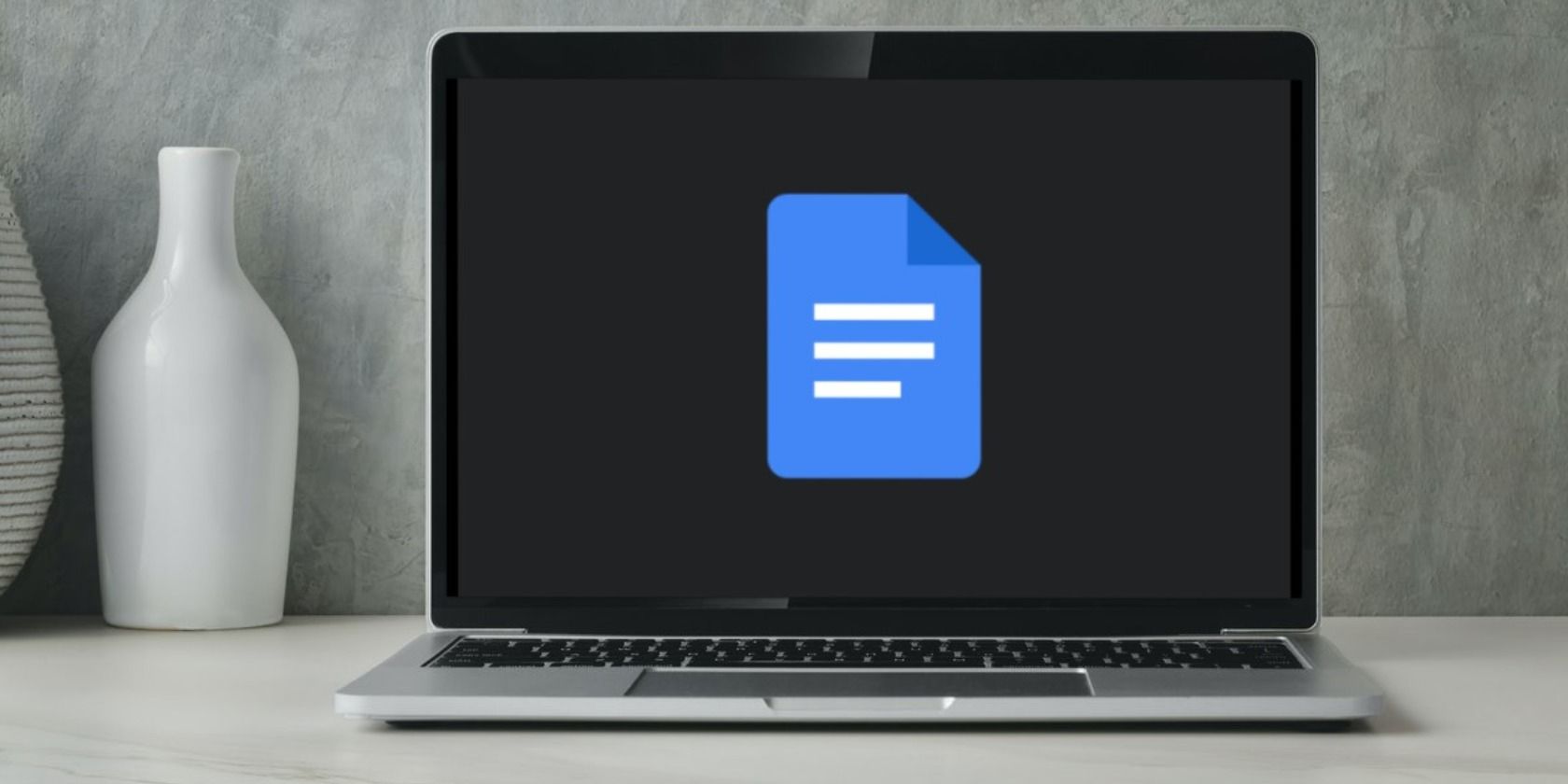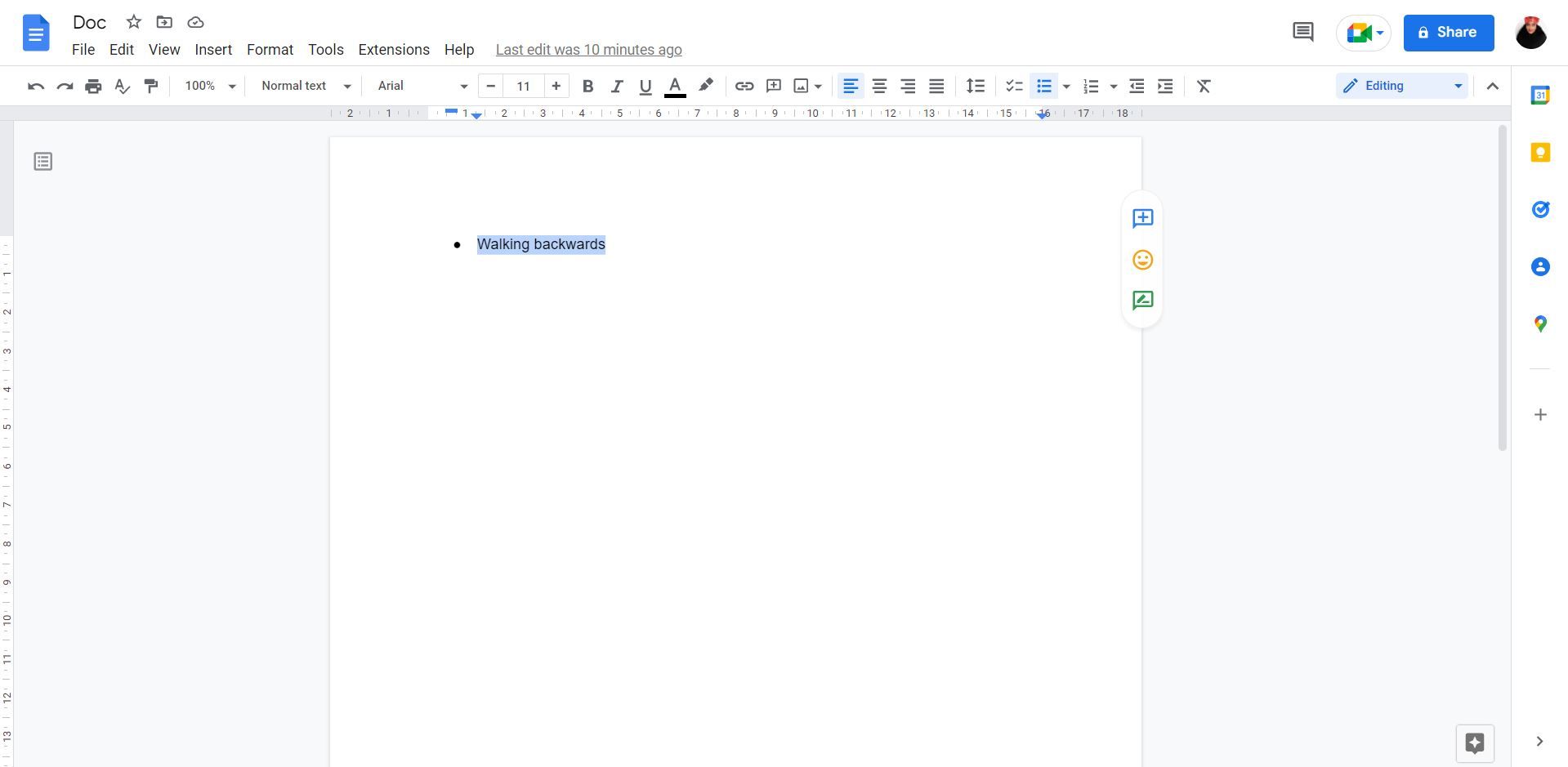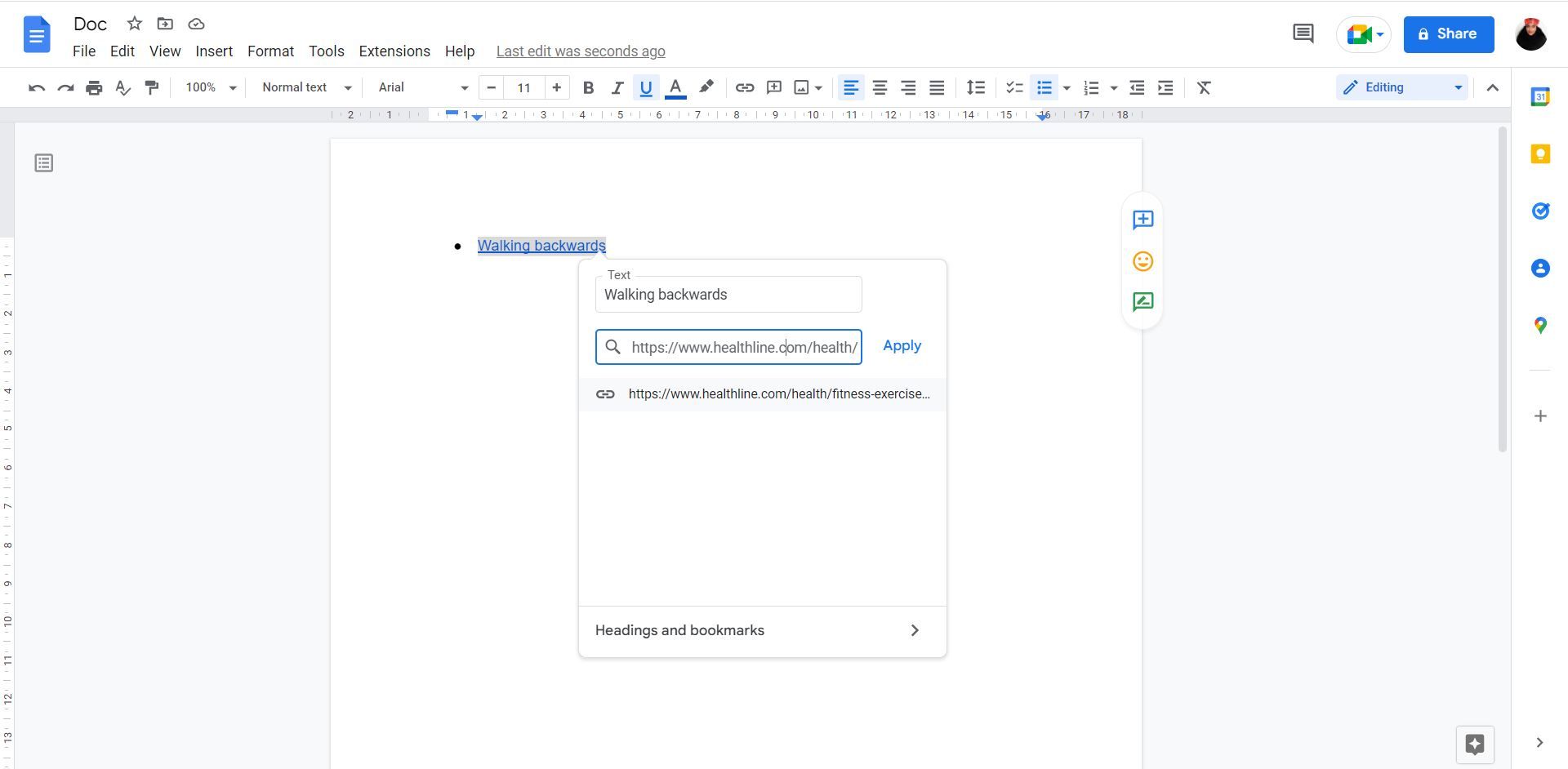If you've worked with files on Google Docs, you've probably come across texts that are hyperlinked. Hyperlinks are very useful when you want to connect other resources to your document.
You can subtly link a URL into your document by using anchor text. That way, you can avoid explicitly pasting the URL. This will allow your document to flow smoothly while making other pages discoverable to whoever is viewing your document.
Whether you want to hyperlink text or an image, you’re able to do just that. In this article, you'll find instructions on how to add a hyperlink in Google Docs.
How to Insert a Hyperlink in Google Docs
Adding a hyperlink in Google Docs is one of the effective features of Google Docs that you just can’t live without. This feature allows you to have clickable texts. That way, instead of adding a tasteless bare link, your document viewers can click on the hyperlink to open the URL.
Inserting a hyperlink in Google Docs is a simple process. All you have to do is follow these steps:
- Open Google Docs.
- Ensure the URL you want to hyperlink is already copied.
-
In your document, click on the text or image you’d like to hyperlink.
- While you're on the selected text, click the Insert link icon in the toolbar at the top of the page. Alternatively, you can navigate to the Insert menu at the top and then click on Link.
-
Paste the link in the box that appears and press Apply.
Alternatively, you can select the text you want to hyperlink and right-click on your mouse, then select insert link and follow the same process. If you want to use a shortcut, you can use Command + K on your Mac or Ctrl + K on Windows, Chromebooks, and Linux.
Easily Insert Hyperlinks in Your Documents
Google Docs is one of the easiest and most effective tools to use to collaborate on projects and share files. By adding hyperlinks to your document, you can add more depth and detail to what you are creating.
The instructions in this article will help you to easily add hyperlinks to your Google Docs files. Additionally, Google Docs lets you explore so many other features to make your files more interactive.