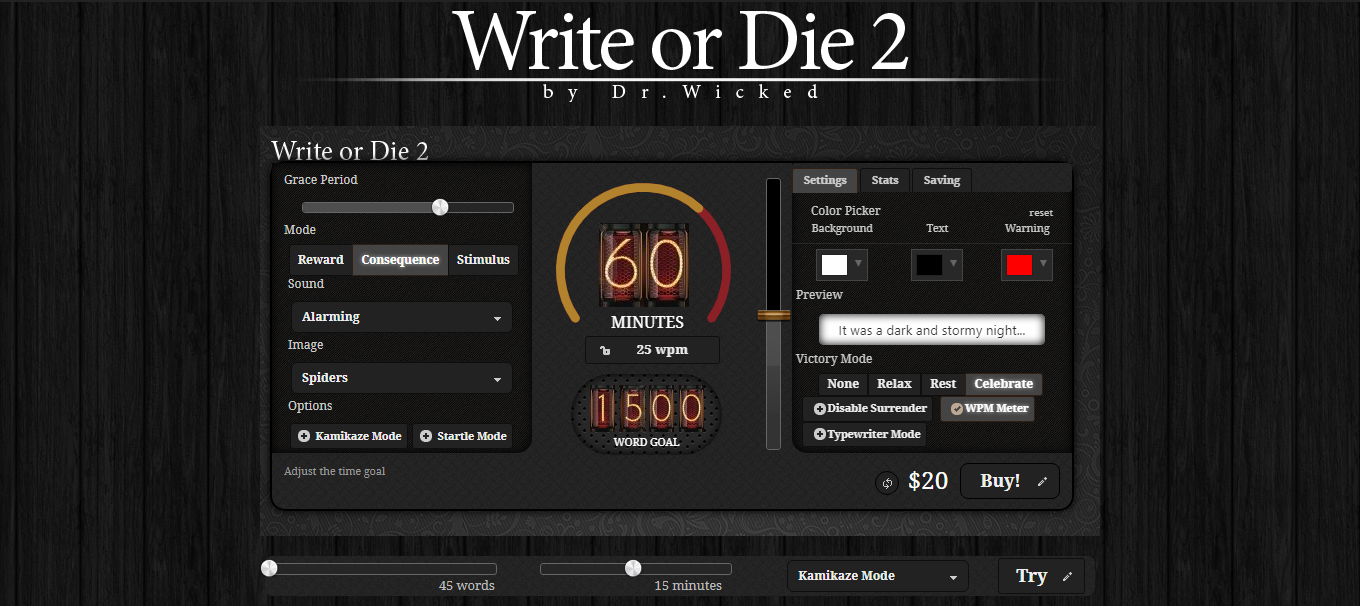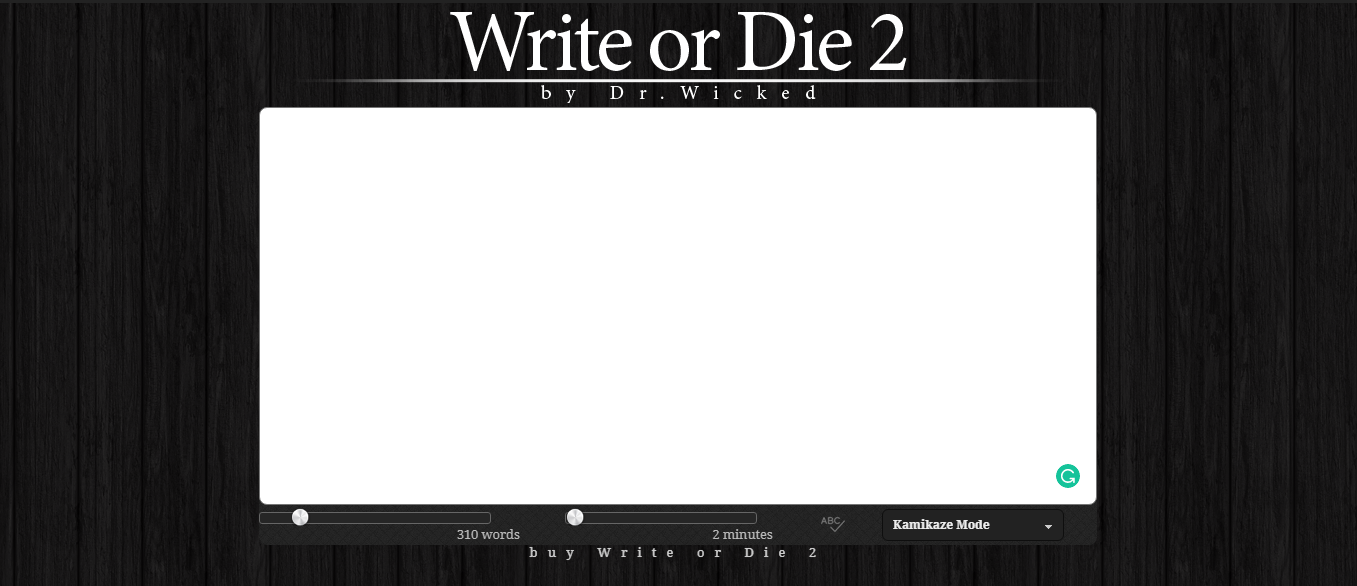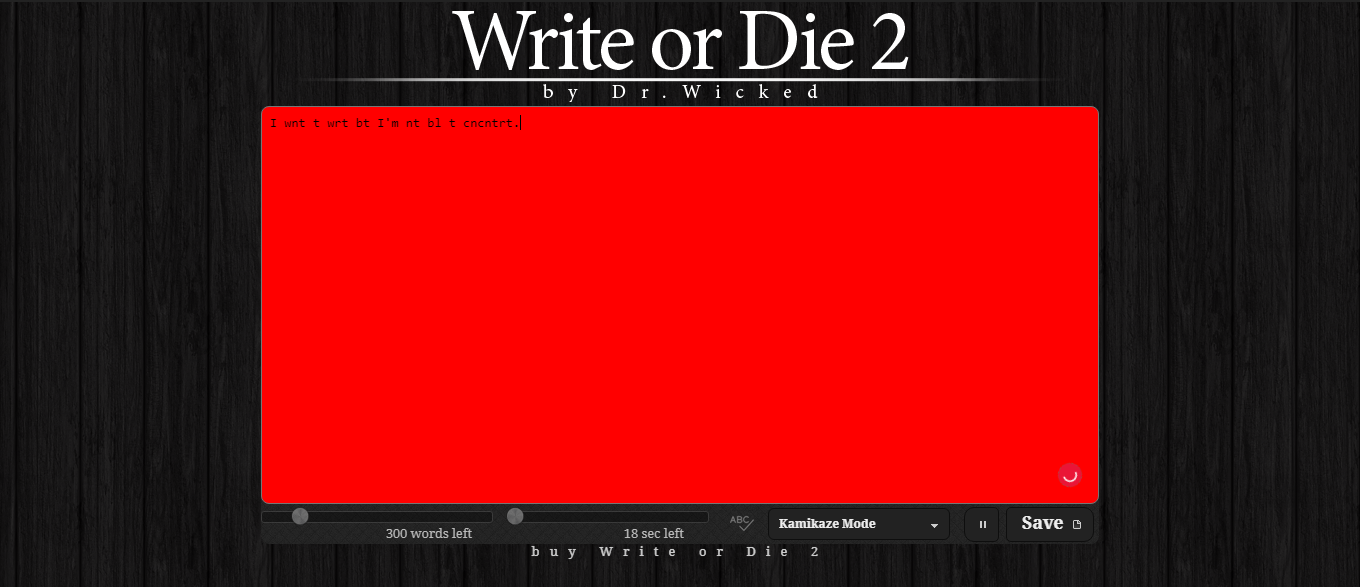A creative productivity software allows you to develop your writing skills and get inspired. The Write or Die app may be the solution to this problem. It is renowned for its negative reinforcement methods. Writers can use these (and other) methods to write even if they lack motivation for it. Here are its features!
What Is the Write or Die Tool?
When you're a freelance writer or novelist, you're prone to have trouble writing. Often, you'll start with a broad topic and try to get some work done by the end of the day. But then, due to a block or demotivation, nothing gets done.
Write or Die is unique in that it is specifically designed for writers. Appearing at first glance to be just a basic text editor, it has several features to assist in writing. Although it seems as though Write or Die comes with basic 'gamified' features, in reality, it can even help you write novels.
Write or Die Features Include:
1. Select the Number of Words
You can select up to 3000 words to write before starting the timer. 3000 words become an average for a person with good sitting. More than this would tire anyone out and would be a waste of time.
2. Establish a Precise Deadline
It lets you decide the time you want to take to finish a specific number of words. When you input the first word, it starts a countdown for you.
3. Choose Your Rewards
You can choose from a number of nice photos preset by the program. Also, you have the option of choosing between numerous 'feel good' sounds that include soft purring and many others. Once you've hit a certain milestone, you may take your prize.
4. In Case You Fail
In Write or Die, you may choose from a variety of embarrassing/unpleasant noises and unappealing visuals to impose as punishment if you fall short of your objective on time (such as a spider or grumpy cat).
You will also have other forms of punishment available. They include the program deleting words from your work if you leave the keyboard for even some seconds.
The screen turns red as the first warning. Then based on your choice, you might see something hideous, or hear an alarm. Worst choice, the program starts deleting vowels from your write-up.
5. Auto-Save
The program has an auto-save feature that saves your work as you write.
Types of Modes in Detail
1. Rewarding Mode
You can choose a fun, cute, or beautiful picture for your reward. When you cross a milestone in writing, it shows you one of the images you selected. It can be a picturesque forest or adorable pups, or anything you like.
If you are finding it difficult to stay motivated, you may also upload a personalized image from your computer. Instead of pictures, you can also select a soothing noise (like a cat purr). You will hear it when you complete a milestone.
2. Consequence Mode
It is for when you fail to complete your milestone or even take a break of mere seconds. You can choose a disgusting or scary image (like a bloody spider) or chose to play a loud and irritating sound.
3. Kamikaze Mode
When you take a break of more than 10 seconds, it will start deleting vowels till you begin writing again. It's horrific if you're in the middle of writing something important and you decide to get AFK. But do not worry; it alerts you before doing this by turning your screen red. You also have the option of pausing this monster before it eats up your work.
4. Stimulus Mode
Stimulus mode is a lot like the others, with visuals and sounds playing a major part. You have the option of writing with a background sound of rains or a picture of the seaside or anything you find compelling enough.
But this disappears when you take a break. It is like taking back your reward if you don't perform. Our society is comfortable with such things, take the example of 'salary cuts'.
Keep Your Writing Flow Consistent
Write or Die offers a unique user interface meant to reduce the editing needed to focus on writing. After you have finished typing your text, you can paste it into your favorite word processor. This way you can do a spell and grammar check.