If you've ever tried to listen to music or watch a video on your Android device and thought the sound quality was lacking, you aren't alone. Even on high-end devices, audio can be muffled and low-quality at times.
Let's take a look at a few tricks to improve the sound quality from your Android phone, and make listening and watching your favorite content even better.
1. Disable Absolute Volume for Bluetooth Devices
If you're having trouble hearing audio clearly on your Android device, check whether the Absolute Volume option is turned off in the Developer options menu.
Absolute Volume links the volume levels between your Bluetooth devices and your phone. It's a useful feature in many cases, but some Bluetooth devices don't support it. It may cause the sound to be too loud, or just not allow you to control it properly. If you're hearing distortion and noise, it's better to simply turn this setting off. Here's how to do this:
- On your device, navigate to Settings > About phone or Settings > About phone > Software information.
- Tap Build number seven times to enable the Developer options menu.
- In Developer options, scroll down and turn on the slider for Disable absolute volume.
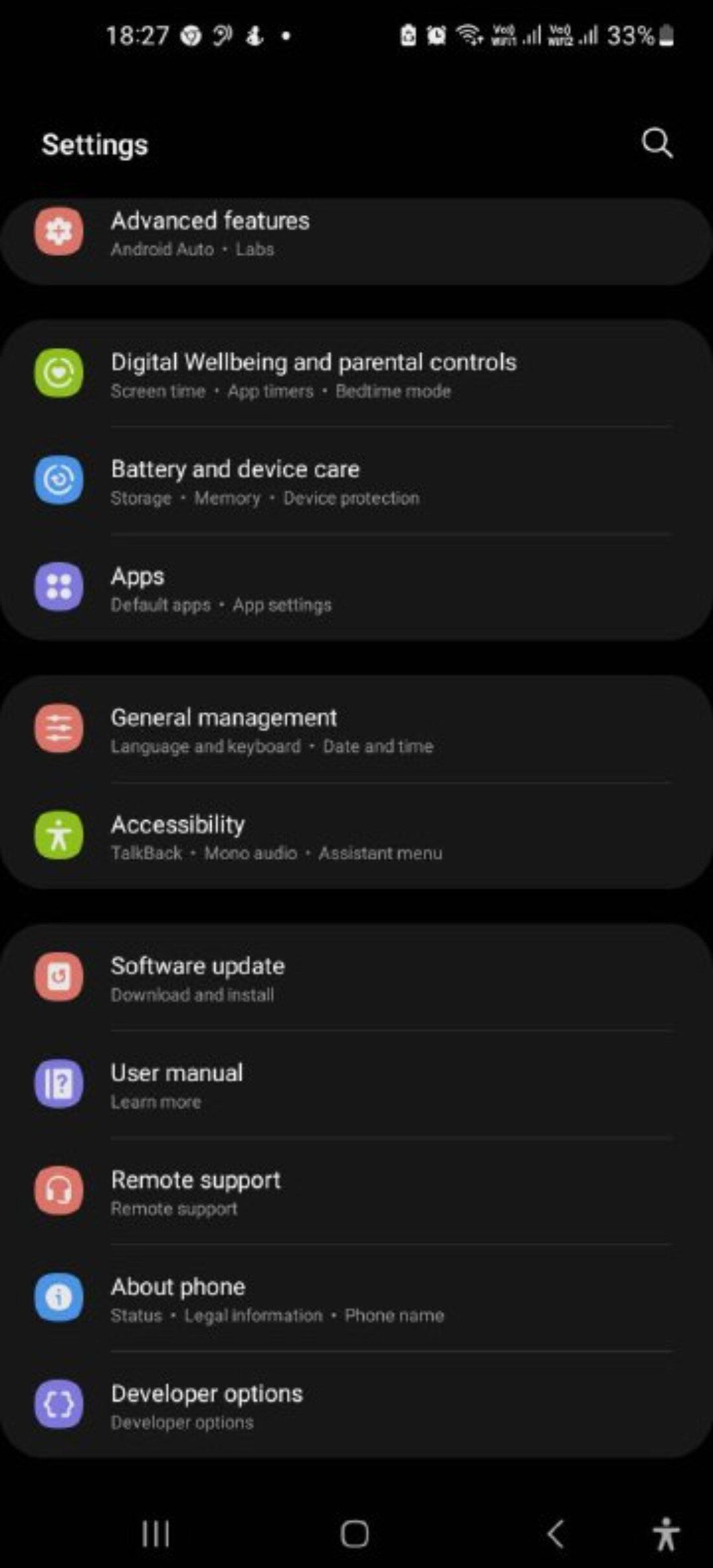
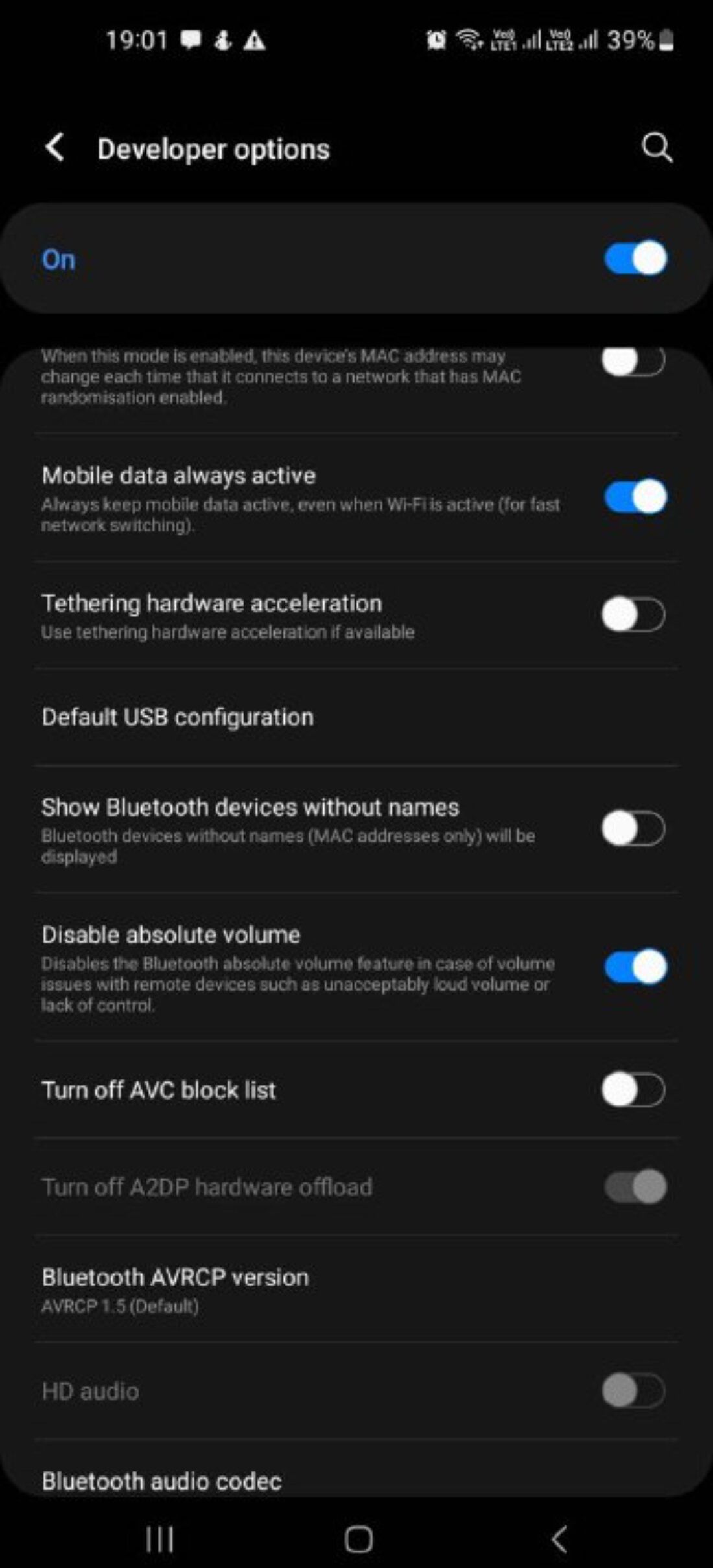
2. Adjust the Equalizer Settings
Equalizer settings are used to adjust the sound levels of different frequency ranges to achieve tonal balance and match your desired sound quality. Not all Android phones have a built-in equalizer; Samsung phones are among the ones that do. You can use it to boost or reduce certain frequencies to increase the clarity of your device's audio output.
For instance, if you're playing music in a noisy environment, you'll want to boost mid-range frequencies. Here's how to adjust these settings:
- On your device, go to Settings > Sound & vibration > Sound quality and effects > Equalizer.
- Choose a preset from the list of available options (such as Rock, Pop, Jazz, or other).
- Adjust its volume using the slider until you find a comfortable level.
- When you have finished making changes, navigate back to the main menu. You can also toggle on the slider button for Dolby Atmos for enhanced sound effects and choose among available options.
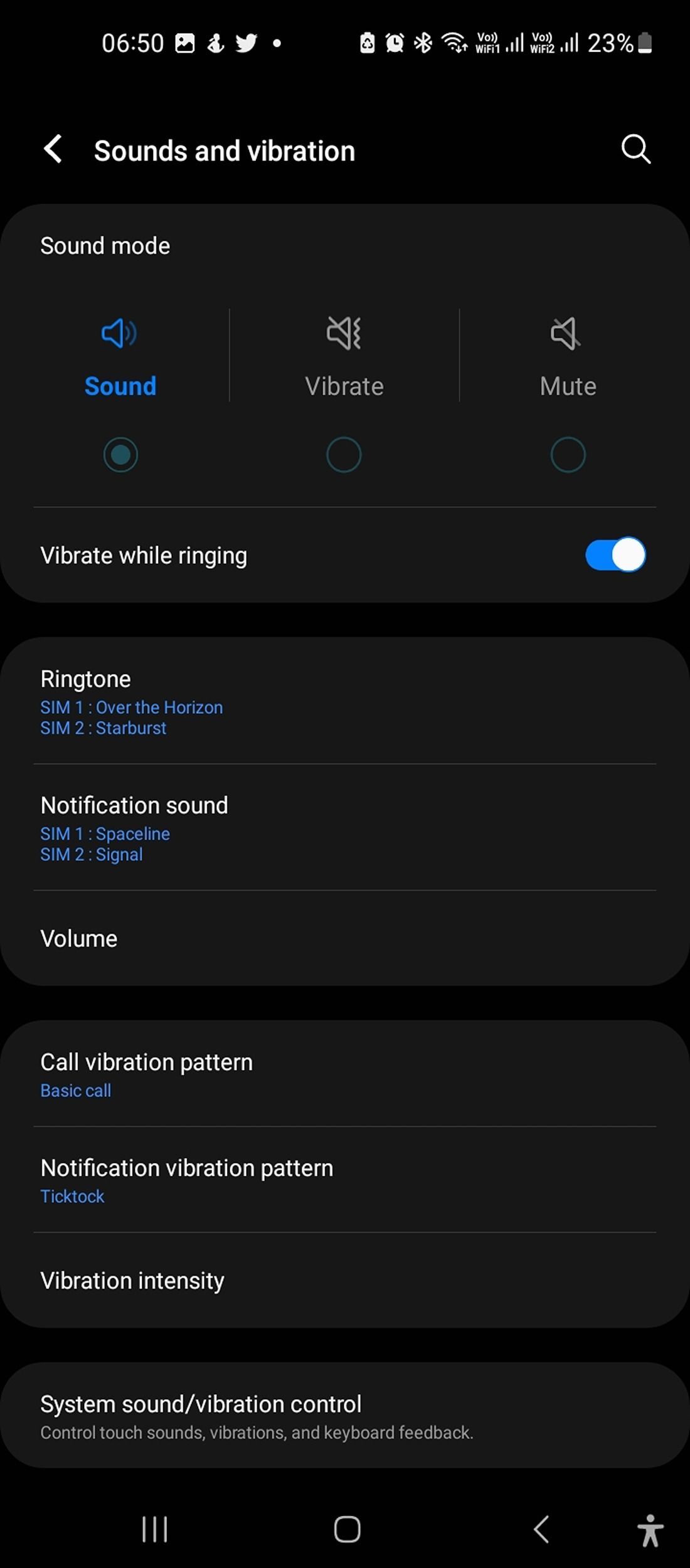
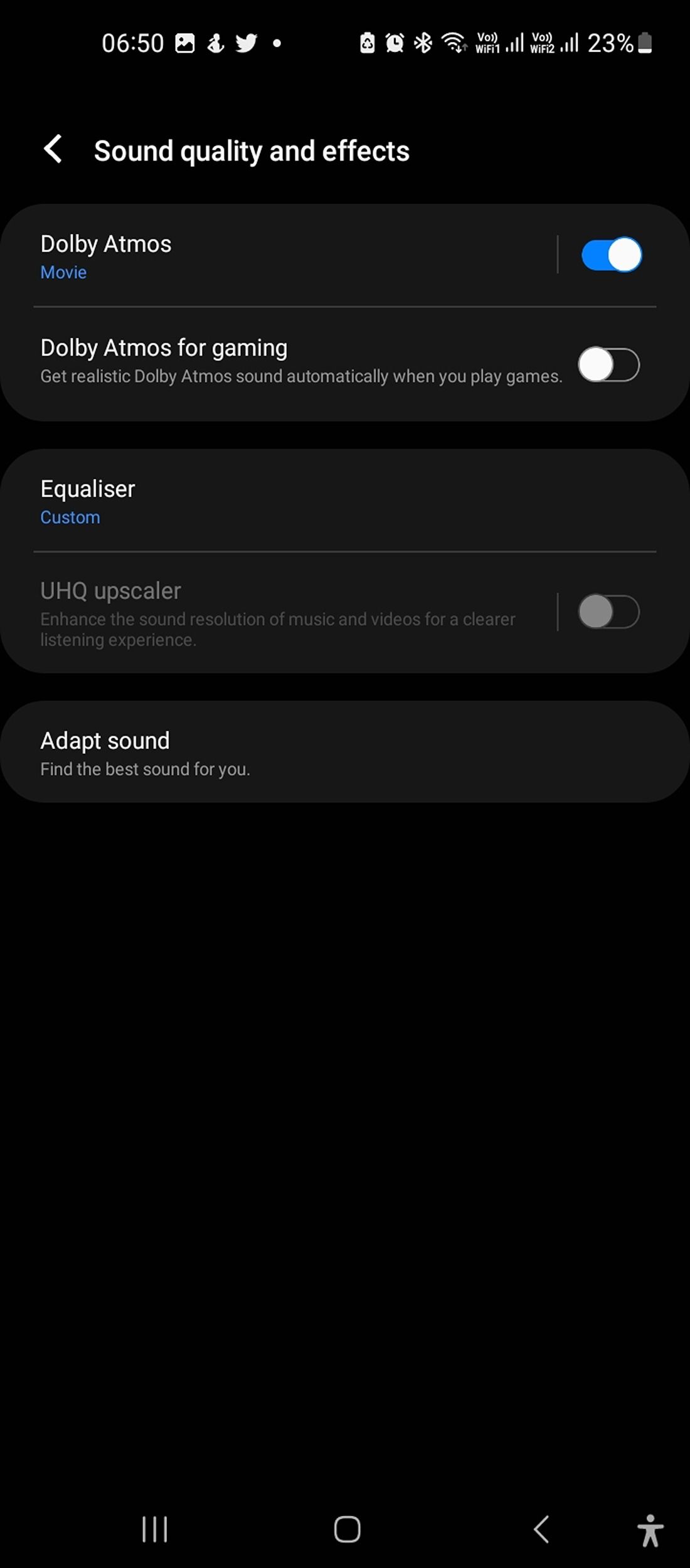
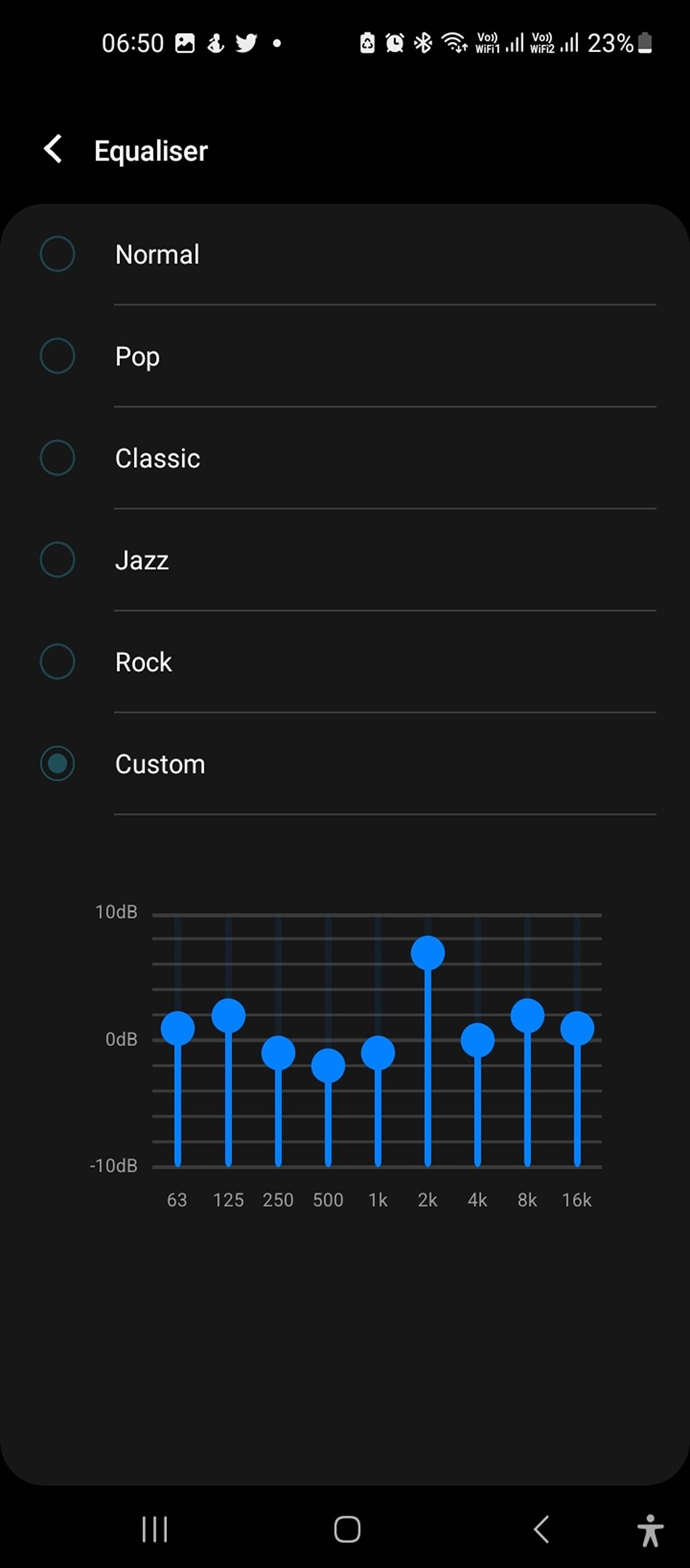
3. Change the Bluetooth Codec Settings
Bluetooth codec settings are the encoding and modulation protocols used by your devices to send data to your wireless headphones. The quality of audio signals or audio compression is affected by parameters such as the sample rate, bit depth, and bit rate.
There are different types of standard codec protocols ranging from the widely-used SBC (Sub Band Codec) to more advanced options such as AAC (Advanced Audio Coding), LDAC, and more.
One of the ways you can improve the sound quality on your Android devices is to change the Bluetooth codec settings for better audio reception. This will extend the range of your phone's Bluetooth headphones or speakers because it sets how data is transcoded from one type to another, which allows for better-quality output.
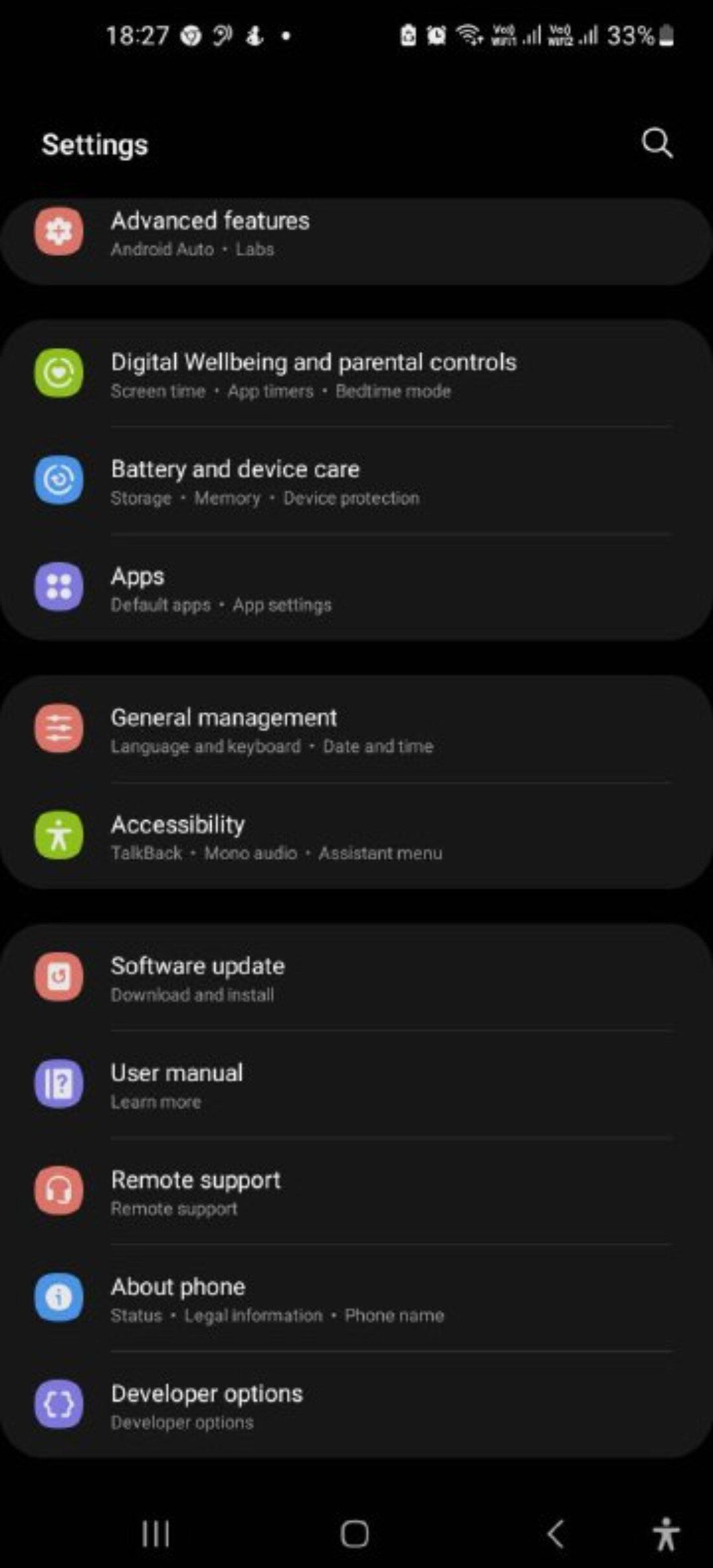
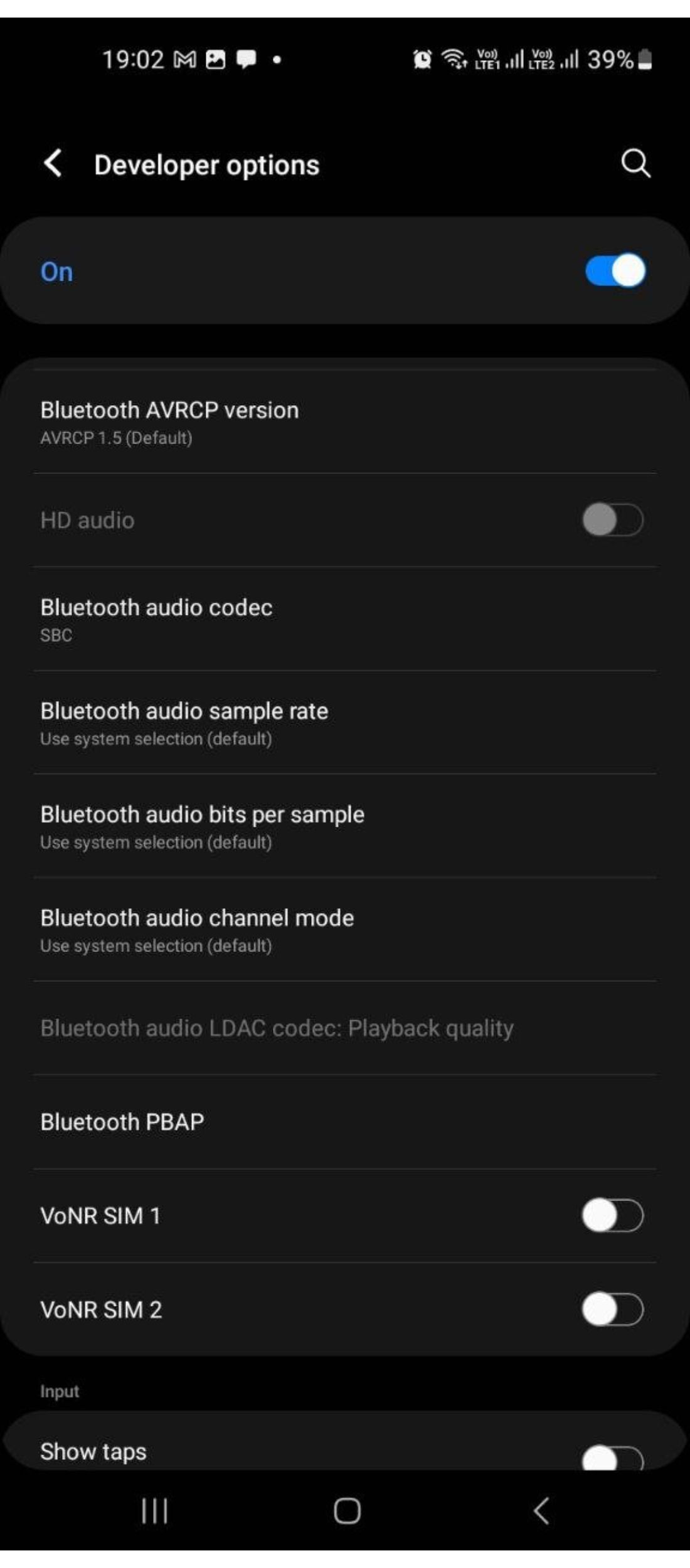
4. Download Music in High-Quality Formats
It's essential to stream or download high-quality audio files if you're looking to have the best sound quality on your Android devices. The higher the bit rate, the better your music will sound due to the accurate representation of data.
Most people use MP3s because they're easy to find and are widely supported, but they don't necessarily offer the best sound quality. For this reason, it's best to choose a higher quality audio format when downloading music files, such as FLAC (which stands for Free Lossless Audio Codec), which will give you a better listening experience.
5. Adjust Your Music Settings on Streaming Apps
Most of us use a lot of streaming apps such as Spotify, and they offer a few settings you can tweak for a better listening experience.
Among other things, streaming apps like Spotify allow you to customize how much compression is applied to your music when it's streamed over Wi-Fi or cellular data networks. Less compression can significantly improve audio quality by limiting distortion caused by compression artifacts during playback.
Here are the changes we recommend making in Spotify:
- On your device, open Spotify and select Settings.
- First, scroll down and toggle on the slider button for Normalize volume, which will ensure all your tracks play at the same volume.
- Adjust Volume levels to Normal, Loud, or Quiet based on your preferences.
- Now scroll down to find the Audio Quality section, and adjust the audio quality over Wi-Fi streaming and Cellular streaming. Set it to Very high for the best quality.
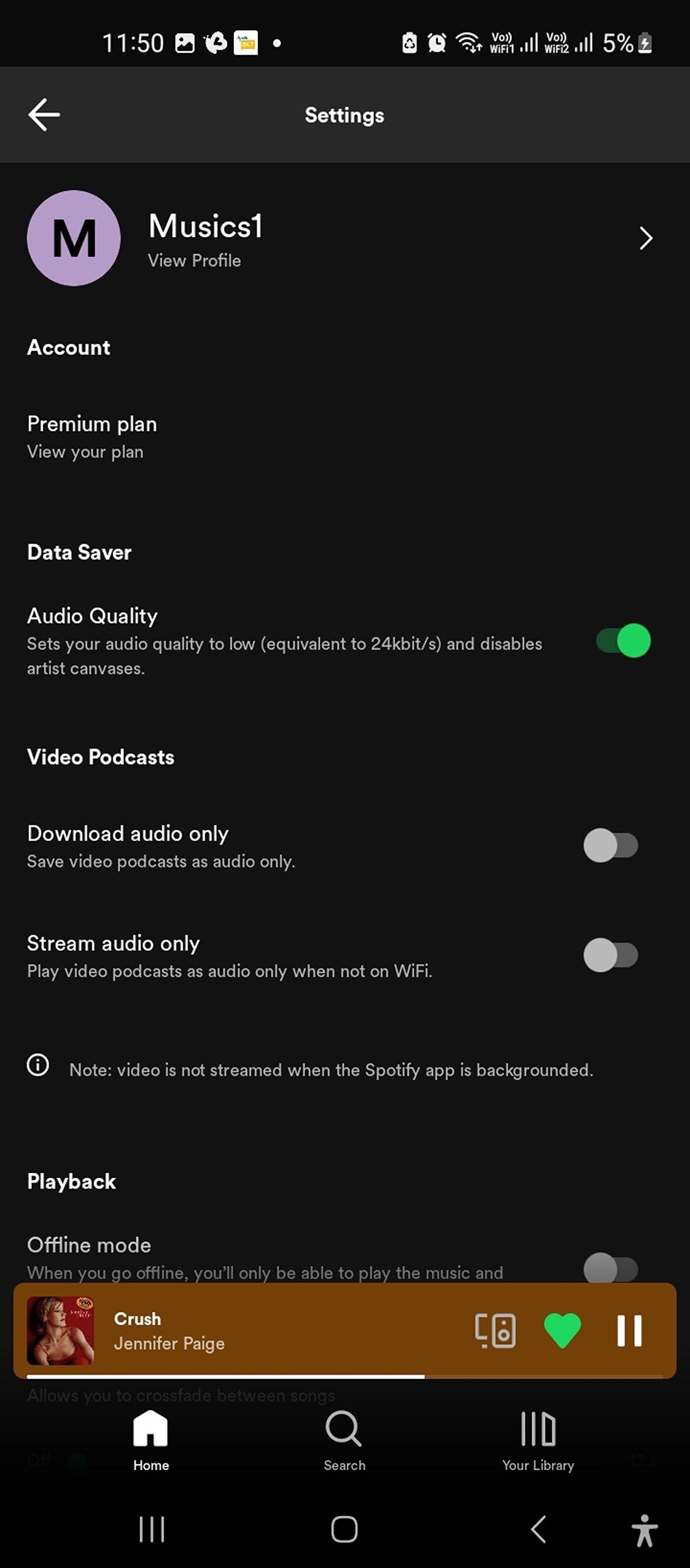
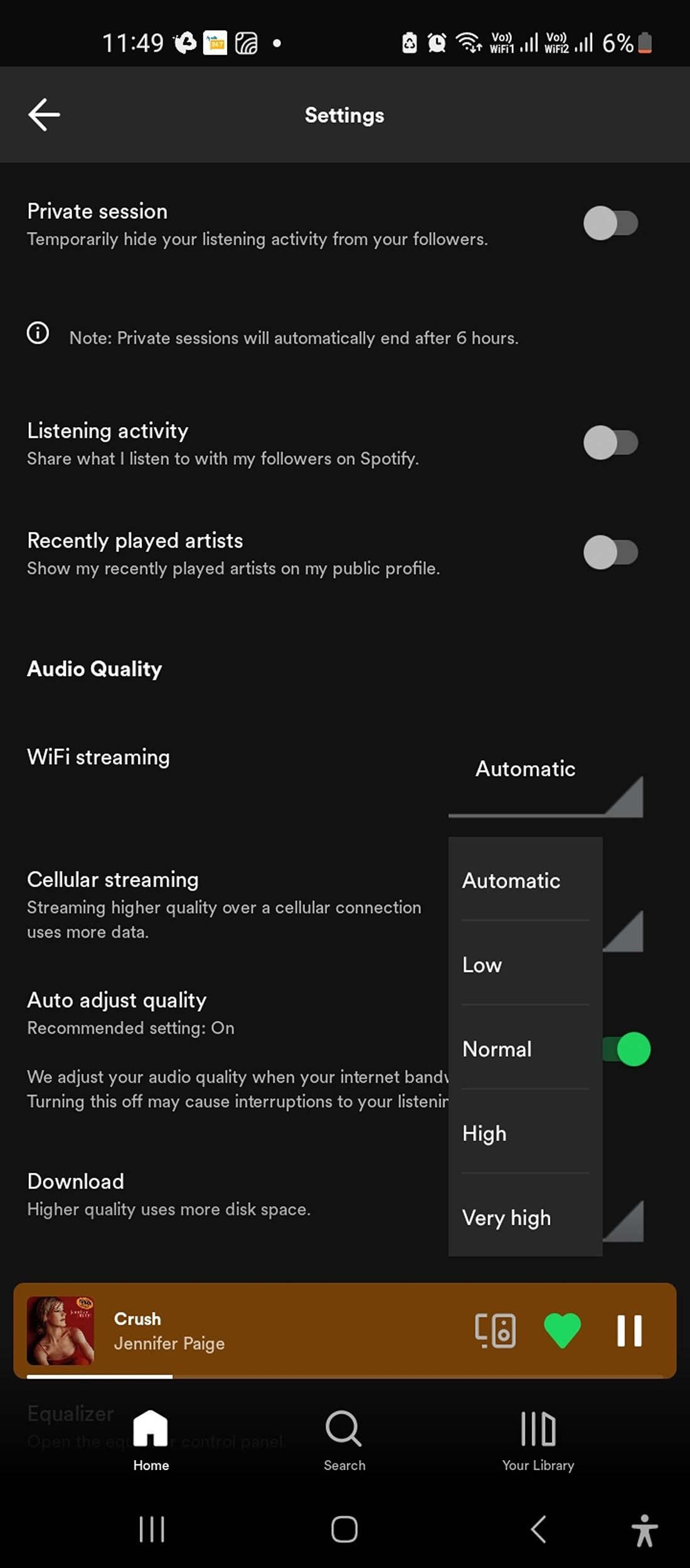
Higher-quality audio uses more data, so don't set it too high if you're on a limited mobile data plan.
Most streaming apps come with similar settings to adjust sound quality, with Tidal offering the best quality of all.
And don't forget the hardware. It's a good idea to invest in high-quality noise-canceling headphones. Active noise cancellation can provide a more immersive listening experience, allowing you to hear every detail in your audio files.
6. Clean Up Your Bluetooth Speakers or Earphones
Cleaning your speakers or earphones is essential to maintain their sound quality and ensure they function properly. Wipe them with a soft, dry cloth to remove any dust or debris.
Do not keep your accessories exposed to extremely high or low temperatures—it can damage the internal components. Check whether wires are shorted or tangled, in which case you'd need to fix them, and replace old earbuds that are worn or ill-fitting.
By following these simple steps, you can ensure that your Bluetooth speakers or earphones deliver the best possible sound quality and have a longer lifespan.
7. Use Google's Sound Amplifier App
The Sound Amplifier app is an accessibility app from Google that is designed to work in conjunction with your device's existing audio output settings to improve the sound quality. It enhances and filters the volume and frequencies of audio files, and is especially beneficial for individuals who may experience hearing difficulties.
To get started, you'll need to select the type of audio you want to adjust, such as that from your phone's mic or from media files. Make sure your wired or wireless headphones are connected, then turn on the sliders for Noise reduction and Boost. Adjust the sliders to boost higher or lower frequencies or quiet sounds.
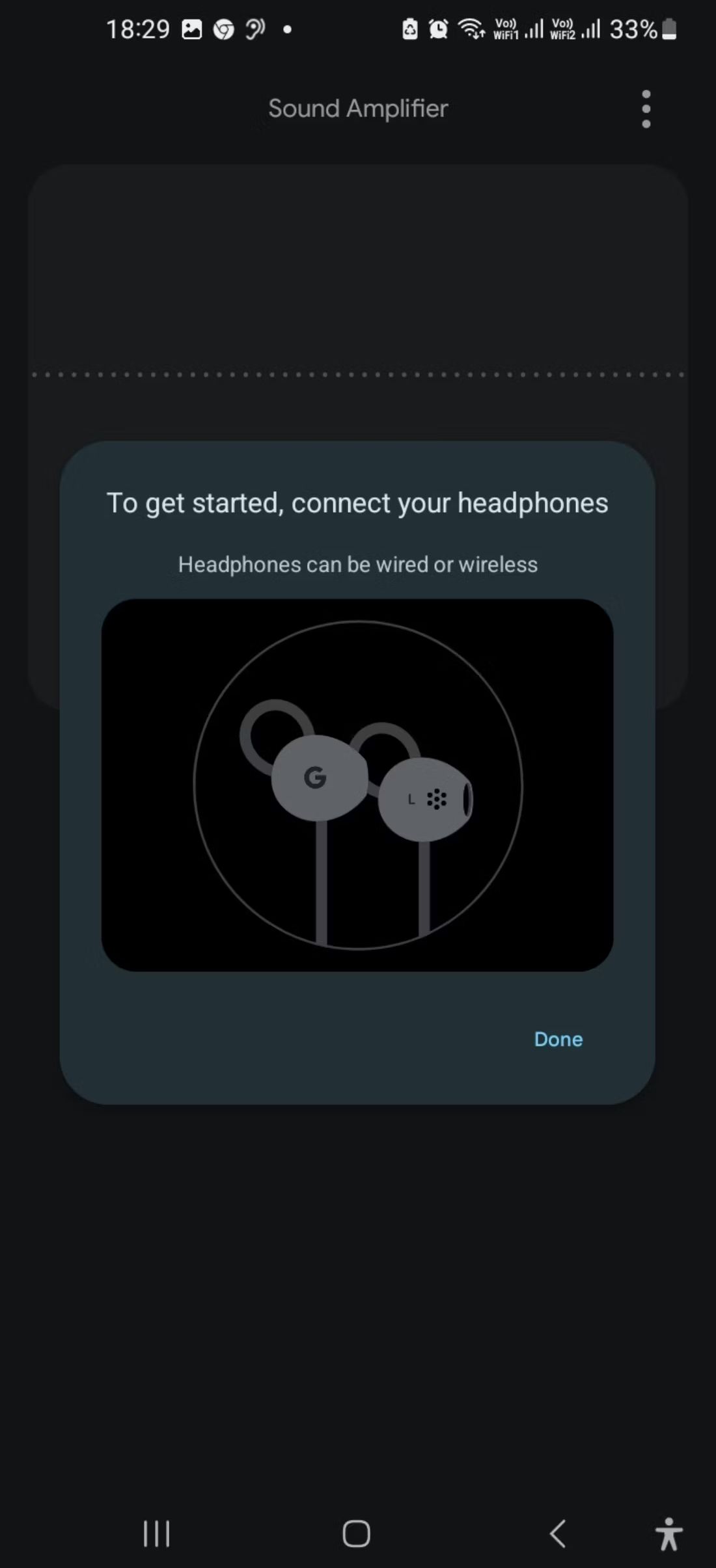
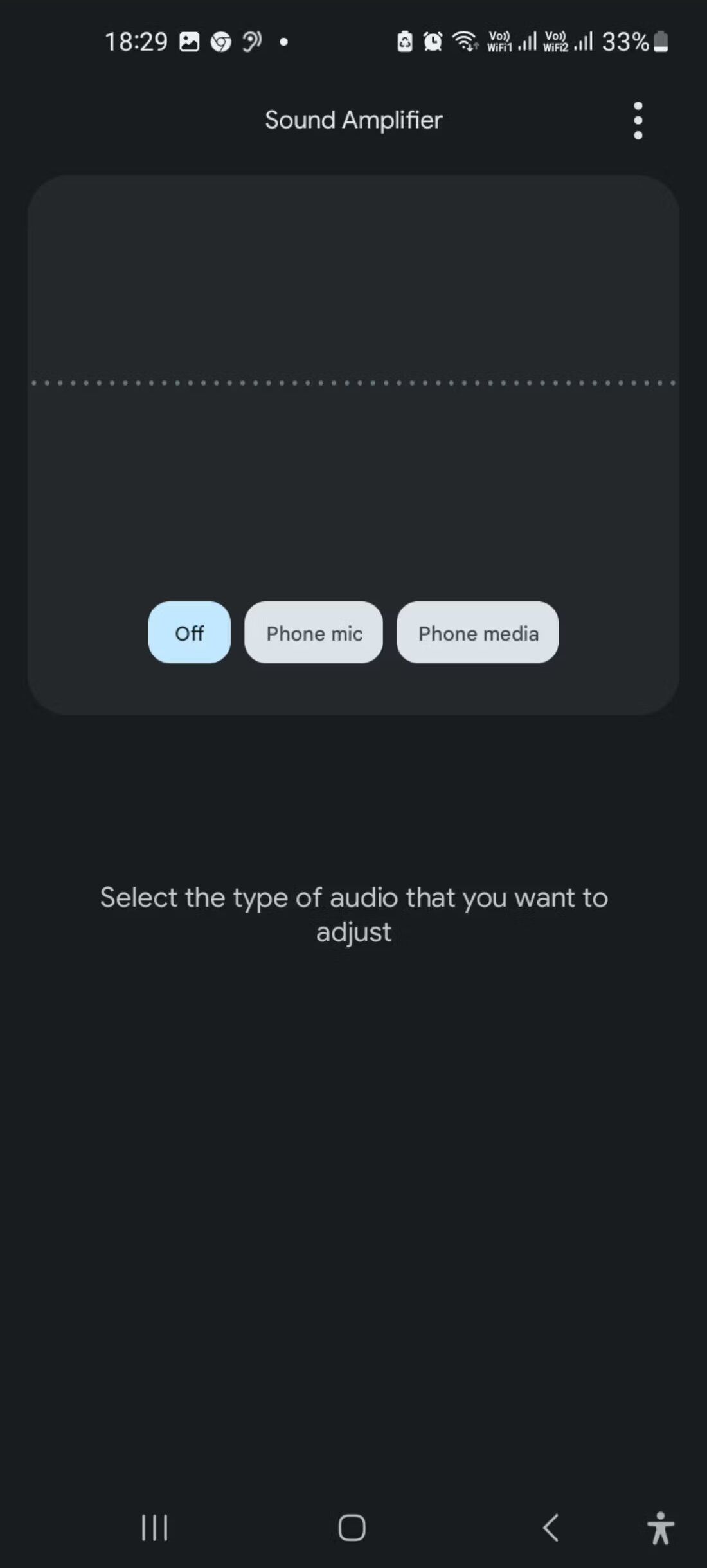
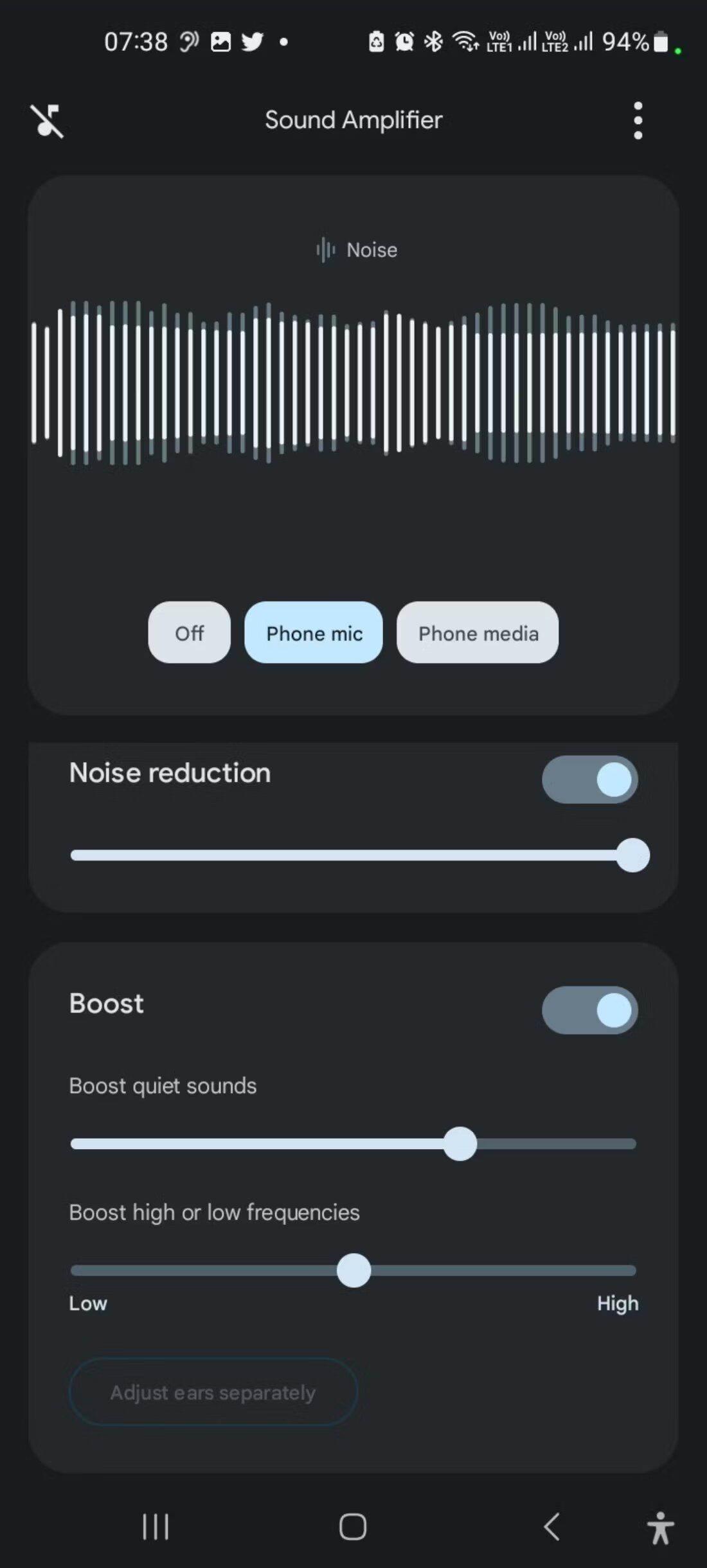
The app allows you to enjoy your music or videos—or phone conversations—with greater clarity and better acoustics. This can help improve listening comprehension in situations where there is background noise or other distractions around you, like on a crowded bus ride or at work during a meeting.
Enhance Audio Output for a Better Listening Experience
Sound quality and volume output on Android devices can depend on different factors, such as the media format being played by the software in question.
While a phone or tablet's speakers or headphones might have decent enough sound quality when used strictly for calls, they may not be up to standard when playing music or movies. Your device will always be limited by what its hardware can do, but these tips should help you get the most out of it.

