The Galaxy S21 series is among the best high-end Android smartphones available in the market, with Samsung offering the lineup in three different sizes and price points to cater to different consumers.
The Galaxy S21 Ultra with its massive 5000mAh battery offers decent battery life, but the same cannot be said for the regular S21 and S21+. Depending on your usage, these devices offer poor to average battery life at best, which might not be sufficient for all.
If you are not happy with the battery life of your Galaxy S21 and are looking for some ways to improve it, check out the tips below.
1. Disable Nearby Device Scanning
By default, your Galaxy S21 will periodically scan for nearby devices and show a pop-up when it detects one so that you can easily connect to it. While this feature sounds good on paper, it can have an impact on your phone's battery life since it will constantly look for accessories nearby to connect.
So, once you have paired all your commonly used accessories to your Galaxy S21, it's best to turn off Nearby Device Scanning to improve its battery life.
For this, head over to Settings > Connections > More connection settings and turn the toggle off for Nearby device scanning.
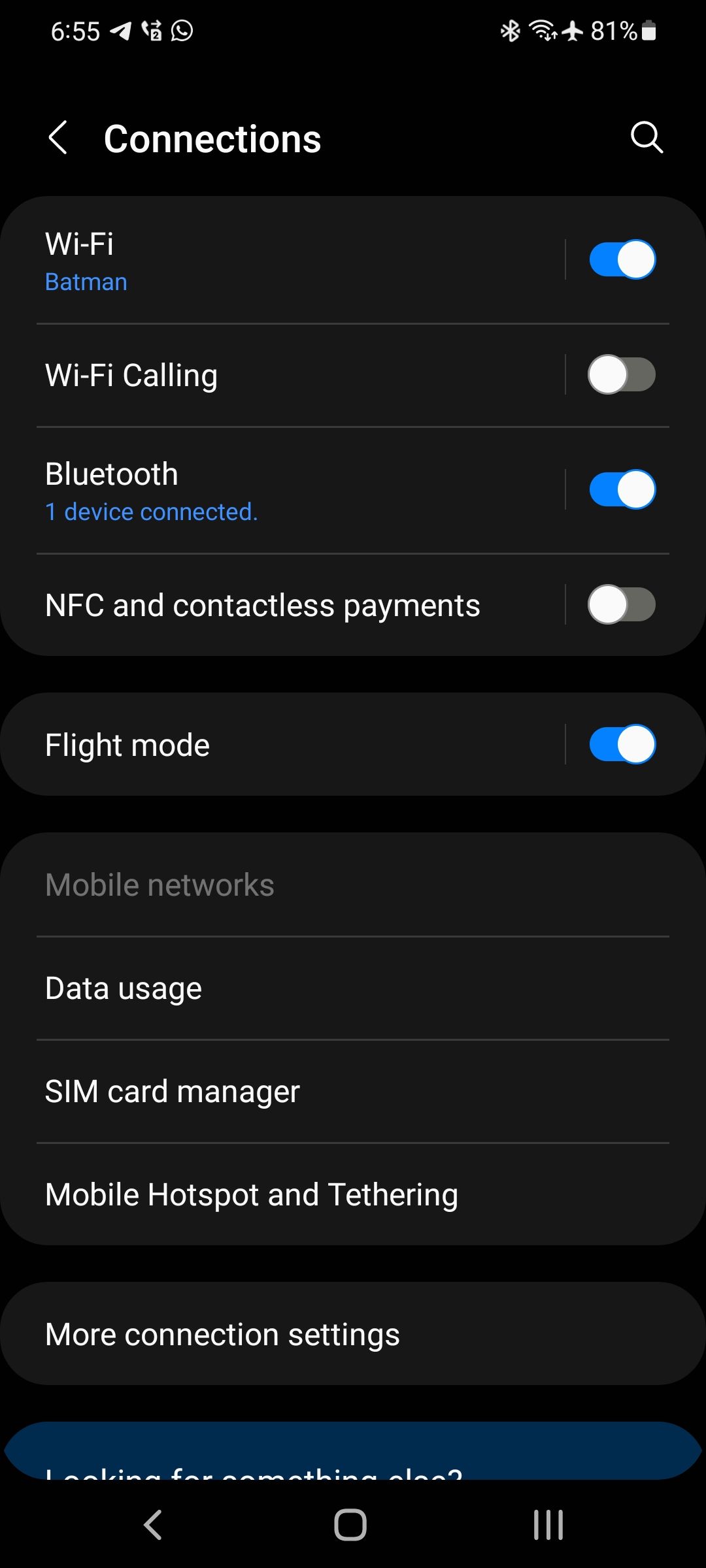
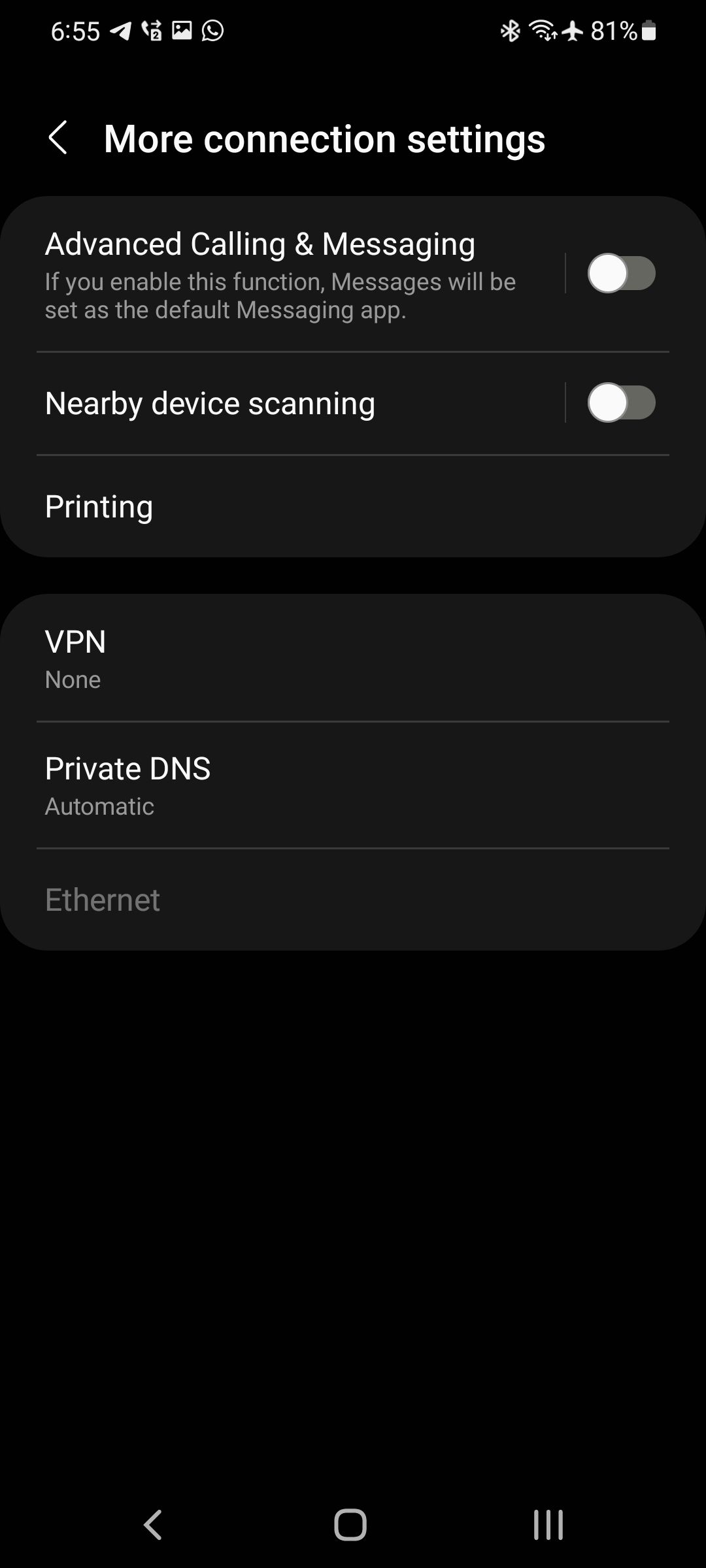
2. Use Dark Mode
Using Dark Mode on the big and beautiful OLED displays of the Galaxy S21 series can positively impact its battery life. The difference might not be substantial, but every little bit counts. Plus, Dark Mode also helps improve readability and reduces the strain on your eyes.
Enable Dark Mode by going to Settings > Display and tapping the Dark option at the top.
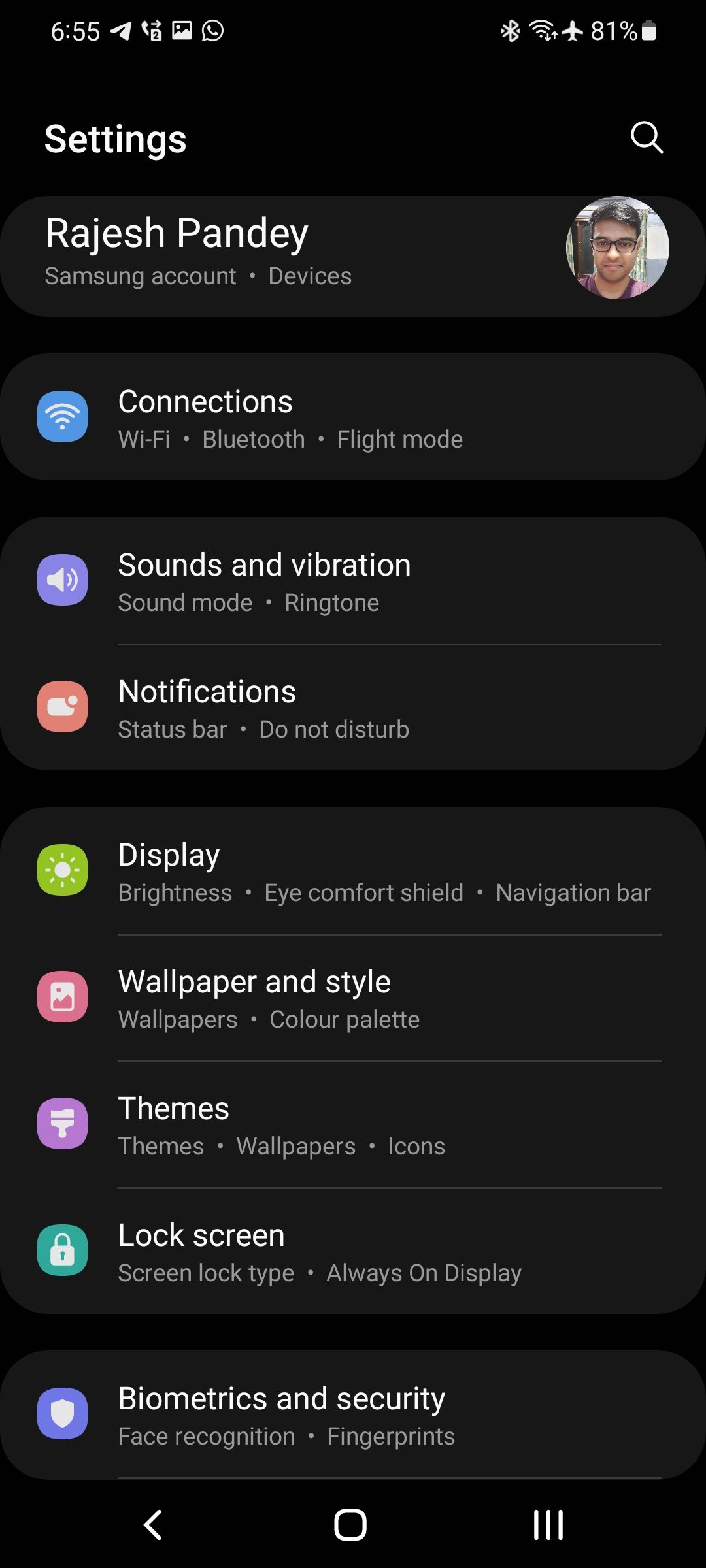
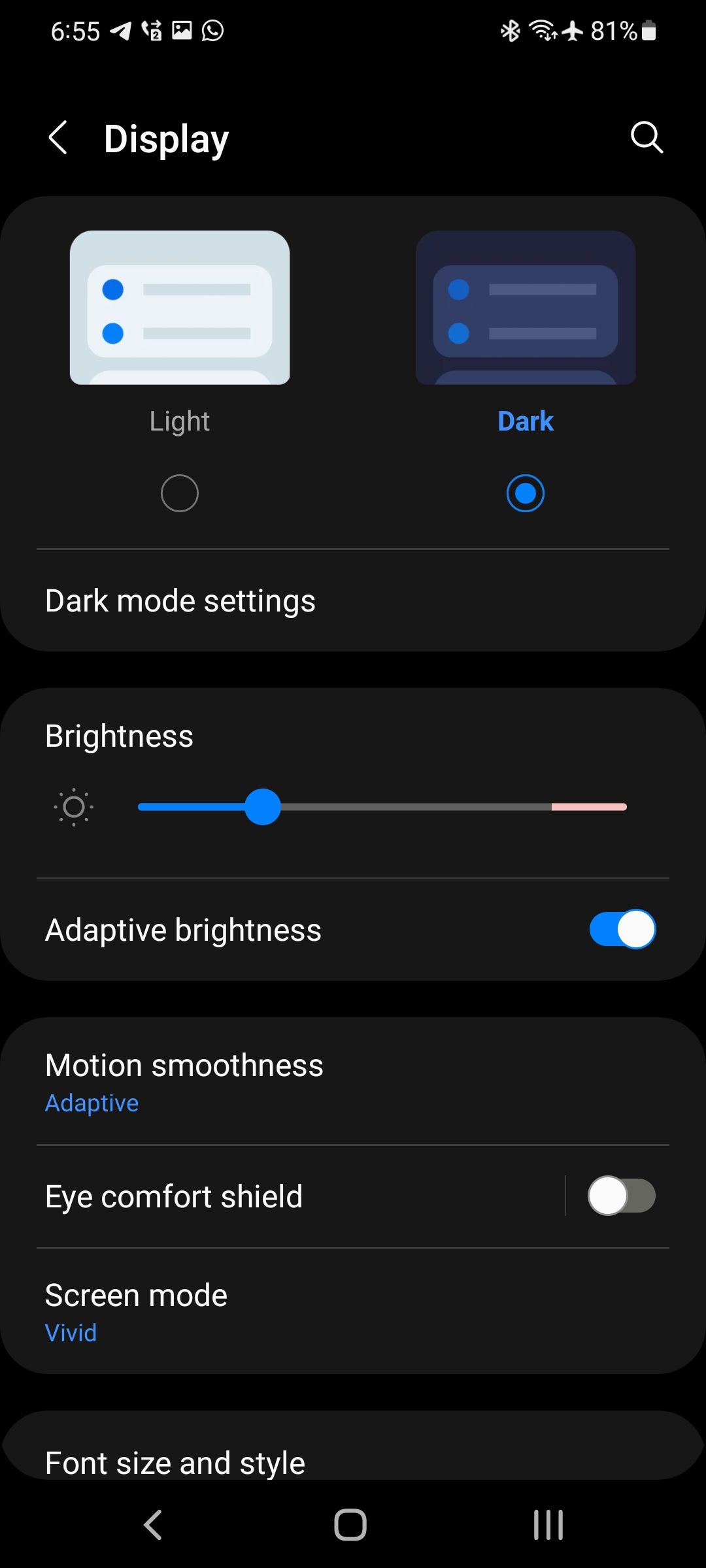
3. Turn Off Always On Display
As the name suggests, Always On Display on the Galaxy S21 series keeps the display alive in a low power state displaying the time, date, and unread notification icons. It's a great way to simply glance at your phone to know the time and check if you have any unread or missed notifications.
However, Always On Display has a notable impact on the battery life of your Galaxy S21. Disabling it will easily ensure that your Galaxy S21 ends the day with at least 10% or more battery in the tank than with Always On Display enabled.
You can disable the feature by navigating to Settings > Lock screen and turning off the Always On Display toggle.
4. Disable 5G
The Galaxy S21 series supports 5G connectivity for blazing-fast download speeds. While having access to such mobile data speeds on the go is a boon, it does take a toll on the Galaxy S21's battery life.
Plus, if you are in an area with spotty 5G connectivity, your Galaxy S21's battery will drain in no time as the phone uses more power to try and hang on to the signal.
Thus, it is best to disable 5G to extract more mileage and improve the Galaxy S21's battery life.
Do this by navigating to Settings > Connections > Mobile networks. Change the Network mode for your primary or secondary SIM to LTE/3G/2G for the best results.
5. Switch the Display to 60Hz
The Galaxy S21 series features 120Hz OLED panels with an adaptive refresh rate to save power. On the regular S21 and S21+, the display can drop its refresh rate to as low as 48Hz, while on the S21 Ultra, it can drop down to 10Hz for additional power saving.
While adaptive refresh rate does help save power, it's still better to run your Galaxy S21's display at the regular 60Hz if you want to improve its battery life. As it is, very few Android apps and games can take advantage of the high refresh rate anyway.
Head over to Settings > Display > Motion smoothness and set the screen refresh rate to Standard.
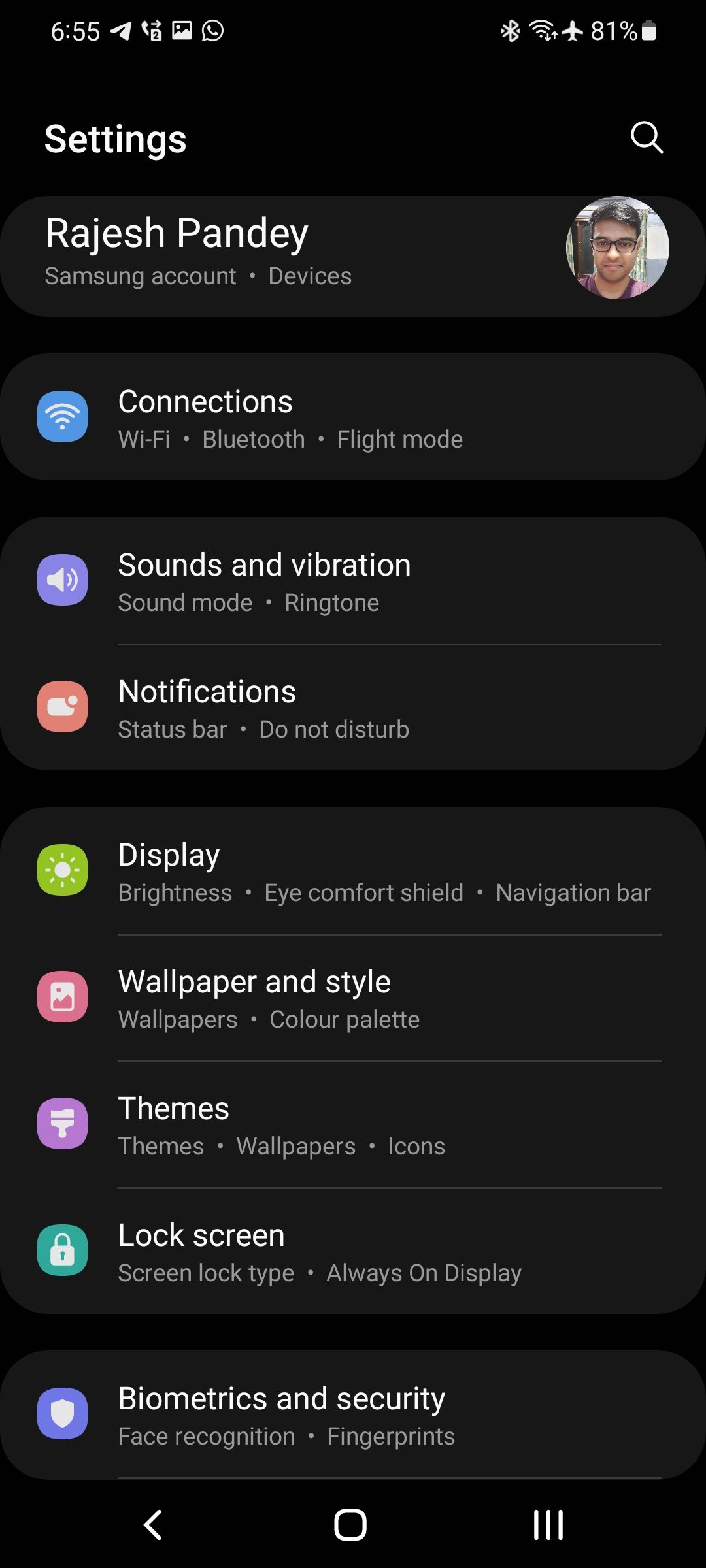
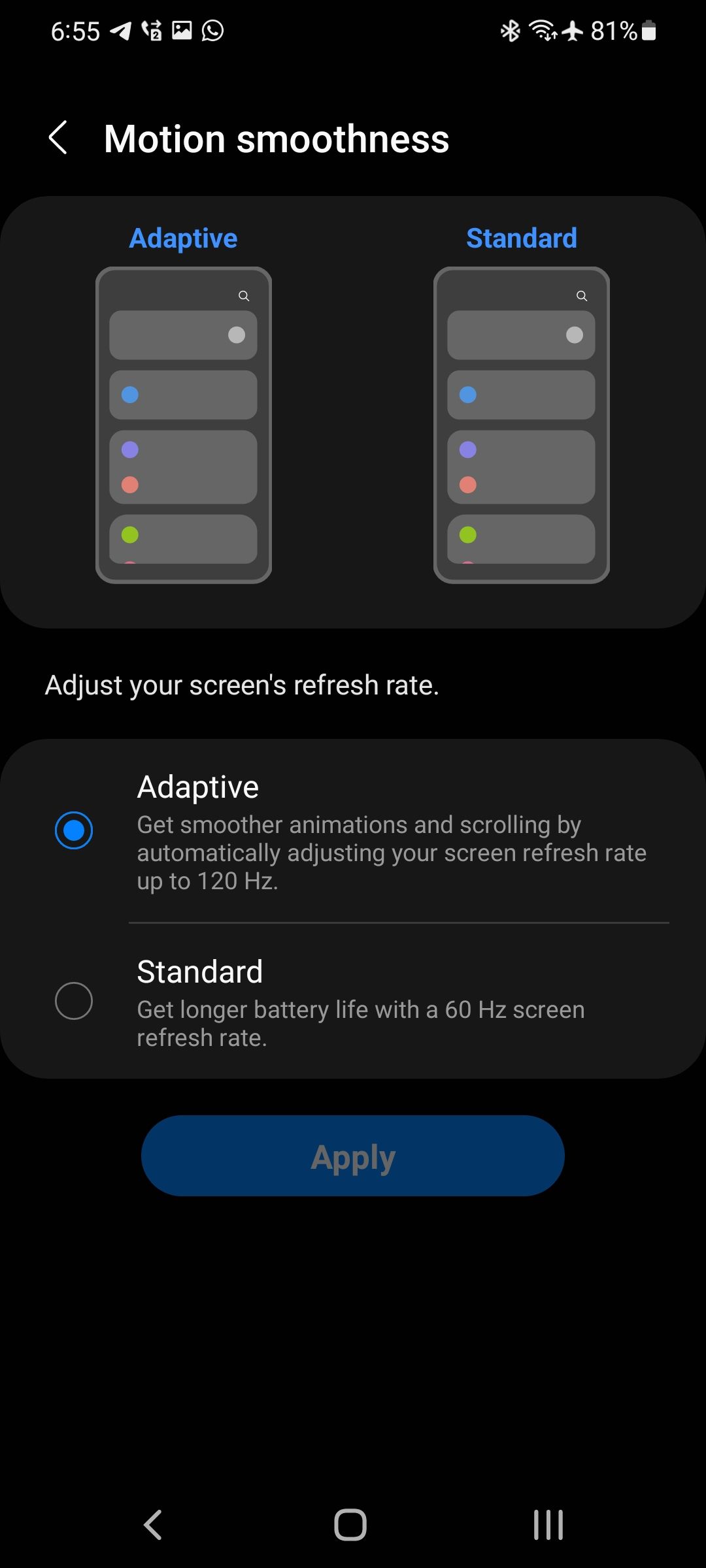
6. Use Power Saving Mode
If you want to extract the best possible battery life from your Galaxy S21, use it with medium Power Saving Mode enabled. In this mode, certain features of your phone are disabled, and the maximum CPU speed is limited to 70% to extend its battery life.
I frequently use the power saving mode on my Galaxy S21 while traveling, and the device routinely lasts through a day of heavy use with enough juice still left in the tank.
Below are the features that are disabled or limited when you enable Power Saving Mode:
- Always On Display is turned off
- CPU speed is limited to 70%
- Screen brightness is reduced by 10%
- 5G is disabled
- Display refresh rate is reduced to 60Hz
You can customize this mode and enable any of the features mentioned above that are important to you.
You can use the Quick Settings panel to enable Power Saving Mode easily. Alternatively, navigate to Settings > Battery and Device care > Battery > Power saving to enable and customize the mode.
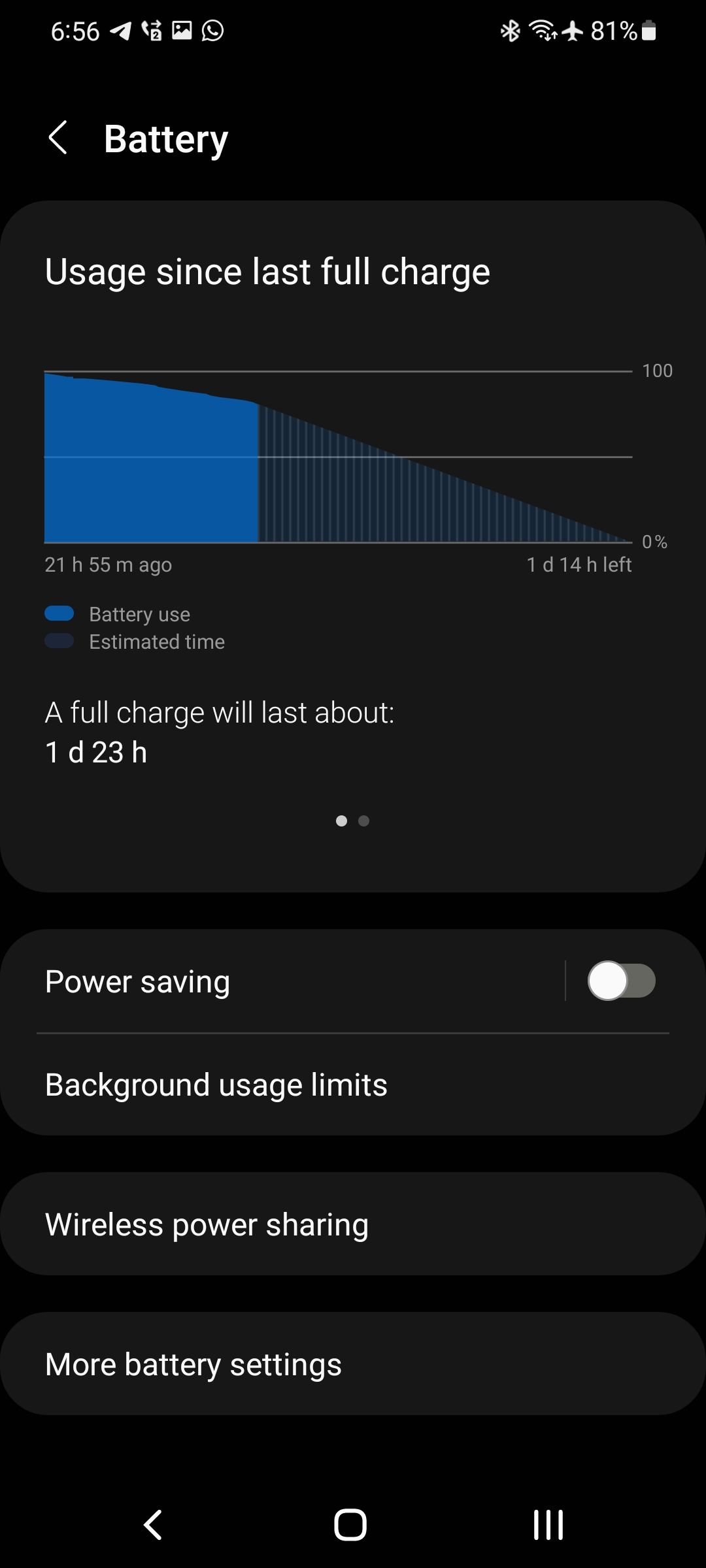
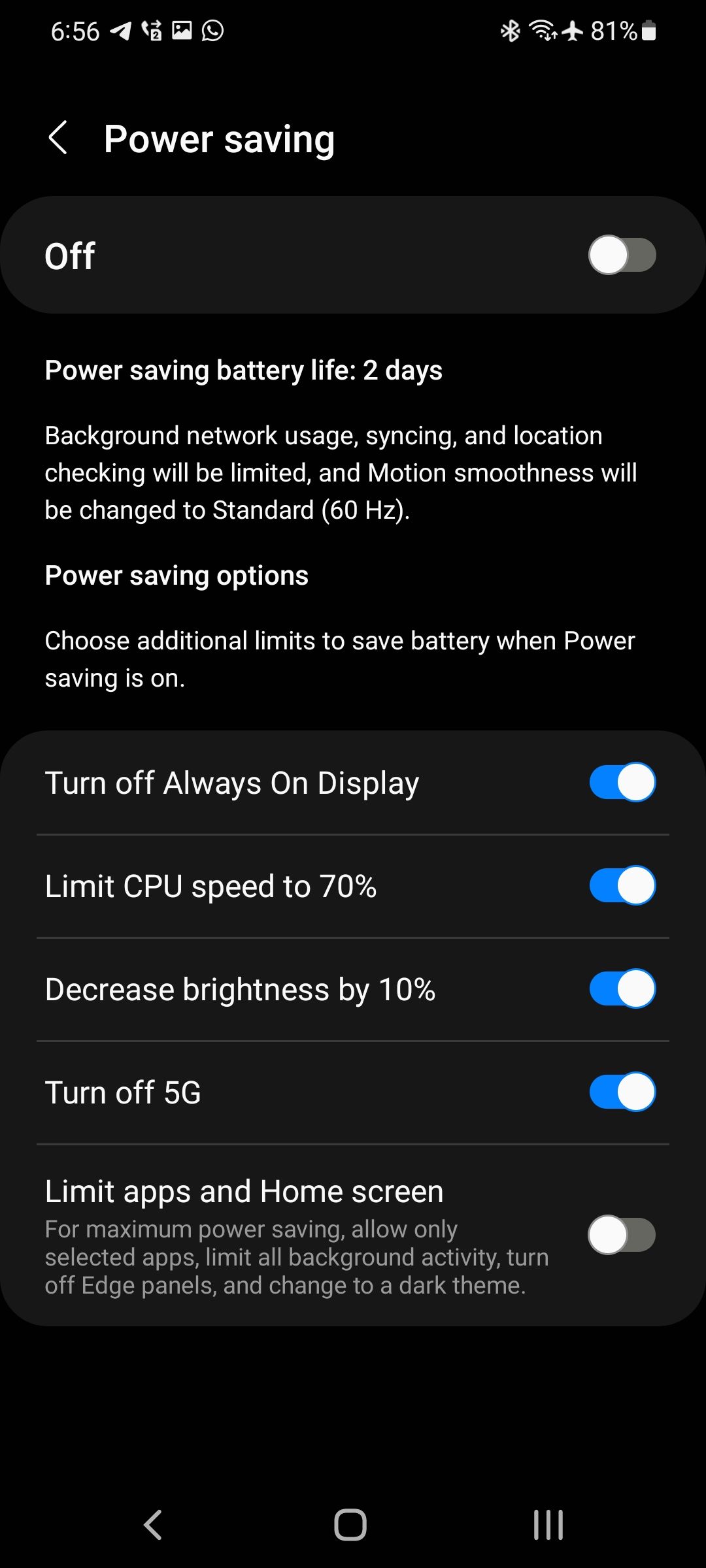
7. Use Bixby Routines to Set Up Battery Saving Profiles
With Bixby Routines on your Galaxy S21, you can use certain triggers to automate tasks. You could set up a Bixby Routine to automatically enable Power Saving Mode in the night if you forgot to put your phone on charge.
Similarly, you can set up another routine that optimizes the battery life of your Galaxy S21 when you are traveling abroad. Bixby Routines will take the stress out of toggling various features on or off on your Galaxy S21 to extend its battery life.
You can find Bixby Routines in your Galaxy S21 by navigating to Settings > Advanced features and then activating or configuring your chosen routines. Also, make sure to check out some time-saving Bixby features.
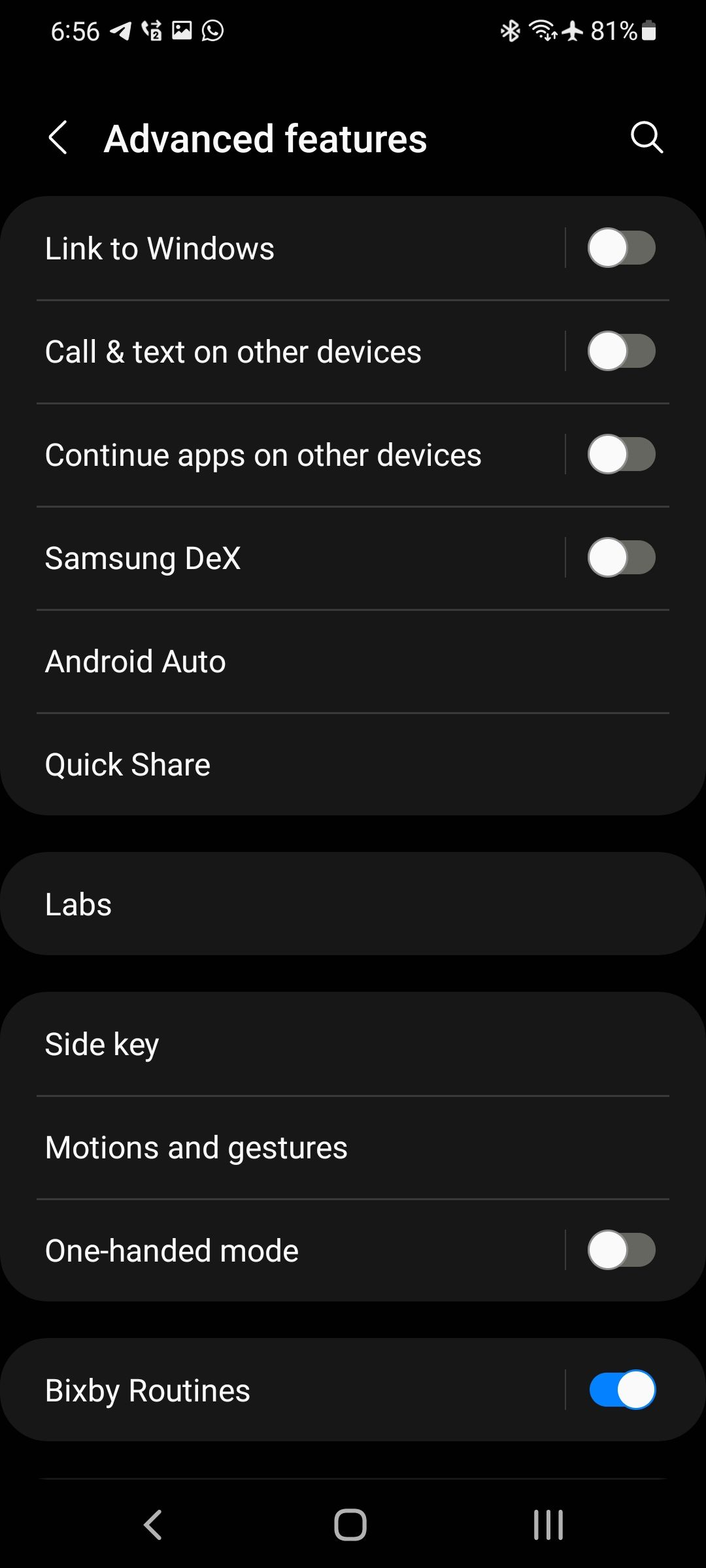
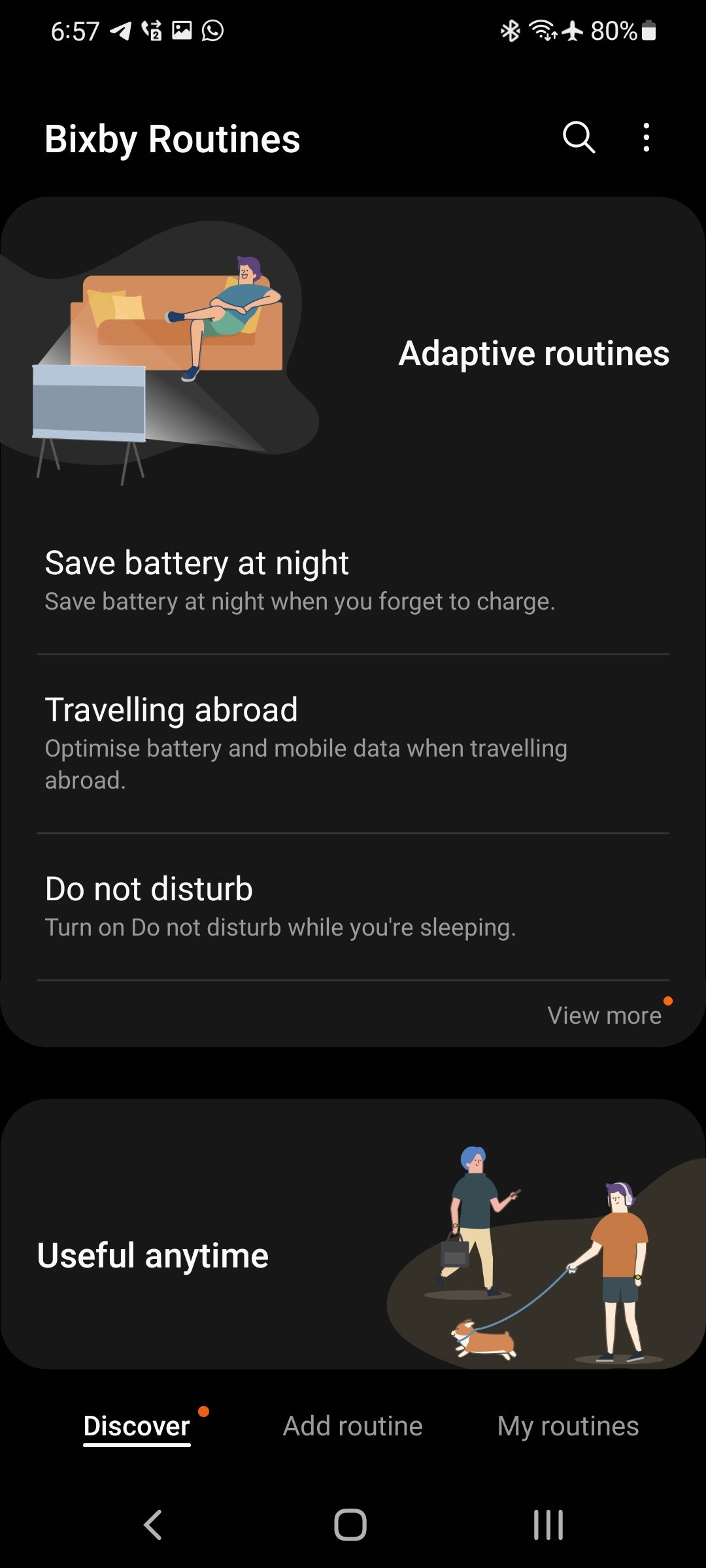
8. Disable Location Services
If you don't mind sacrificing some features to extend the battery life of your Galaxy S21, you can turn off location access for apps. This will lead to a noticeable boost in battery life, though it will affect the functionality of several apps.
To disable Location services, head over to Settings > Location and turn the toggle off. Alternatively, you can reduce the Wi-Fi and Bluetooth scanning interval from the Location services menu to increase your Galaxy S21's battery life.
Improve Your Galaxy S21's Battery Life With These Tips
The Galaxy S21 Ultra and S21+ offer fairly respectable battery life, with the smallest S21 actually suffering from battery life issues. Regardless of which Galaxy S21 variant you have, the above tips will help you improve its battery life and get more out of it in a single charge.

