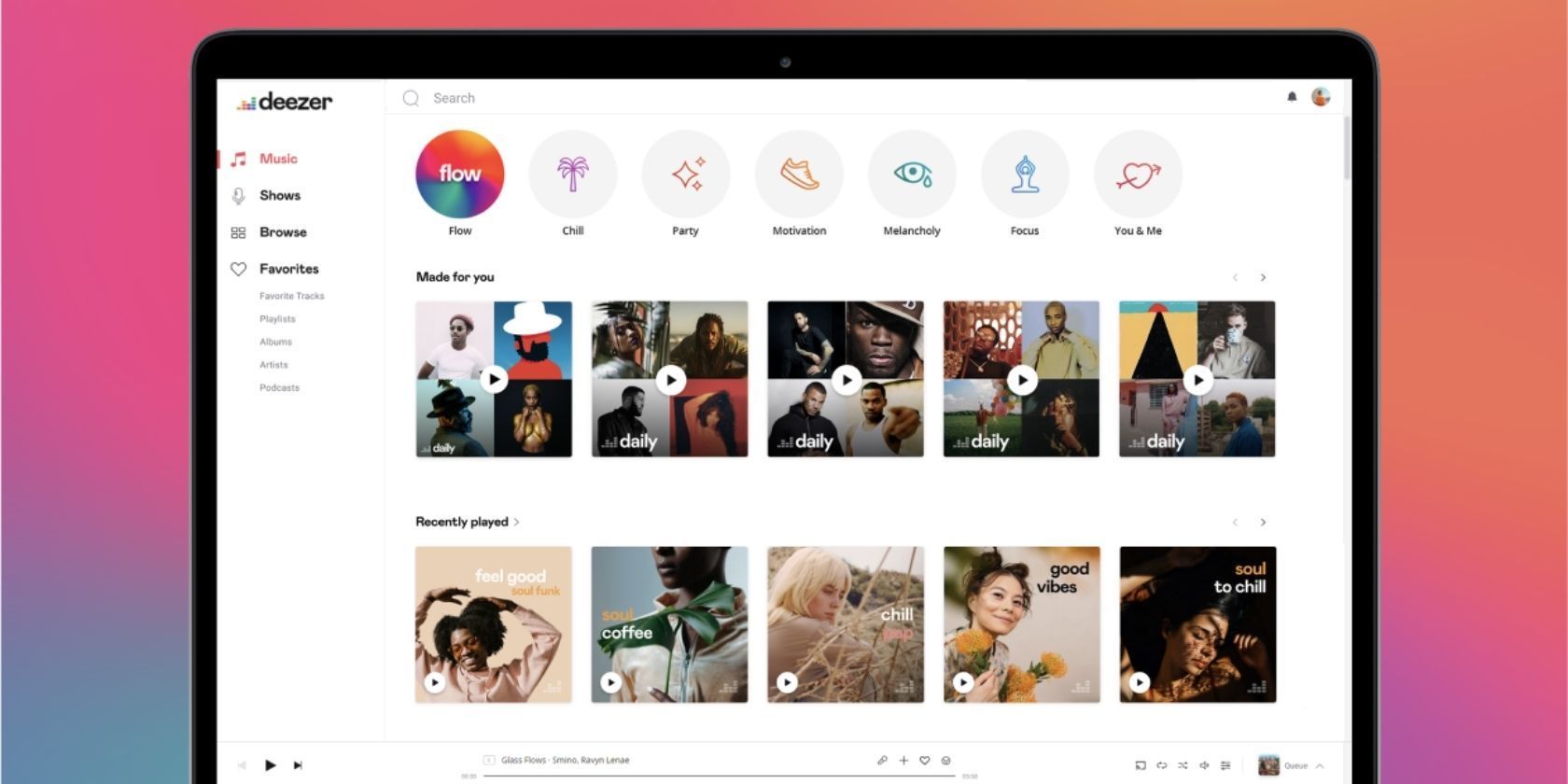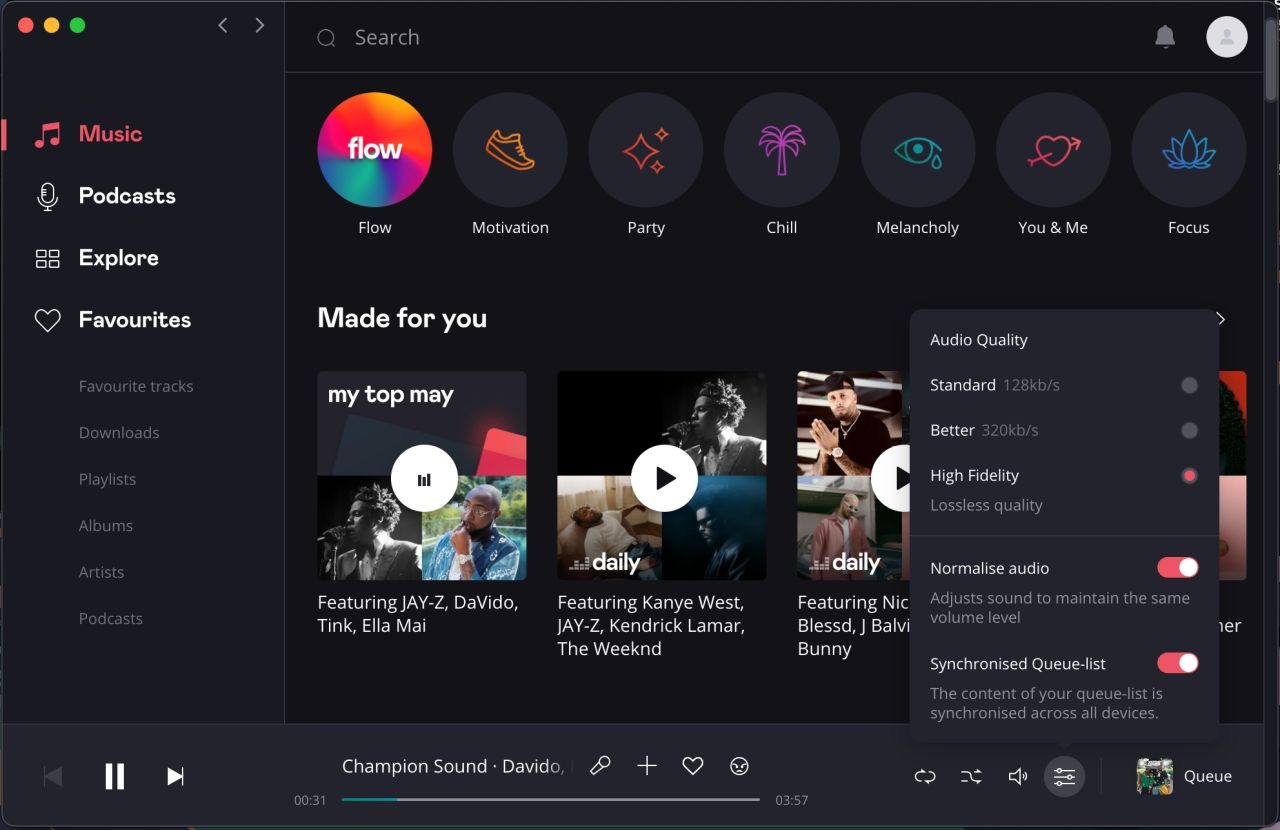Although not as popular as other apps, Deezer is a well-built platform for your music streaming needs, not least of which is a simple and easy-to-use user interface. While you might mistake simplicity for lack of features, it contains lots for different purposes that put it at par with other music streaming platforms.
One thing you should tweak is the sound quality. Luckily, there are a variety of features that you should tweak to experience the best sound quality while listening to music. Here are four different ways to get the best sound quality in Deezer.
1. Adjust Audio Streaming Quality
As one of the best music streaming services for audiophiles, Deezer offers different streaming qualities, including high-res audio. By default, however, you won't experience the best sound. Thankfully, the app provides the tools to adjust the streaming quality to suit your needs.
Deezer has four types of audio quality; Basic (64kbit/s), Standard (128kbit/s), High Quality (320kbit/s), and High Fidelity (1411kbit/s). Basic, Standard, and High Quality stream MP3 files while High Fidelity streams FLAC files in 16-Bit/44.1 kHz, resulting in high-res audio. Here's a difference between lossless and high-res audio to make sense of the two.
To put it simply, the higher the bit rate, the better the sound of your music. Similarly, higher bit rates will require more bandwidth (at least 5Mb/s, according to Deezer) and consume more of your cellular data.
Here's how to change your streaming quality in Deezer:
On mobile: Tap the Settings icon in the top right and select Audio. Under the Streaming quality section, tap Mobile data, Wi-Fi, or Google Cast to select your preferred audio quality while using cellular data, Wi-Fi, or while streaming content using Google Cast.
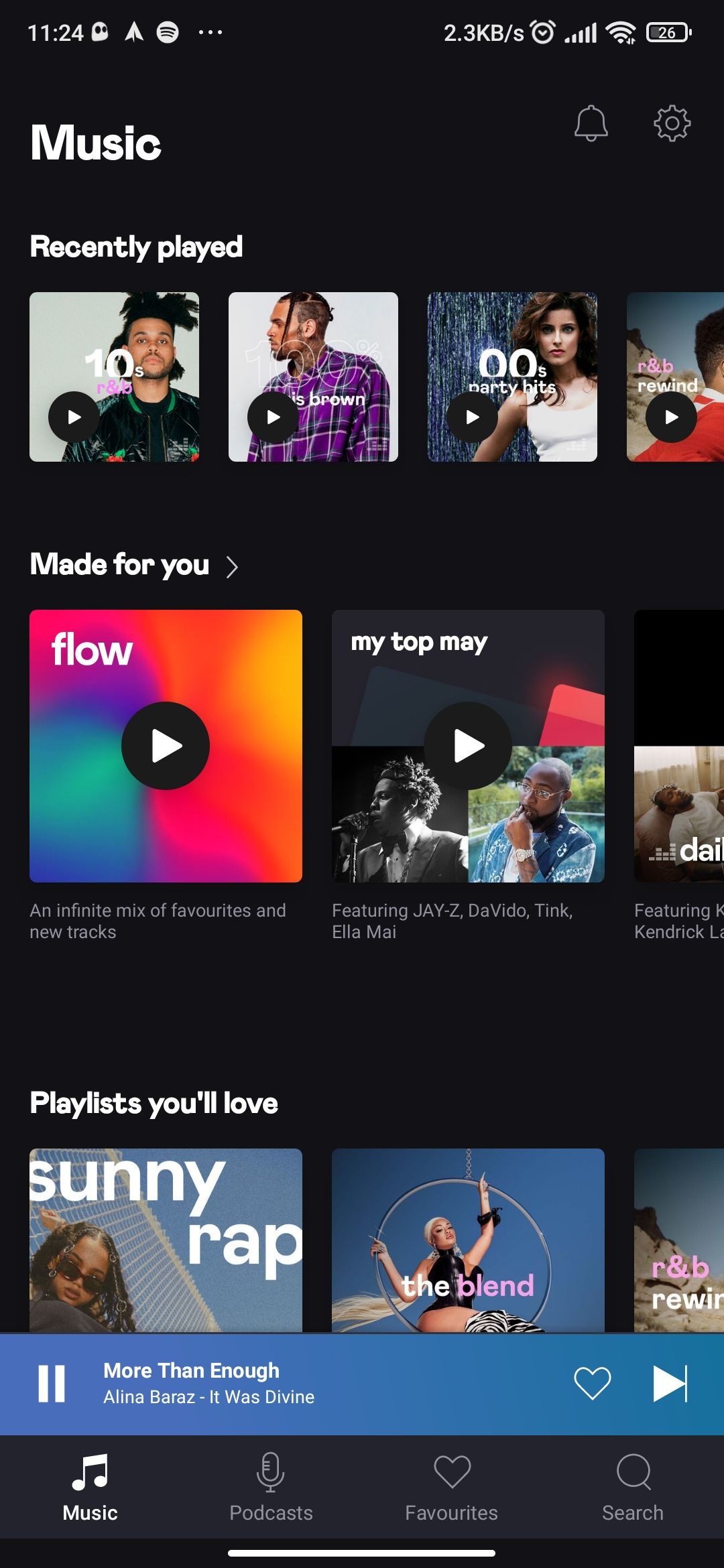
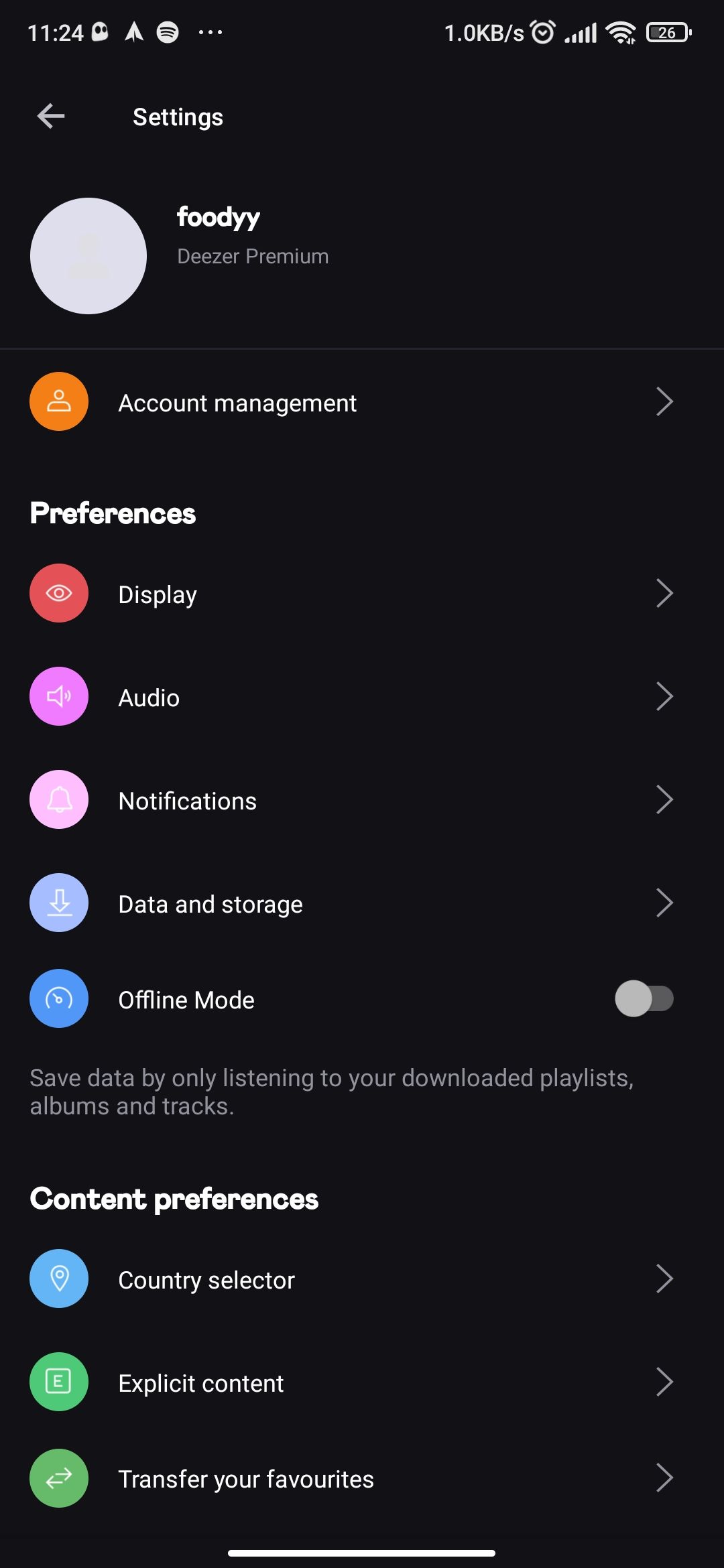

On Desktop or Web, click the Audio Quality icon in the bottom player adjacent to the volume icon and select your quality of choice. Keep in mind, on Desktop and Web, Deezer only has three audio quality options, Standard, Better (similar to High Quality), and High Fidelity.
2. Download Music in High Quality
What you need to know about Deezer is that its paid plans allow you to download music on your mobile device for offline listening. To make your songs sound better offline, you also need to tell the app to download music in high quality. Change the quality of your downloads by following these steps:
- Tap the Settings icon in the top right.
- Select Audio under the Preferences section.
- Finally, tap Download quality under the Download section and choose the highest quality available.
By default, Deezer only allows you to download music while connected to a Wi-Fi network. You can change that by toggling Download via mobile data on. However, remember downloading higher quality music using cellular data will use more data and could quickly deplete your allocation.
3. Normalize Volume Levels
If you're an avid music listener, you know that different music can play at different volume levels despite your device volume staying the same. This can sometimes be frustrating because you may have to adjust your device volume now and then, harming your listening experience.
Like on Spotify, Deezer allows you to "normalize" music sound to play all songs at the same music level on desktop, web browser, Android, and iOS.
On Android and iOS, go to the Settings section, select Audio and toggle on Normalize audio under the Playback section. On desktop and your web browser, you can achieve the same by using the Audio quality icon next to the Volume icon and ensuring Normalize audio is toggled on.
4. Customize Deezer's Equalizer Settings on Android and iPhone
Another God-send feature for improving sound quality is Deezer's built-in Equalizer settings. The good thing about Equalizer settings is that they give you more flexibility to tune out your sound just as you like. On top of the custom settings, you can manually adjust them for better quality depending on your music genre and hardware device.
How to Enable Equalizer in Deezer (Android)
- Tap the Settings icon in the top right and select Audio.
- In the Audio settings page, scroll down to the Equalizer section. Here, switch on Activate to enable Equalizer.
- You will be warned that an external equalizer can harm your listening experience. Select OK if you want to proceed.
- Next, tap Equalizer below Activate to proceed to the next page.
- Finally, switch on Equalizer to allow you to select the different options available.
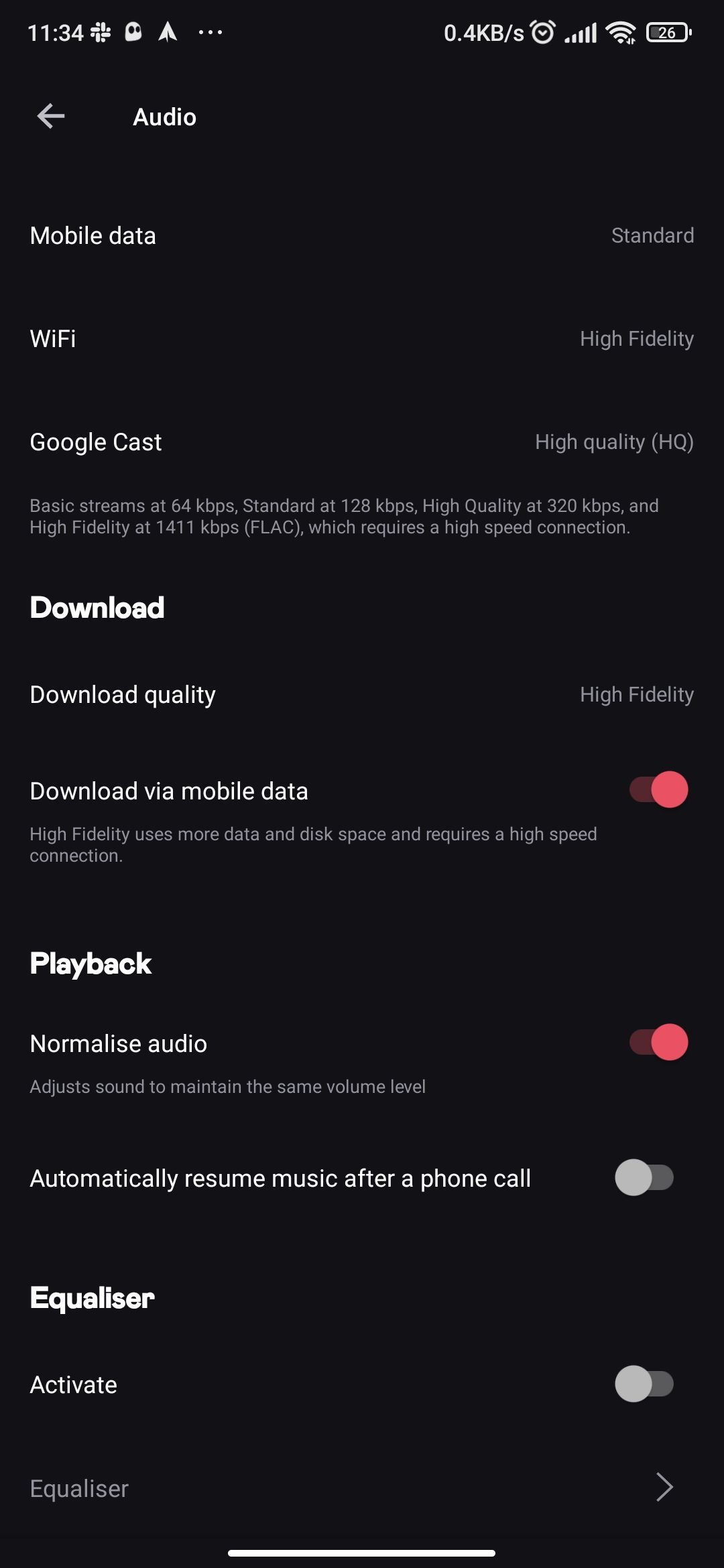
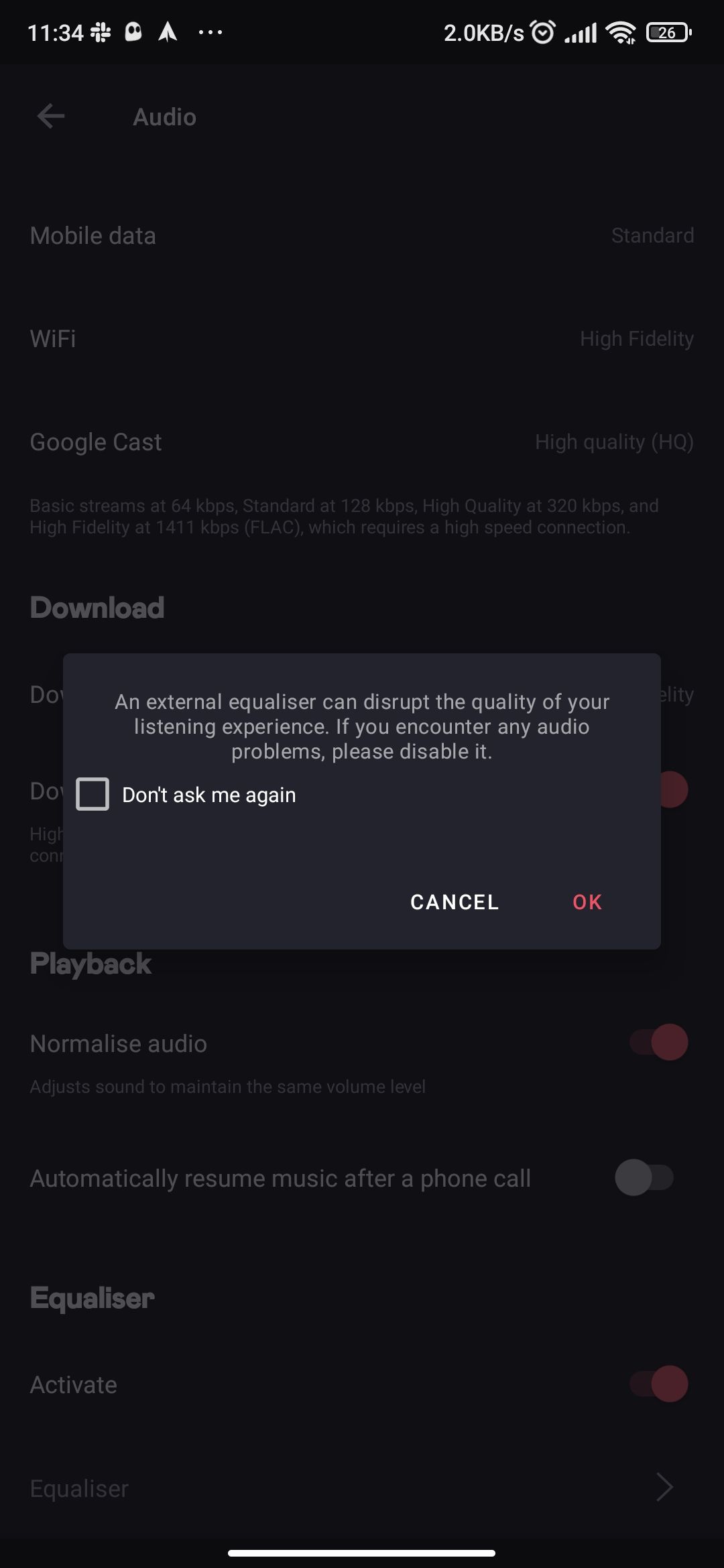
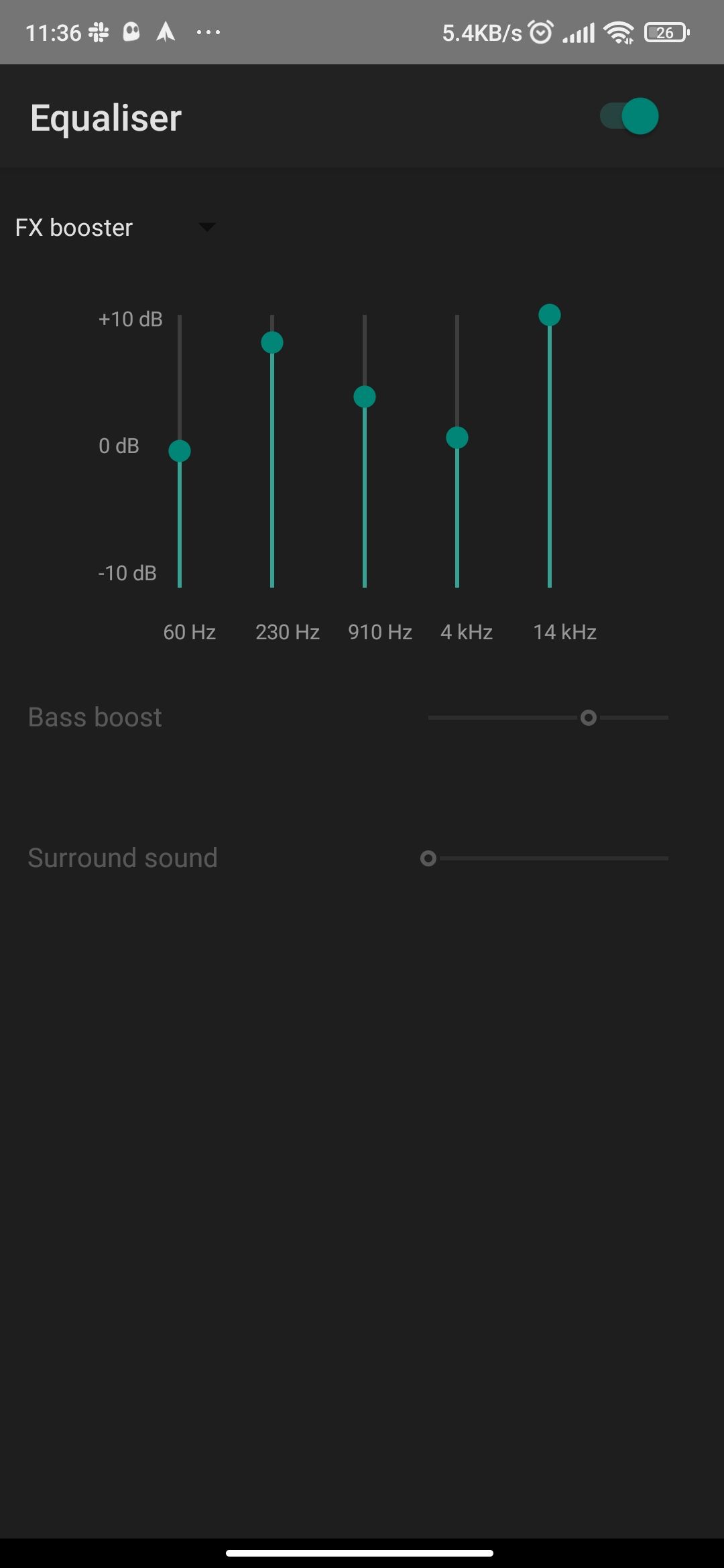
You can select preset equalizer settings on this page or adjust them using available sliders. You should note that Deezer uses your phone's built-in equalizer, so the preset options available will vary from device to device. The specific steps to enable the external equalizer in the fifth step might also vary across devices.
If you use an iOS device, you will not find Equalizer using the steps above. The specific steps are a little bit different on iOS.
How to Enable Equalizer in Deezer (iOS)
- Tap the Settings icon in the top right.
- Select Audio.
- On the next page, select the Audio Output button at the bottom. Deezer will open an Audio output pop-up.
- Select Equalizer and switch on Enable equalizer.
- Once the equalizer is enabled, select your preferred output by switching between the available presets. You can enhance a preset to your preference by manually adjusting the different sliders.
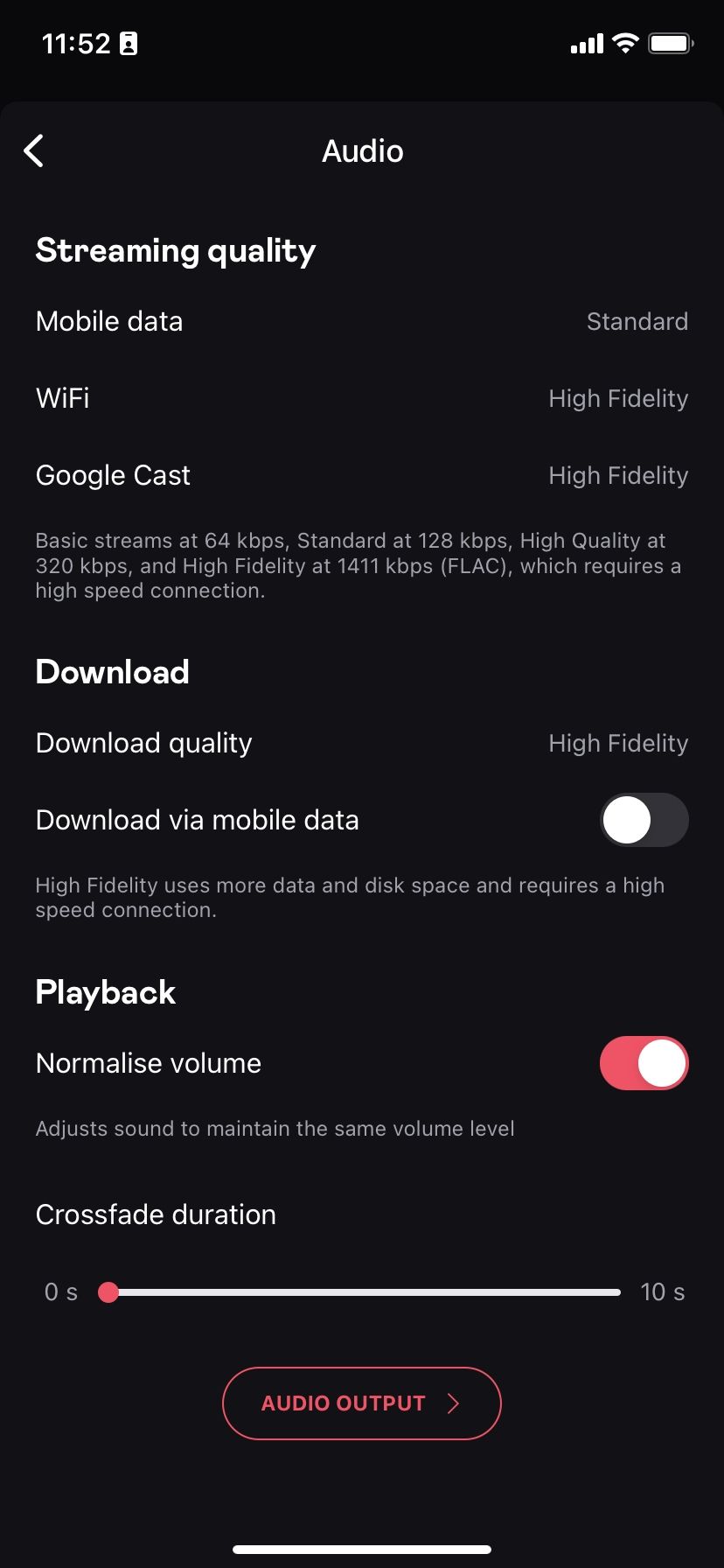
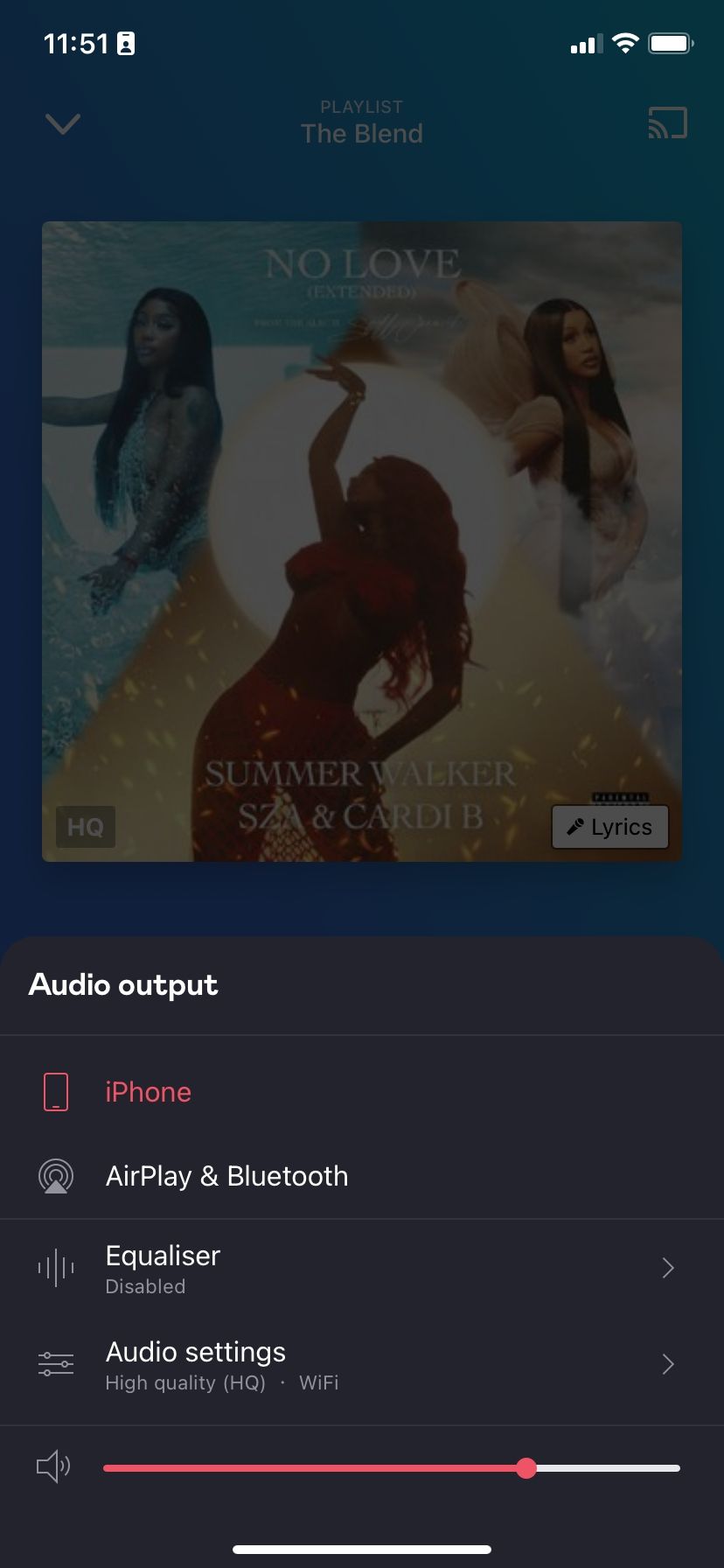
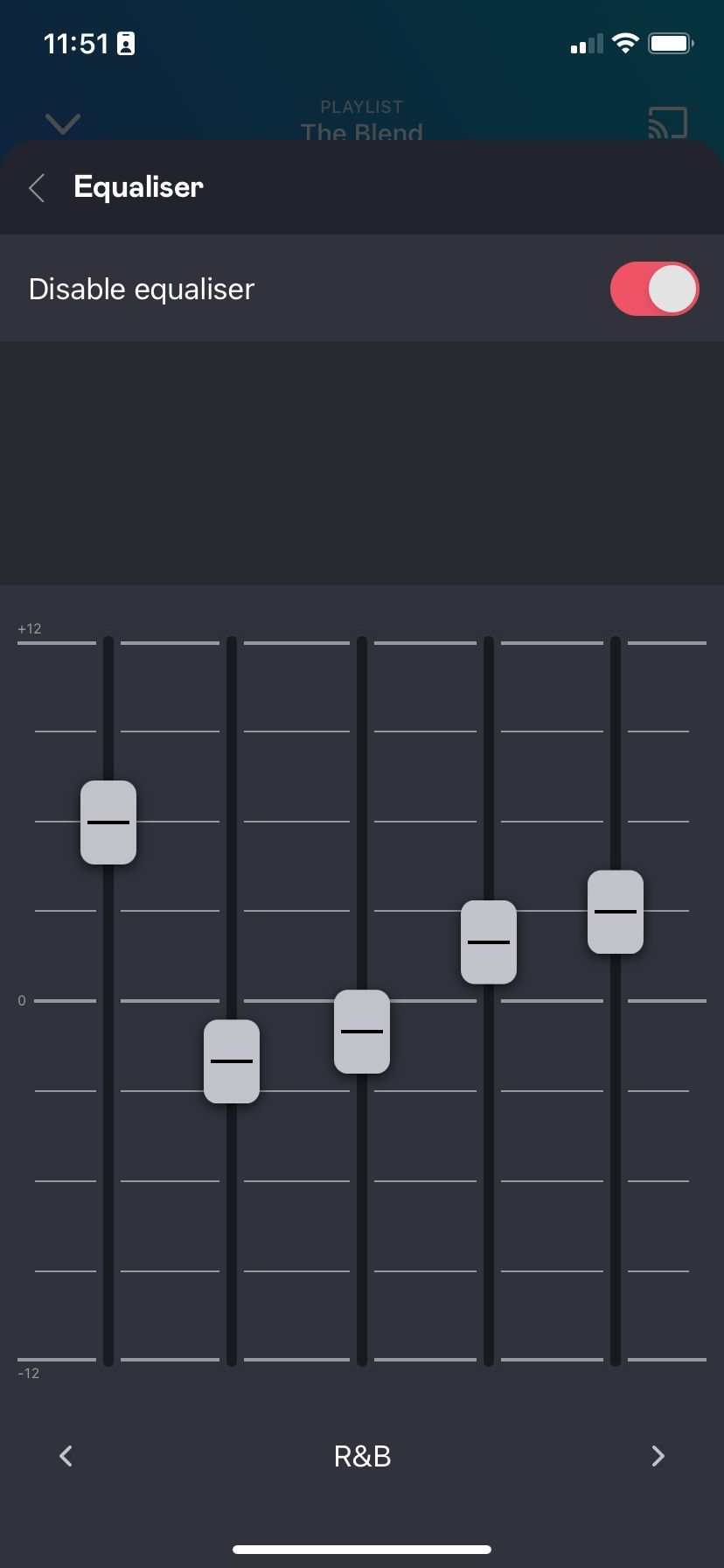
Equalizer settings are a welcome plus, but you must understand what you're doing. The basic principle here is boosting aspects of your audio or enhancing those that you feel don't come out well, whether it's the bass, highs, lows, or whatever. For starters, a simple way is to select a preset effect like Rock, Jazz, Pop, HipHop, among others.
Like Deezer, you can also improve the sound quality on Spotify by using your phone's equalizer settings.
Optimize Your Listening Experience
Like other music streaming apps, Deezer doesn't offer the best sound quality out of the box. To improve the sound quality, you have to tweak available audio settings. But first, start by adjusting the streaming quality, normalizing volume levels, download high-quality audio, and lastly, take it a step further by using the Equalizer option. Ensure you do all the four to optimize your audio quality.