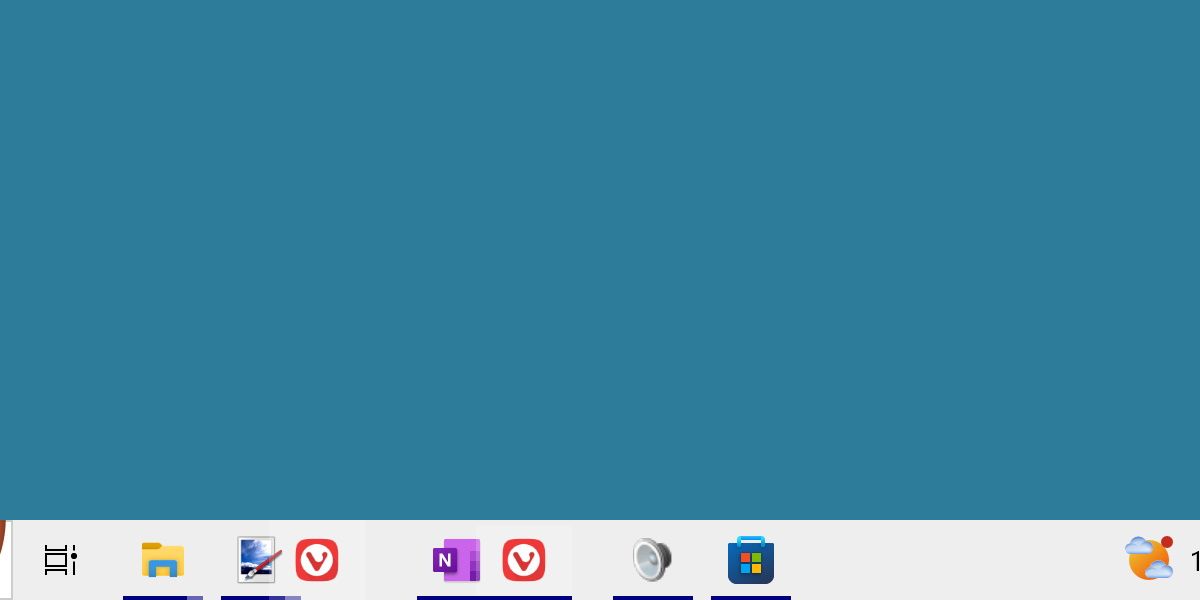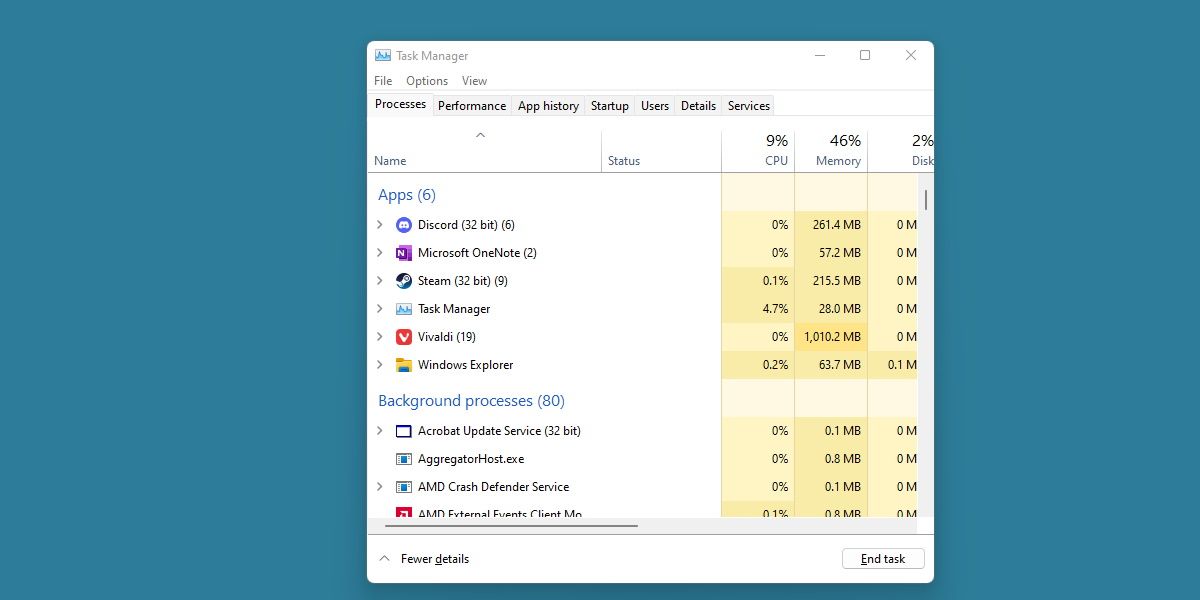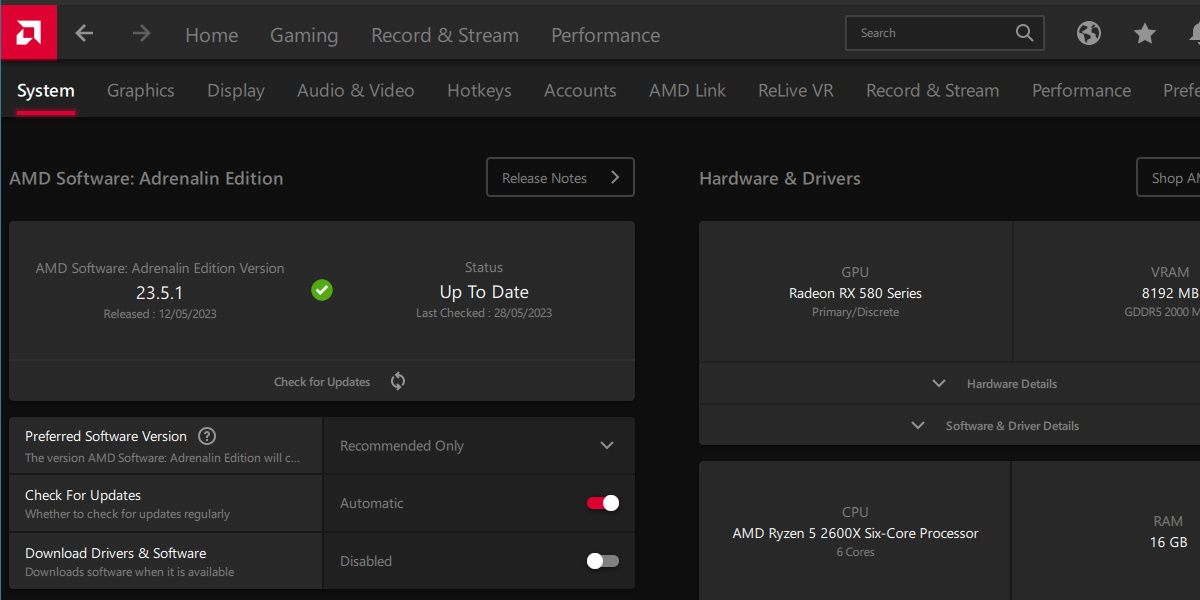Windows bugs can come in many shapes and sizes. Sometimes they're nasty and can affect the function of your operating system. Sometimes they're mostly harmless but frustrating to see.
Icons bunching up on the taskbar fit in the latter but are something that needs to be fixed all the same. Here's how to space your icons out again on Windows.
Why Are My Icons Bunching Up?
This strange visual bug can occur for a few different reasons. Typically, it's related to some heavy graphical program misbehaving. For example, you might see this error when alt-tabbing out of a game, or if you're adjusting the position of the icons while something graphically intensive is happening.
The cause of this bug isn't entirely confirmed or understood, but it can be easily fixed regardless.
How to Fix Bunched-Up Icons on Windows
There are two main fixes for this error occurring. You could simply restart your computer, which will definitely fix it, but might be annoying if this is a fix you have to repeat.
The alternative is to simply restart the Windows File Explorer. This can be done through the task manager and will restore the icons on your taskbar without requiring a time-consuming reboot.
There's also a chance you can fix this visual error by moving or resizing the taskbar, but our experience is that this method works less often.
How Can I Stop My Icons From Bunching Up?
Until Microsoft addresses this bug with a system update, it's unlikely we'll be able to guarantee a fix for this particular issue.
Still, users have reported some success in eliminating this recurring issue by updating the graphics drivers. If that doesn't work, you can try quickly resetting your graphics drivers.
Keeping your graphics drivers up to date is never a bad idea, so this fix is worth a shot.
Annoying Windows Visual Bugs, Fixed Quickly
These sorts of visual errors can be unsightly, and no one likes having to routinely apply a fix for an issue like this. Thankfully, this particular issue is easily fixed with quick solutions, such as simply restarting the File Explorer.
Hopefully, a graphics driver update has fixed this issue for you in the long term. If not, it's up to Microsoft to roll out a patch for this.