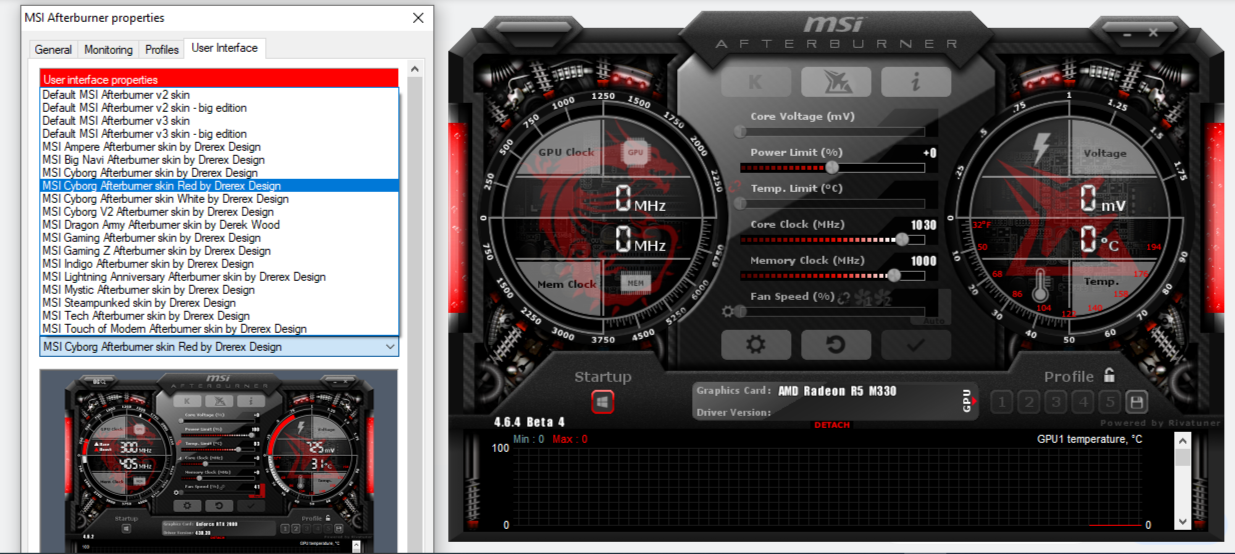A graphics processing unit (GPU) is used to render graphics-intensive processes. People spend hundreds of dollars on powerful hardware to achieve the best graphics, but people rarely tinker with their GPU in the same way they might with their CPU.
But, did you know that you can both overclock and underclock your GPU?
So, how do you underclock your GPU, and why would you want to in the first place?
What Is GPU Underclocking?
The GPU comprises different cores that function as the heart of your graphics card. Each core runs at a certain speed, known as the clock speed. Since these cores are responsible for graphics processing, the higher their clock speed is, the better their performance and vice versa.
Graphics card manufacturers set a default clock speed for their products, called the factory clock speed. Even though most users run their graphics cards at the manufacturer's clock speed, others know how crucial optimizing GPU performance can be.
To match their graphics requirements, they either increase or decrease the clock speed, also known as frequency. Underclocking refers to lowering the clock speed of your graphics card.
Although underclocking restricts the GPU from running at full power, it also has many advantages (discussed later in the article).
How to Underclock a GPU
The easiest way is to underclock a GPU is with dedicated software. There are lots of options when it comes to underclocking a GPU with software. The most popular include:
- MSI Afterburner
- Rivatuner
- NVIDIA Inspector
- ATI Tray Tools
- ASUS GPU Tweak
We recommend MSI Afterburner since it has a simple interface that is easy to understand for beginners. No matter how new you are to underclocking, you can do it in a few minutes.
- Download MSI Afterburner from the MSI official website. Follow the instructions to install the program and launch it after it has been installed. Afterburner offers a variety of user interfaces, but they all provide the same features and control settings. Our explanation is based on the MSI Cyborg Afterburner Skin Red by Drerex Design interface.
- If your default interface doesn't look like the one shown above, tap on the Settings (gear icon) and go to the User Interface tab. Under User interface skinning properties, select the interface mentioned above.
- In this interface, you will see two round dials on the left and right sides of the controller. The dial on the left shows the clock speed of your graphics card and memory. As well, you can see the set voltage and temperature on the right dial. In the middle, there are six sliders that let you control all GPU settings.
- With the fourth slider, labeled Core Clock (Mhz), you can control the speed of your GPU cores. A slide to the left lowers the clock speed, i.e., underclocking, whereas a slide to the right increases the clock speed, i.e., overclocking. Watch how the clock speed decreases as you move the slider to the left.
- Reduce the clock speed to whatever level you want, but make sure this will not cause your games or programs to lag, crash, or display unusual errors. If that happens, it means you have underclocked your computer too much, so increase the clock speed slightly. As such, it's usually best to decrease in increments rather than huge chunks. Only by trial and error will you find a balanced clock speed.
Additionally, you can undervolt (decreasing the voltage) your GPU to lower power consumption. You also have the option of changing the fan profile to alter the fan speed. You might have to play around, but you'll find the right balance between GPU clock speed, fan profile, and voltage to get your GPU to perform efficiently while underclocked.
What Are the Benefits of GPU Underclocking?
You're probably wondering why you would want to underclock your GPU in the first place. Here are four reasons why GPU underclocking is worthwhile.
- Lower Electricity Bills: When you underclock your GPU, its cores run slower, using less energy. The result is a decrease in power consumption, which leads to lower electricity bills.
- Improved Thermal Management: The faster the GPU performs, the more heat it will dissipate. Reducing the GPU's processing speed will significantly reduce heat production.
- Low Fan Noise: Underclocked GPUs have a slower fan speed than overclocked GPUs. A fan running at a slower rate makes very little noise. This reduces the disruption caused by fans.
- Extended GPU Life: The lower the load your GPU handles each day, the longer it will last. Underclocking will also help you extend the life of your GPU. Even so, running the GPU at a lower speed would defeat the purpose of owning such an expensive unit.
Less heat emission, lower fan speeds, and better thermal management benefit not just your GPU, but also the rest of your system.
Is It Safe to Underclock Your GPU?
While underclocking your GPU has many advantages, there are a few things to keep in mind before you do it again.
In the first place, underclocking the GPU limits its performance, so regardless of how expensive and high-quality your GPU is, you won't be able to utilize its full potential.
It may cause some graphics-intensive games and programs to freeze, crash, or lag. You may also see graphics-related errors. Before you underclock your GPU, ensure you won't be running any graphics-intensive software.
Secondly, even if you've underclocked your GPU, your power supply unit may still be supplying the same amount of power that your GPU doesn't require. Consequently, your GPU is likely to be overloaded, resulting in damage to your hardware. Though it's rare, the possibility exists. However, undervolting your GPU may alleviate this problem.
Underclock Your GPU With Ease
Remember that an underclocked GPU is like a double-edged sword. Despite its benefits in reducing your electricity bill, lowering fan noise disturbance, and extending GPU life, there are risks associated with it. If you are a complete beginner and have no idea what you're doing, avoid changing anything. You may end up damaging your graphics card. Furthermore, underclocking your GPU can help to reduce heat and potentially decrease your electricity consumption, but it comes with one key loss: graphics processing power.