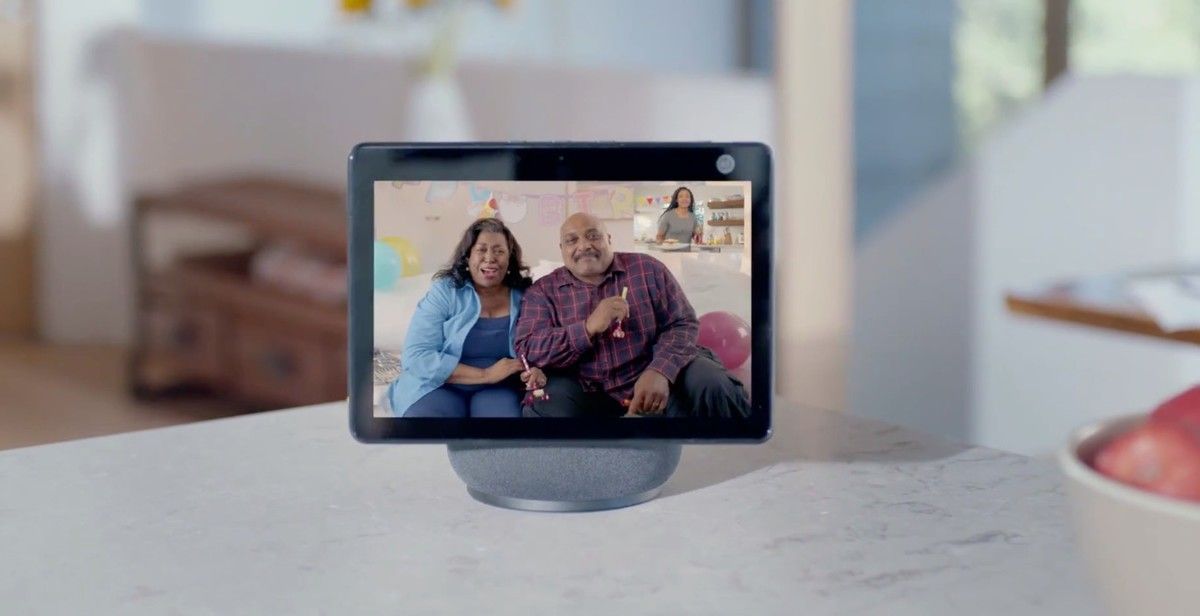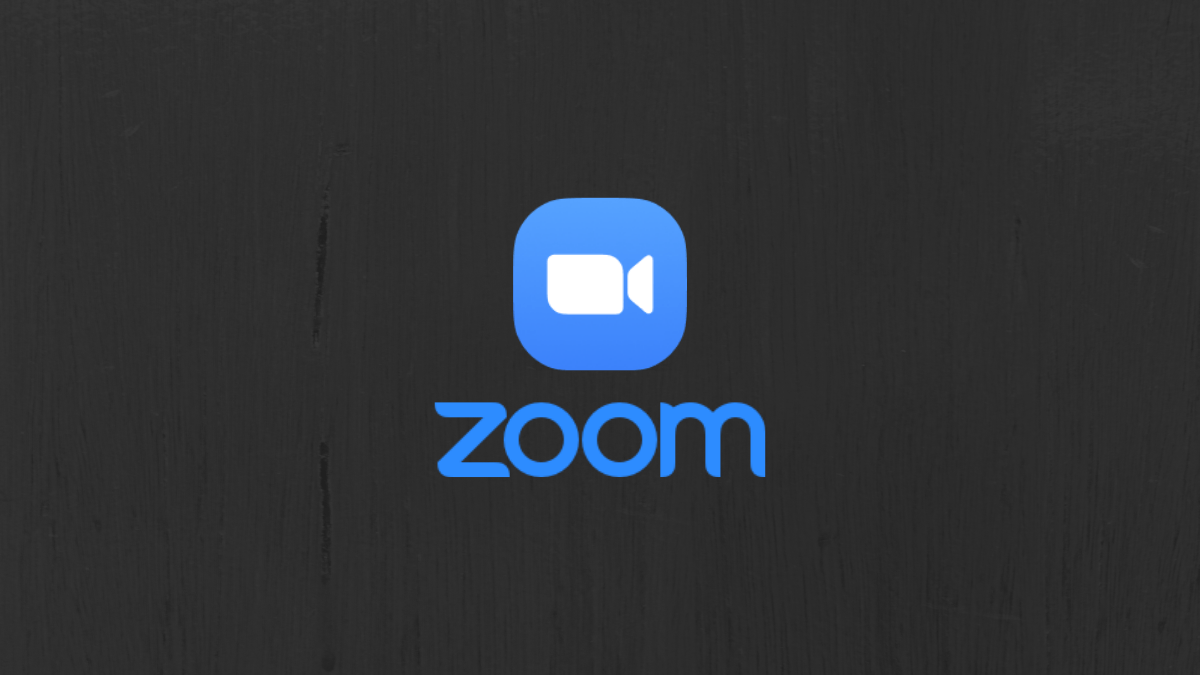Filling the communication gap created during the COVID-19 lockdown, Zoom became a household name and an audience favorite as a result of its unique features and compatibility with other digital tools.
And anyone with an Amazon Echo Show 8 or new Echo Show 10 can make use of the communication tool.
We’ll show you how to connect Zoom with the Amazon device for seamless meetings.
Benefits of Using Zoom on Amazon Echo Show
Zoom compatibility first arrived for the Echo Show 8 in December 2020 and makes use of the device’s HD display and quality speaker and microphones.
And the option has also made its way to the new Echo Show 10 that arrived in early 2021. The Echo Show 10 offers a 10.1-inch HD touchscreen display, a 13-megapixel camera, and an updated speaker system.
A standout feature of the Echo Show 10 is the face-tracking rotating base that keeps you in focus during a call. Wherever you sit or stand, the camera will track you, keeping you in the view of anyone on the other end of the video call.
The Echo Show 10 comes with a motorized base that automatically rotates its 10-inch display to always face you, giving you a view of the screen wherever you are during a call. If you like to multitask while in a meeting, no worries—you can carry on with what you are doing and not miss out on your meeting.
Setting Up Zoom on Amazon Echo Show
To begin the setup process, you have to download the Alexa app on your iOS or Android device.
You can sign in right away if you have an existing account or create one for yourself.
Zoom recommends that you connect your calendar to Alexa so you can join meetings easily just by saying “Alexa, join my Zoom meeting.”
During setup, you can choose to connect to a Google or Apple calendar.
Connecting Your Calendar to Alexa
To add your Google or Apple Calendar to Alexa for your Zoom meetings, head to the Alexa app.
Tap More > Settings > Calendar & Email > Add Account. Select your account provider and tap Connect Account.
Complete the process by following the on-screen instructions. You have to repeat the steps to link each calendar.
Using Zoom on Your Echo Show
Having a meeting ID allows you to join a Zoom meeting without signing in but saying “Alexa, join my Zoom meeting.” The app will ask for the meeting ID and passcode to process your request.
Read out the meeting ID loudly. If it's unable to identify the ID from your voice, you'll be required to enter it manually. The same procedure applies to your meeting passcode.
If you want to exit your meeting, say “Alexa, end meeting.” You can also exit your meeting manually by tapping Leave Meeting displayed on the screen.
You can link your calendar with Alexa to join upcoming scheduled meetings by simply saying “Alexa, join my meeting.” Alexa will go through your calendar to identify the scheduled meeting and start it.
If there are no details of a scheduled meeting on your calendar, you can still ask Alexa to join the meeting. However, you'll be asked to provide the meeting ID and passcode.
End the meeting by saying “Alexa, end meeting” or tapping the Leave Meeting button displayed on the screen.
A Convenient Way to Keep in Touch
The introduction of Zoom to the Echo Show offers you a more convenient way to keep in touch with your loved ones and colleagues at work.
Unlike a typical video call that requires you to do a bit of work to get started, the automated system does most of the work. You can carry on with your morning chores while talking to a friend on a video call—sharing that moment with them is a great opportunity for bonding.