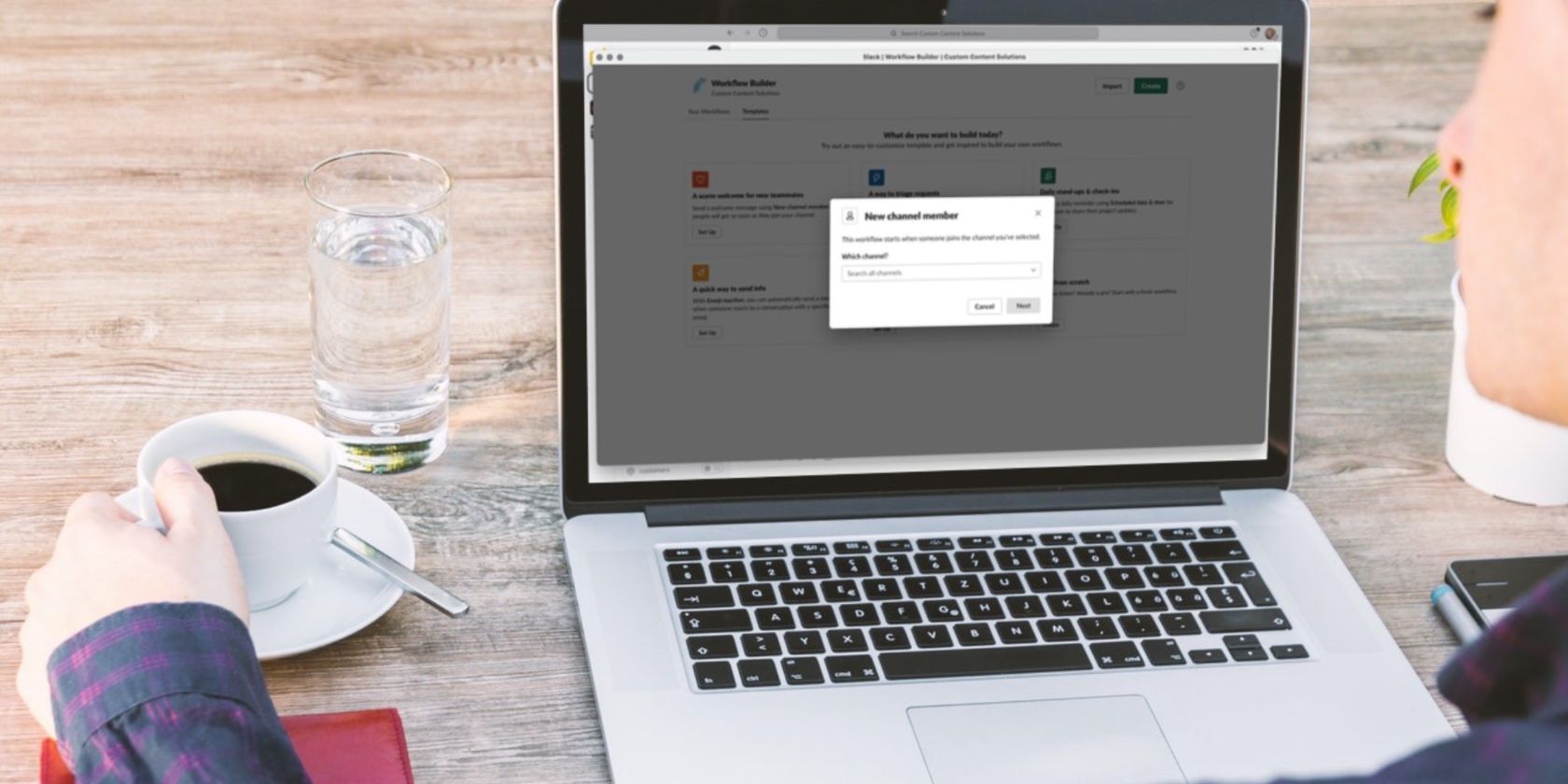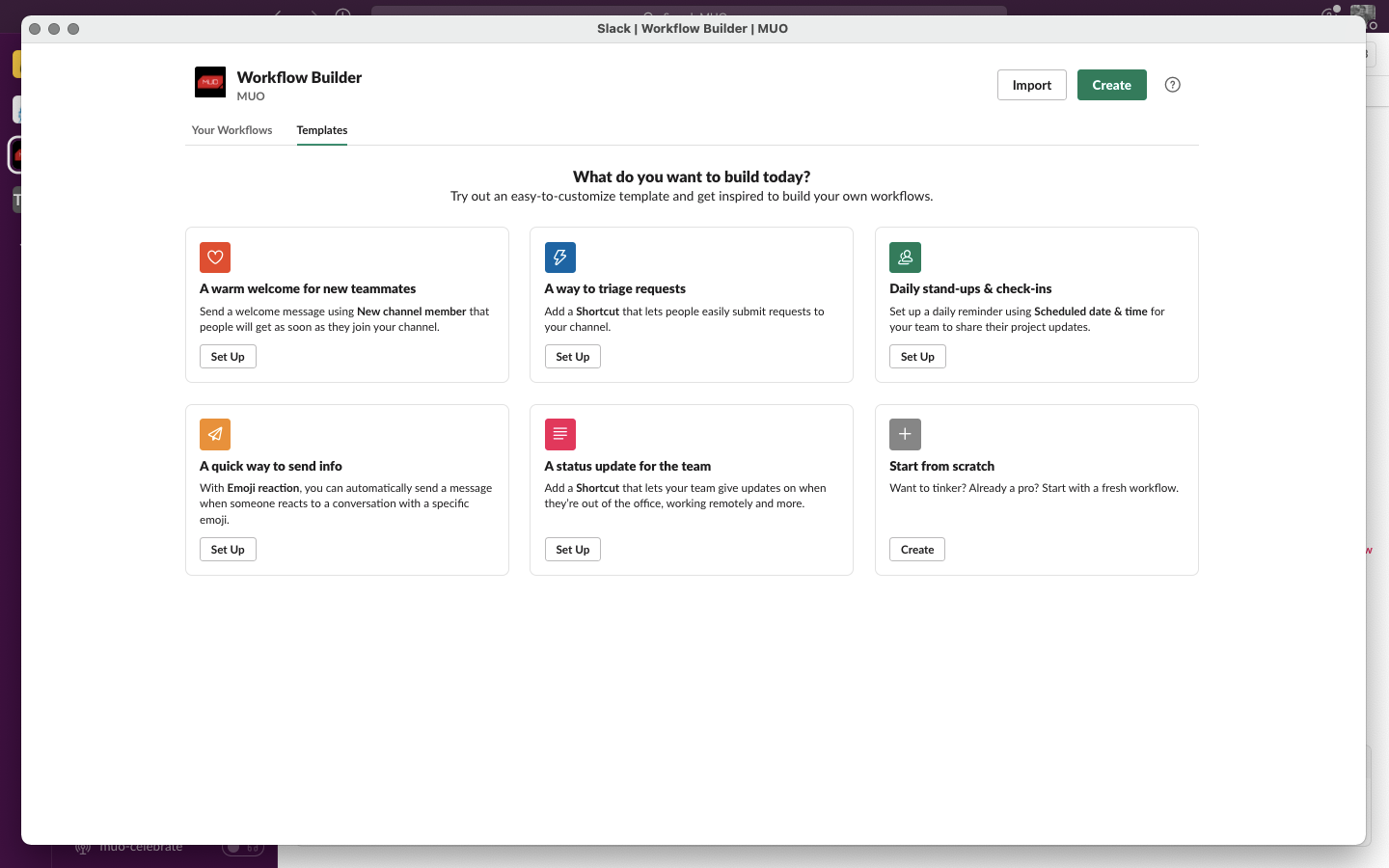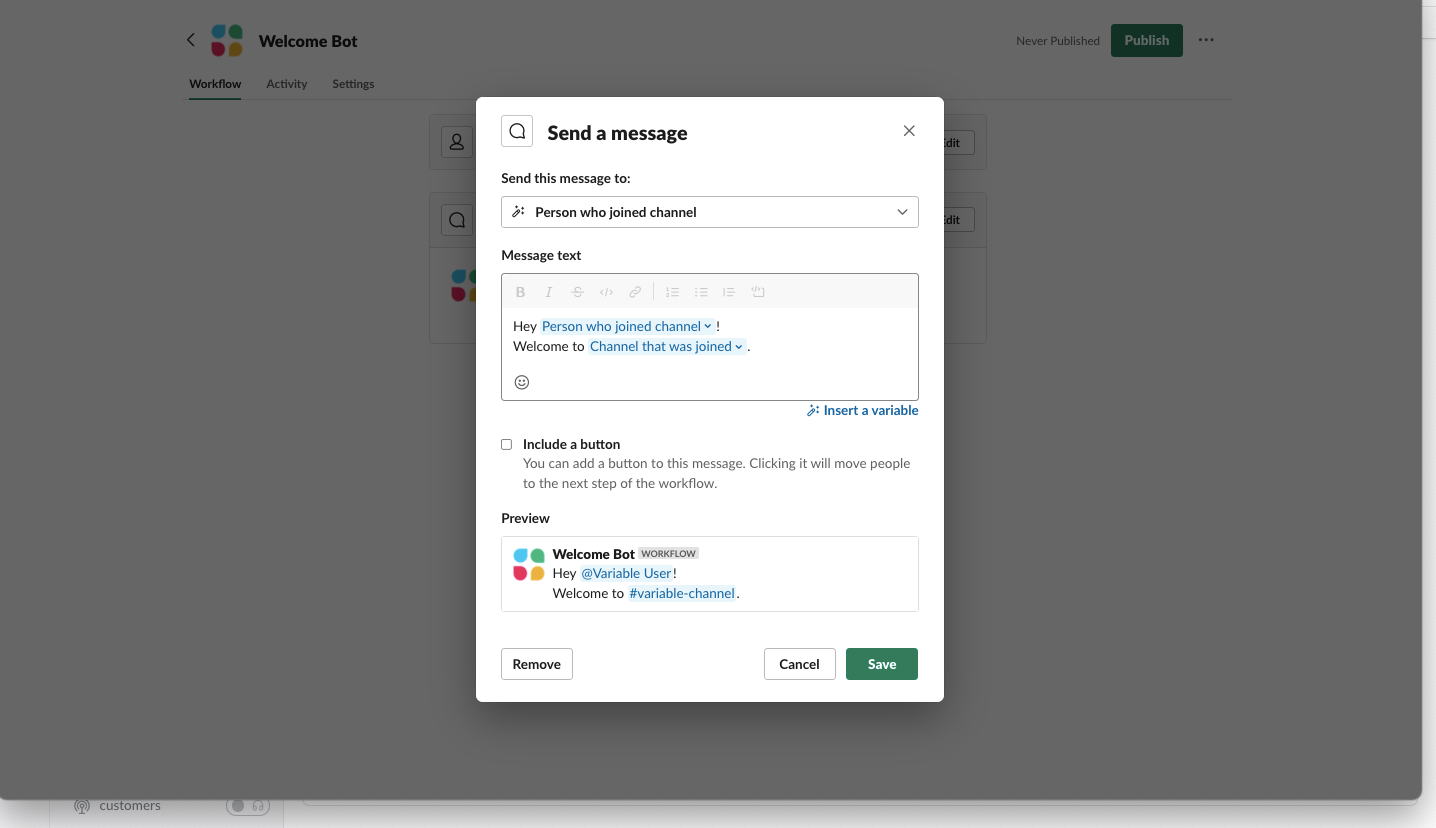If you use Slack for team communication, there's a simple way to automate those tiny yet tedious tasks that take up a lot of your time.
Through Slack Workflow Builder, you can create automated processes that occur whenever an action is taken inside Slack.
And in this guide, we're going to teach you how to use a workflow template to build a simple workflow for welcoming team members.
Slack Workflow Builder: A Quick Overview
What is Slack Workflow Builder? It's a simple way to create workflows for mundane tasks.
A "workflow" inside of Slack is a string of activities required to complete a task. All you have to do is take a desired action in Slack to start the workflow. As in the case of welcoming new team members, the action that starts the workflow is adding someone to a specific channel.
Using Slack, you can create workflows using external apps and services too. And there's no need for complex codes.
How to Build a Simple "Welcome" Workflow in Slack
Just like the other useful features inside Slack, creating a "welcome" workflow is simple and quick using Slack's built-in template. First, open Slack, and let's get to it.
Find the Slack "Welcome" Workflow Template
- In the upper right corner of your screen, select your workspace name. Then, select Tools and Workflow Builder.
- Once Workflow Builder opens, select Templates from the toolbar.
- The template you'll want to use is called A warm welcome for new teammates and is the first on the list.
Building the Workflow
- Select Set Up to use the workflow template.
- From the dropdown menu, select which channel you want to add a new member to that will trigger the workflow. Then, select Next.
- We're now going to add a simple welcome message to welcome our new team members. To do so, select Edit next to Send a message to person who joined channel.
- In the message text box, add to the message and edit it to your liking, making sure you don't remove the blue highlighted phrases. These are necessary for the workflow.
- Once finished, select Save to save the workflow. Then, to publish your workflow, select Publish at the top of the window.
In the message box, you can add everything from a simple “hello” message to links to important documents such as welcome packets and guides.
That way, you don't have to manually send everything to a new user each time. The workflow will trigger any time a new member is added to the channel you specified. Cool, huh?
It's important to note that Workflow Builder is only available to those with paid plans. If you wish to use it and don't have access, speak with your workspace administrator.
Other Slack Workflows You Can Create
Welcoming new teammates is only the beginning. Slack offers templates for automating daily check-ins, sending automated messages when a certain emoji is used, and more.
Or, you can skip the templates and create completely custom workflows to fit your team's needs.
What Workflows Will You Build Inside Slack?
Now that you've created a workflow inside Slack, you should have a good enough understanding of the tool to experiment with building even more. What will you automate inside of Slack?