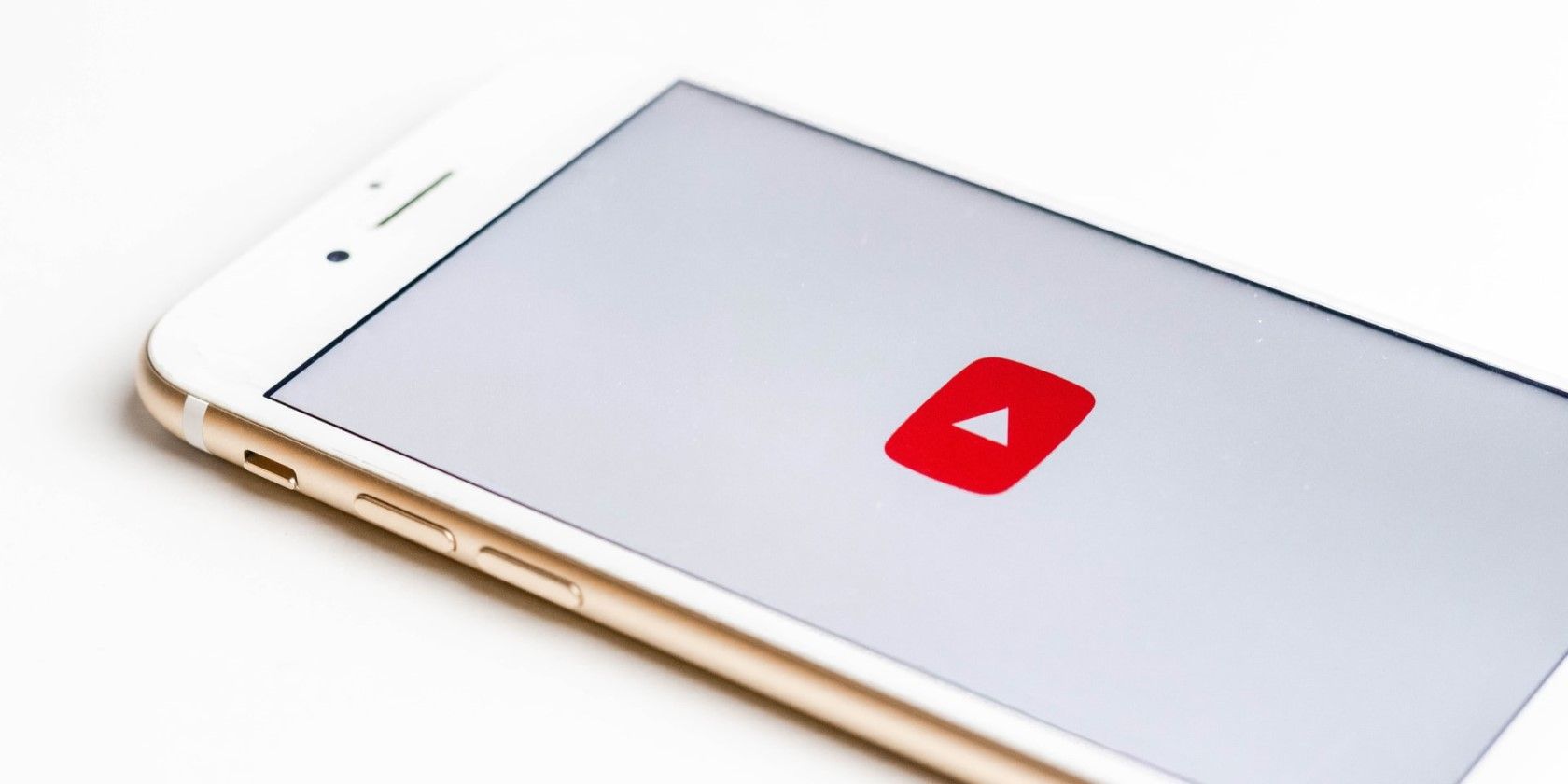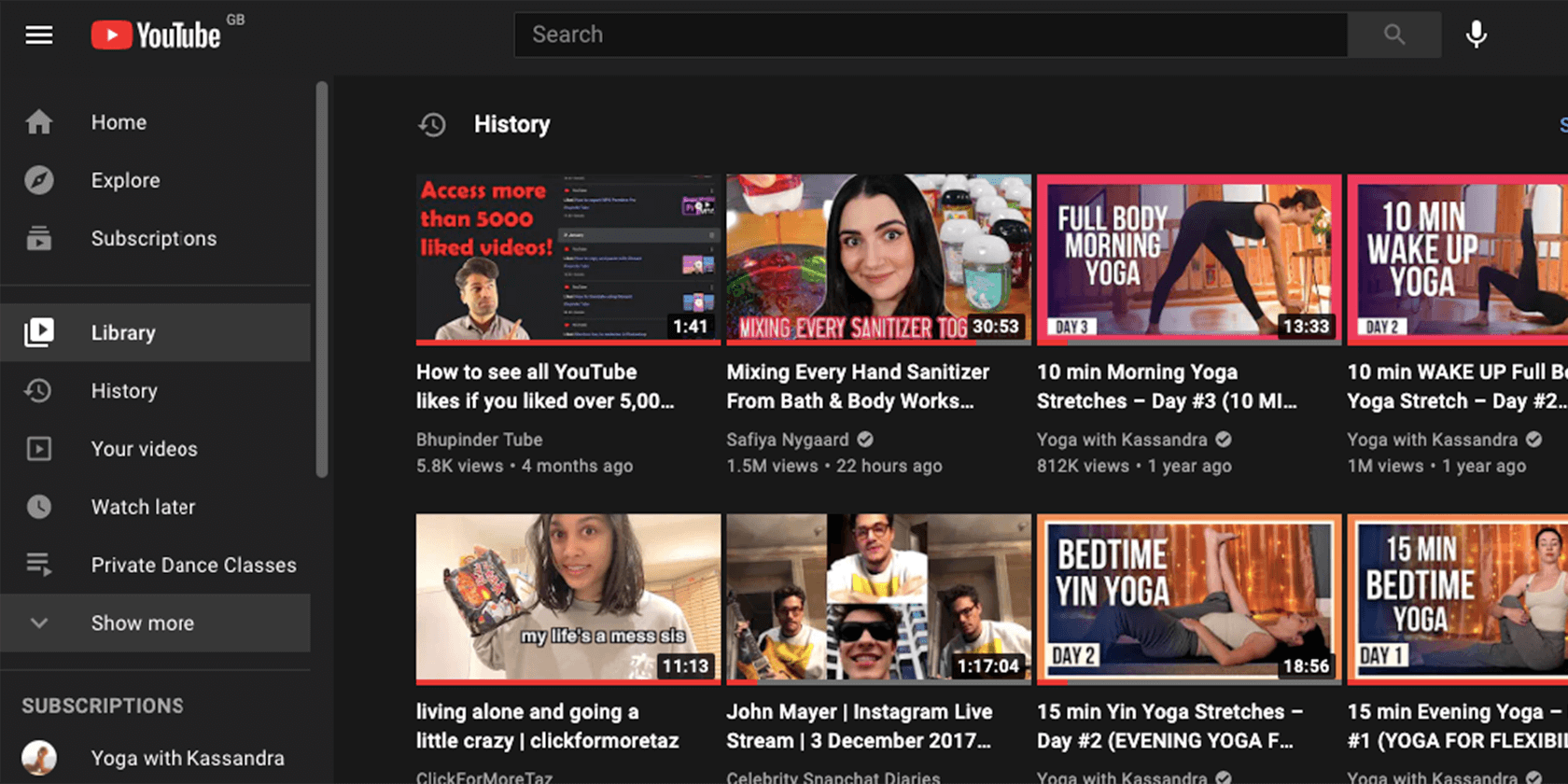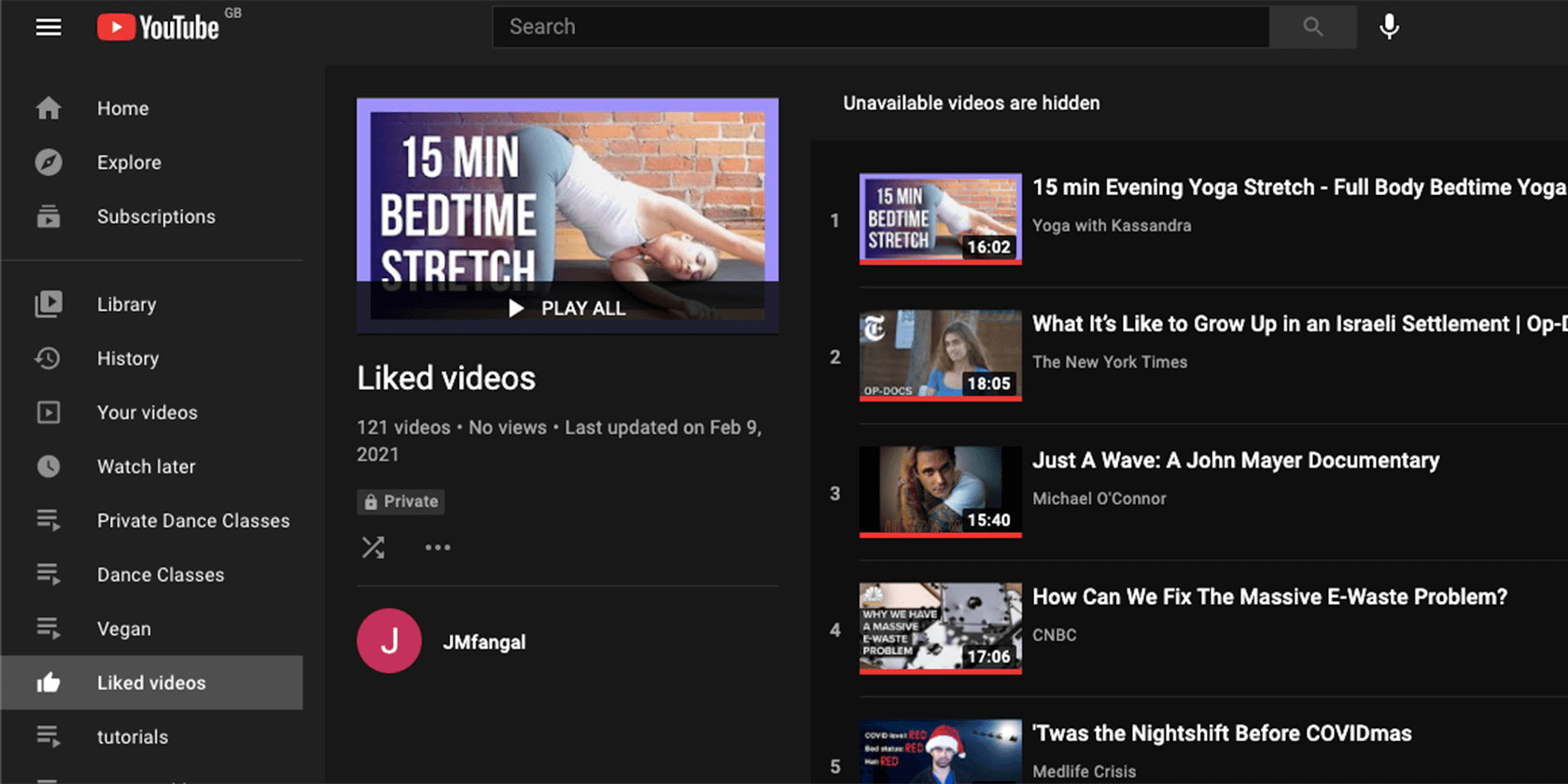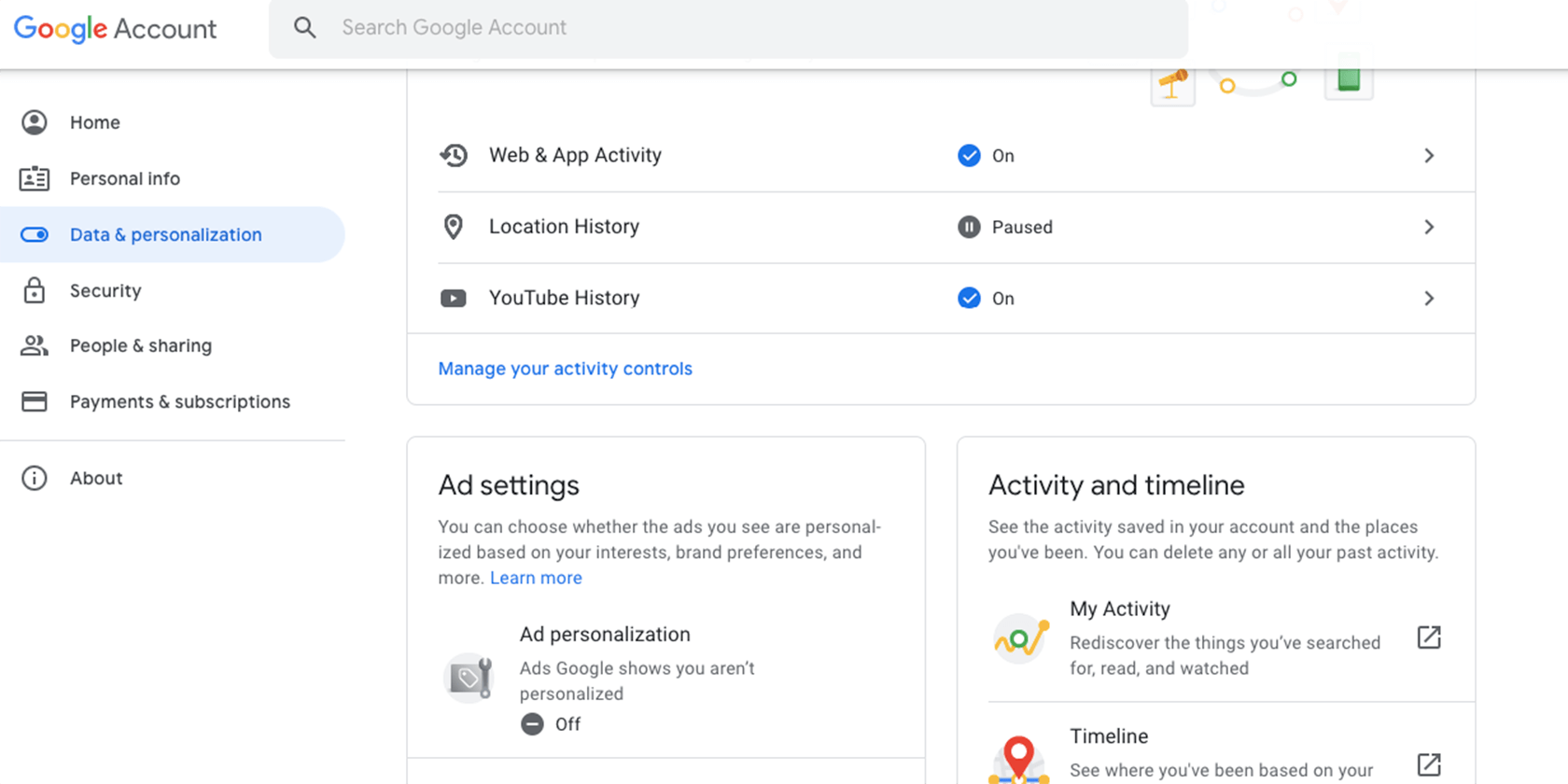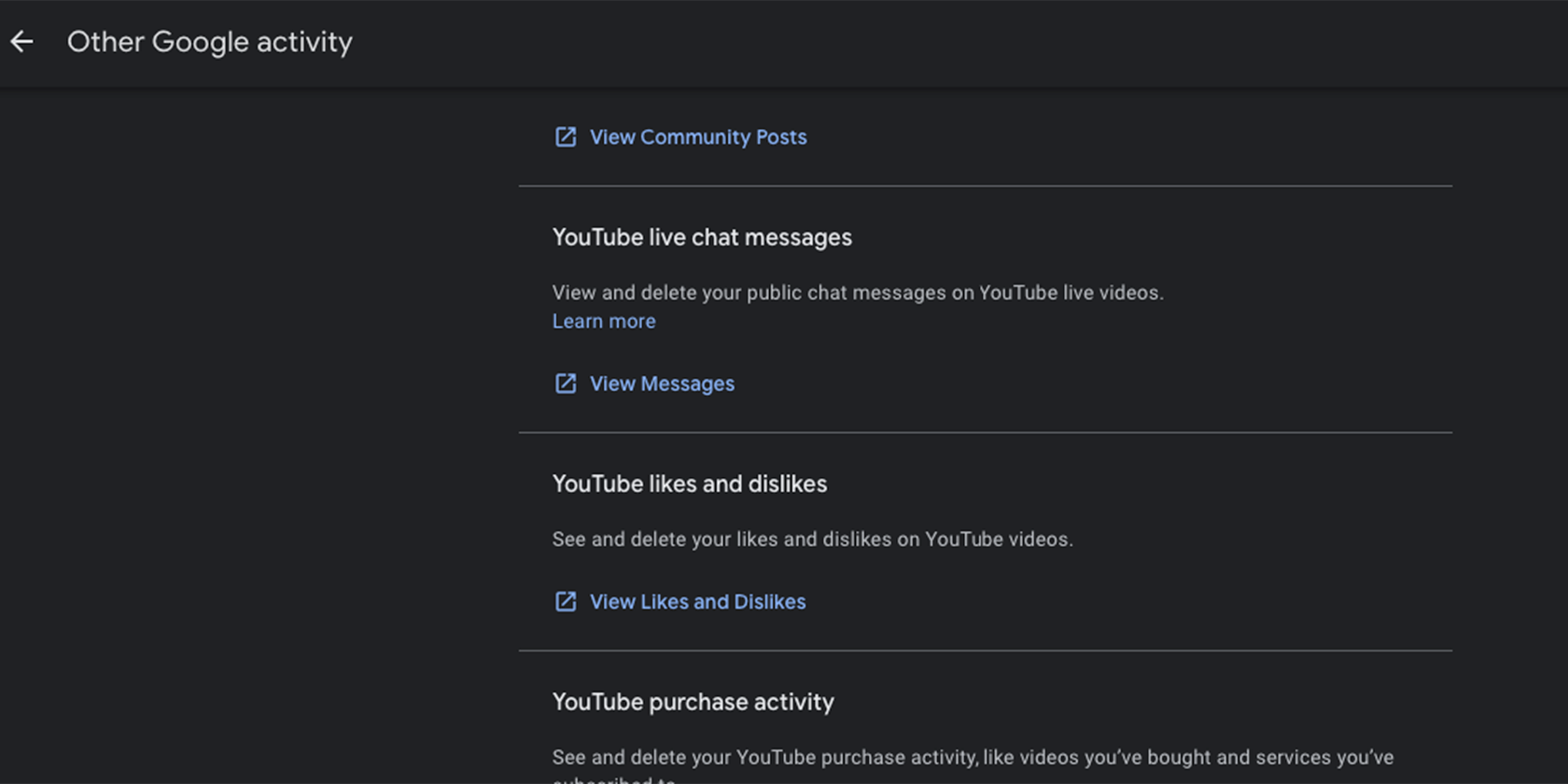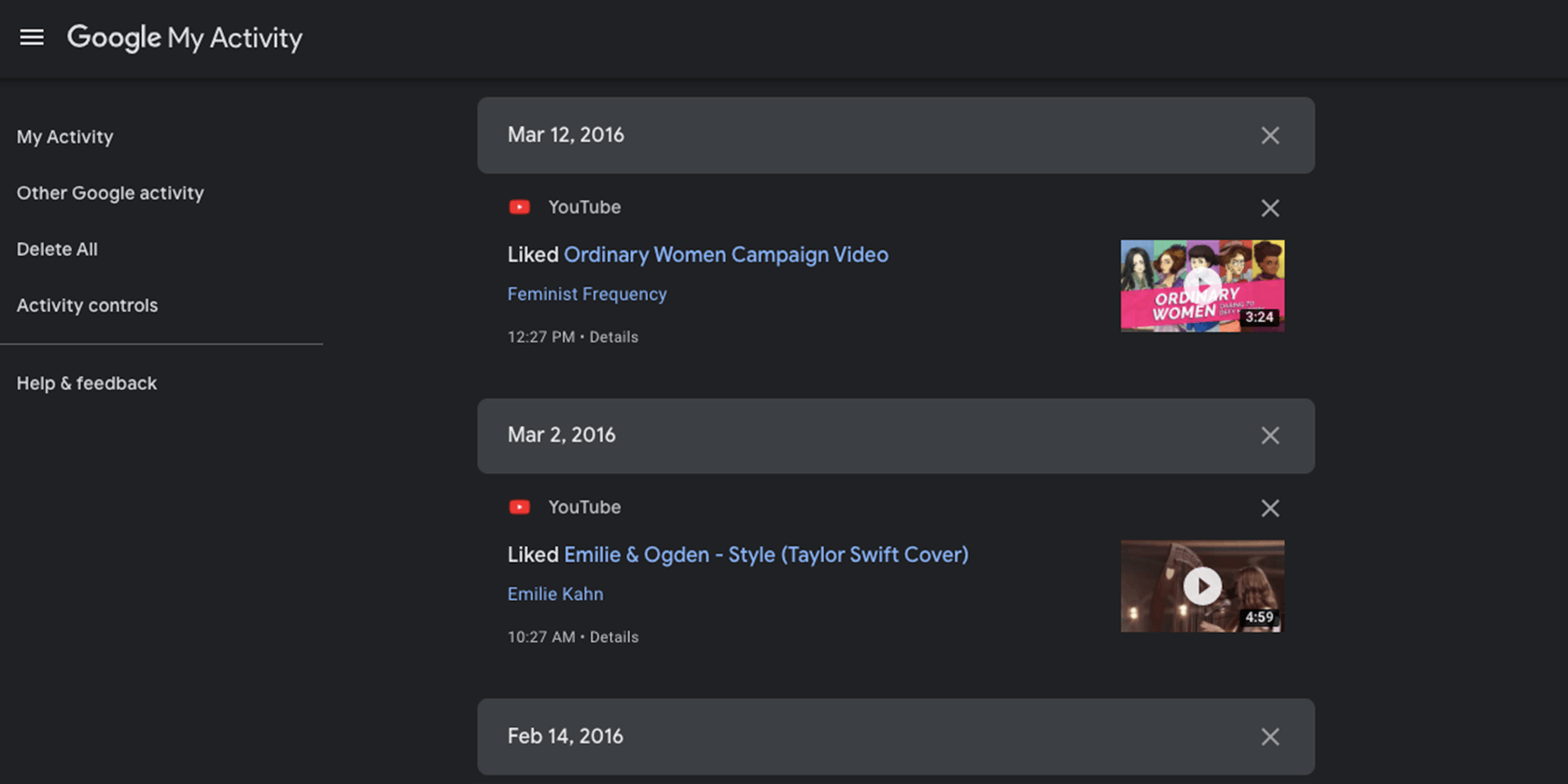As every YouTube watcher knows, once you turn a video on and get comfortable, it’s easy to fall into a rabbit hole. You click on one video, and then another, and before you know it, five hours have completely vanished from your life.
However, within those five hours, maybe there was one video that you really wanted to share with your friends. But how can you possibly recognize it without rewatching them all again?
Well, if you hit Like on that video, then there is a way. Here’s a guide to help you locate your most liked videos on YouTube.
How to Find Your Liked Videos on the YouTube Mobile App
Want to find your liked videos from your mobile device? Here's how:
- Locate the Library button on the bottom of the app's home screen, and tap it.
- Scroll down to Playlists and tap Liked Videos.
-
There, you can see all of the videos you Liked. The videos are presented in chronological order, with the first video being the one you most recently liked.

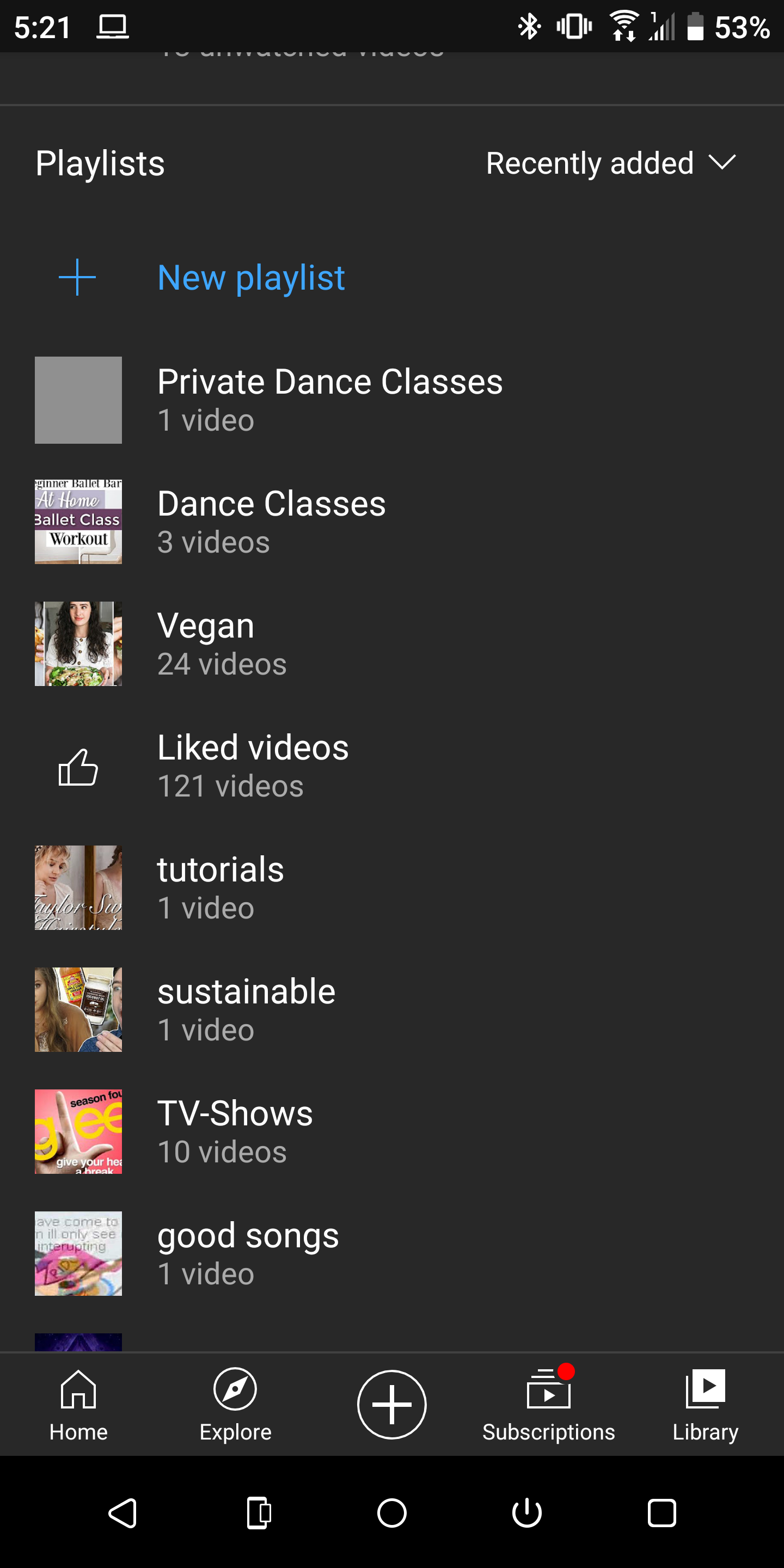
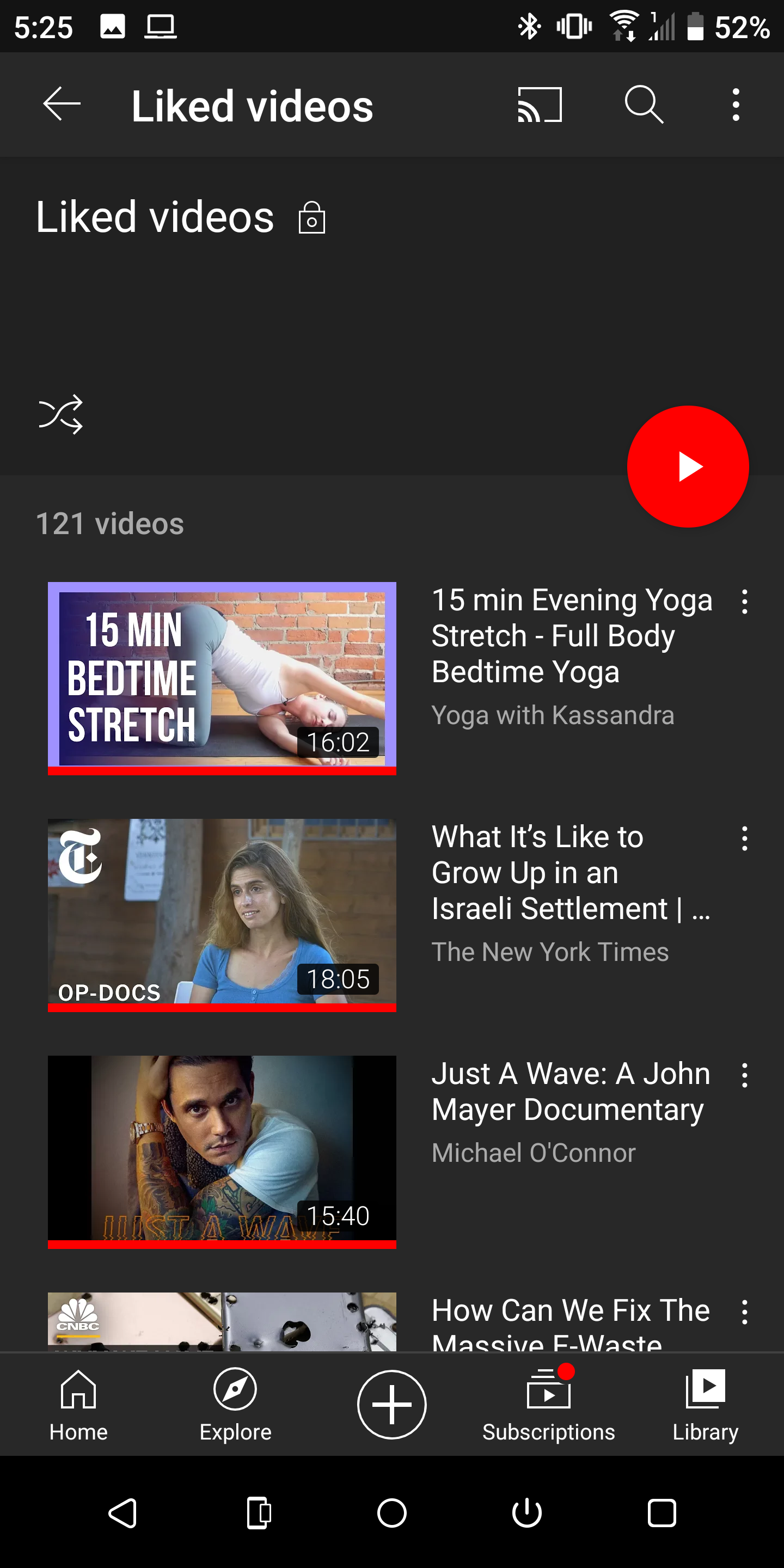
Basically, YouTube creates an automatic playlist of everything you liked. This means you don't necessarily have to make a playlist for your favorite videos, since YouTube technically does that for you.
How to Find Your Liked YouTube Videos on Desktop
The process is even easier when you use YouTube in your browser. Here's how to view your liked YouTube videos from your computer or laptop:
- Locate the Library button on the left menu.
-
Under it, click Show More with the arrow pointing down.
- That will reveal all of your playlists, including Liked Videos.
-
Click Liked Videos to see your likes, from newest to oldest.
How to View All of Your Liked Videos on YouTube
The Liked Videos playlist only holds up to 5,000 videos, so it won't show you everything you've ever liked. However, there is another way to find your liked videos, if you ever want to go back several years.
- Log in to your Google account on your desktop.
- Click on Data & personalization on the left menu.
-
Scroll down and click My Activity.
- On the left menu, click on Other Google Activity.
-
Scroll until you find YouTube likes and dislikes, and click View likes and dislikes.
-
Here, you'll be able to see all of your liked videos along with the exact date you've watched them.
This list also shows your dislikes, in case you were interested.
Share Your Most Liked Videos on YouTube
Unfortunately, the Liked Videos playlist is private by default. Unlike other playlists that you create on YouTube, you cannot make it public. So you can view everything on the list whenever you want, but you can't share it with anyone else.
If you want to share all of your favorite videos with other people, it's best to save them to a dedicated playlist, which you can then make public.