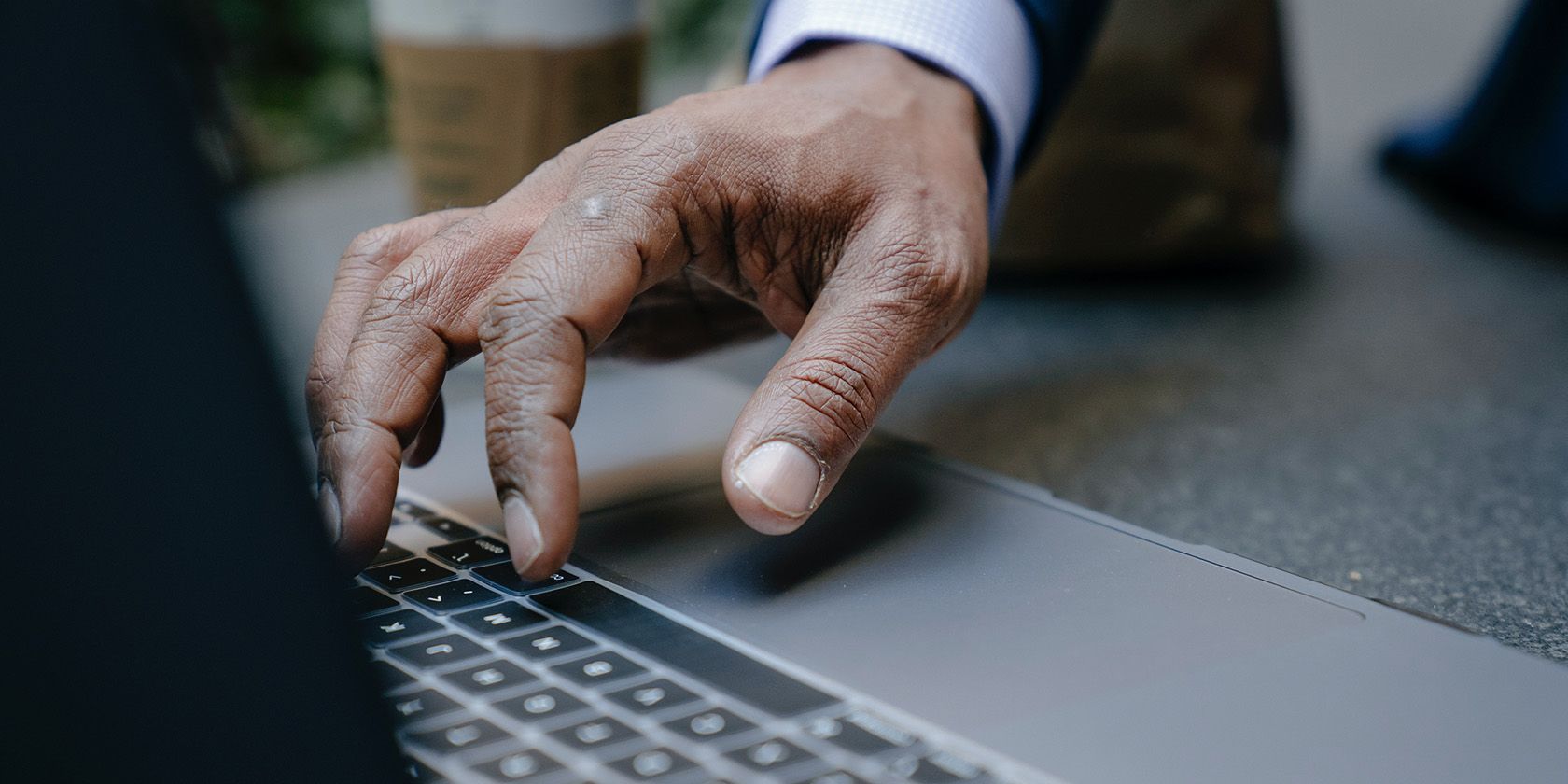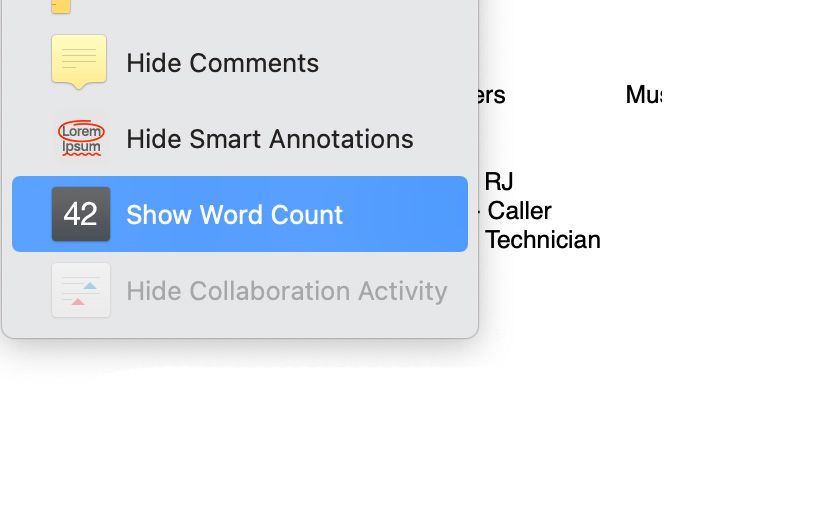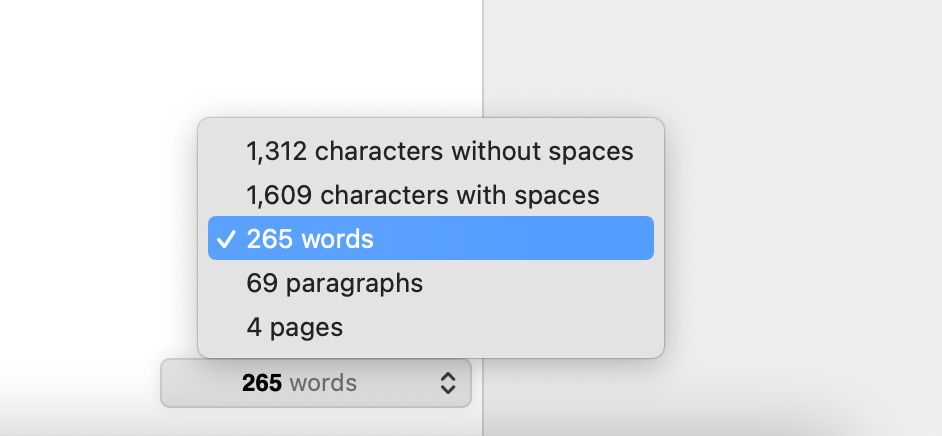Whenever typing up a document, whether it's for your college, university, or office, it's important to know its length in terms of pages, words, or even characters. If you use Pages on your Mac, iPhone, or iPad to create your documents, you may need to view these statistics.
While the option is hidden by default, Apple makes it easy to see the word count and other statistics in Pages. We'll cover how to enable and view them easily.
How to View Word Count in Pages on Mac
Follow the steps below to enable and view the word count in Pages on your Mac:
- Open up the document you want to enable the word count for in Pages.
-
Click on View on the top-left of the Pages window, and select Show Word Count.
- You'll see a box appear at the bottom of your Pages document. This will show you the word count of the document.
-
You can switch between characters, paragraphs, and pages by clicking on the word count box. Simply select your desired count to keep it displayed at the bottom of the window.
The statistics in Pages are shown for the entire document by default. However, if you select a specific portion of the text by dragging your cursor through it, you'll see the word count at the bottom change to your specific selection.
This is helpful if you want to know the word count of a section of your text—for example, the introduction of an article.
If you want to hide the word count again, click on View > Hide Word Count from the menu bar.
How to View Word Count in Pages on iPad
Viewing the word count in a document in Pages is similarly quite easy. To do this, tap on View Options (square icon) on the top left, and turn on the toggle for Word Count. Tap on Done, and you should see the word count at the bottom of the screen. Tap on it to view the additional counts.
How to View Word Count in Pages on iPhone
To view the word count in Pages on your iPhone, open up a document and tap on More (three dots) on the top-right. Turn on the toggle for Word Count, and tap on Done. You should now see the word count at the bottom of the window. Tapping on this will show you the other counts. Select Done once you're done.
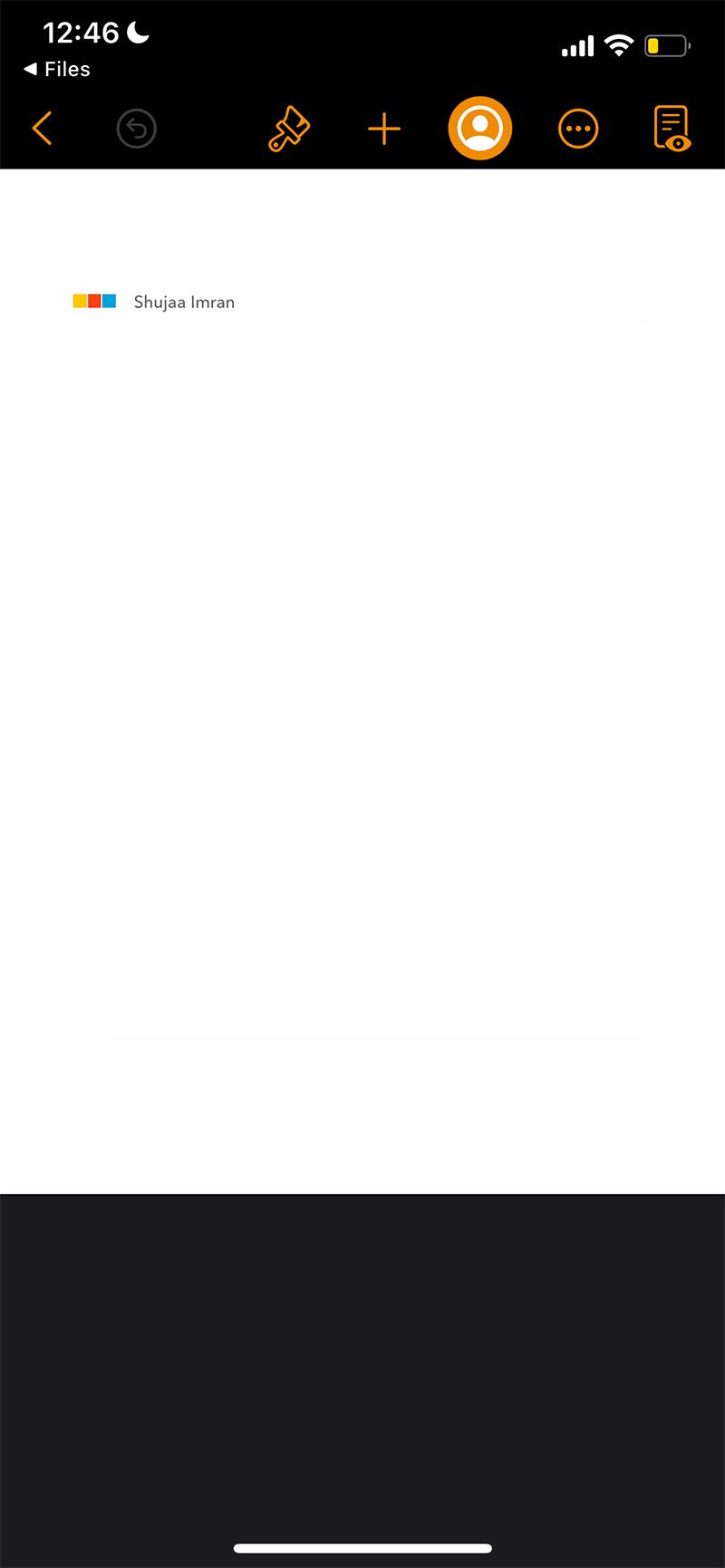
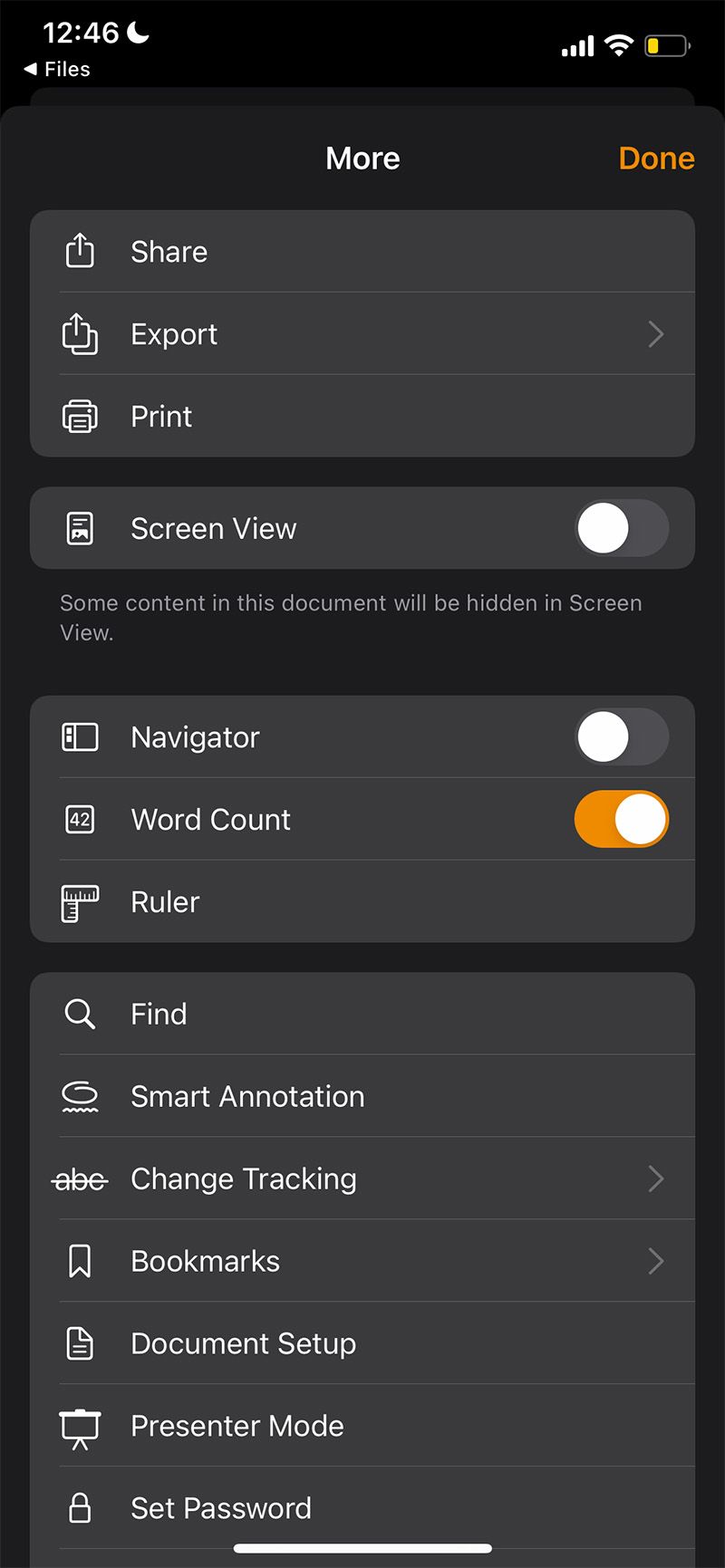
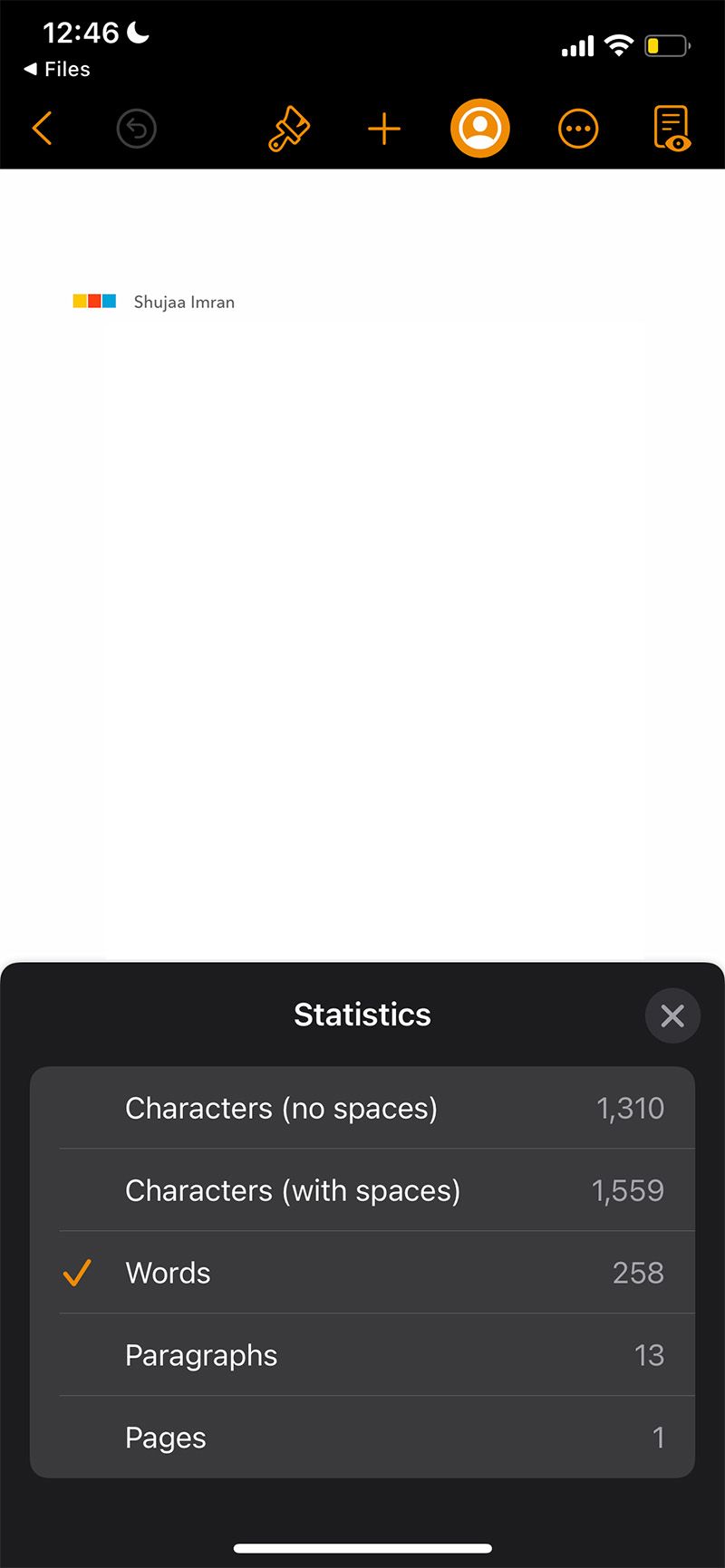
To view word counts for specific portions of text work, simply highlight a portion of the text, and the word count will be updated automatically alongside the other statistics.
View the Word Count in Pages Easily
Viewing the word count and other related statistics is quite easy in Pages. It isn't obvious at first, but it can also be very helpful, depending on the type of document you're creating.
It can also help you quickly draft documents that need to be within a specific word or character count. Similarly, you can tailor specific portions of documents (such as research papers) to a specified word count.