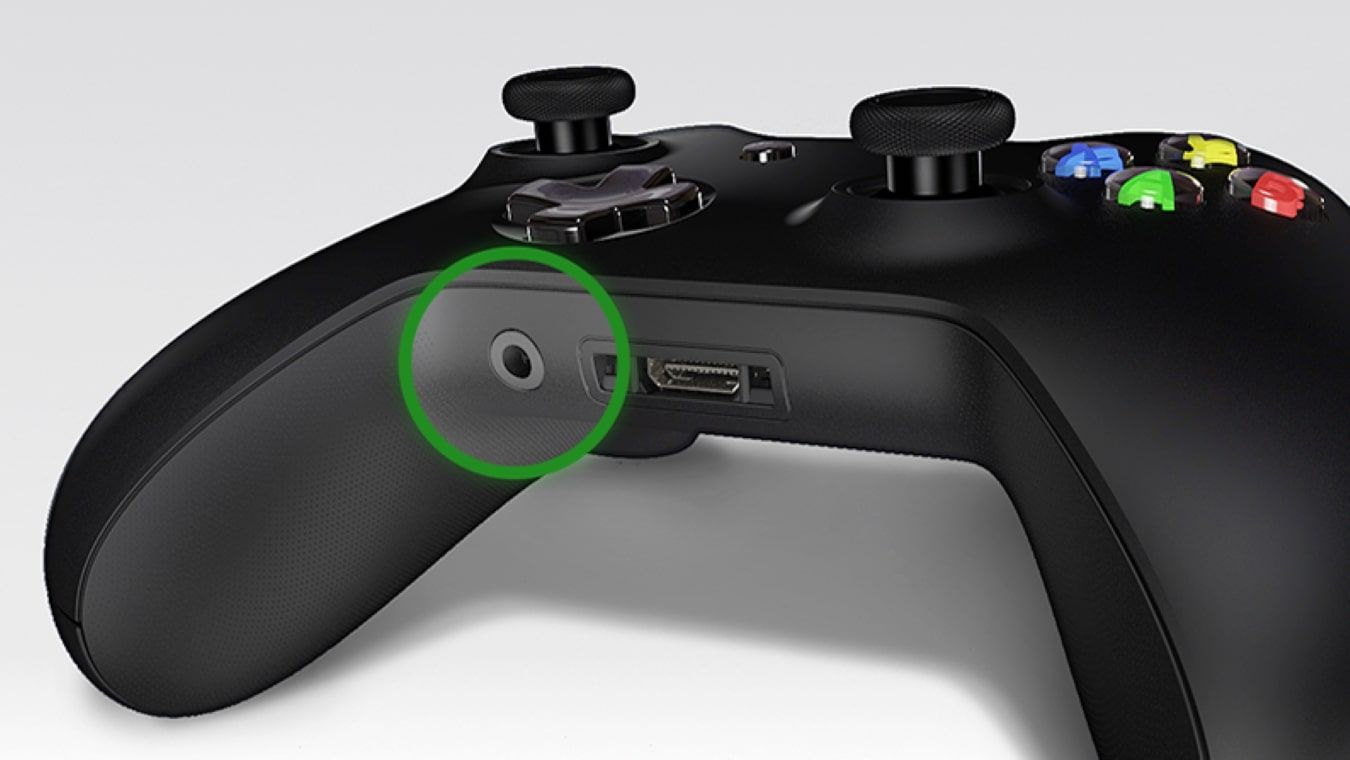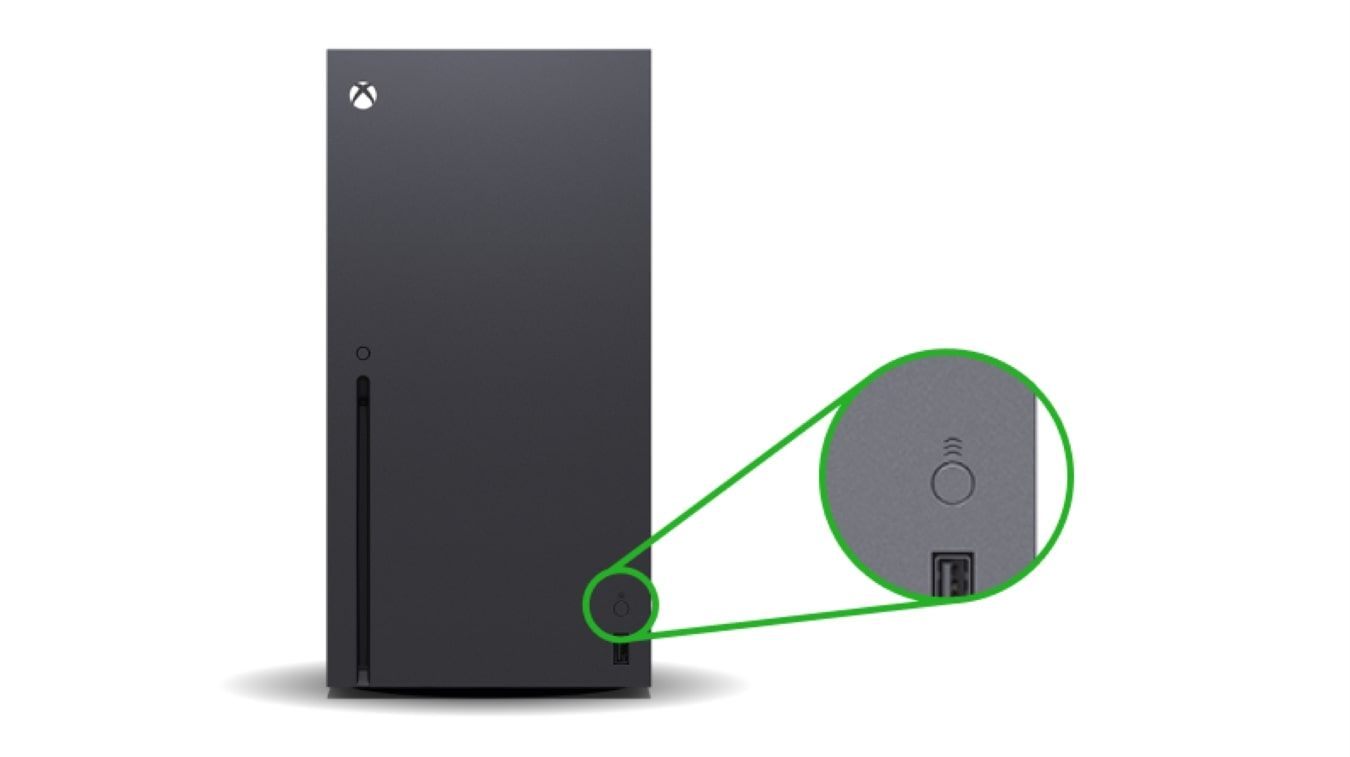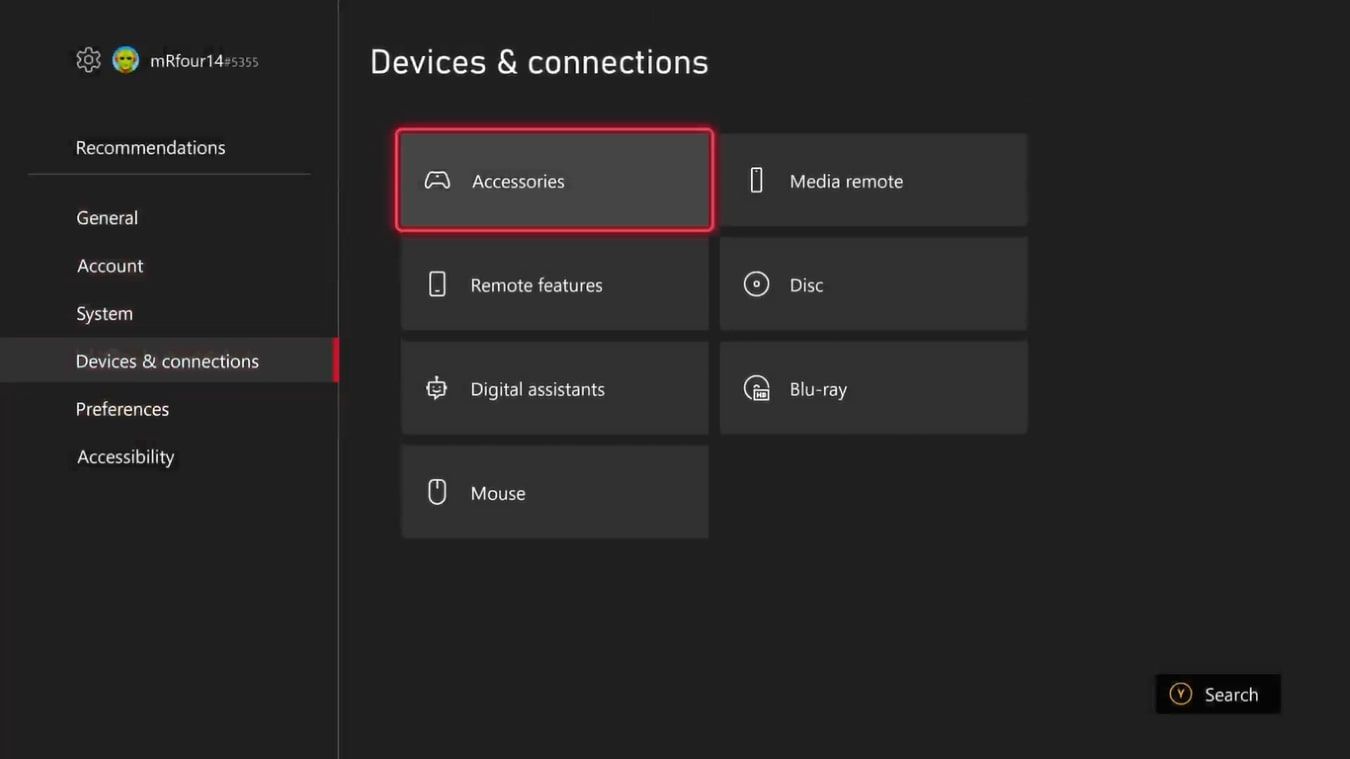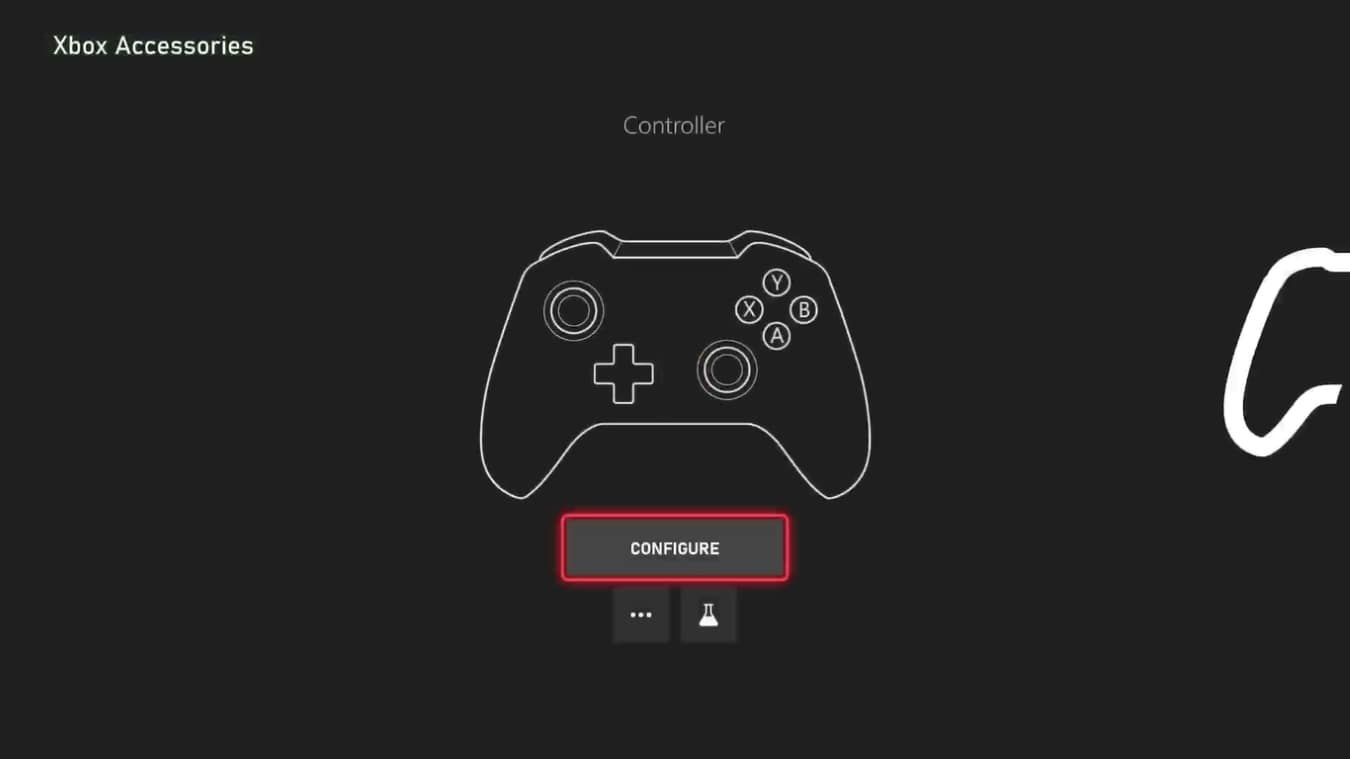Ease of use has been a key part of Microsoft’s strategy for Xbox Series X from the moment it announced the platform. From backward compatibility, which offers the ability to play four generations of games with one console, to a suite of accessibility options, Xbox pushes to be as user-friendly as possible.
This unique approach also applies to peripherals, as you can use Xbox One pads with your Xbox Series X|S. We’re going to show you exactly how to set it up.
Which Xbox One Wireless Controllers Work on Xbox Series X|S?
With Xbox Series X|S, Xbox rebranded its line of controllers as Xbox Wireless Controllers, removing any mention of specific platforms. Xbox aimed to promote its controllers as universally compatible on all Xbox One and Series X|S platforms.
By extension, all official Xbox One pads work with your Xbox Series X|S. But standard Xbox One and Xbox Series X|S controllers can be hard to tell apart. Luckily, you can identify your Xbox controller in the following ways:
- If your Xbox Wireless Controller features the Share button at the center of the pad, you have a standard Xbox Series X|S Wireless Controller.
- If your Xbox Wireless Controller doesn't feature the Share button but has a 3.5mm headphone jack at its base, you have a second-generation Xbox One Wireless Controller from 2015.
- If your Xbox Wireless Controller doesn't feature a Share button or a 3.5mm headphone jack at its base, you have an original Xbox One Wireless Controller from 2013.
Even if you don't own a standard Xbox One Wireless Controller, all other types of controllers released for Xbox One and Xbox Series X|S are compatible with each other. This means that while Xbox One controllers will work on Xbox Series X|S, Xbox Series X|S controllers can work on Xbox One consoles.
Why Should You Use Xbox One Controllers on Xbox Series X|S?
Despite knowing which Xbox One controllers are compatible with Xbox Series X|S, you may wonder why you would want to use an outdated Xbox One controller on your new console.
There are numerous reasons using an Xbox One controller can benefit you and your Xbox Series X|S, but the best benefits can be outlined by the following:
- Using a pre-existing Xbox One Wireless Controller can save you from purchasing a second controller for your Xbox Series X|S, saving you money.
- If you want to play local co-op on your Xbox Series X|S, you can use your old Xbox One controllers to ensure everyone has a controller to play along with.
- Having spare controllers for your Xbox Series X|S means you always have a controller to switch to if one runs out of battery or your main controller breaks.
Having the availability to use an Xbox One controller on your Xbox Series X|S only expands the functionality of your Xbox accessories and improves your experience with Xbox.
How to Connect an Xbox One Pad to Your Xbox Series X|S
Now you know how Xbox One controllers can improve your Xbox, let's look at how you can connect your Xbox One controller to your Xbox Series X|S. Connecting and syncing an Xbox One controller is simple on any Xbox. But, to sync your controller to an Xbox Series X|S, follow these steps:
- Ensure your Xbox Series X|S console and Xbox One Wireless Controller are turned on.
- Hold down the Pair button at the top of your Xbox One controller until the Xbox button flashes.
- From here, hold down the Pair button located next to the USB port on your Xbox Series X|S.
Eventually, the Xbox logo on both your Xbox One Wireless Controller and Xbox Series X|S will flash and become solid, this means that your controller has been successfully paired to your console.
Switching Xbox One Controller Profiles on Xbox Series X|S
Syncing your Xbox One controller to your Xbox Series X|S allows you to take advantage of unique settings on your Xbox. To be specific, your Xbox Series X|S can set different profiles with remapped controls or inverted analog stick inputs for your controllers.
This is useful if you have motor difficulties or a specific preference for button use, and you can apply the same feature to Xbox One pads. To do this, follow these steps:
- Press the Xbox button on your controller to open the Guide menu.
- Highlight the options for Profile & system, and select Settings.
- Ensure the options for Devices & connections are on-screen, and select Accessories.
- Highlight the connected Xbox Wireless Controller you want to change and select Configure.
From here, you can remap your Xbox Wireless Controller, or any connected Xbox One or Series X|S controller, to better suit your overall needs with the platform and further the ease of use of your Xbox.
Your Xbox One Pad Is Ready to Use on Xbox Series X|S
Whether you want to get to the end of a couch co-op title or need a second pad, being able to connect old controllers to your new console is a fantastic feature of the Xbox ecosystem.
While seen with retro gaming, like the utilization of GameCube controllers on Nintendo’s Wii, Xbox Wireless Controller cross-compatibility places choice in your hands. Not only does it offer tons of convenience, but it helps reduce waste and, most importantly, gives you better value for money.