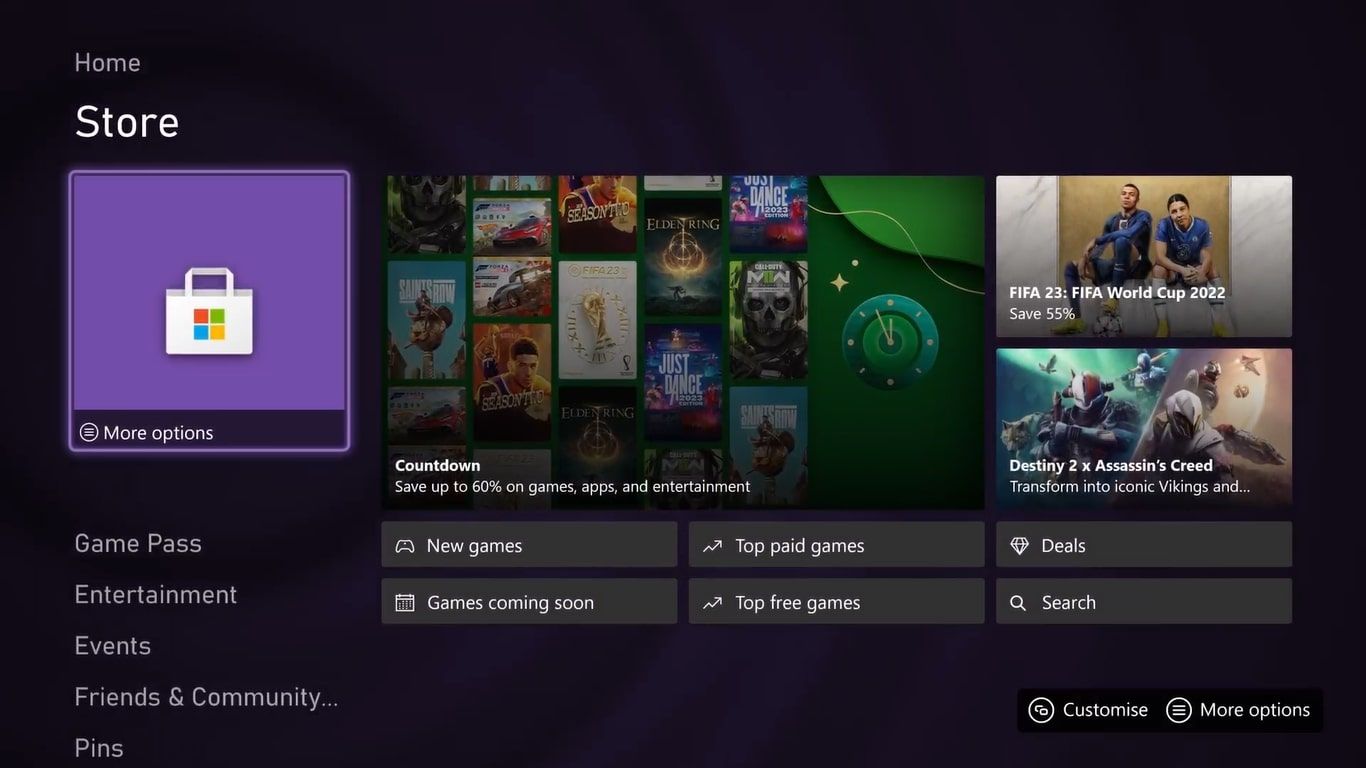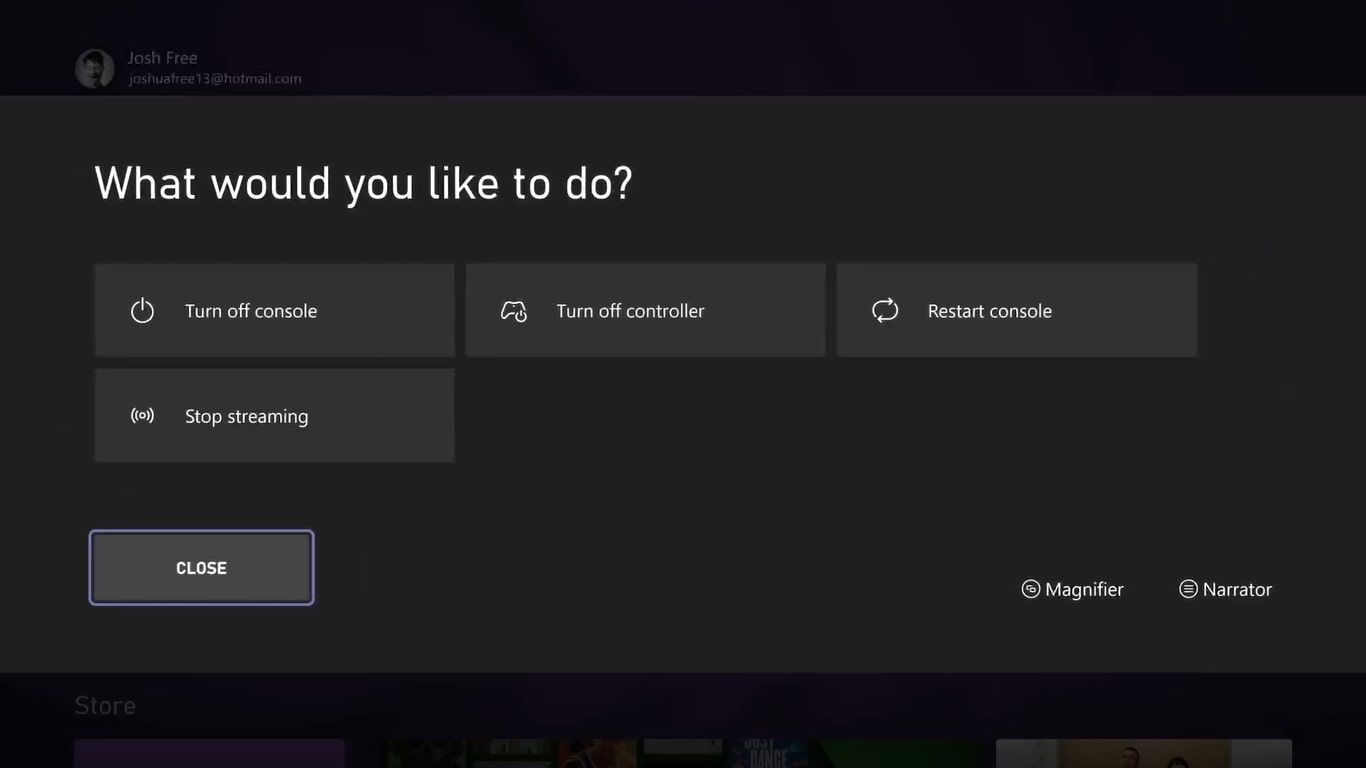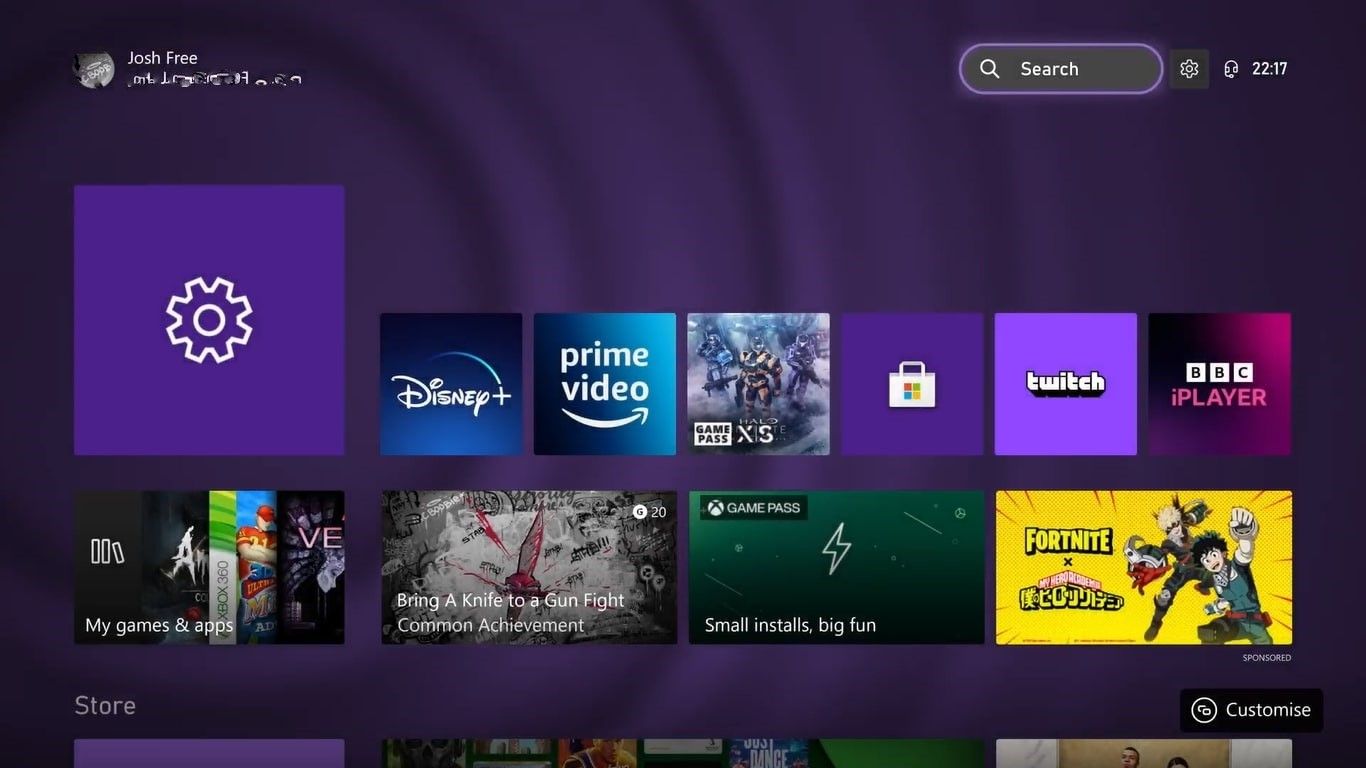Knowing your way around your console's user interface and menus can help you unlock lesser-known features and benefits, giving you a gaming advantage.
With Xbox One or Xbox Series X|S consoles, you can take advantage of some quick shortcuts and accessibility options to help further your console gaming experience and make its ease of use orientated toward your needs.
But what dashboard and accessibility shortcuts are available on your Xbox, and how do you use them? Let's find out.
Why You Should Take Advantage of Xbox's Dashboard Shortcuts
With Xbox's implementation of quick and easy shortcuts for Xbox One and Series X|S dashboards, you can utilize a variety of system improvements and accessibility options. Some of the ways in which you can use Xbox's dashboard and accessibility shortcuts are as follows:
- You can access the Xbox home screen's toolbar to quickly search for any desired store item, setting, or even an installed game or application.
- You can utilize the Xbox home screen's toolbar to navigate instantly to the settings for your Xbox console.
- You can access quick accessibility settings that allow you to magnify your display or turn on narration to enable information to be dictated to you.
Aside from shortcuts that help accessibility and navigation, you can also use shortcuts available through the Xbox guide menu, like refreshing your Xbox dashboard, to help maintain your console.
Now you know what Xbox dashboard and accessibility shortcuts are available; you may be wondering how to use each type of Xbox shortcut.
How to Use Xbox's Accessibility Shortcuts
Xbox's accessibility shortcuts can be utilized anytime, whether on the Xbox home screen, an app, or even while playing a game. To use Xbox's accessibility shortcuts, hold down the Xbox button for a few seconds from any screen, app, or game on your Xbox One or Series X|S Console. After doing so, you can either:
- Enable the Magnifier by pressing the View button to allow a clearer view of on-screen elements and increase readability.
- Enable voice narration by hitting the Menu button to turn on the Narrator and have on-screen elements dictated to you.
The fact that both of these accessibility settings are usable at any time you are using your Xbox makes using these accessibility features quick, easy, and practical.
How to Use Xbox's Quick Settings and Search Bar Shortcuts
Aside from Xbox's accessibility setting shortcuts, you can also utilize some toolbar additions added to the Xbox home screen to navigate and manage your Xbox's features, games, settings, and apps.
As announced in Xbox's October 2022 system update by Xbox Wire, Microsoft added a handy search bar to the top right of your Xbox's home page, as well as a quick tab that allows you to reach the settings menu for your console with the click of a button.
Using the toolbar will allow you to navigate through the menus of your Xbox more efficiently: instead of using the guide to re-direct you to the settings, Xbox Store, or whatever ever Xbox screen you need, you can use the search bar at the top of your home screen, and you will be instantly navigated to where you want to go.
While this Xbox home screen addition is relatively simple, the toolbar joins features like capturing and sharing gameplay on Xbox with a simple click of the Share button to improve the ease of use of your Xbox's system navigation and features.
Navigate With Ease and Make the Most of Your Xbox
By utilizing some of Xbox's quick and easy shortcuts for your Xbox home dashboard and accessibility settings, your navigation and general use of your Xbox console are eased, whether for your specific requirements or for simply finding a section of your console.
However, having a good grasp of the main features and navigation tools on the Xbox dashboard could let you do more with your console, as well as make navigation and shortcuts second nature to you.