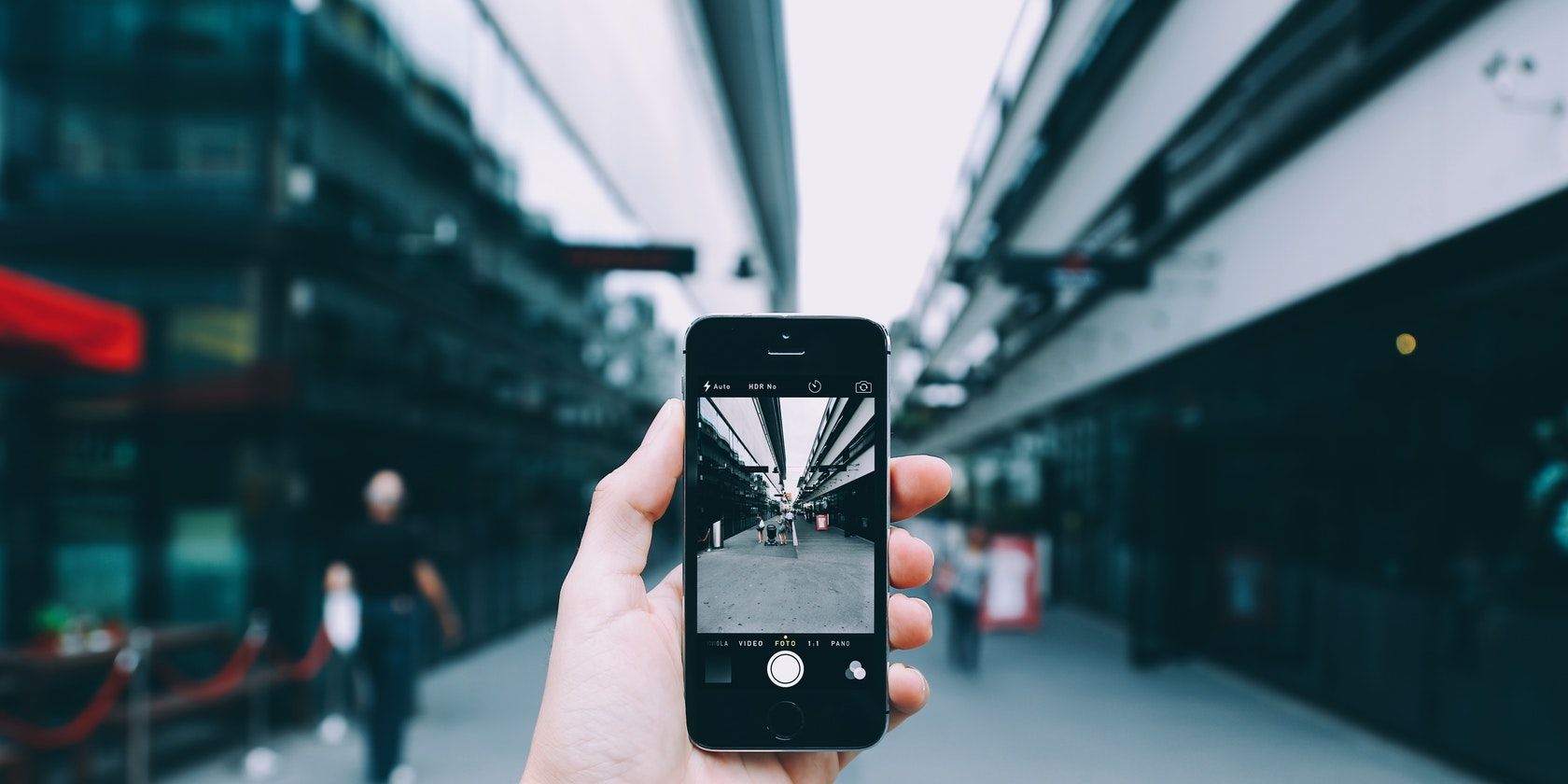Apple introduced a new feature in iOS 15 that allows users to add image descriptions to their photos that can be read by VoiceOver. VoiceOver is an important accessibility feature that allows blind and low vision users to navigate their iPhones and other Apple devices.
Adding image descriptions is a great way to make images more accessible and be able to share your pictures with low vision or blind friends, family members, and colleagues.
How to Add VoiceOver Image Descriptions in Markup
Using Markup, you can add your own descriptions to images. Try to write detailed descriptions so that VoiceOver users hearing them can get a good understanding of what is being shown in the image.
To add descriptions to an image on your iPhone follow these steps:
- In the Apple Photos app, or another supported app, open the photo that you wish to add an image description to.
- Select Edit.
- Select the markup icon.
- In the Markup toolbar, tap the plus (+) icon.
- Select Description.
- Enter your description.
- Select Done.
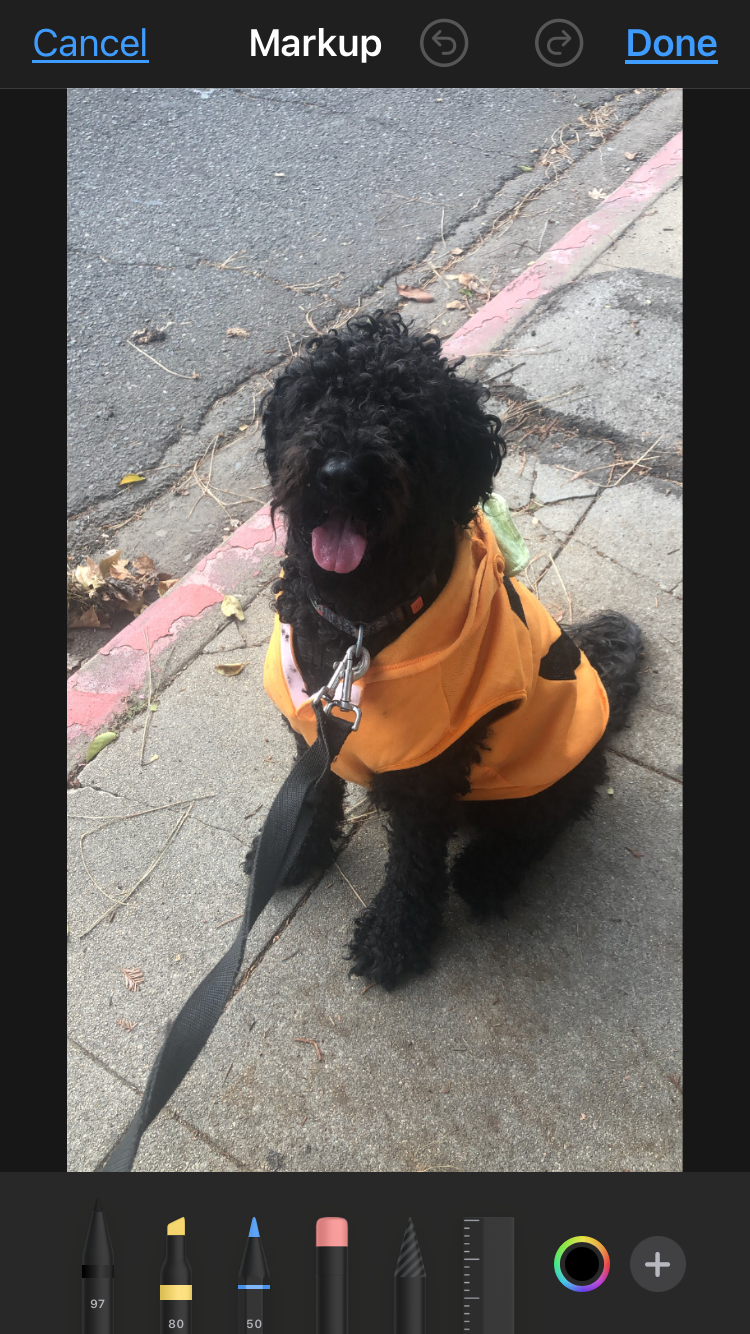
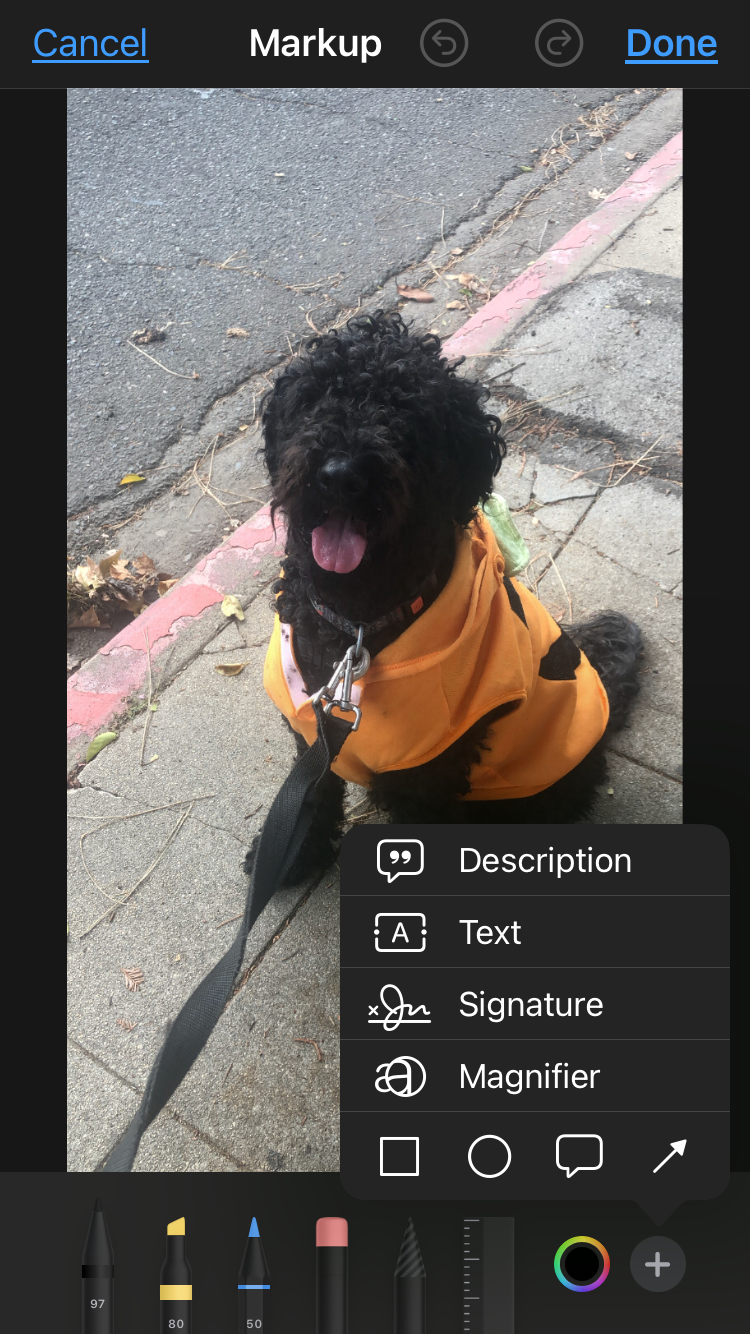
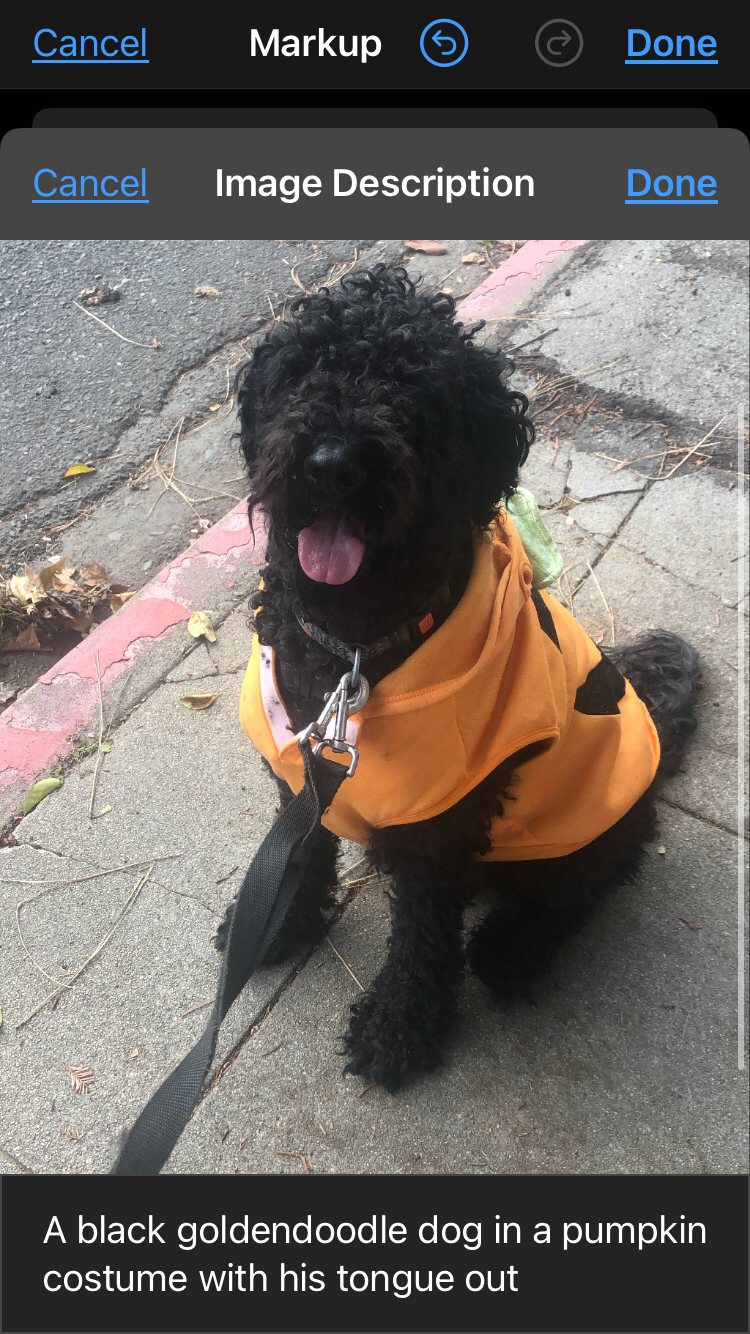
How to Explore Images With Voiceover
You can use the Image Explorer to navigate through photos with VoiceOver. With Image Explorer turned on, VoiceOver will tell you about people, objects, text, and tables within images. You can navigate receipts and nutrition labels in logical order, or move your finger over a photo to discover a person’s position relative to other objects.
To turn on image descriptions in VoiceOver:
- Open the Settings app.
- Select Accessibility from the settings menu.
- Select VoiceOver in the accessibility menu.
- Toggle VoiceOver on.
You can check Quick Settings to make sure that Image Descriptions is checked. It is typically checked by default, but if you are having trouble accessing image descriptions with VoiceOver, it may be that you need to go into Quick Settings to turn it on.

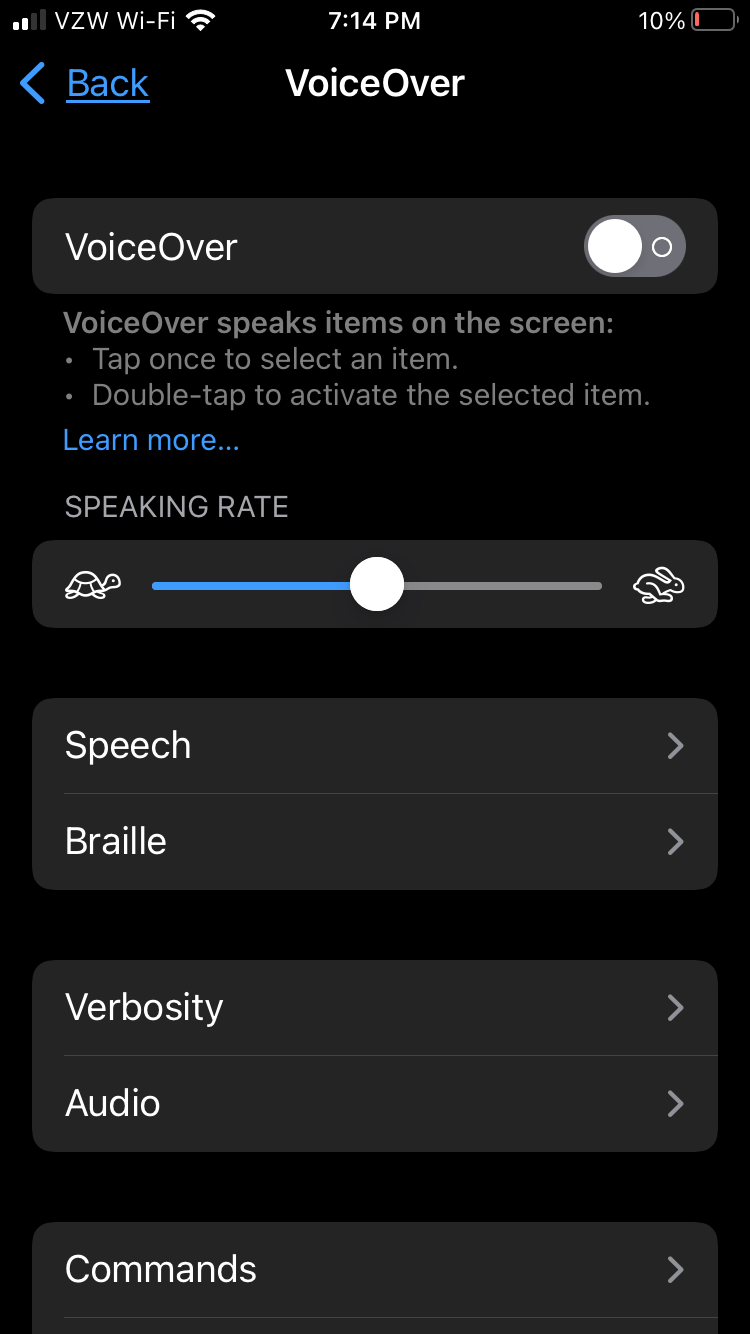
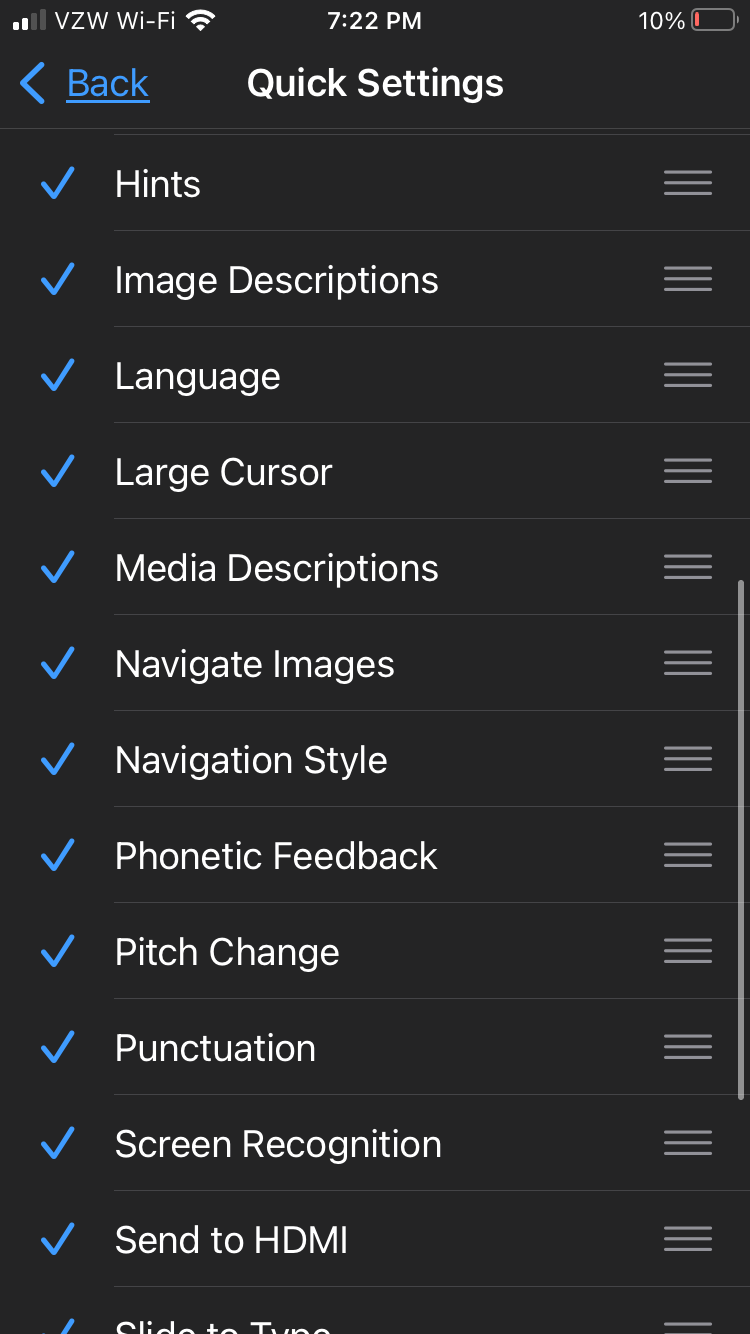
Once you’ve turned the feature on, you can access image descriptions by:
- Select an image.
- Swipe up to hear more options.
- Double-tap when you hear “Explore image features.”
- Move your finger around on the image to find out the position of each object.
iPhone Accessibility
VoiceOver is a helpful feature that makes navigating the iPhone more accessible for people with limited vision. Apple has done a great job of making its devices, particularly the iPhone, accessible to users with disabilities.
The Accessibility settings menu includes features for deaf and hard of hearing people, blind or low vision people, those with motor function impairments, and many other disabilities.