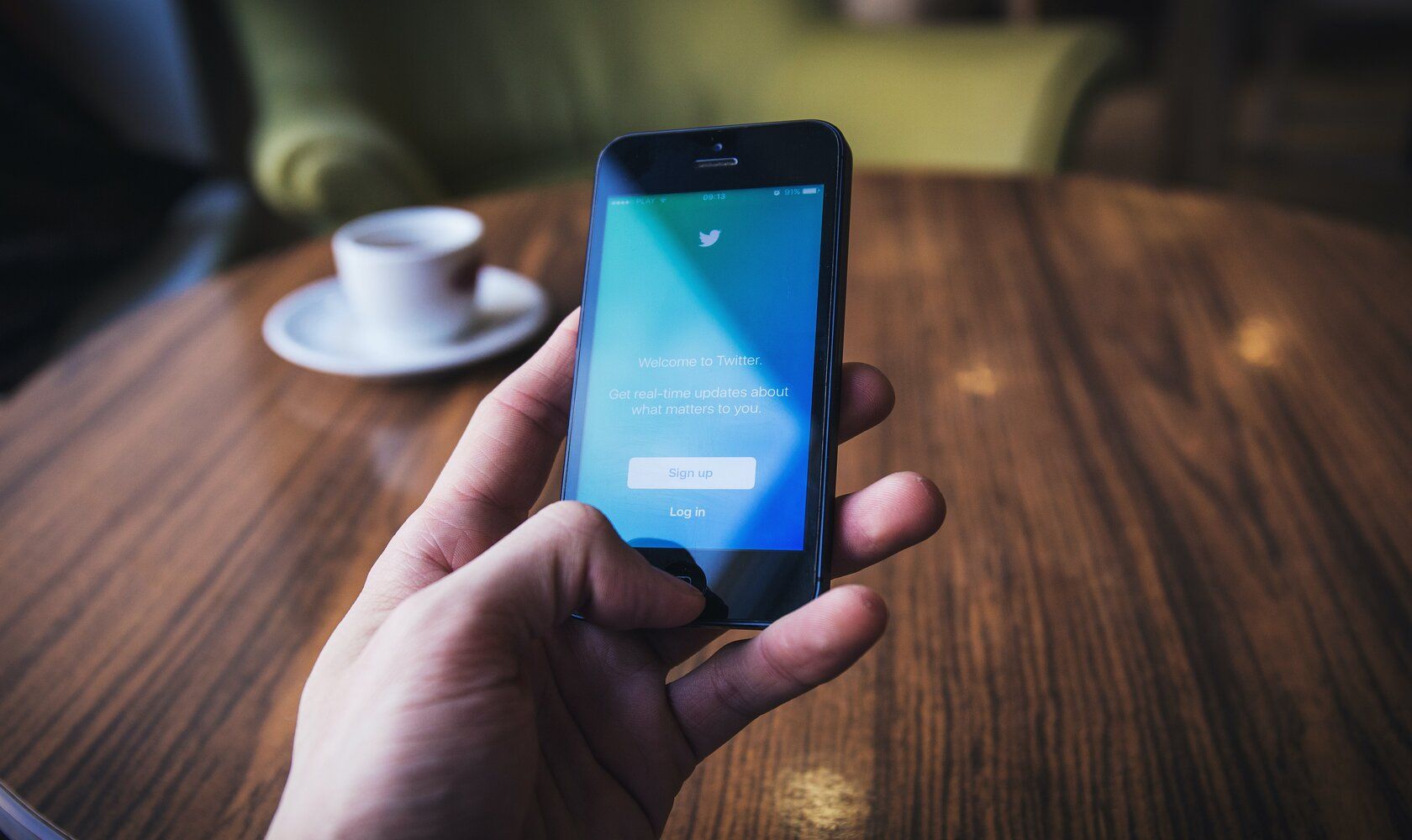Social media platforms like Snapchat, Instagram, and Facebook all have their own versions of temporary posts that disappear after 24 hours.
Twitter has also joined the fray with its own version of this feature, called Fleets. Read on to find out everything to know about Twitter Fleets and how to post them...
What Are Twitter Fleets?
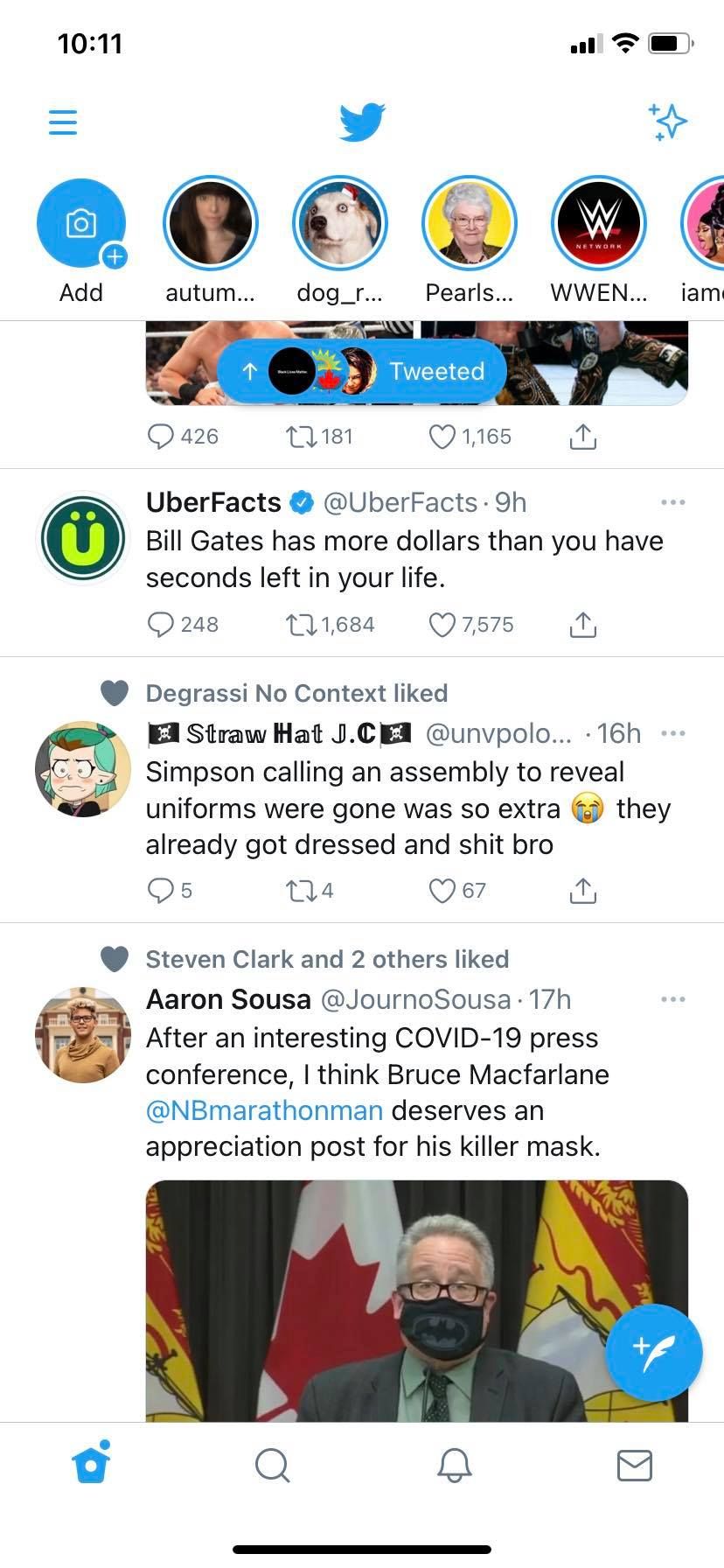
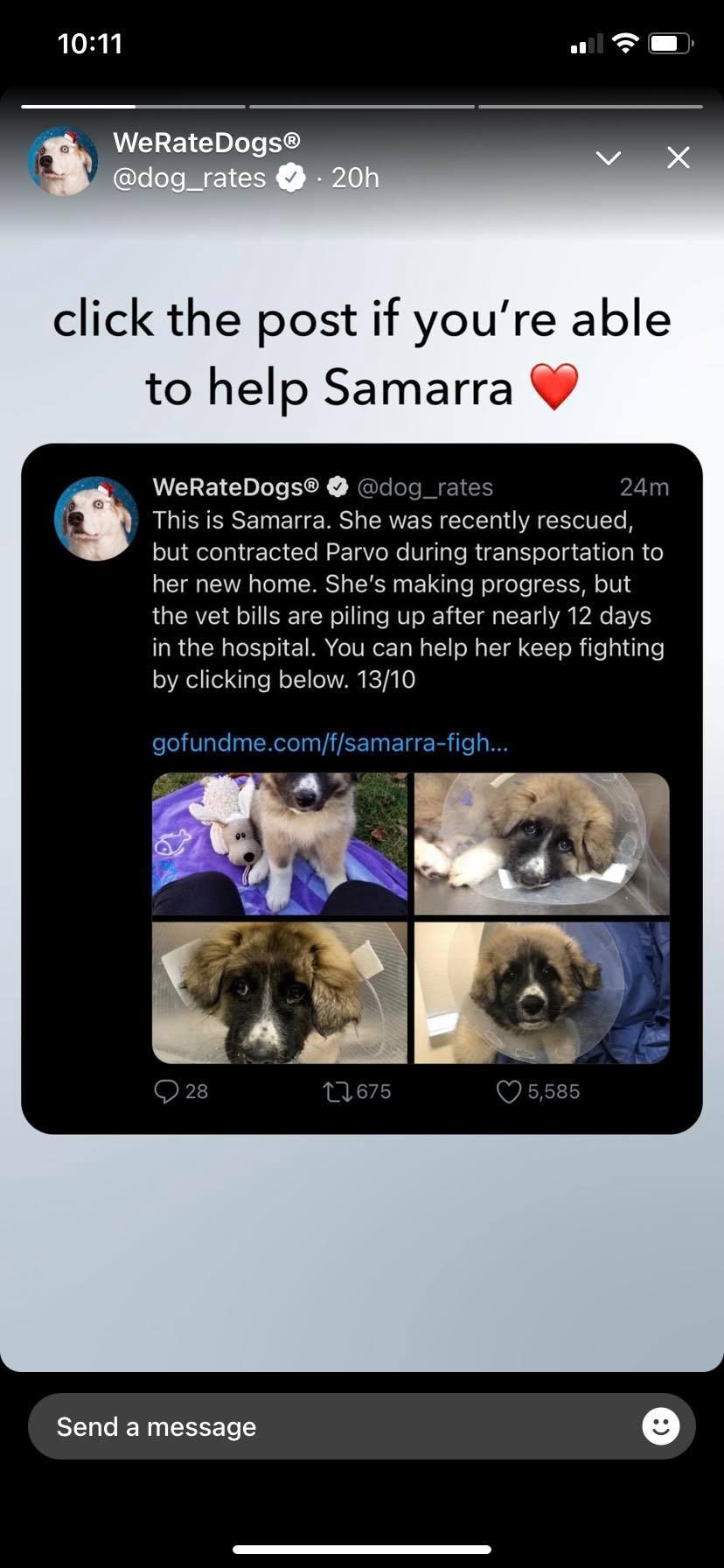
Fleets are posts on Twitter that disappear after 24 hours. While they are described as disappearing tweets, they look visually similar to Instagram Stories, a WhatsApp Status, or Snapchat Snaps.
You can find Fleets at the top of your feed in the Twitter mobile app, where you can cycle through them like you would Instagram Stories. Anyone who can see your Twitter profile can see your Fleets.
The initial rollout of Fleets only includes the mobile app. It's possible that Twitter will roll out the feature to its web browser version in future.
How Do Fleets Work?
Fleets work similarly to Instagram's Stories feature. As we mentioned above, Fleets appear at the top of your screen. You can manually browse through them or let Twitter automatically play through each Fleet on your feed.
If a Fleet includes a Tweet from an account or a website link, you can click on it to follow through to the original post or site.
When you open a Fleet, it will show the name and Twitter handle of the person who posted it and how many hours it has been since it was uploaded. If you want to reply to a Fleet, tap on it to send a Direct Message or emoji reaction to the Twitter account.
Replies and reactions to a Fleet start a conversation in Direct Messages---another similarity to Instagram Stories.
You can also share existing Tweets as Fleets. Other options include posting a picture or video from your camera roll, or capturing a photo or video for your Fleet using your smartphone camera.
If you post a Fleet, you will see a summary of all the people who have seen it. However, Twitter does not share screenshot notifications. This means you're in the clear if you want to screenshot someone's Fleet without notifying them.
How to Post a Fleet on Twitter
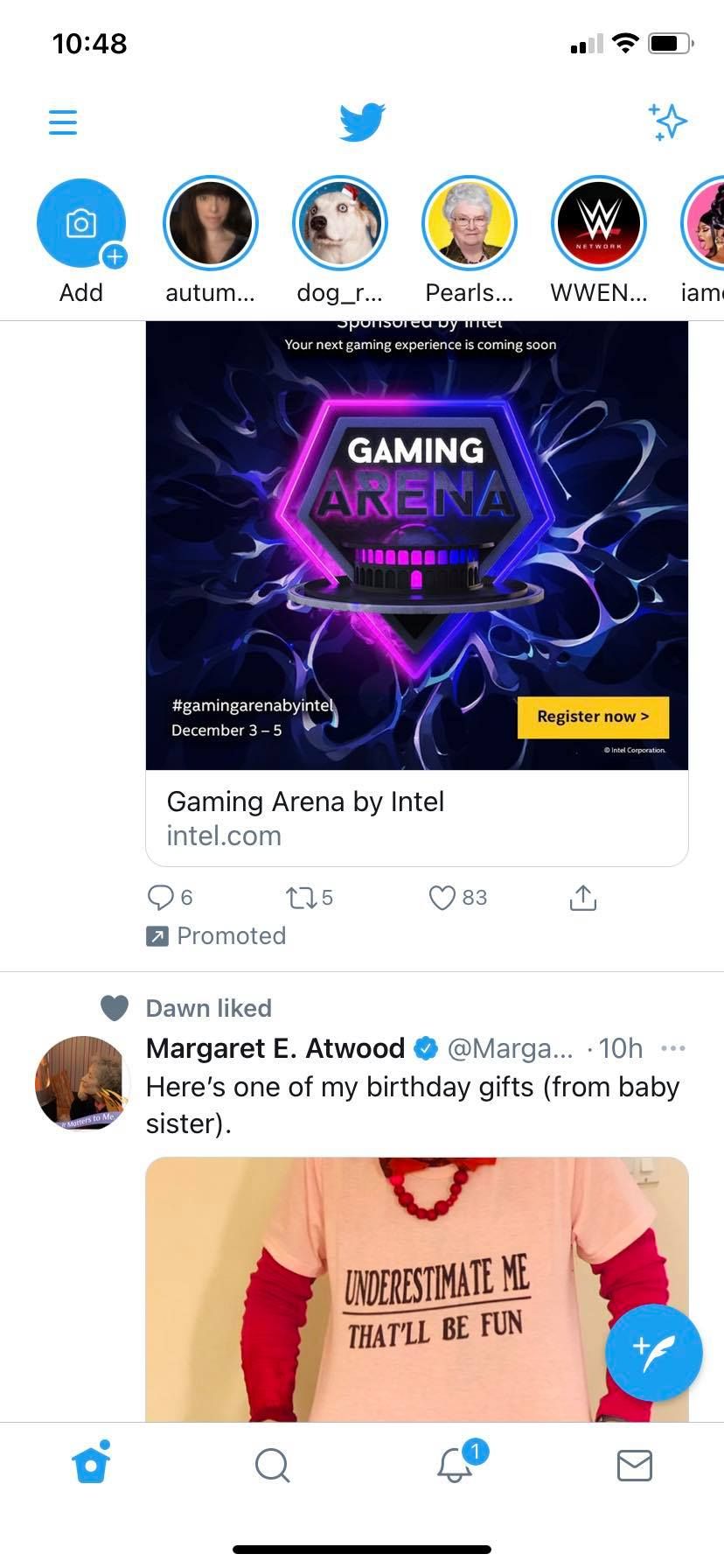
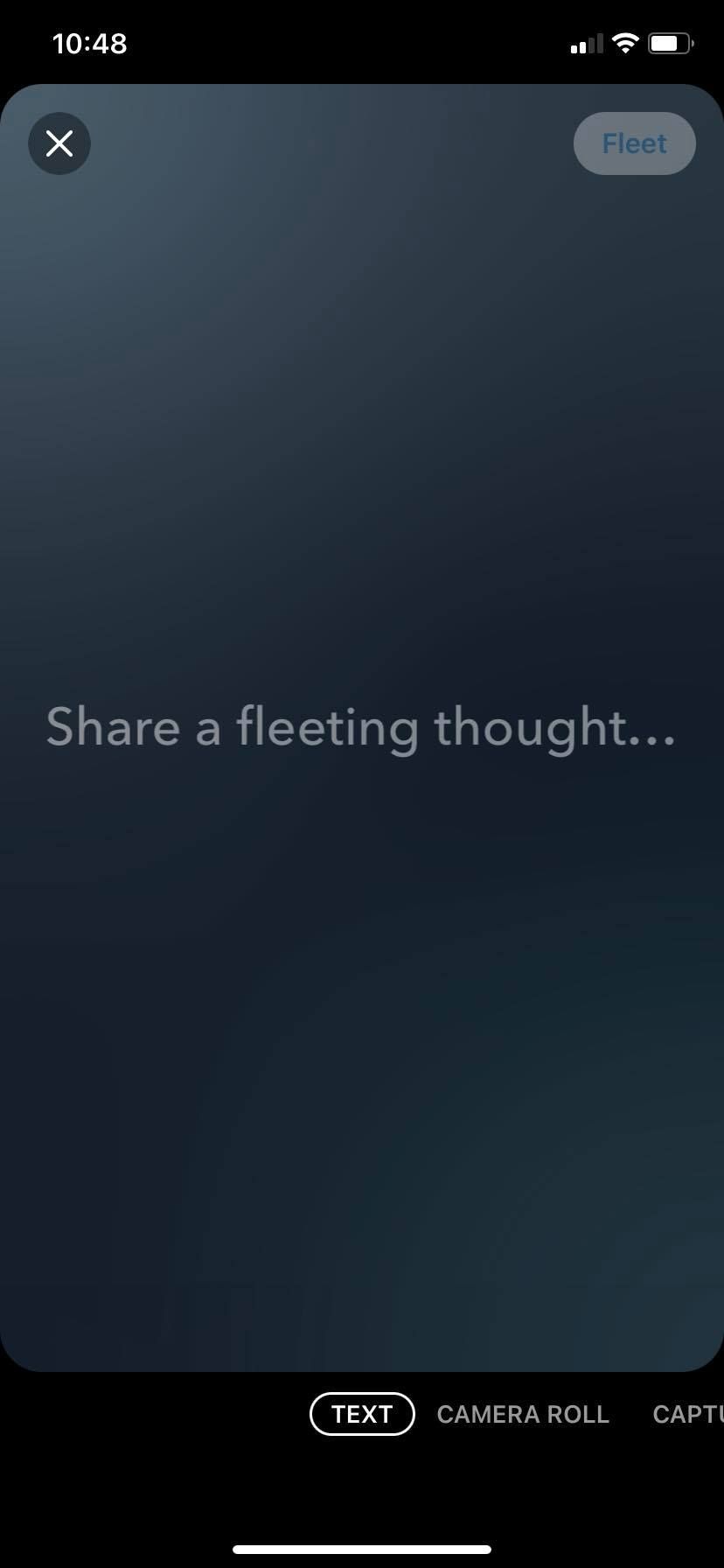
Twitter has made the Fleet feature very easy to use on a smartphone.
To post a Fleet on Twitter:
- Select the Add button that appears at the top-left corner of your Twitter app feed.
- From here there are a few options for sharing content: You can post a text Fleet, access your camera roll and post a photo, take a photo with your camera, or post a video.
- When you are ready to post your Fleet, tap the Fleet button (which appears in the top-right corner of your screen).
Just a heads up: Twitter Fleets are still subject to Twitter's Rules. If a Fleet violates these rules, Twitter will take action and your account could be suspended or penalized.
How to Share a Tweet As a Fleet
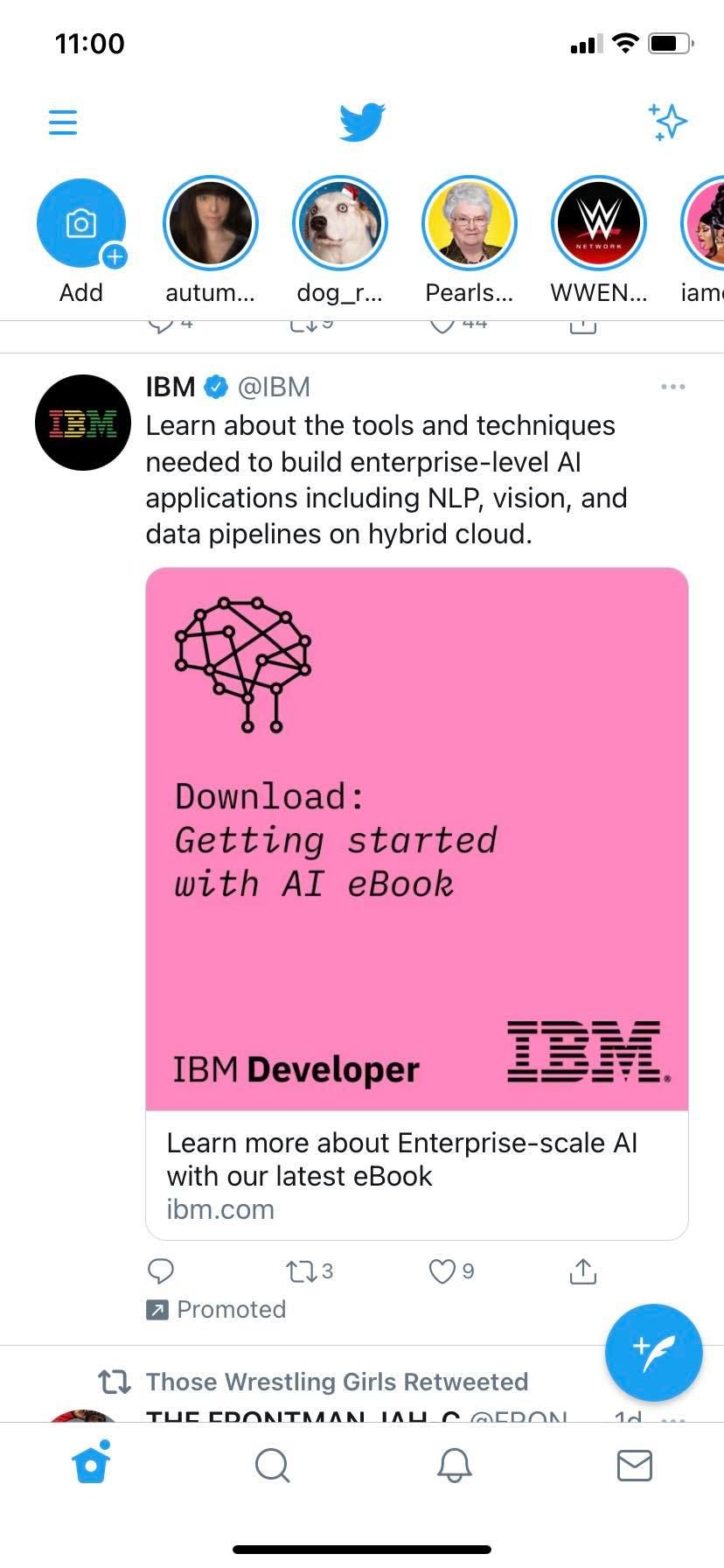
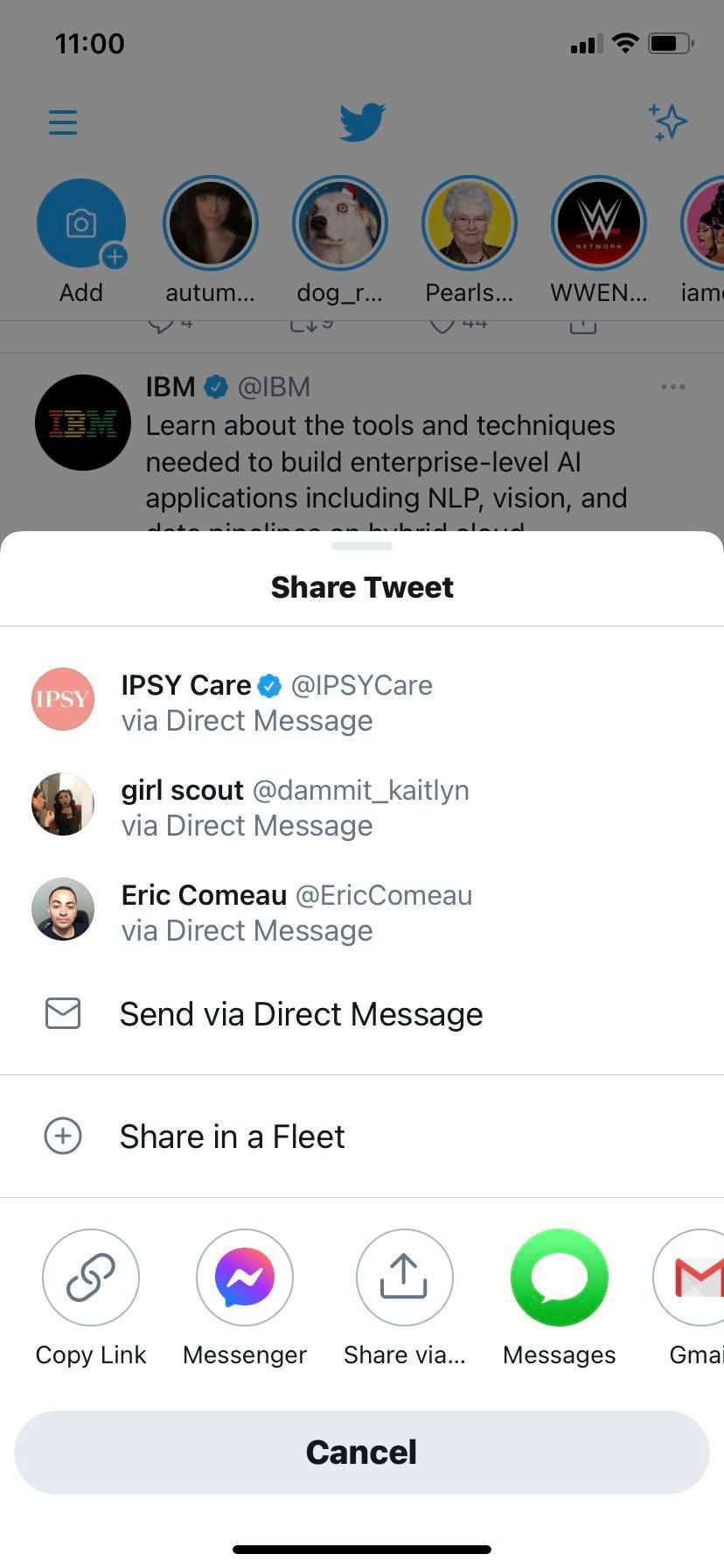
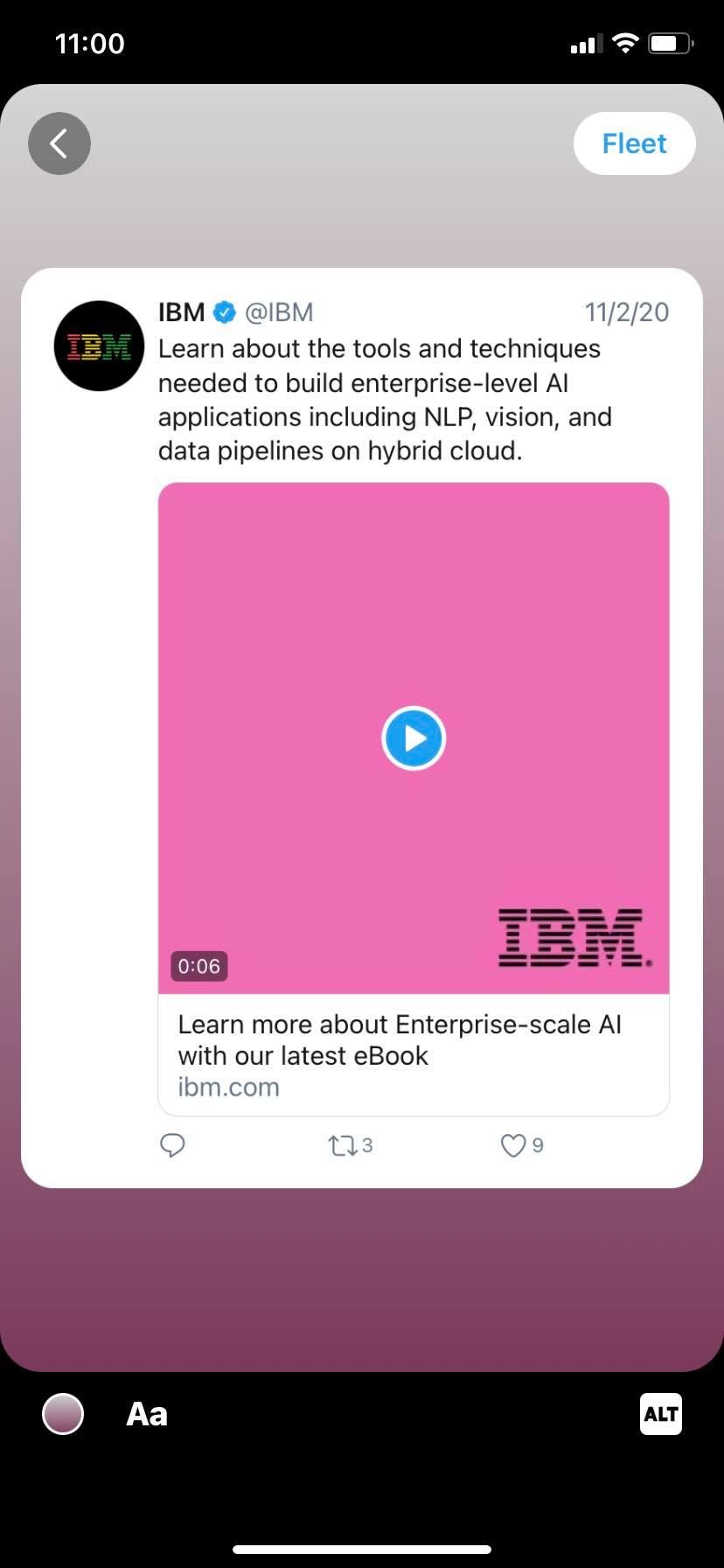
Do you like a Tweet so much you would like to share it in a Fleet? Twitter allows you to re-share a post as a Fleet so you can instantly share it with your followers.
If you share a Tweet that has a label or warning, it will carry over to Fleets. In some instances, you may need to click through a warning before you’re able to view a Fleet with sensitive content.
To share a post as a Fleet:
- Click on the Share icon on the Tweet.
- Select Share in a Fleet.
- When you are ready to post, click the Fleet button.
How to Customize a Fleet
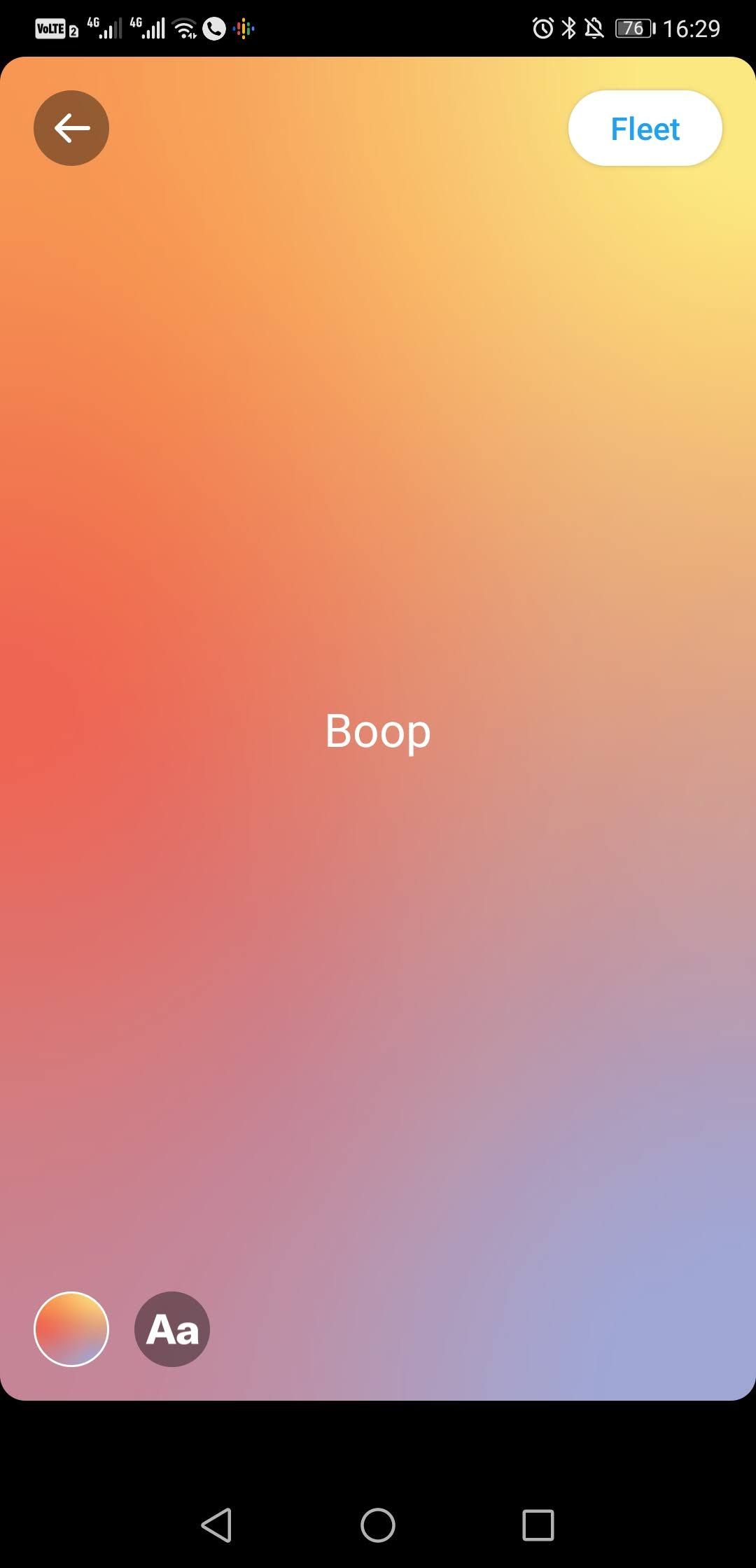
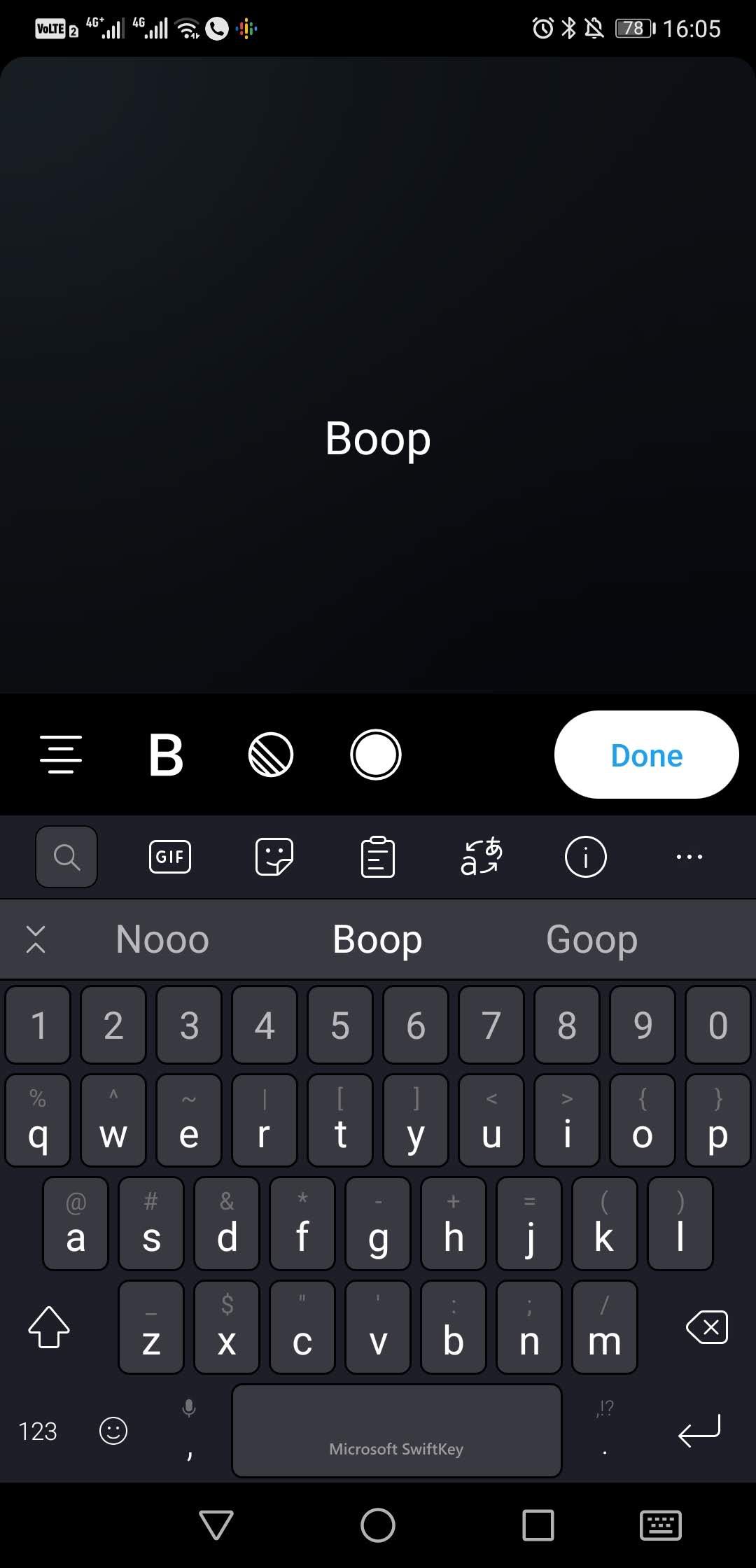
Adding text and color to Fleet is a great way to personalize your post. Twitter has a few options for customizing Fleets.
Here are a few ways to add text and customize your Fleet:
- Tap the screen to bring up the keyboard and text menu.
- Tap the circle icon at the bottom left of the screen to change your Fleet’s background color.
- Tap the icon with horizontal lines to format the text alignment.
- To change the text to bold, tap the B icon.
- To highlight your text, select the circle icon with the diagonal lines.
- You can change the color of your text by selecting the circle icon on the right and choosing a color.
- To move or resize the text, image, or emoji, use two fingers to pinch, resize, or move the media.
- Select the Done button when you are finished customizing your text.
This is a great way to show your followers what you like and dislike while personalizing your post to make it visually interesting.
What Are the Benefits of Using Twitter Fleets?
Twitter's Fleet feature has a few benefits. Firstly, there's the fact that it shows up at the top of the feed. This means you might have a greater chance of reaching your followers rather than relying on Twitter's timeline algorithm.
Another benefit is the fleeting nature of the feature. Twitter's design director Joshua Harris and product manager Sam Haveson, wrote in a blog post that: "Some of you tell us that Tweeting is uncomfortable because it feels so public, so permanent, and there’s so much pressure to rack up Retweets and Likes."
According to the company, Fleets can help people feel more comfortable sharing casual thoughts, opinions, and feelings without the same pressure as a regular Tweet.
Fleets are a great way to stay connected to your followers and show them what you are up to. You can also have a lot of fun with Fleets by adding text or resharing that cool video you enjoyed from your favorite Twitter account---while adding a more personal touch than a typical Quote Tweet.
Join the Conversation With Fleeting Thoughts
Using Twitter's Fleet feature is a great way to increase your engagement with your followers and share more casual updates without them clogging up your profile. It also gives you the freedom to post something that you know will only be showing on your Twitter profile temporarily.
While the feature has had mixed reactions from users, the only way to tell if the feature is useful for you is to try it out for yourself!