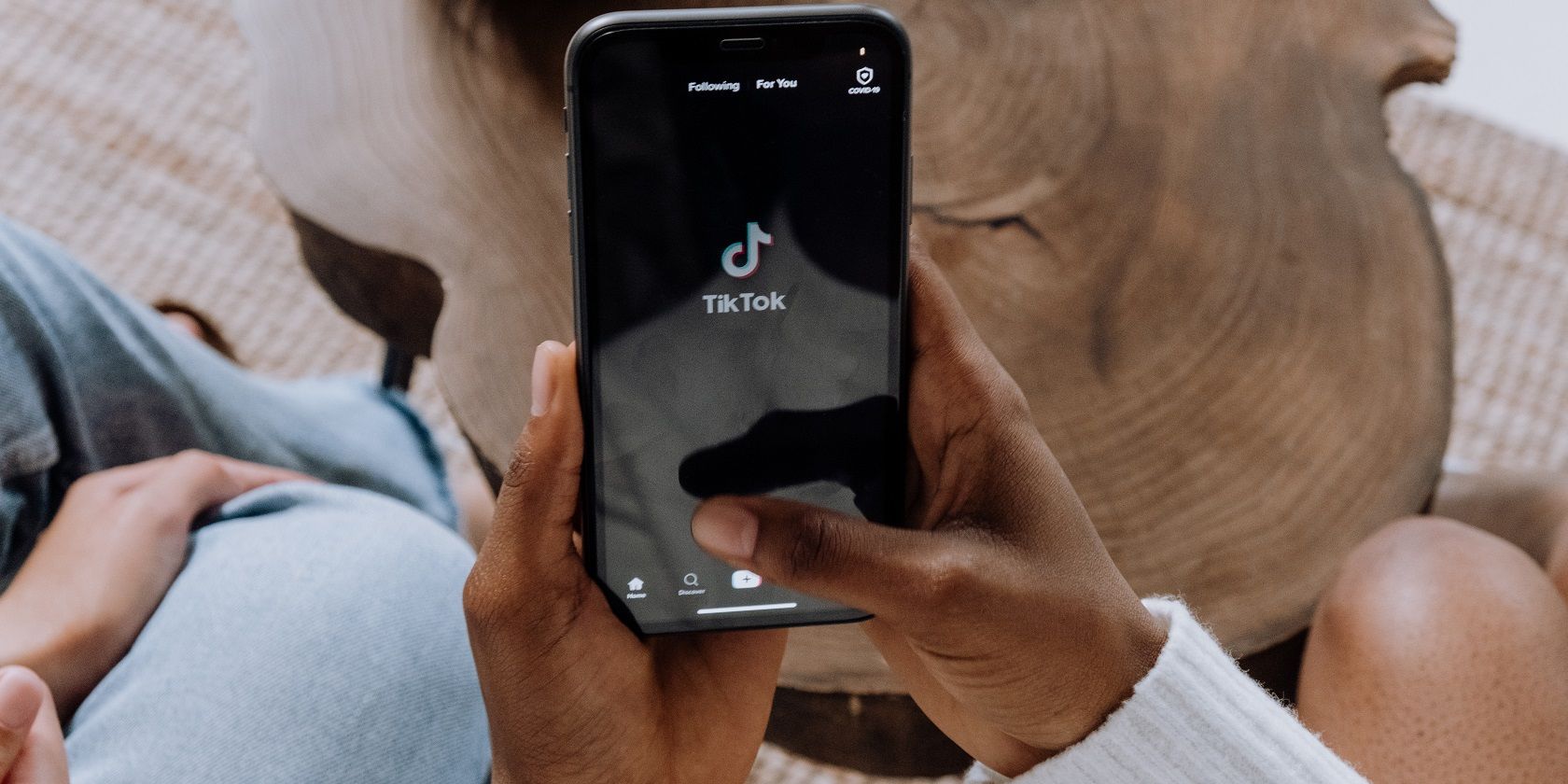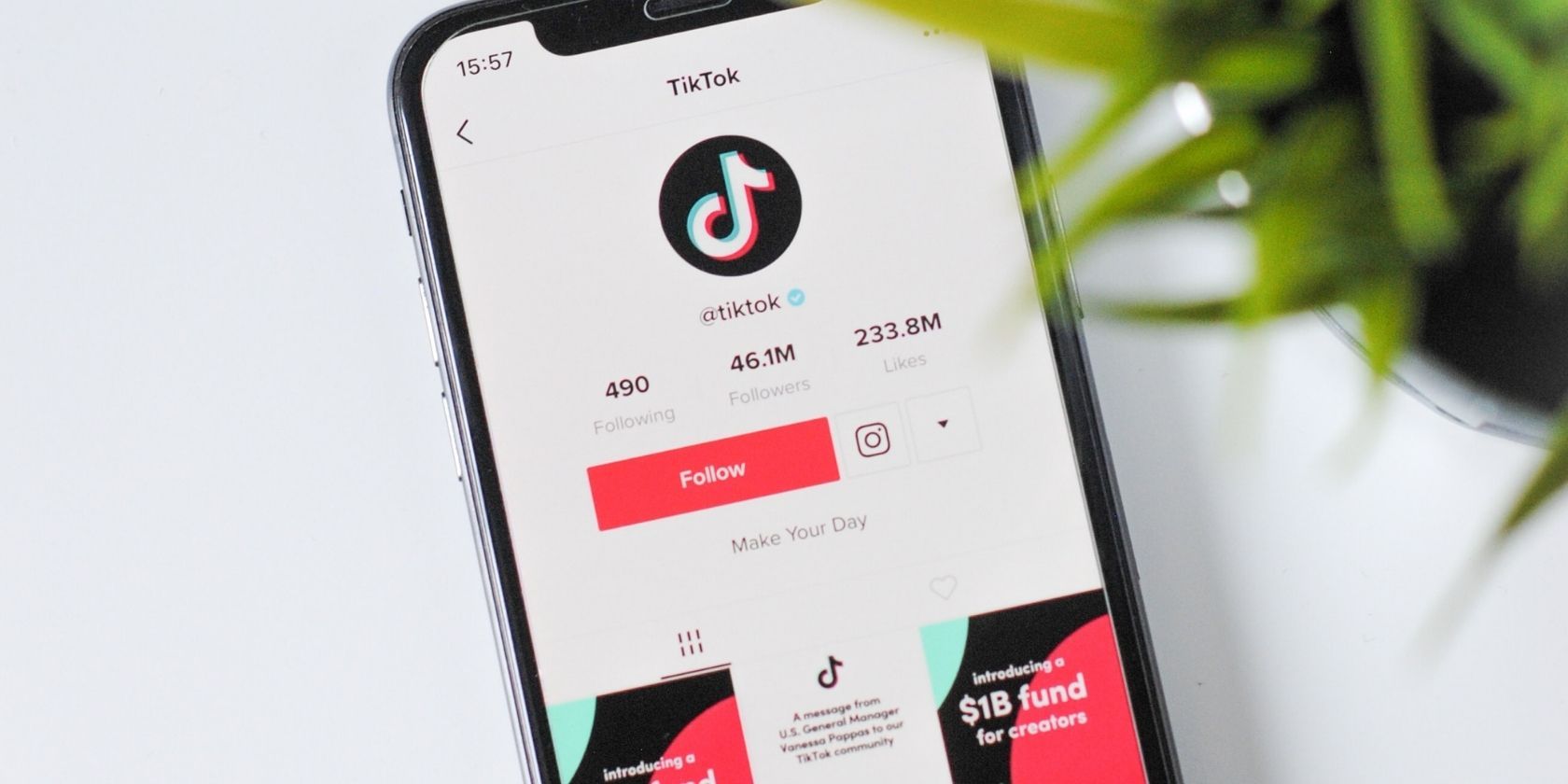Nowadays, content creation is the essence of social media. A well-orchestrated post can get you more engagement, more followers, and even attract the attention of brands—leading to collaboration and sponsorship opportunities.
Creating a TikTok video is as easy as recording a video on your phone and having it up on your account in a matter of minutes. But have you considered using TikTok Templates? They come in handy on those days when you’re out of ideas for content, or if you’re a new creator.
Follow this guide to learn how to create a TikTok video using an existing template.
How TikTok Templates Work
TikTok Templates allow you to create a TikTok video using the platform’s own templates. When you use a template, you’re essentially using a skeleton of a video on TikTok, which you can populate with your own images.
The amount of images you can add depends on the template itself. The idea is that it makes content creation easier, and is especially helpful for those starting out on TikTok, and aspiring creators who may be intimidated by the idea of creating a video from scratch.
Templates are also beneficial to anyone who gets stuck on ideas for content creation. If you’re lucky, your video could even end up on TikTok’s For You Page. If used correctly, Templates are one way to decrease your chances of falling victim to TikTok’s clamp-down on content.
How to Create a TikTok Video Using a Template
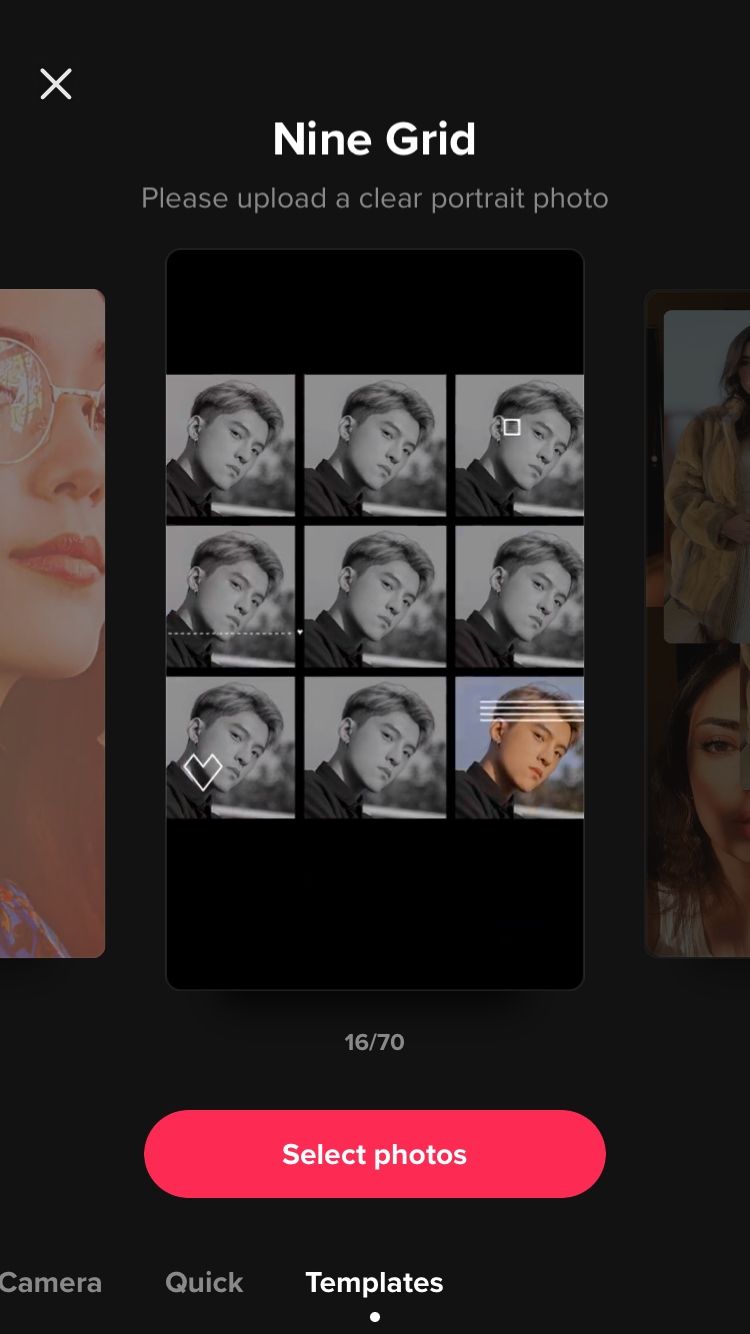
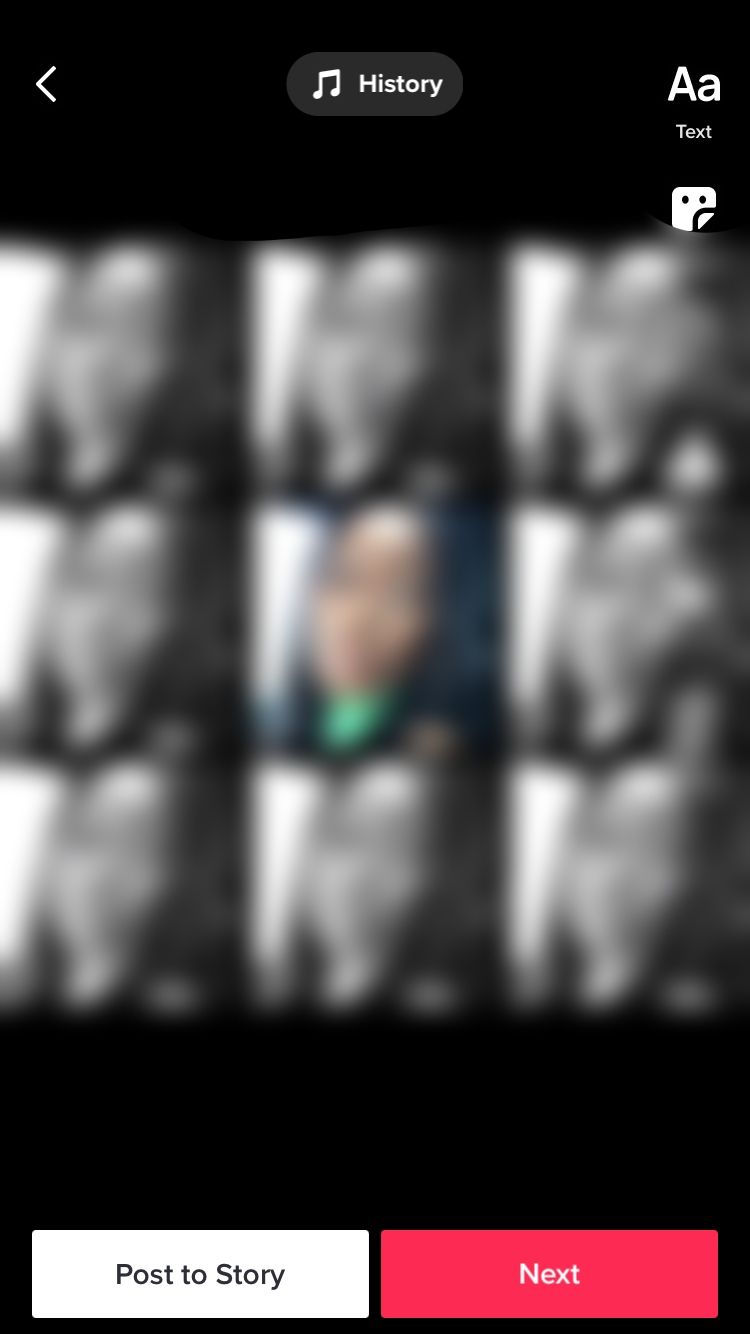
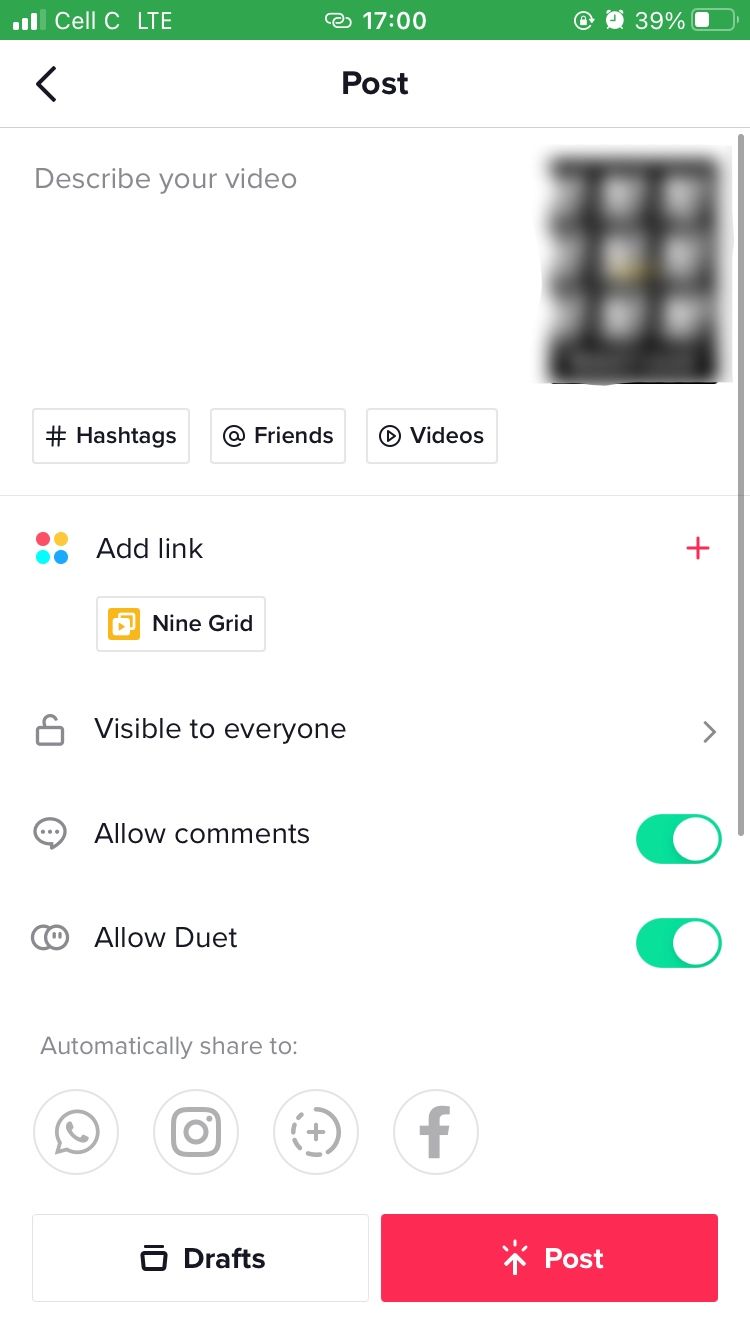
Creating a TikTok video using a template is easy. Here’s how:
- Open the TikTok app on your phone.
- Tap Post at the bottom of the screen.
- Now tap Templates in the bottom-right corner, and swipe left to browse TikTok’s available templates.
- Above each template, you’ll find its name, as well as the number of photos you need to upload for that particular template. When you find the template you like, tap Select photos.
- Now select the photos you want to use from your phone’s gallery, and tap Ok.
- TikTok will show you a preview of your video in the editor. Here, you can play around with the Tools to the right of the screen to add to the aesthetic of your video. When you’re done, tap Next.
- In the Post window, add a caption, hashtags, and tag a friend or another TikTok account. You can also preview your video, select a cover for it, and add text to the cover. When you’re done, tap Save to go back to the editor, and tap Post.
That’s all it takes. Although it may seem like a lot of steps, the process isn't complicated at all. And there’s no guesswork involved as the feature guides you in creating your video.
How to Change the Audio of Your Video When Using a TikTok Template
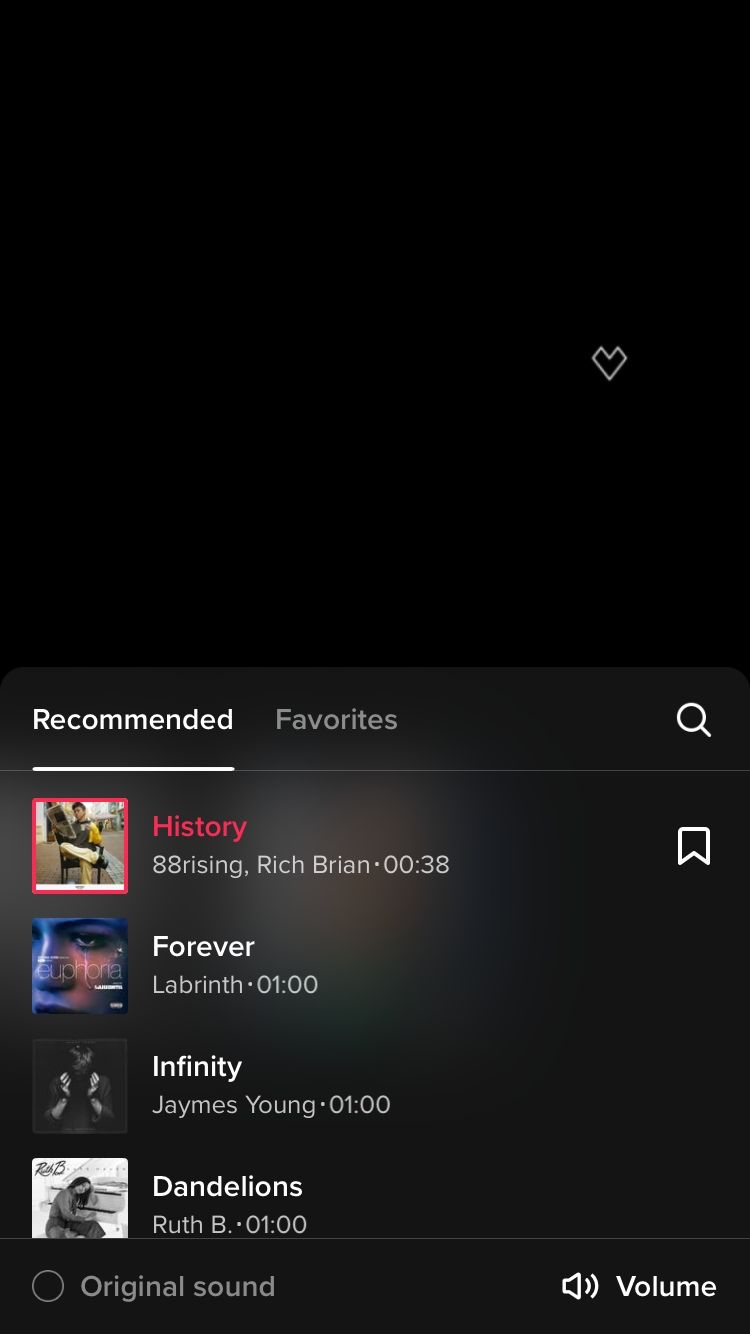
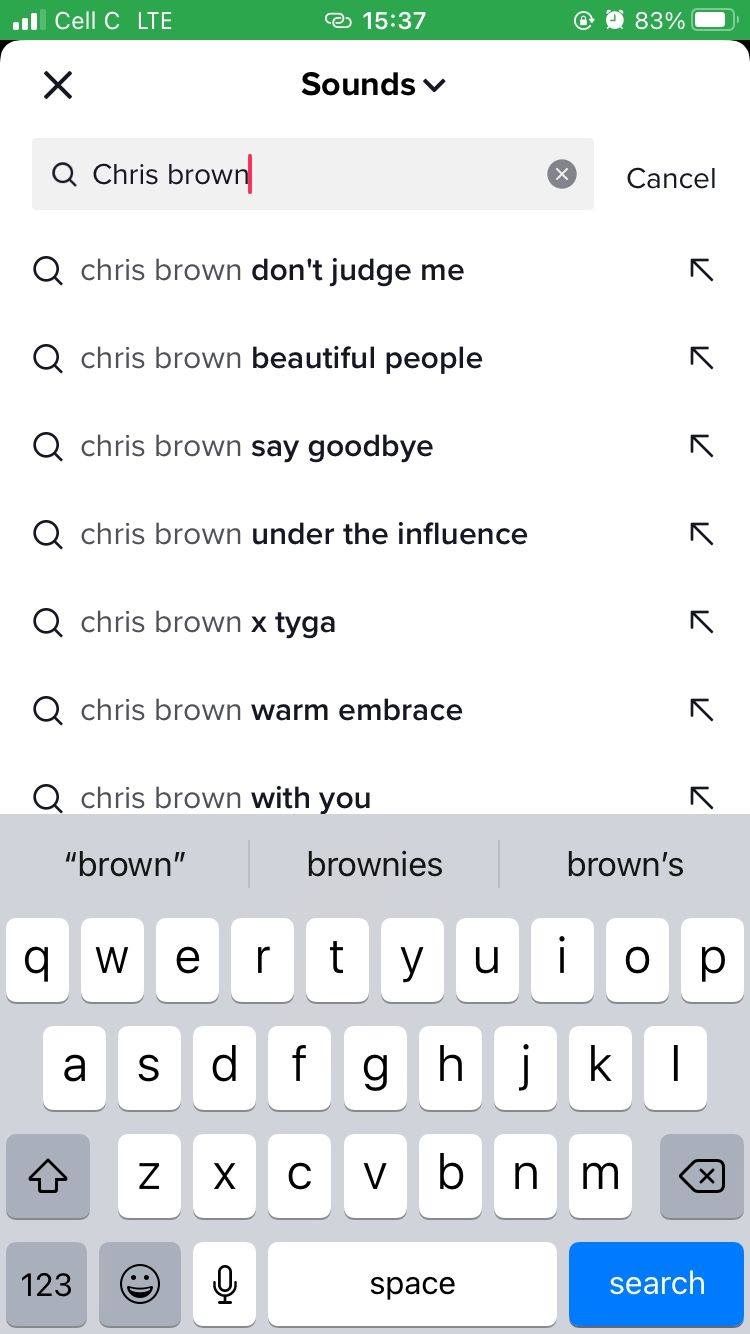
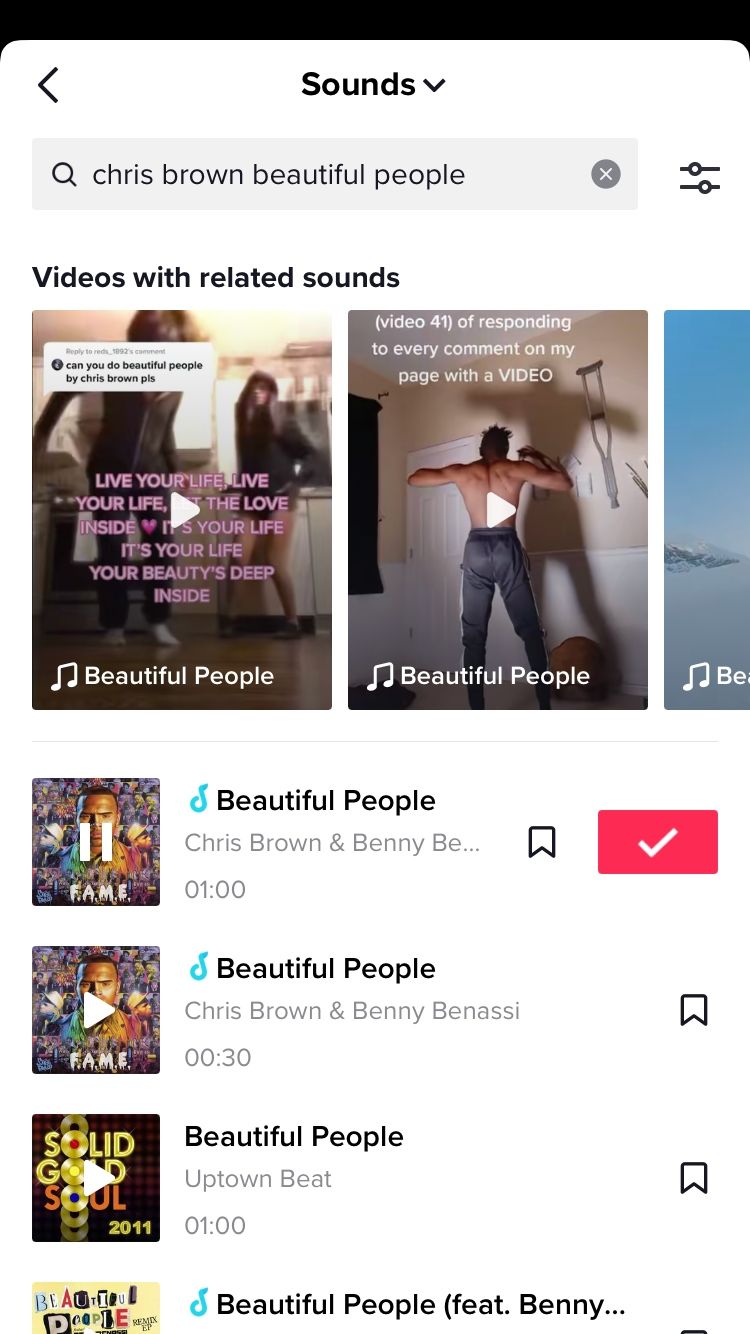
When creating a TikTok video using a template, you’re not forced to use the audio that the template comes with. To change the audio at the editing stage, follow the steps below:
- Tap the title of the audio at the top of the screen and choose from the list of Recommended songs that appears, then tap the song you want to use. You can also tap Favorites to choose from a list of your most loved audio on the app. Pick a trending audio to increase your chances of going viral on TikTok.
- If there's a particular song that you think would be a better fit for the video, tap the Search icon to the right of the screen.
- Type the name or artist of the song you have in mind in the search bar, then select the audio you're looking for from the list that appears. Tap the preview of the song, followed by the Check icon on the right to add it to your video.
- When you’re happy with the audio you've selected, adjust the volume in the bottom-right corner of the screen. To return to the editor, tap the top of the screen.
Just be mindful that when using templates on TikTok, you can only use audio from the app's music library. You can’t upload original audio. So, although the feature appears on the screen, opposite the volume feature, it is not functional.
But TikTok’s music library is vast, so you'll have a ton of music to choose from. Including Sony's music catalog, which includes music from popular artists like Beyoncé and Jason Derulo.
Things to Keep in Mind When Using TikTok Templates
Each template is different, so be mindful of the aspect ratio of the images you choose. Also important to note is that you can only upload photos when using TikTok Templates; TikTok won’t even give you the option of selecting videos in your library.
Many of the templates specifically require portraits, so the app won’t allow you to select any other photos in your library, like full-body photos or pictures of objects, for instance. And you can only use photos you already have, so you can’t take a photo using your phone's camera for any particular template.
TikTok Templates Make Content Creation Easy
It’s common to get stuck on ideas as a content creator, whether you’re starting out or have been at it for some time. TikTok Templates simplify the content creation process by providing you with a starting point, making it easy for anyone to join in on the fun.