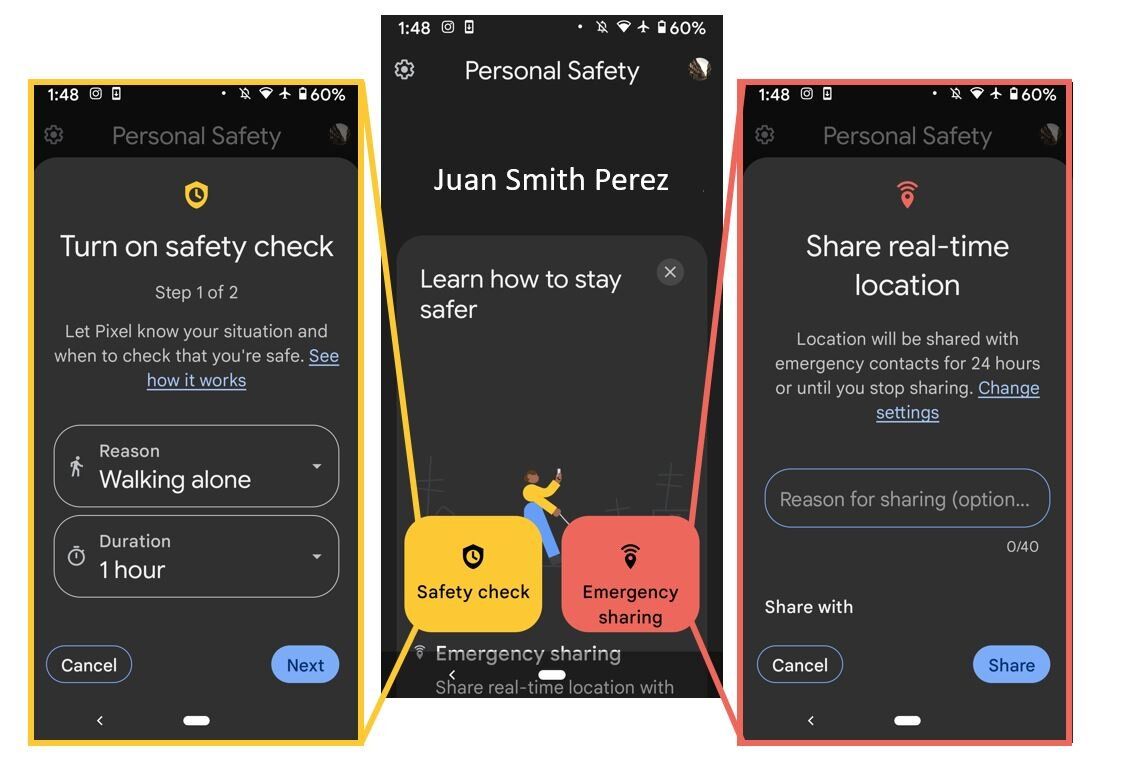Emergencies can happen at any time, anywhere, so lucky for you if you have a Google Pixel. You can rely on its emergency features that could one day literally save your life or the life of a loved one.
All Pixel phones come with a standard Emergency Dial button (plus some extra functions), while the newer Pixel phones come with a feature called Emergency SOS call. But how exactly do you use them? Let's take a look.
What Is a Quick Call for Emergencies?
For a long time, Android phones have integrated emergency information on the lock screen that can be accessed without unlocking the device. From it, it is possible to access medical data (if it has been filled in before), as well as call the emergency services, even when the phone is locked (in fact if you have certain apps you don't even need cell service to call 911).
On all Google Pixel phones, this menu is accessed by pressing and holding the power button and tapping the Emergency Call button. On the Pixel 4, 5, and 6 you can automatically make an emergency call if you press the power button five times.
How to Make Emergency Calls on the Pixel 4, 5, and 6
It is essential to activate and configured both the medical data and the SOS emergency calls feature on your Google Pixel since you never know when you will need it. It may be too late to make this configuration when the time comes.
Follow the steps below to add medical data to your Pixel in the event of an accident. The emergency services will be able to see data such as blood group, allergies, weight, organ donation status, and contact persons without accessing the rest of the contents of the phone. On modern Pixels (4, 5, and 6) you can also make an Emergency SOS call. Here is how:
- Open the Settings app and tap the Safety and emergency option.
- Tap Emergency SOS.
- Then select Turn on Emergency SOS. By default, a loud alarm will play when you use this feature, and your phone will call 911. If you wish, you can turn that off.
-
Select what emergency services you would like to turn on in a real emergency. You can choose from calling 911, recording a short video, or sharing your location and info with a pre-selected emergency contact.
- If you select Call emergency services, 911 is set as the default, but you can change it.
- If you select Share info with emergency contacts, you can choose what info to share.
- If you select Record emergency video, this will automatically share the recording with your emergency contacts.
How to Make an Emergency SOS Call
To activate an Emergency SOS call, press the power button quickly at least five times. Your alarm will start (unless you deactivated it). Depending on the preferences you selected in the section above, 911 will be called, your info will be shared with your emergency contact, and he or she will receive an emergency video.
To cancel the Emergency SOS call after pressing the power button five times, swipe across the bottom of your screen.
What Is the Downside of the Emergency SOS Call Feature?
The one downside is that if your Pixel's power button is sensitive it could accidentally call 911 and all your emergency contacts. Some users have reportedly experienced this with certain models.
It is recommended for you to buy a case protector that includes the power button. In most cases, this has fixed the issues of miscalling 911, or if you like you can deactivate the Emergency SOS call service and simply stick with the traditional emergency features that all Pixels have.
Basic Emergency Features of All Pixel Models
While the Emergency SOS function is only available in newer Pixel models, all models come with the traditional Android emergency settings. They are activated like this:
- Open the Settings app and go to About phone > Emergency information.
-
Personalize your settings. In this tab, you can edit your Emergency response, Detection and alerts, and Contacts and info tabs.
- If you select Emergency response, you can turn on sharing with your emergency contacts, and select what you want to share with them.
- If you select Contacts and info, you can update your medical info and emergency contact details.
- If you select Detection and alerts, you turn on car crash detection and turn on natural disasters and public emergency warnings.
Car crash detection works if you experience a traffic accident. If you do, an automatic call would be made to the emergency services if the mobile detects that you have suffered a collision, and you are not moving.
The operation is very similar to that of the Apple Watch falls feature: if the mobile detects that you have had an accident, it will issue an alert so that you can indicate you're okay.
In case of not getting a response in a reasonable time, the phone would only then call the emergency services and give them your coordinates, and contact a family member that you have previously designated.
The Personal Safety App
All the configurations mentioned above can also be done through the Pixel Personal Safety App. An added bonus of the app is that if you feel in danger, but are not in an emergency, you can activate Safety sharing which will share your real-time location with your emergency contacts.
You can also activate Safety check which works as a timer. If you don't acknowledge the timer after a certain time programmed by you, it will contact your emergency contacts.
How To Call for Emergencies
Older Pixels don't have the function of an Emergency SOS call when you tap the power button five times, but you can still make a call for an emergency without needing a PIN, pattern, fingerprint, or password. It works like this:
- To access your data and emergency contacts, press and hold the power button on the Google Pixel for a few seconds until the restart or shutdown screen is displayed.
- Three options will appear: Emergency, Shutdown, and Restart. Press Emergency to see the options available for emergency calls and SOS contacts.
- A keyboard will appear on the screen of your Google Pixel, and a button at the top with the text Emergency information. Tap on this button to open the emergency information that you have defined. As mentioned above these include your name, address, blood group, allergies, medication, and emergency contacts.
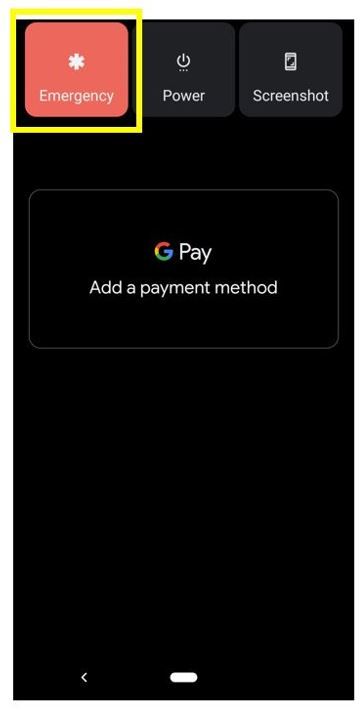
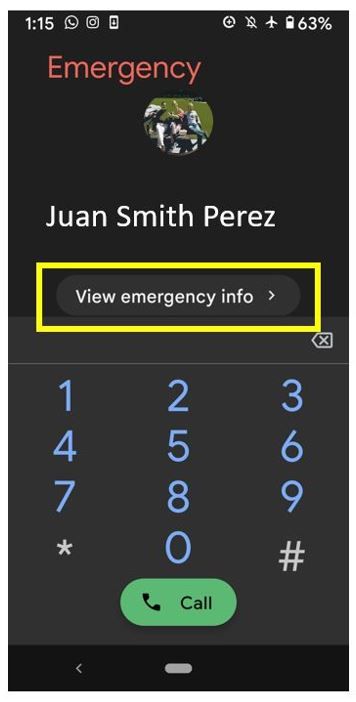
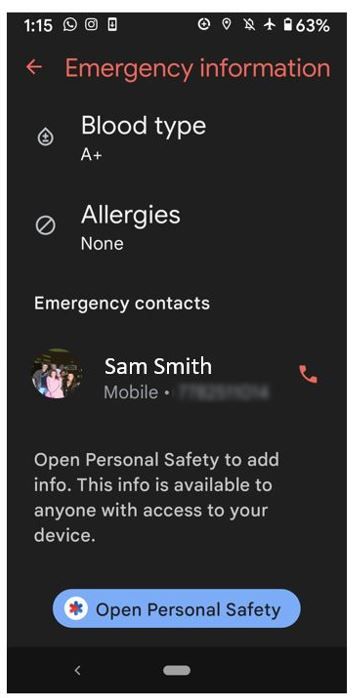
Feel Safer With Your Pixel
Now that you know the safety features of your Pixel phone, you can rest easy knowing that in the case of a real emergency, your phone can help you. And in the same way, if you feel worried about a loved one, share this info so you and them can feel safer and in control.