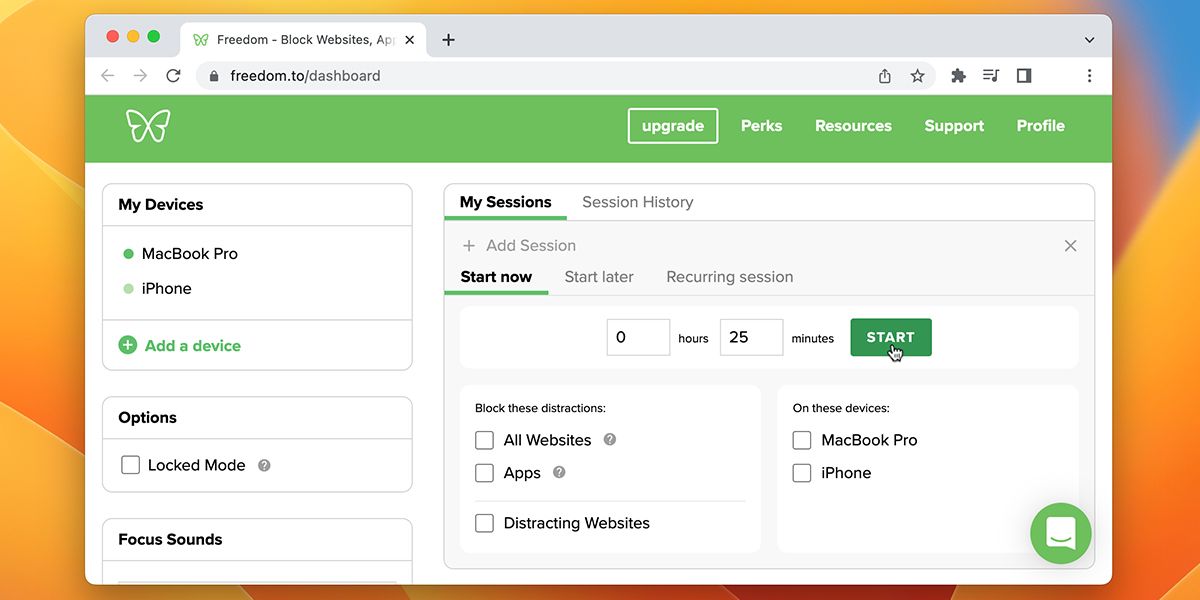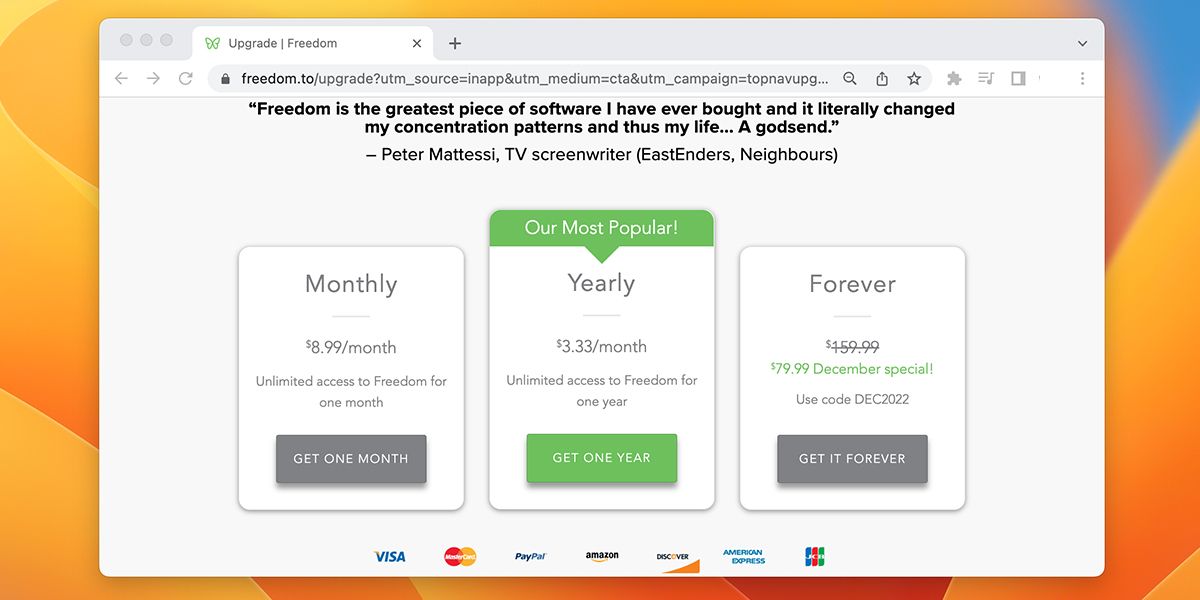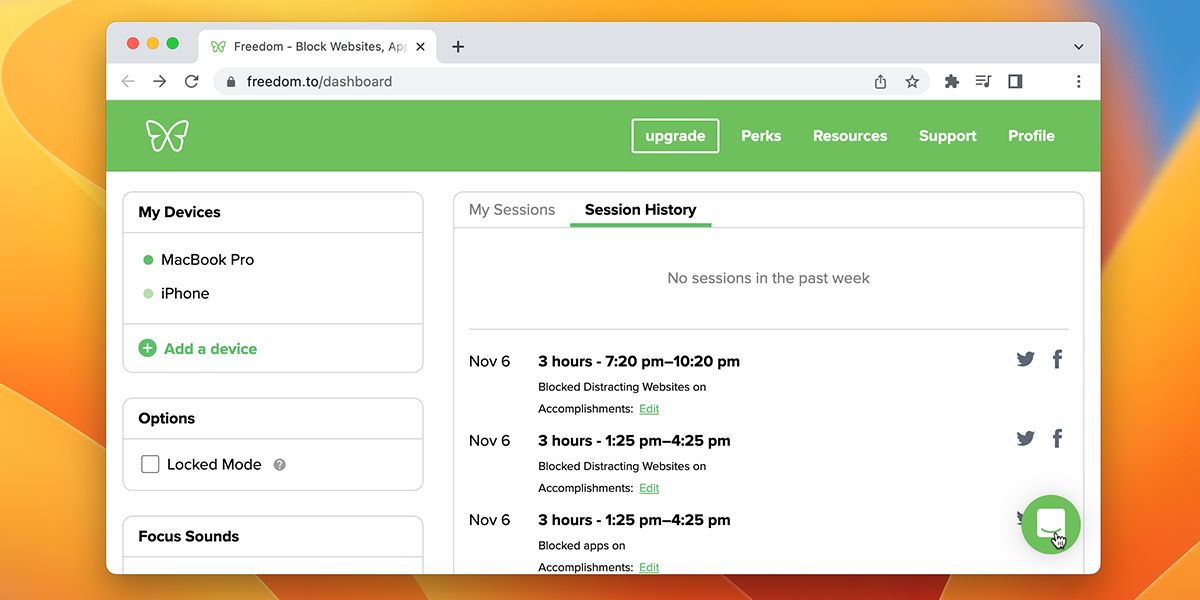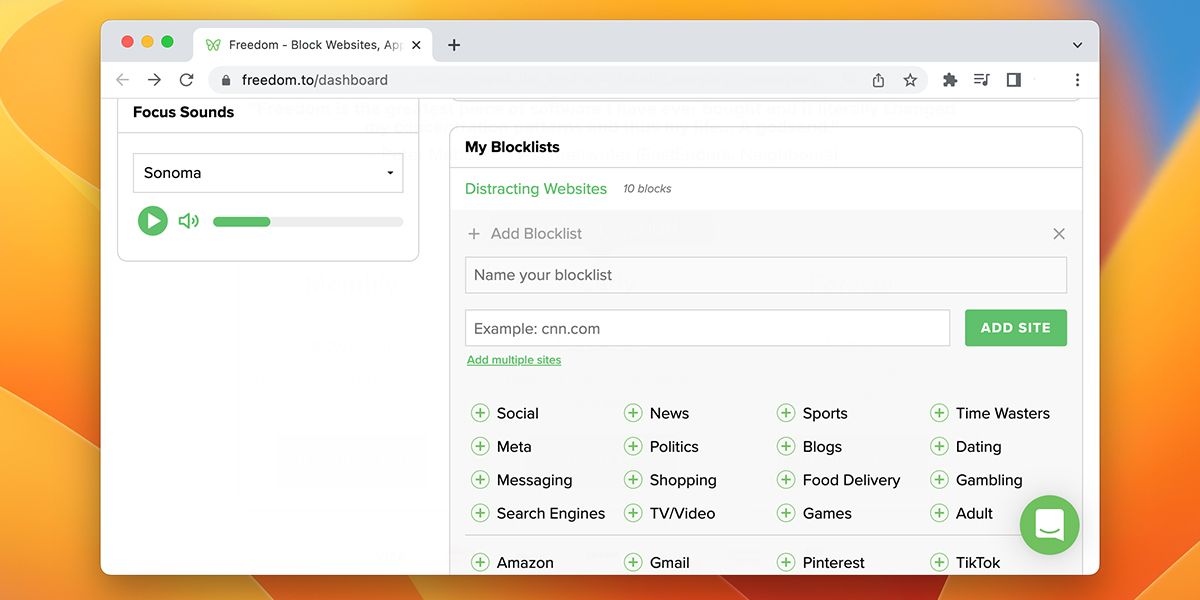These days it's not easy to avoid distractions while you are hard at work. Emails and social media notifications will often interrupt your focus, and what feels like a quick check-in usually ends up turning into a rabbit hole of procrastination. This is why you always think you're never getting anything done.
Fortunately, there are a few apps out there that can you help you manage distractions and avoid procrastination. Freedom is an app that does that quite well, and we'll be taking a look at its features and seeing how it can improve your productivity.
What Is Freedom?
Freedom is a productivity tool that blocks access to distracting apps and websites while you are trying to focus on work. It's an app that combines a productivity timer with custom block lists. The app uses a timer to record sessions; you can either set this on the fly or set a schedule for it to be activated automatically.
When you start each session, your block lists will be active. You can create custom block lists for different sessions, depending on your work. After the initial setup, just start the timer, and Freedom will automatically block notifications and access to the sites or apps you specify.
This works incredibly well and goes a long way in building discipline. It helps you get more stuff done, and you'll quickly realize how much time you wasted before using it. It's also one of the ways you can remain self-disciplined using technology.
How Much Does Freedom Cost?
Freedom comes with a free trial that entitles you to seven free blocking sessions. You don't need to provide credit card information for these sessions either. These free sessions should be enough to give you an idea of whether the app is worth it to you or not.
If you enjoy the app, you can sign up for their subscription service. It costs $8.99/month or $39.99/year. The yearly model will save you a lot of cash, costing around $3.33 per month. You can also buy the software outright by paying a one-time fee of $129.99. However, this price often changes because of sales.
The app's premium version also unlocks extra features such as functionality on unlimited devices, recurring sessions, advanced scheduling, and focus music. And if you find that you need specific kinds of sounds and music to help you calm down and focus, you should check out these music streaming apps for your work and study.
Download: Freedom for Mac | Windows | iOS | Android | Chromebook | Linux ($129.99 one-time purchase or $39.99 annually, free trial available)
How to Use Freedom to Block Distractions On Your Computer
Freedom works seamlessly on both Windows and macOS. Here's how you can download and install it:
Signing Up
Before you download and install the app, Freedom requires you to sign up and provide some information.
- Go to the official Freedom website and enter your email to get started.
- The site will then ask you to provide your name and password to sign up.
- You'll be promptly greeted by a welcome screen. Check the relevant options according to your use case, then click Next.
- The site will then tell you about the pricing plans, but you can click Start my free trial now if you just want to test it out for the time being.
- After that, you will land on Freedom's dashboard.
Downloading and Installing
Once you sign up and decide on a payment plan, you can download and install the app for Windows or macOS from the dashboard.
- From the Freedom dashboard, click Download for Windows (or macOS, depending on your machine).
- After downloading the app, follow the on-screen prompts to finish the installation.
- Once it installs, Freedom will stay present in your taskbar (Windows) or menu bar (macOS) at all times. It will automatically launch whenever you start your device.
Using The App
Freedom will work in the background, and you'll see an icon near the taskbar or menu bar. You don't need to use the app itself to control the settings, as that is done through the Freedom dashboard in your browser of choice. Just log in each time, and you can control everything from there.
Let's do a quick overview of the dashboard.
On the left, you'll see a menu labeled My Devices that shows each device where Freedom is currently installed. Below that, you'll see an option called Locked Mode. This mode locks all your block lists during a session, ensuring you can't edit them.
To the right of that is where the magic happens. There's a section called My Session, and you set the timer from here. It records each session, and you can view them from Session History. You can select your block lists from below on each session and choose which devices that section is activated on.
Creating Custom Block Lists
The main highlight of the Freedom app is the block list feature. You can create custom block lists for each session, which are saved to your dashboard for future use.
Here's how you can make your own block lists:
- Navigate to My Blocklists from the dashboard.
- Click Add Blocklist.
- From here, enter the name of this new block list.
- Right below that, you can type the URL of a site that you want to block
- Click Add Site, then click Save at the bottom of the field.
You can add multiple websites all at once or pick from the choices that Freedom has already laid out for you. Before you start each session, you can select this block list (or any other), and the app will block your access to the site and even notifications from it.
Using The Freedom App On Mobile
The mobile version of the app works similarly to the desktop version. After downloading it on your phone, sign up or sign in if you already have an account.
Before you start using the app, you'll need to install the app and content blocker to get full functionality out of the custom block lists.
Here's how you can do that:
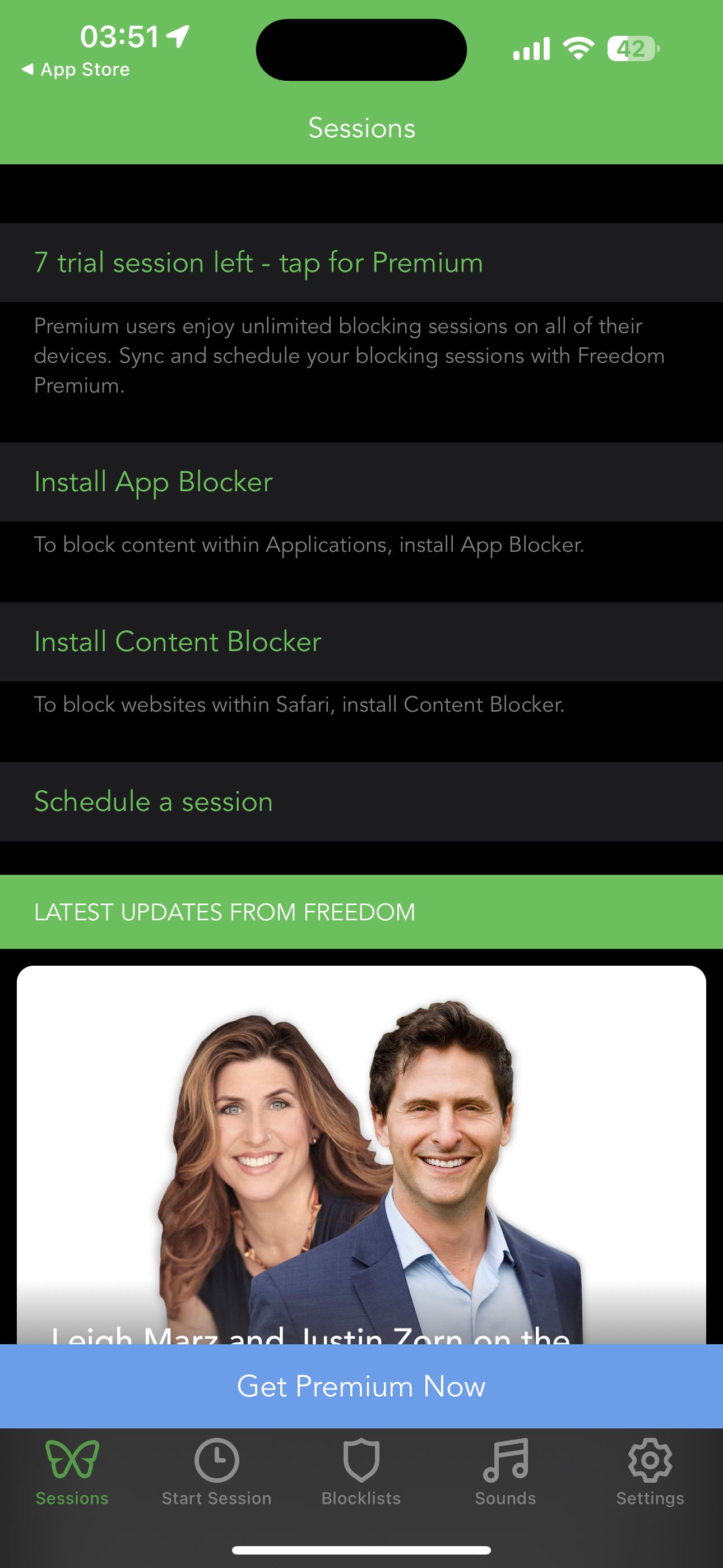
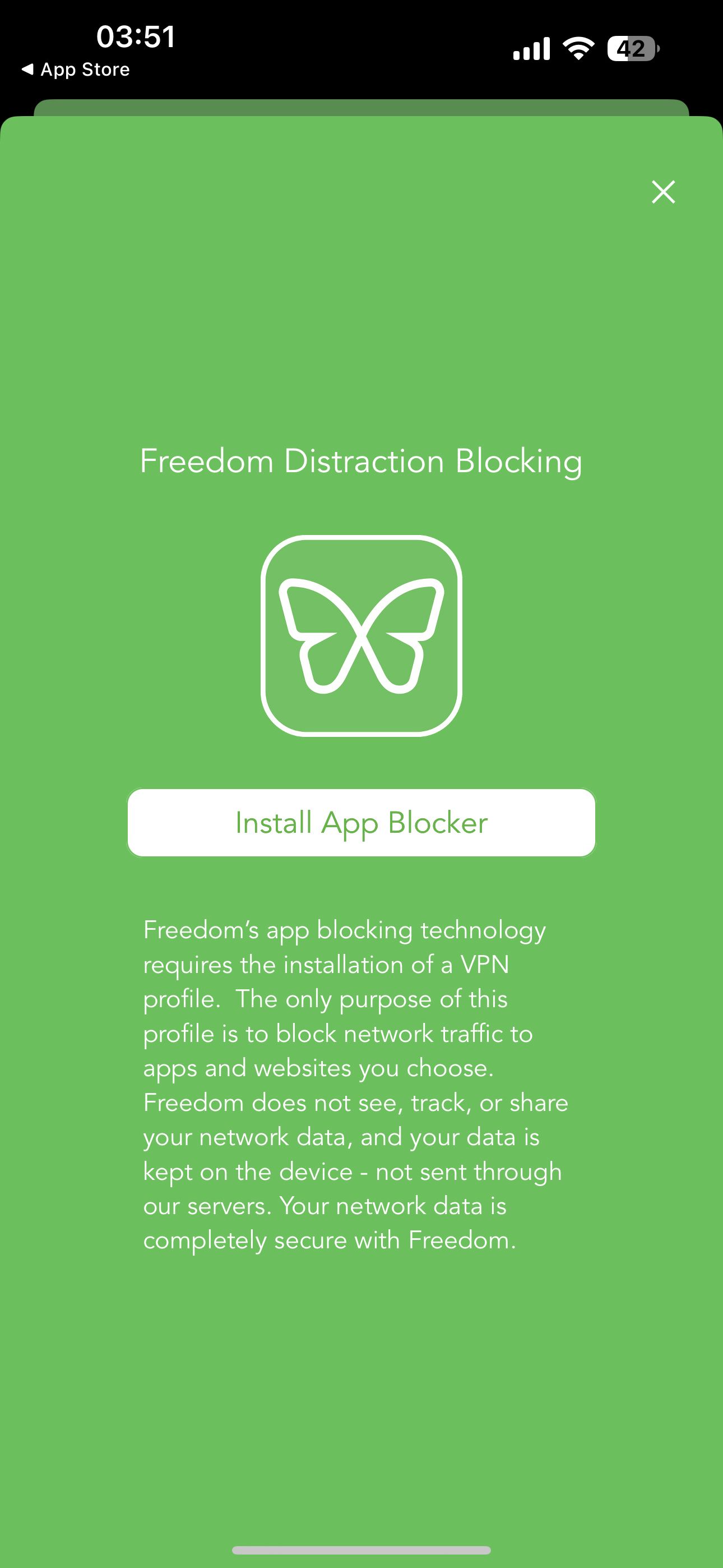
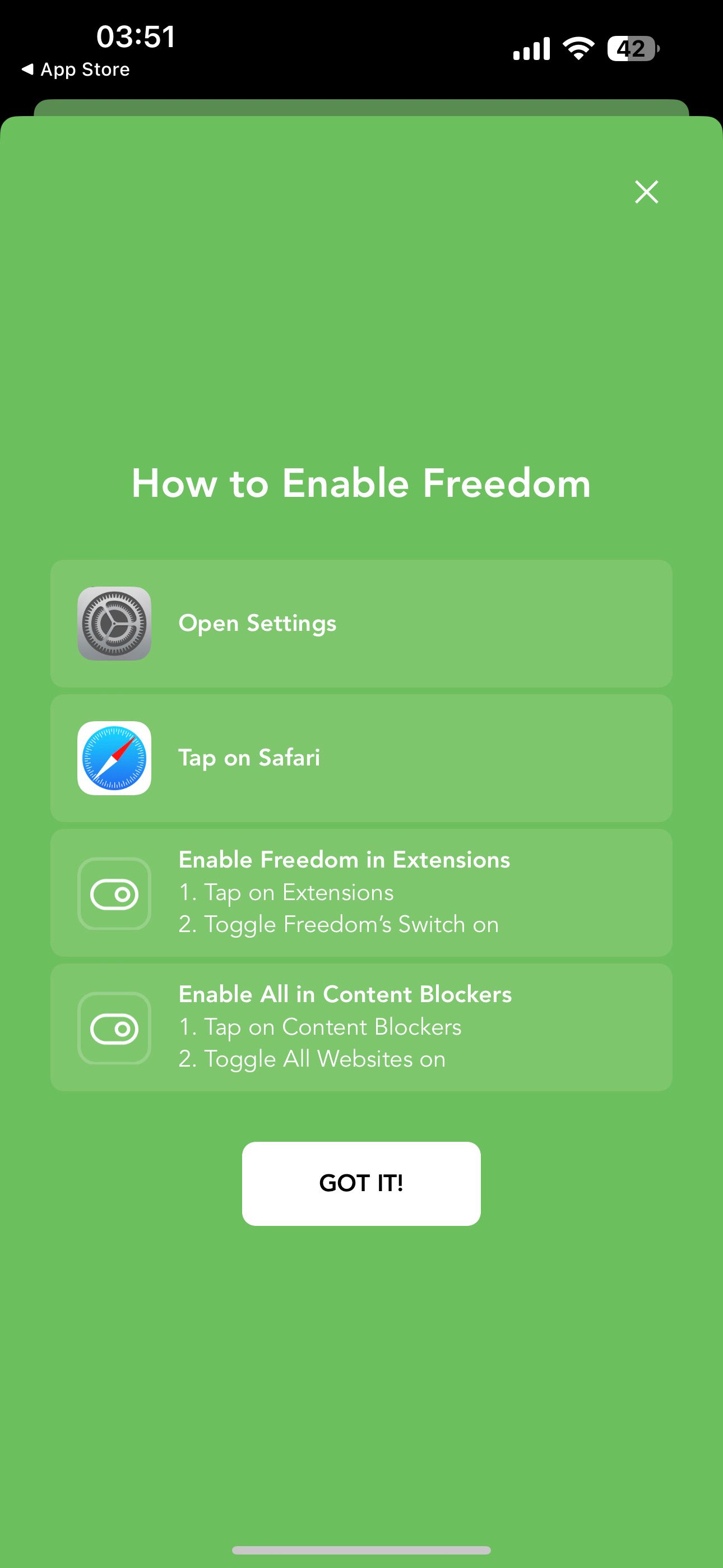
- From the Sessions menu, tap Install App Blocker.
- Follow the on-screen prompts to install the app blocker. Freedom will automatically install a VPN profile that can block certain apps.
- The process is the same for iOS and Android. After installing the profile, you'll be taken back to the app.
The Android version of the app will also automatically ask you for certain permissions for the app to function correctly. If you want to manually turn them on or off, you can find them in the settings menu.
The app blocker will then block access and notifications from the block list. This works for native and third-party apps and websites on all browsers except Safari.
Enabling Freedom For Safari On iOS
Follow these steps to block access to certain websites on the iOS version of Safari:
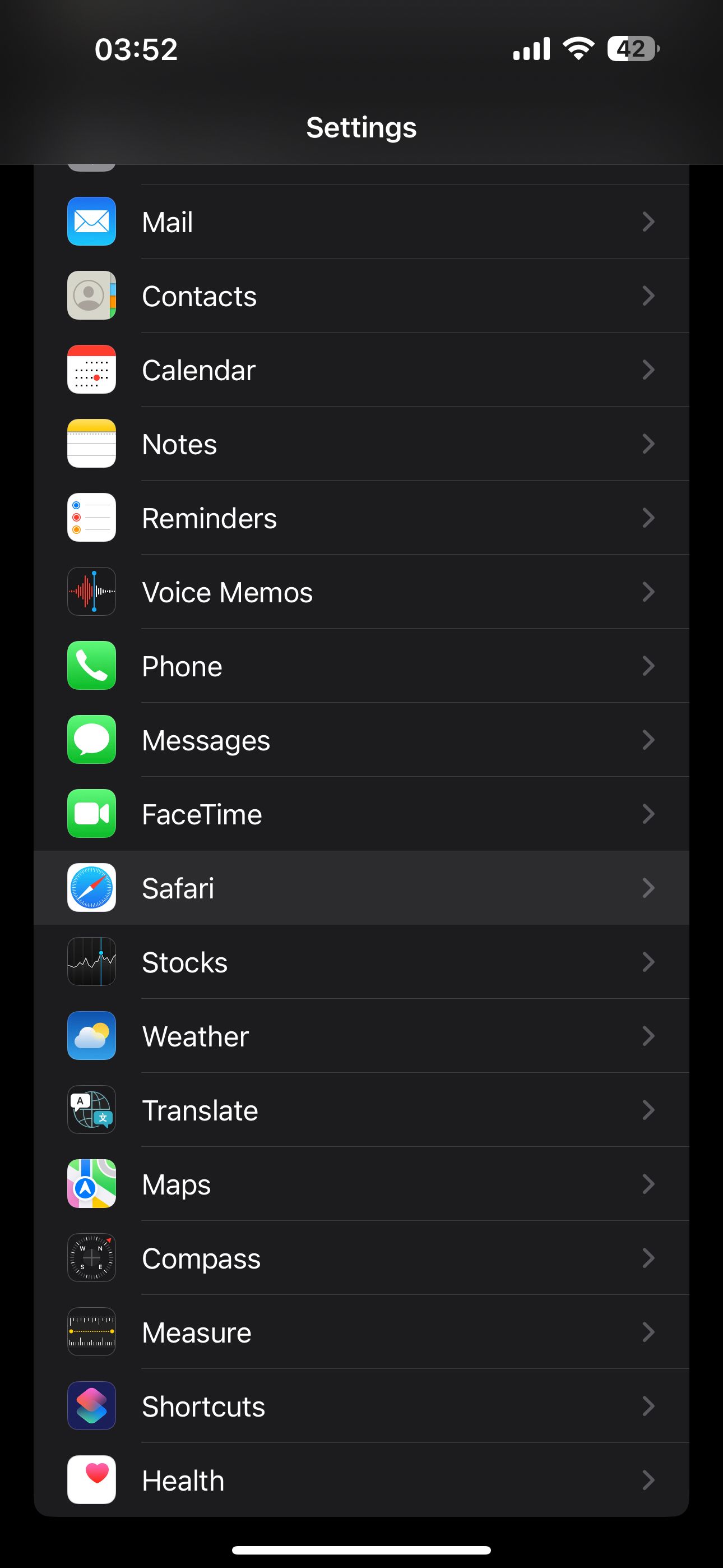

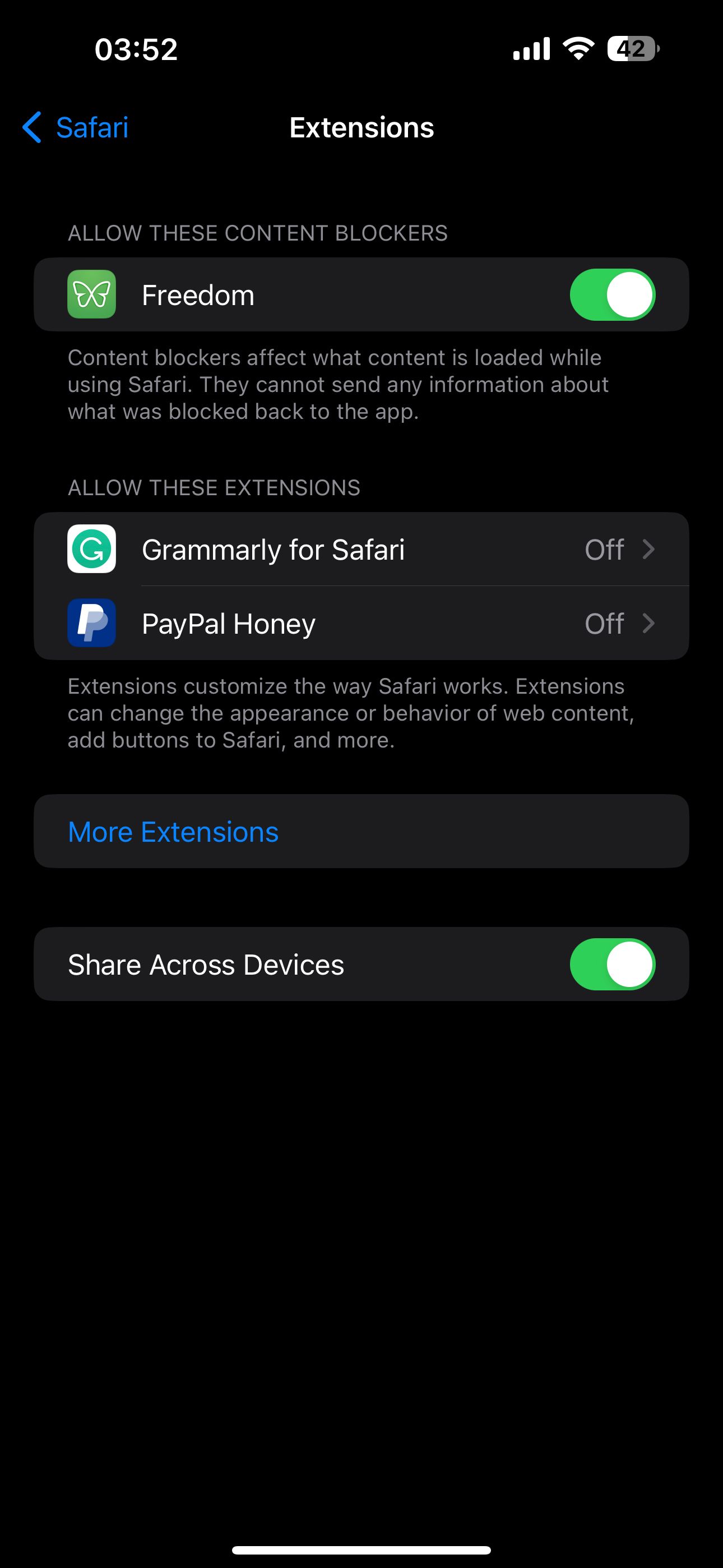
- Open Settings on your iPhone or iPad.
- Search for Safari.
- From the Safari menu, find the Extensions option.
- From here, enable Freedom under a menu called Content Blockers.
If you're on iOS 14 or older, you'll find this setting under iOS Settings > Safari > Content Blockers. Now, you can create custom block lists that work for Safari from the Freedom app.
Creating Custom Block Lists On Android and iOS
You can create your own custom block lists within the freedom app, just as you would for the desktop version.
Here's how you can do that:
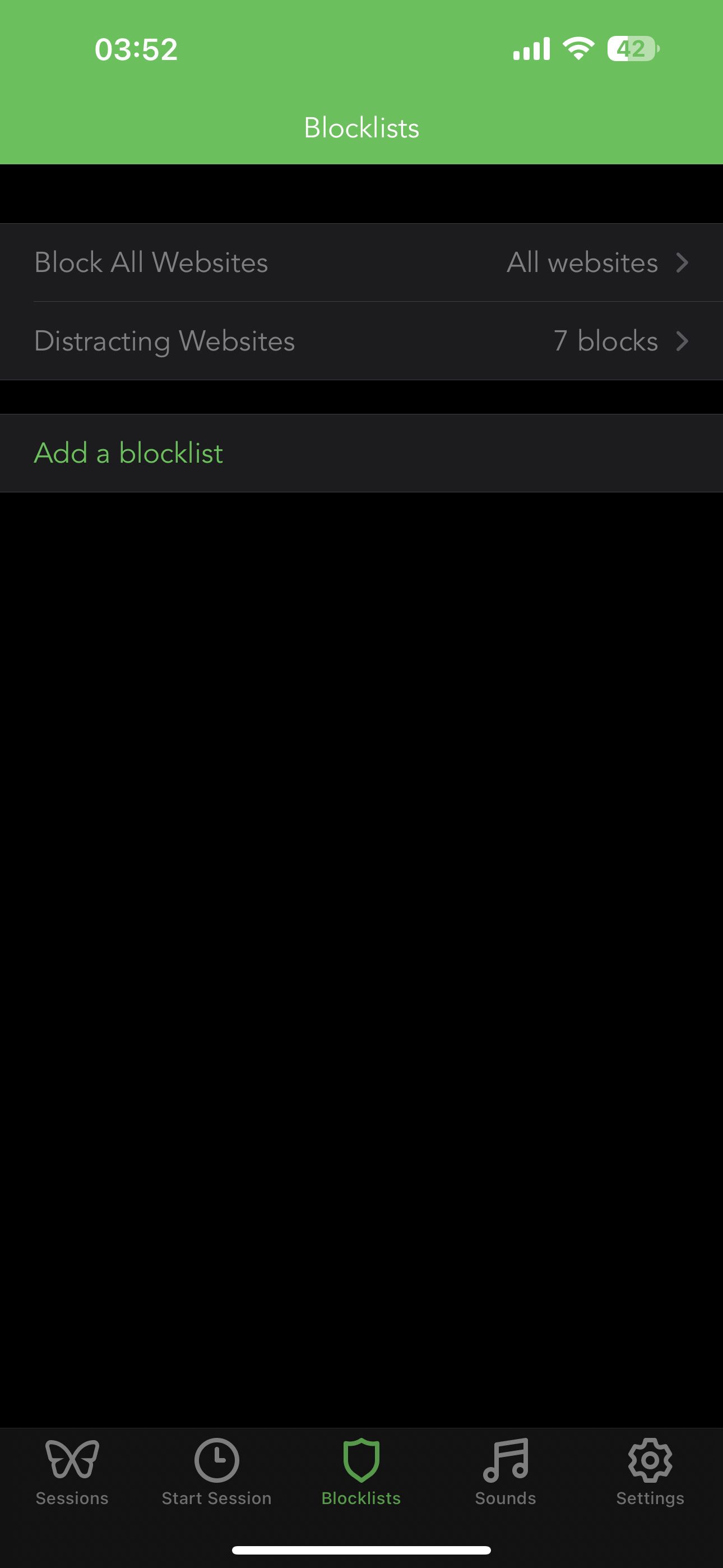
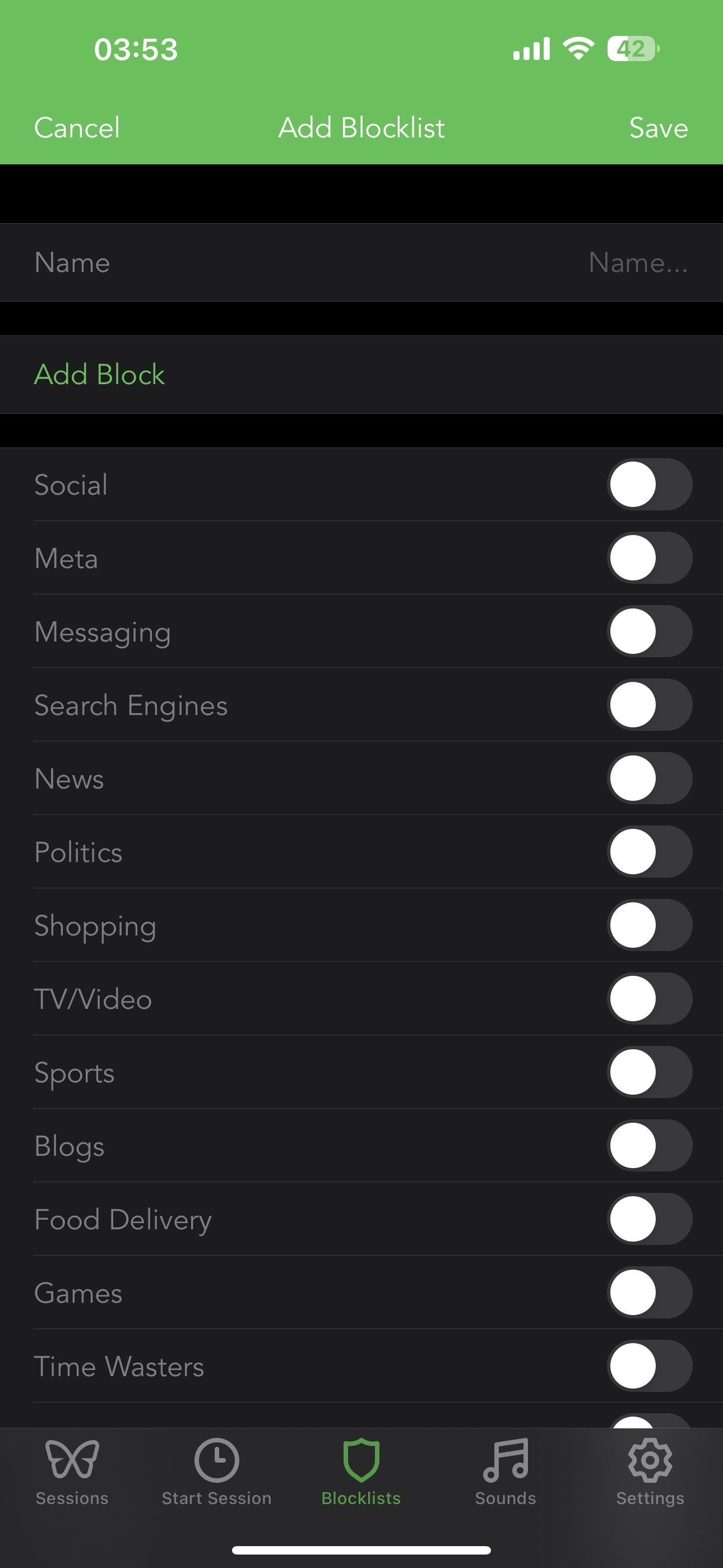
- Go to the Blocklists menu within the Freedom app.
- Tap Add a blocklist.
- From here, enter a name for the block list.
- You can select certain apps from the multiple options below
- For websites, tap Add Block, then enter the URL for the site in question.
- Tap Add to save it.
- Once you're happy with your choices, tap Save to store the block list for future use.
Now, whenever you start a new session, you can select this block list (or any other one) from the Sessions menu. You can also choose which devices this session will be active on. Set the timer, and you're good to go.
Block Distractions and Focus on What's Important With Freedom
The premise is quite simple with Freedom, but it does its job quite well. While the setup process may seem a bit involved for desktops, it works smoothly once it is up and running. It's sort of like a set-it-and-forget-it thing. Once Freedom starts working its magic, you'll be surprised by how much time you save.
It's one of those productivity apps that actually help people get things done. Sure, there are a lot of app blockers out there, but Freedom wins over them thanks to its ease of use and hands-off approach.