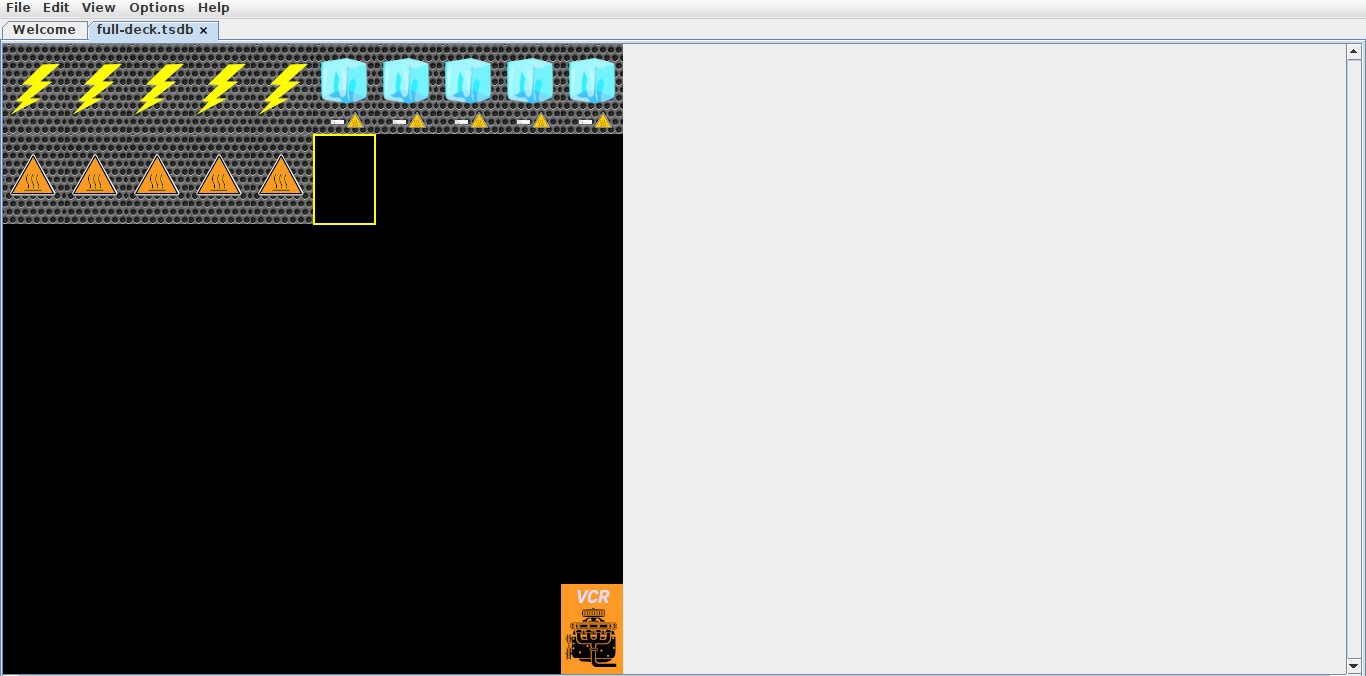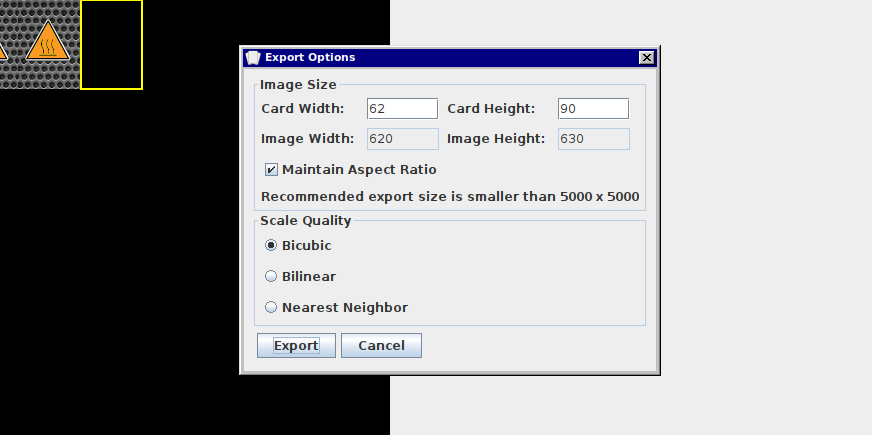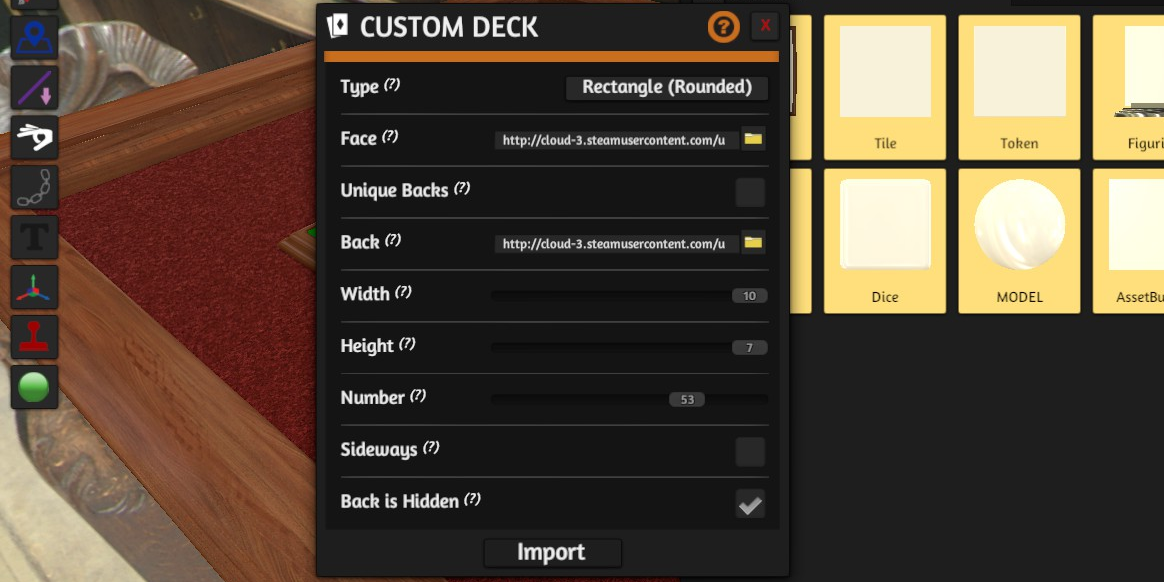Interested in designing a tabletop game with Tabletop Simulator? It's one of the best environments for play testing, and there's a secret deck editing program hidden inside Tabletop Simulator's library files. Today we'll learn how to use it.
What Is Tabletop Simulator Deck Editor?
If you're creating a game for Tabletop Simulator (TTS), importing a card deck typically means carefully stitching the cards together on top of a card sheet template in a photo editing program. If you want to skip the hard work and get more fine-tuned control of your deck, however, there's a tool available to you in TTS's local folders.
It's called Tabletop Simulator Deck Builder, and it's a community-built, Java-based program that helps you piece together your deck and customize it with ease.
You'll need to have TTS installed on your device in order to use the Deck Builder. Also note that in order to work properly, the Deck Builder requires you to have the latest version of Java installed.
For a good, high-quality deck, make sure your card images are of a decently high resolution before importing. Don't forget to choose your back design and a "hidden" card face design. With all of those elements in hand, let's get started building a custom deck.
Download: Tabletop Simulator on Steam ($19.99)
How to User Tabletop Simulator Deck Builder
If you've built decks with TTS deck templates before, using the Deck Builder is a straightforward process.
Step 1: Launch TSDB
- Launch Steam and find TTS in your game library.
- Click Manage, and in the drop-down menu, click Manage > Browse local files.
- In the Tabletop Simulator folder, open Modding > Deck Builder.
- Launch TSDB_v2.3.0.jar (your version number might be different).
For ease of use, create a desktop shortcut to the JAR file once you find it.
Step 2: Add Cards
- Click New Deck and start dragging and dropping card image files into the deck grid. Alternatively, you can click File > Add Cards or hit Ctrl+A to browse for the image files.
- You can easily create duplicates by copying a card (Ctrl+C) and then clicking on the slot you want the duplicate to appear and pasting it (Ctrl+V).
- You can add up to 69 cards in each deck. The final card slot is for your "hidden" card. TTS defaults to using it to represent a card when it's in a "hidden" view (in a player's hand, for example).
Step 3: Arrange Cards
Click on cards to see it enlarged. You can click and drag cards to rearrange them.
Keep in mind that the order you set the deck sheet in is the order the deck will be in when it's imported. You don't have to have a card in each slot, but for the number of cards you do want, you must fill each row one at a time, from left-to-right.
Step 4: Modify Deck Appearance
- Resize your cards by clicking Options > Card Size.... Adjusting the size will apply to the entire deck, not just the currently selected card.
- Adjust the background color by clicking Options > Background Color.... The Deck Builder will apply the background color to any transparency in the image files, so make sure it's the color you want. The default will be black.
Step 5: Save and Export
- Save by clicking File > Save Deck or hitting Ctrl+S. It will save your deck as a .TSDB file that you can reopen later and fine-tune your deck.
- Once it's ready for gameplay, export your deck by clicking File > Export Deck or hitting Ctrl+E.
- Note that you shouldn't export a deck sheet that's any larger than 5000x5000px.
Step 6: Import into TTS
Your deck should now be ready to import and start gaming with. Start a game in TTS and click the Objects button at the top of the screen. Then click Components > Custom > Deck and find your card sheet.
Upload it to your Steam Cloud and adjust any settings you need to. TTS should, however, automatically predict your settings when it processes your sheet.
Remember that if you want unique backs for the cards in your deck, you'll need to create a mirroring deck with those back designs and then check the Unique Backs option in the import dialog.
Tabletop Simulator Card Tricks
As a game designer, you now have a few tricks up your sleeve thanks to the TTS Deck Builder. If you're designing a game and need cool artwork for your cards, consider increasing your ability by learning a new design skill.