When training someone on a new task, it can sometimes be challenging to explain the process in a step-by-step manner. Even if you lay out the steps, you may miss some.
So, to create a complete, comprehensive tutorial for any subject, try using Windows Steps Recorder. Here's how.
Open the Program
To begin using Steps Recorder, go to your search bar and type Steps Recorder. This will pull up the Steps Recorder application, allowing you to start making a tutorial. You can also access Steps Recorder by opening your apps list, scrolling down to S, and finding the Steps Recorder application in the list of options.
Start Record
Next, you should click start record. Carry out your task as usual. When you're done, click stop record. The program will generate a list of the steps you just took to finish your task, complete with screenshots.
The list of steps will relay what action you performed at what time and in what order. For example, if you open Microsoft Word, type something in the document, and then close Word, Steps Recorder will read:
- (11:00 am) User left click on "New" in "Word"
- (11:01 am) User keyboard input on "Document1" in "Word"
- (11:02 am) User left click on "close" in "Document1 – Word"
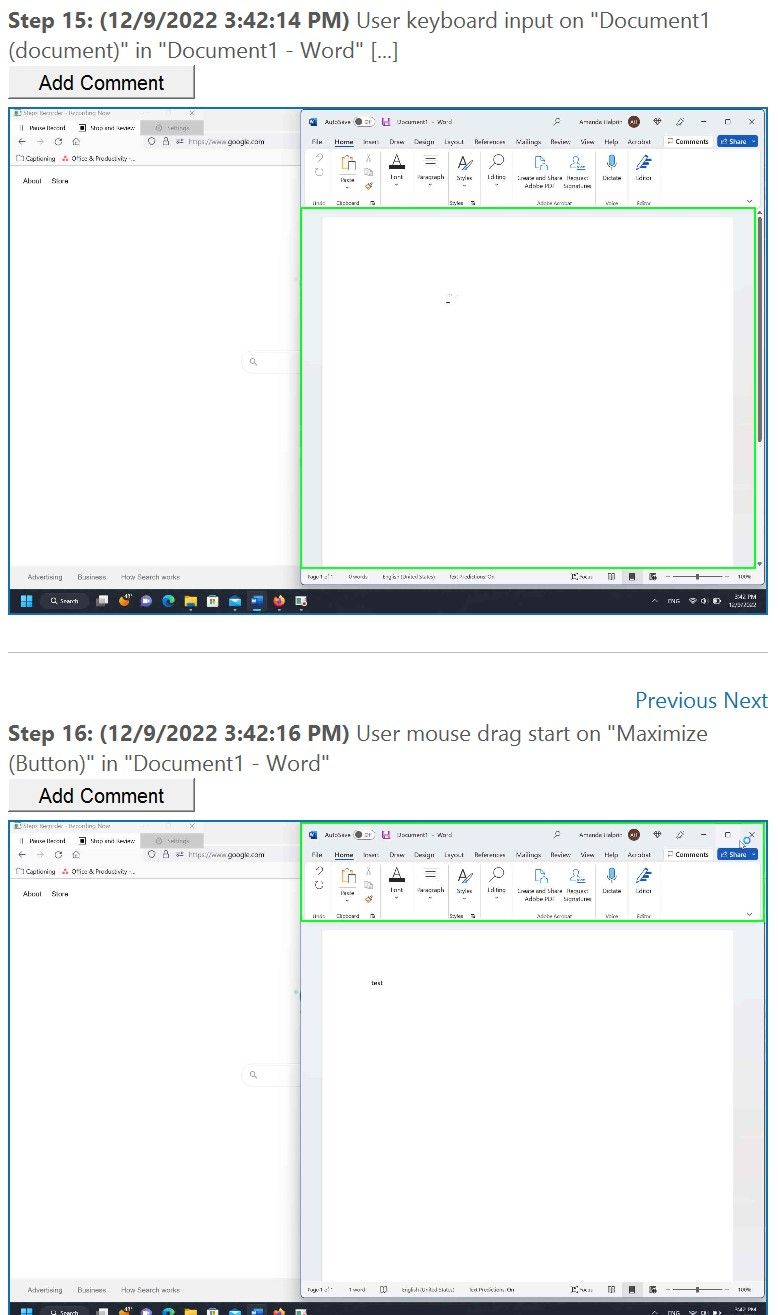
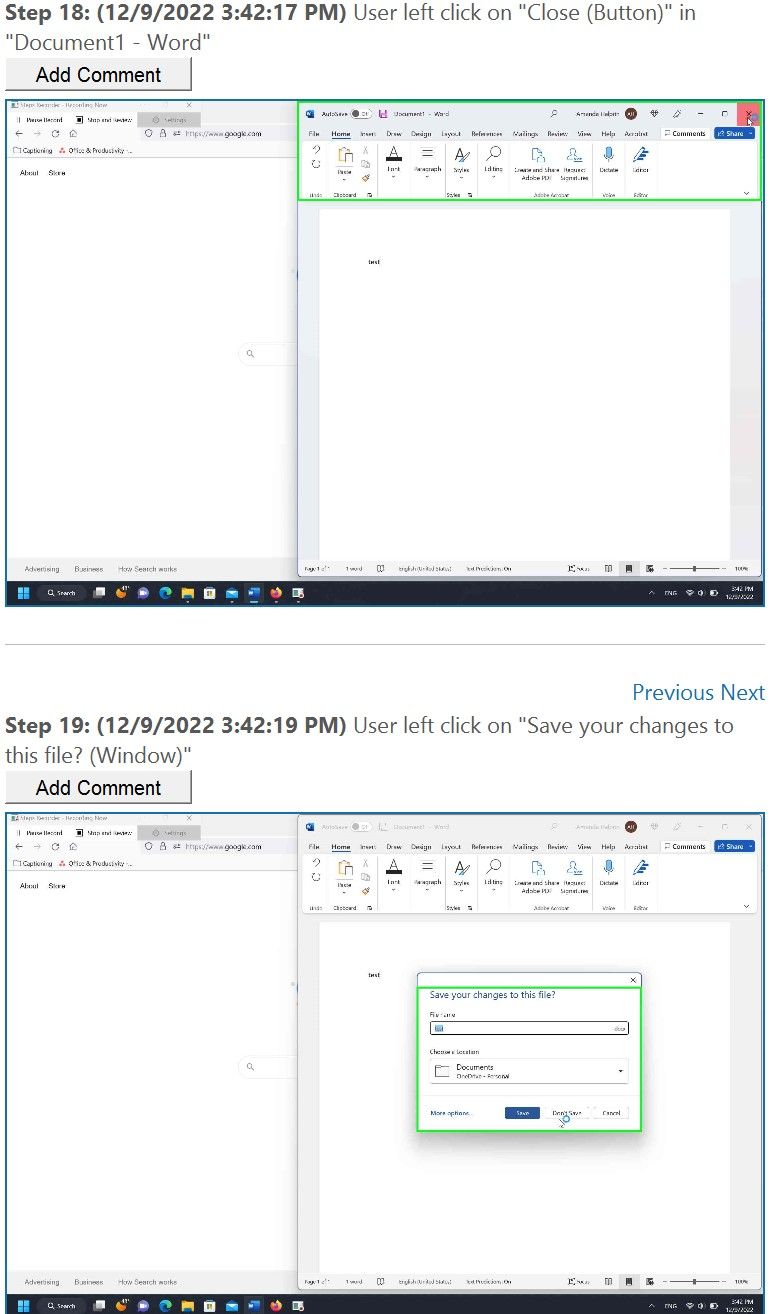
Once you have your list of steps, you can add comments by clicking Add Comment under each step. This is particularly useful if you need to add additional context to a step.
Save Your File
You can save your Steps Recording file as a zip file by clicking Save on the top bar. You can share and open the Steps Recorder zip file like any other zip file. Any file recipients should be able to unzip the file through Windows or open the ZIP file through a Mac easily.
Now you have a list of steps outlining exactly what tasks you carried out so anybody reading your list can follow along.
Automate Your Tutorials
Steps Recorder is a valuable tool for any trainer. It outlines every click you take and even points out details you may have overlooked while giving verbal directions. When planning your next tutorial or how-to guide, don't forget to open Steps Recorder to write everything down.

