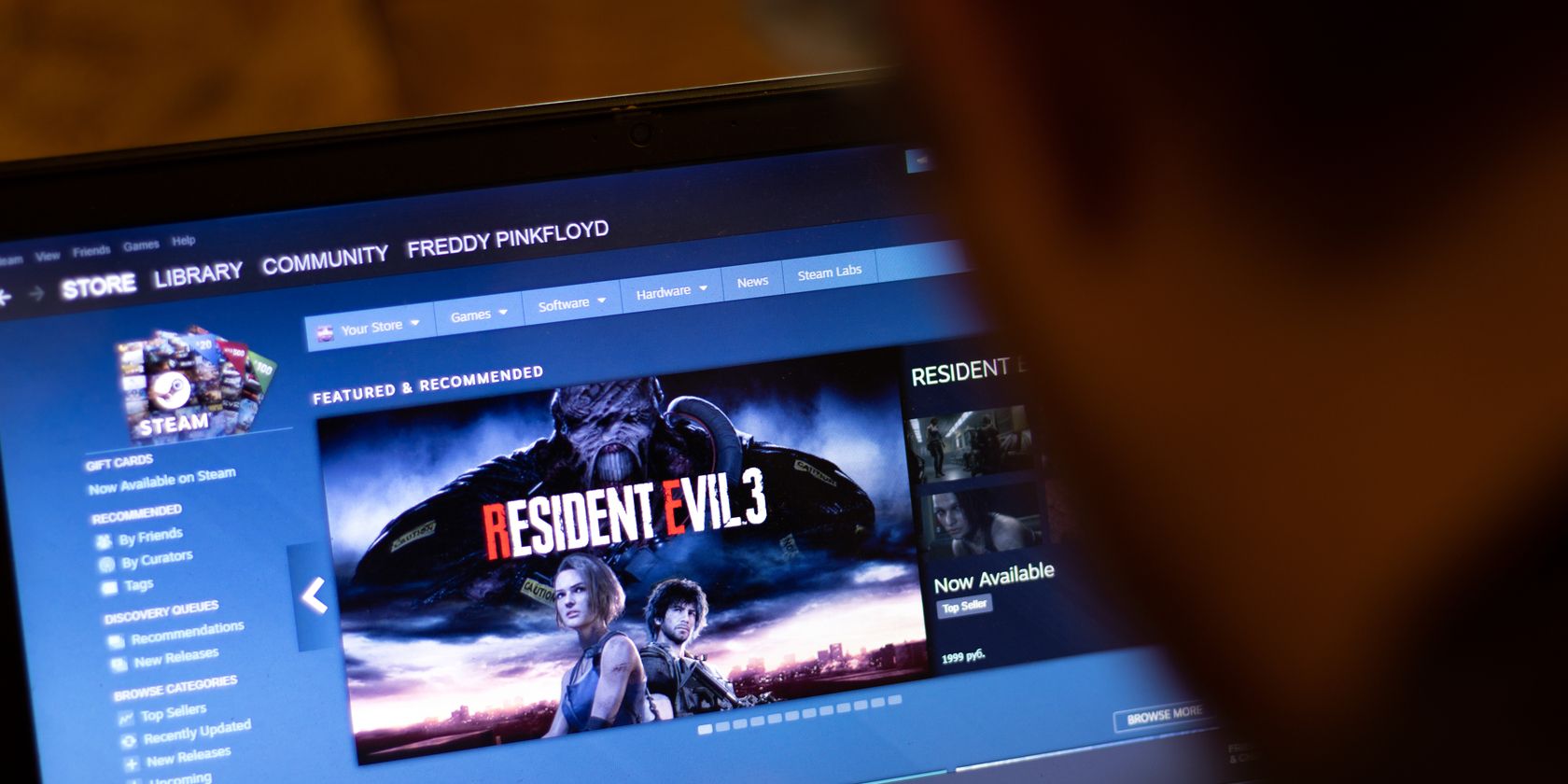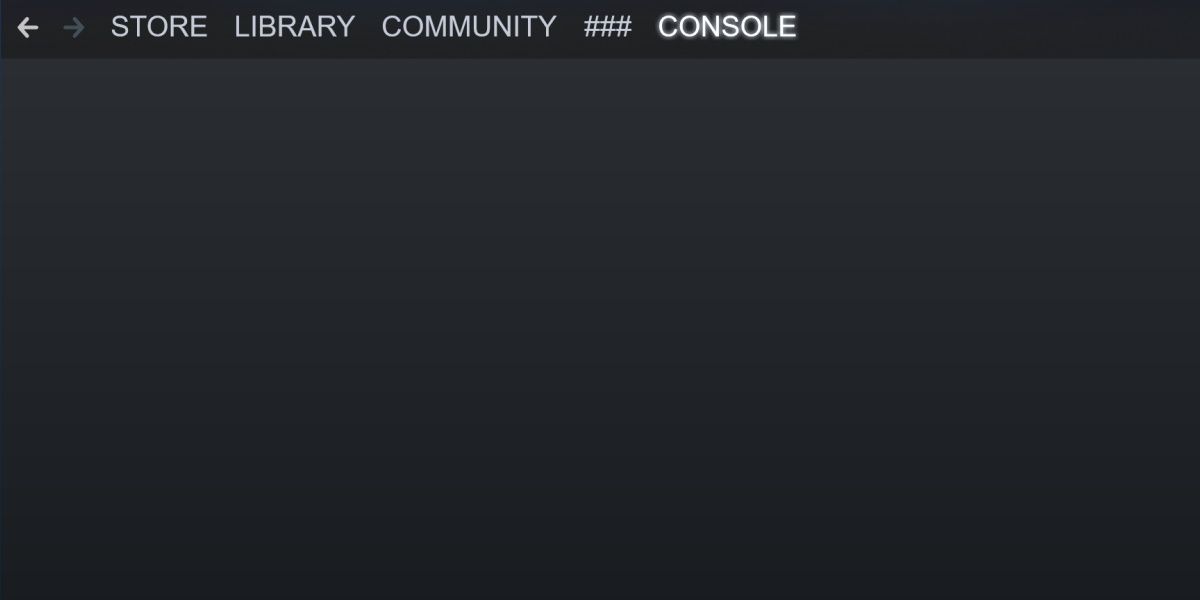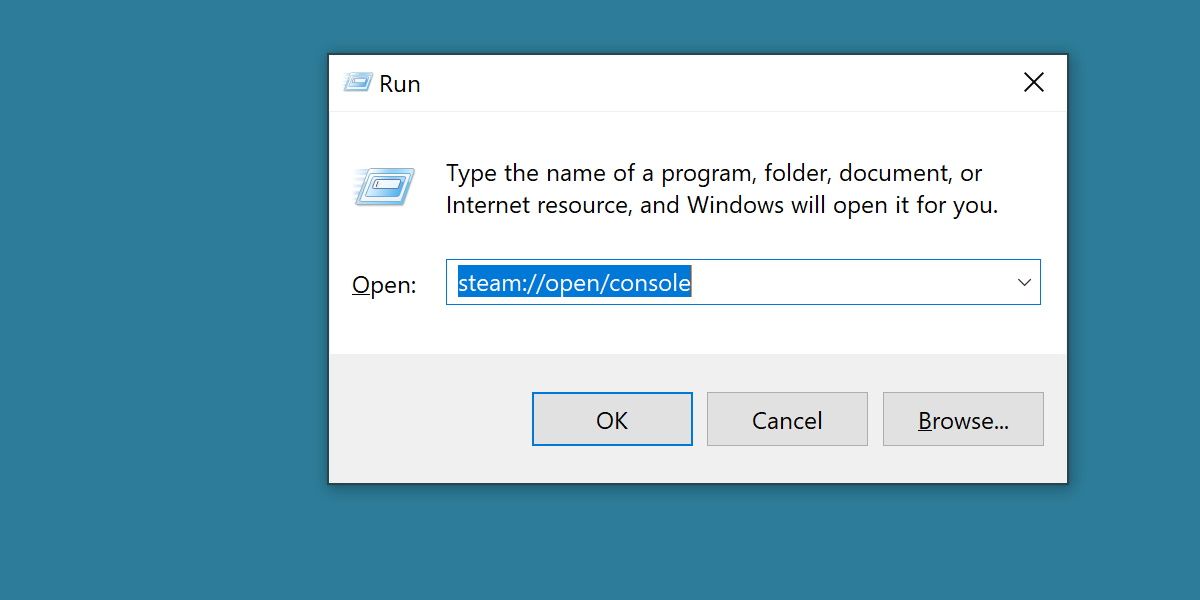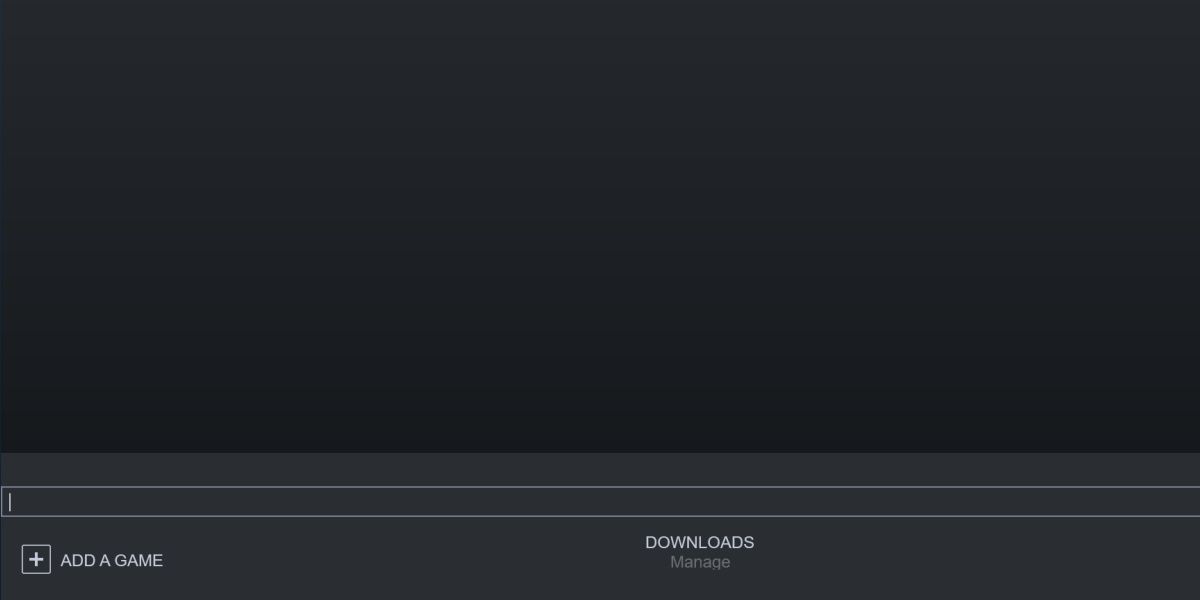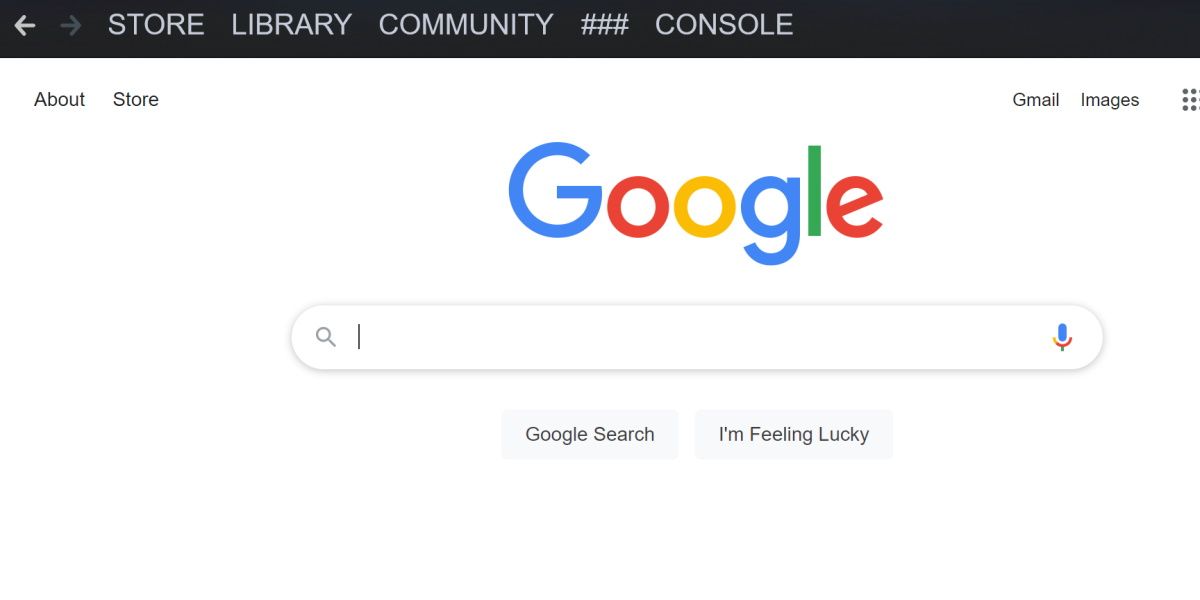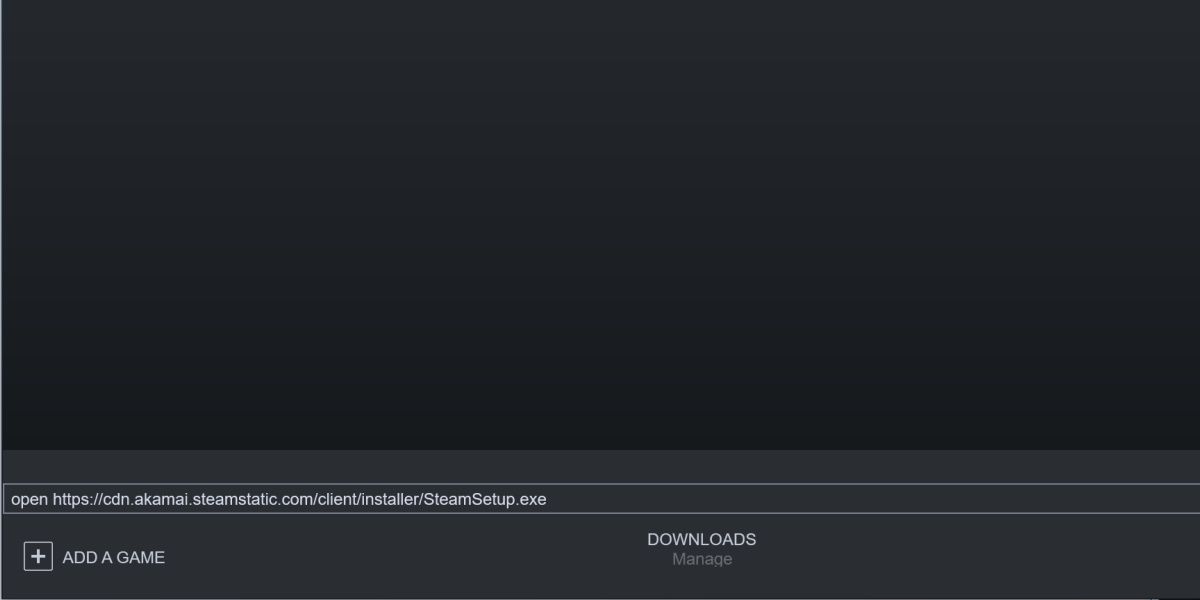Steam is a huge gaming platform, and the download manager for games is robust and fast. Did you know you can re-purpose Steam's download manager to download anything through a URL?
Let's have a look at this feature.
Enable Steam Client Console
All of this is done via the Steam Client Console, an advanced developer function. The fastest way to access the Steam Client Console on a Windows machine is as follows.
First, hit the Win + R buttons to bring up the Run program. Then, type in the following string of text and hit enter:
steam://open/console
If you have any issues with this method, see our guide on other ways to open the Windows Run Command Dialogue.
Steam should immediately open, and a new tab will be available in the main screen, simply titled Console.
You can do a lot with this console, so be careful you don't enter any commands you're unsure of. We'll be doing something relatively simple with it.
Using Steam Client Console
If you have a background in tech or even just modifying games, you'll be familiar with a developer console.
A quick example of something you can do with the developer console on Steam is the Open command. Type Open followed by a URL to any website. We'll use google.com.
The website will now open in Steam's web browser. You probably won't be using Steam to browse the internet, though, so let's download something with it.
How to Download Files From Any Website Using Steam
All you need to do from here is find a download link. This could be anything a browser can open and download.
Use the Open command from earlier, followed by a URL. We'll use Steam's own download URL for our example.
This will open a Save as dialogue window, and you can choose where to download the file.
Steam wasn't exactly designed to be used in this way, so there is no progress bar for these custom downloads.
A Novelty or Handy Download Feature?
There are not many circumstances where you'd want to download a file through Steam rather than an average internet browser. However, knowing how you can if you need to is useful. And now, you've got all the information you need to help.