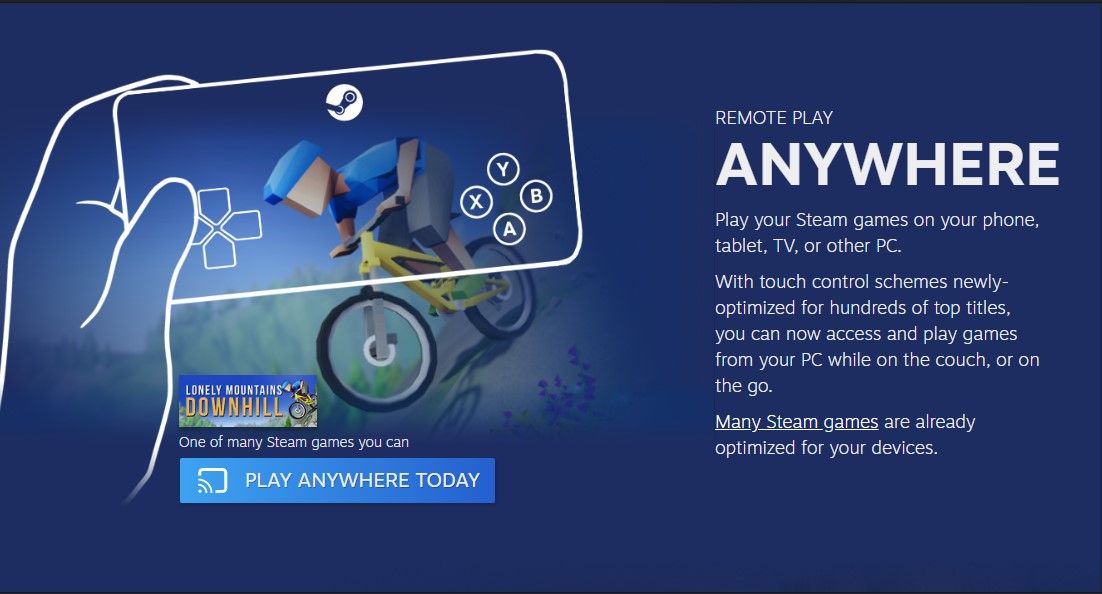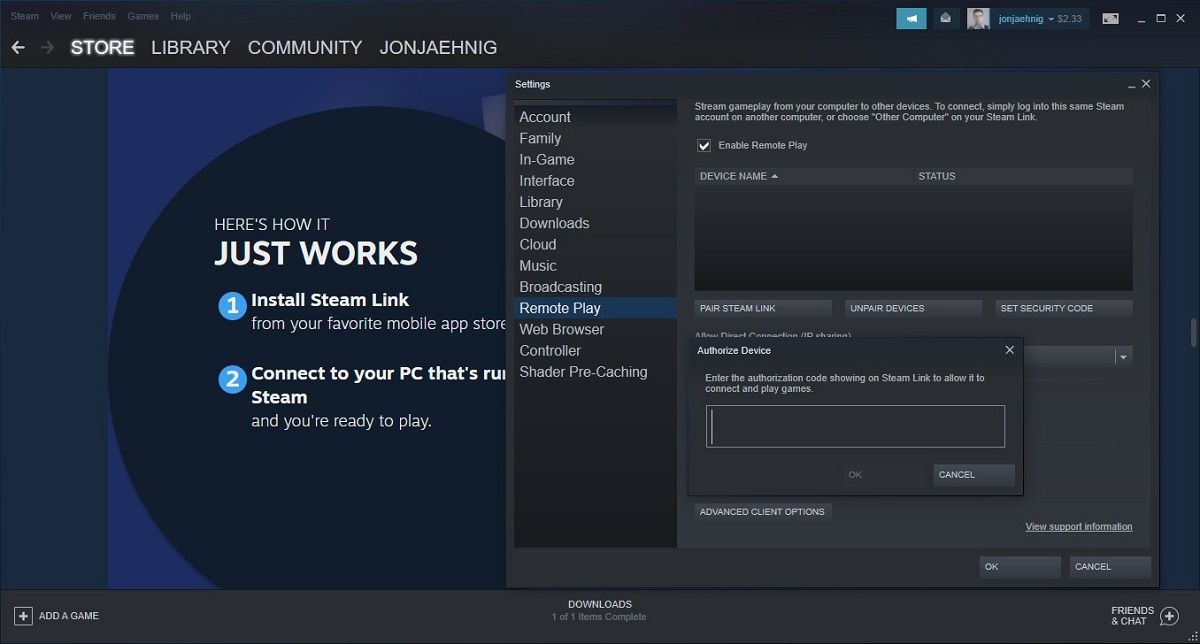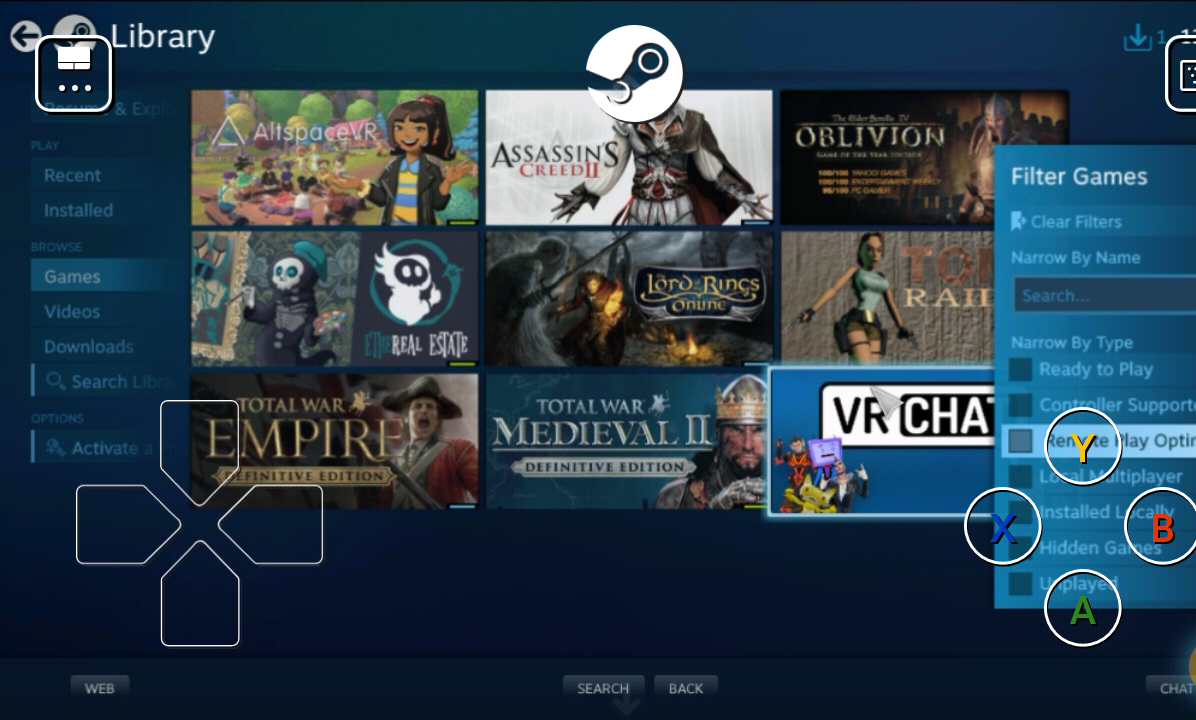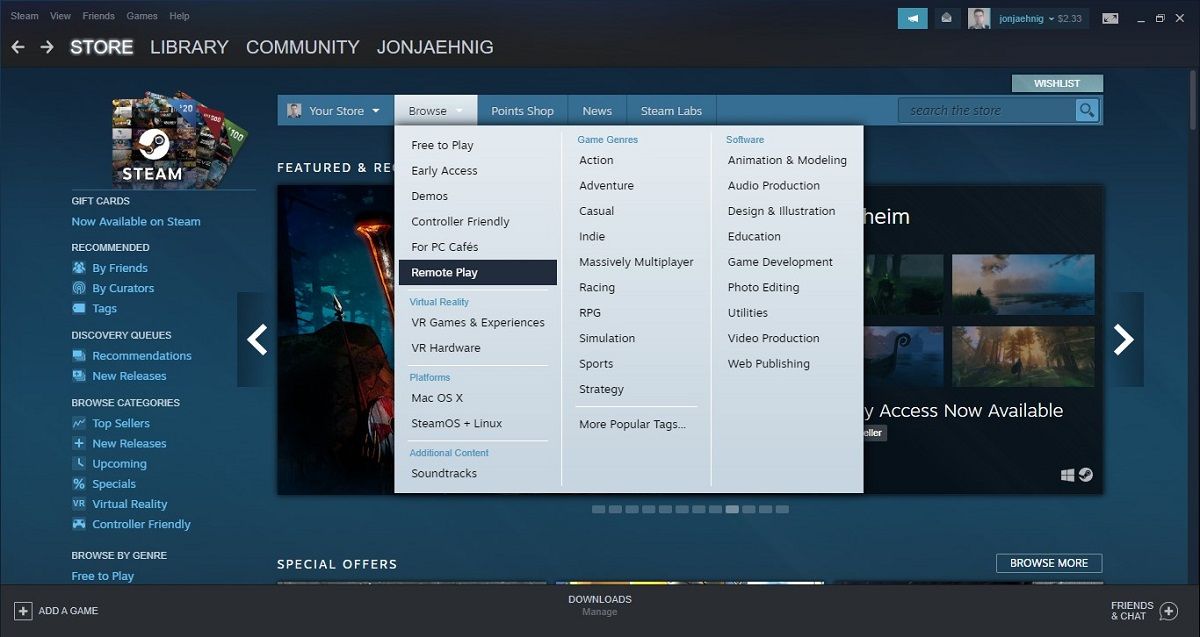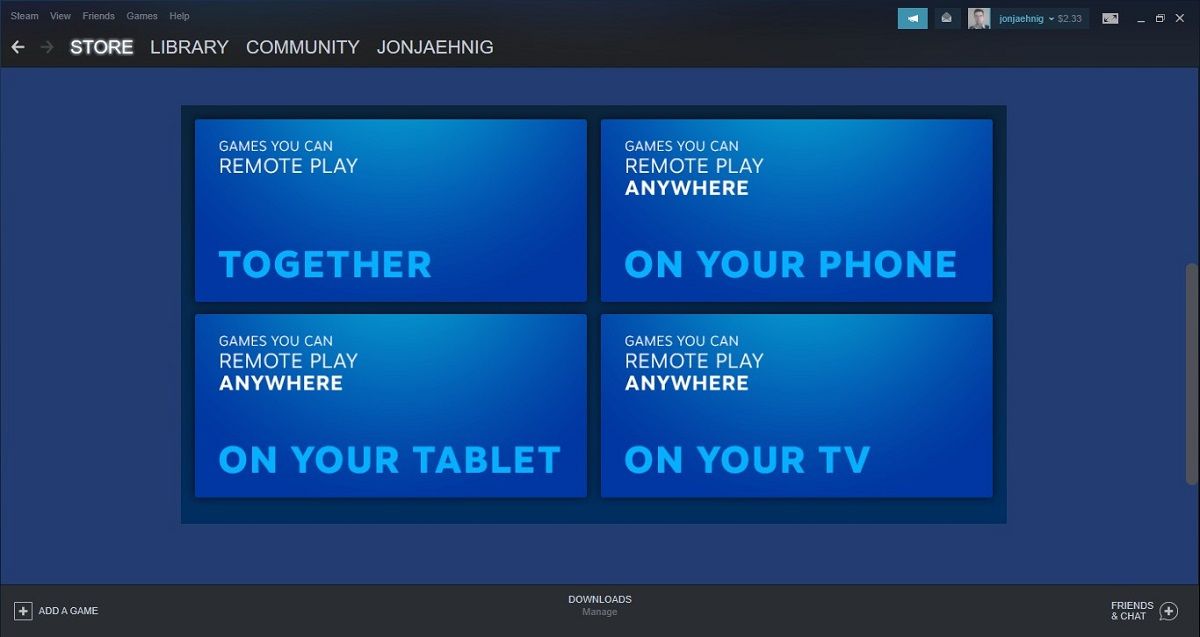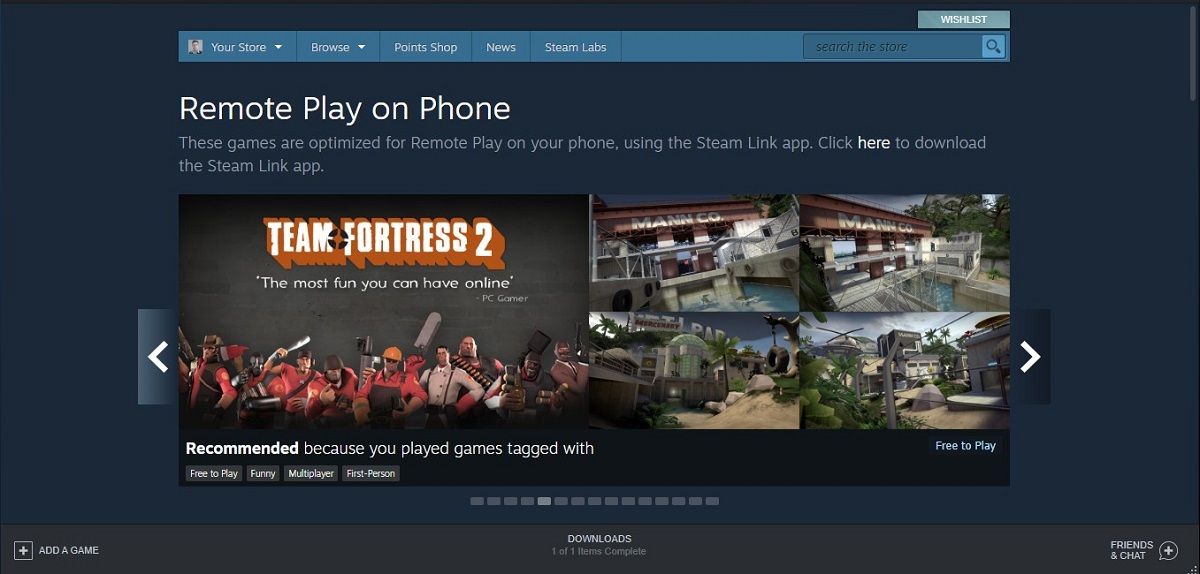Remote Play is a family of features that Steam started rolling out in 2019, to make it easier for gamers to play together and stream and cast their playthroughs. Remote Play Anywhere is one of these handy features but, like many of Steam's features, it's a little difficult to find and use if you aren't already familiar with it.
Here's how to access and use Remote Play Anywhere.
What Is Remote Play Anywhere?
Remote Play Anywhere is a Steam Feature that allows users to stream their Steam games from their desktop to other devices, including connected smart TVs, and even tablets and phones. The feature doesn't just cast video from the laptop but optimizes the games for the screen and for different controllers and user interfaces.
Related: How to Use Steam's Remote Play Together Feature
When streaming Steam games to a television, the primary upshot comes from display quality. Just streaming video from your computer to television is possible without Play Anywhere, but it isn't pretty or requires tedious settings adjustments to try to get things like aspect ratio right.
When Streaming Steam games to a mobile device, the chief advantage is storing games on Steam and streaming them to your device. This way, the single Steam Link app can take the place of any number of individual game applications taking up space on your device.
How to Access and Use Remote Play Anywhere
To access and use Remote Play Anywhere, you need a Steam account on your primary computer. You'll also need the free 21.5 MB Steam Link app on any mobile devices that you want to connect to your account.
Download: Steam Link for iOS | Android | Raspberry Pi
Once you have the app downloaded, open Steam Link on your devices. Select an input method, and you'll get a verification number on the device.
Then log into your Steam account on your computer. Click Steam in the upper left corner and select Settings from the menu. In the column menu on the left side of the new window that opens, select Remote Play. Within this menu, select PAIR STEAM LINK and enter the verification number displayed on the device that you want to pair.
When you finish pairing your devices, select the Start Playing icon on your connected device. You need to turn your computer on and have it running, have Steam installed, and sign in to your account, but your computer doesn't need to be running Steam for you to access your library.
What Games Can You Play on Remote Play Anywhere?
Valve hasn't optimized all Steam games to work with Remote Play Anywhere. When you access your library on a connected device, Steam automatically turns on a filter to show you titles optimized for that kind of device.
However, you can turn this filter off to access your whole collection. Can you play Skyrim on your smartphone? Yes. Is it worth it? Probably not, depending on your hardware.
Searching Steam for Titles Compatible With Remote Play Anywhere
To find games that are optimized for Remote Play Anywhere, access Steam on your computer. From the toolbar at the top of the home dashboard, select Browse, and then Remote Play.
Scroll down on this page to find a block of tiles for the different features in the Remote Play Family. Select the tile for GAMES YOU CAN REMOTE PLAY ANYWHERE for whatever device you want to use.
This will bring you to a page where you can browse titles optimized for different devices. Steam optimizes some titles for any size device, but other titles will work on a tablet or TV but not on your phone.
Where Will You Remote Play?
Remote Play Anywhere opens up a lot of possibilities for accessing, managing, and using games you play on various hardware devices.
There are a couple of services that offer this, but when you use Steam's Remote Play Anywhere with other Steam features like Remote Play Together, it becomes a really expansive social gaming experience.