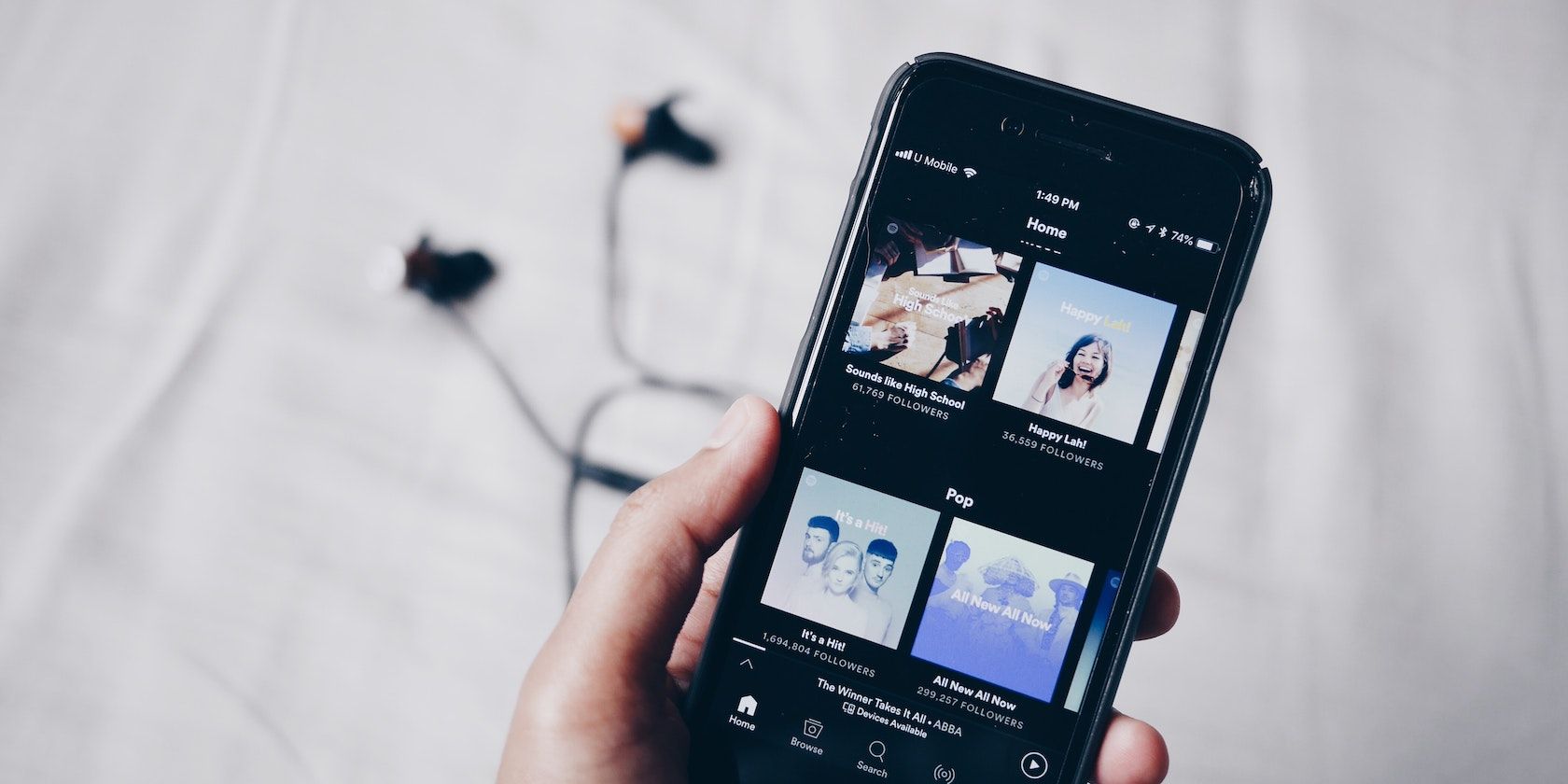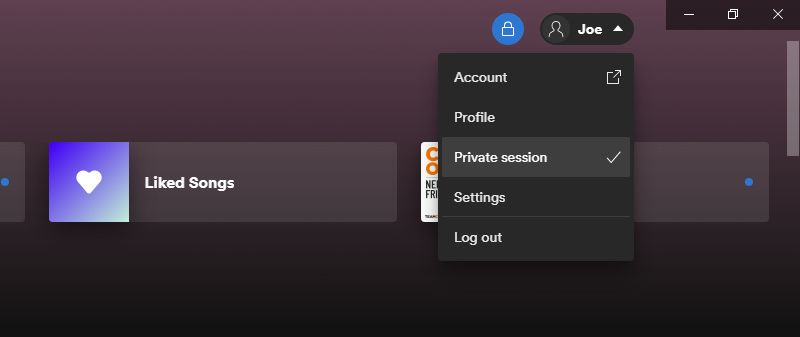It's great to share what we listen to with friends and family on Spotify; they might discover a new favorite artist or find they have similar musical tastes to you.
However, there are times when you don't want everyone to know what you're playing. Perhaps a cheesy tune or a golden oldie?
If you want to hide what you're listening to on Spotify, you'll need to use the private listening feature. Happily, it's quick and easy to enable on both desktop and mobile. Here's how.
What Is Private Listening on Spotify?
By default, anyone can follow you on Spotify and they can see what you've been listening to—everything gets broadcast on the Friends Activity feed.
Normally, that's fine. But what happens when you don't want your listening history to be public? That's where private listening comes in, a Spotify feature that lets you have a "secret" session.
Once you enable a private session, your activity will remain hidden until you restart Spotify or remain inactive for a long period.
How to Enable Spotify's Private Listening Session on Desktop
- In the top-right corner, click the dropdown arrow next to your username.
- Click Private session.
- A blue lock will appear to show you are now in a private session.
- Repeat this process to turn the private session off.
How to Enable Spotify's Private Listening Session on Mobile
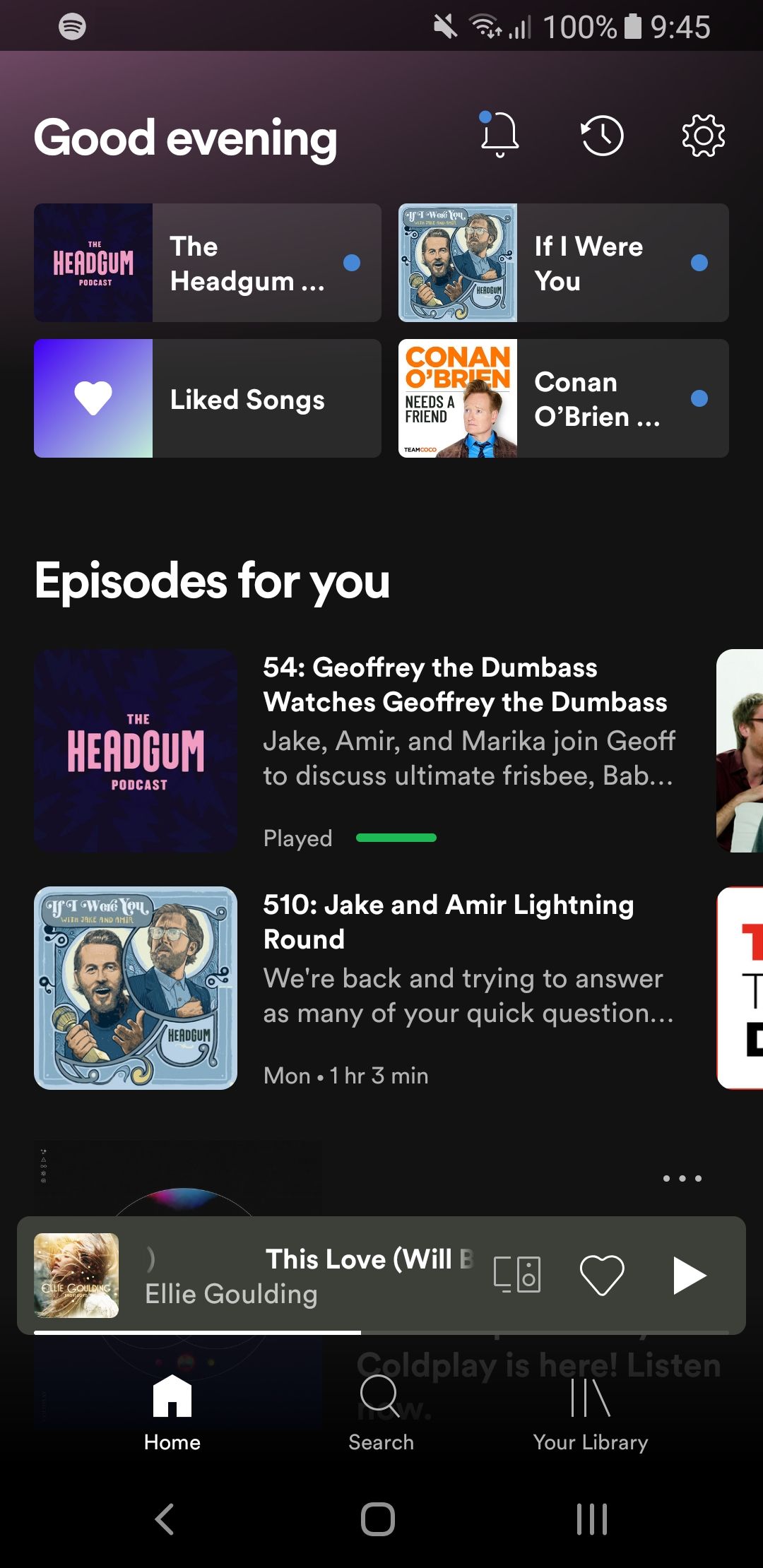
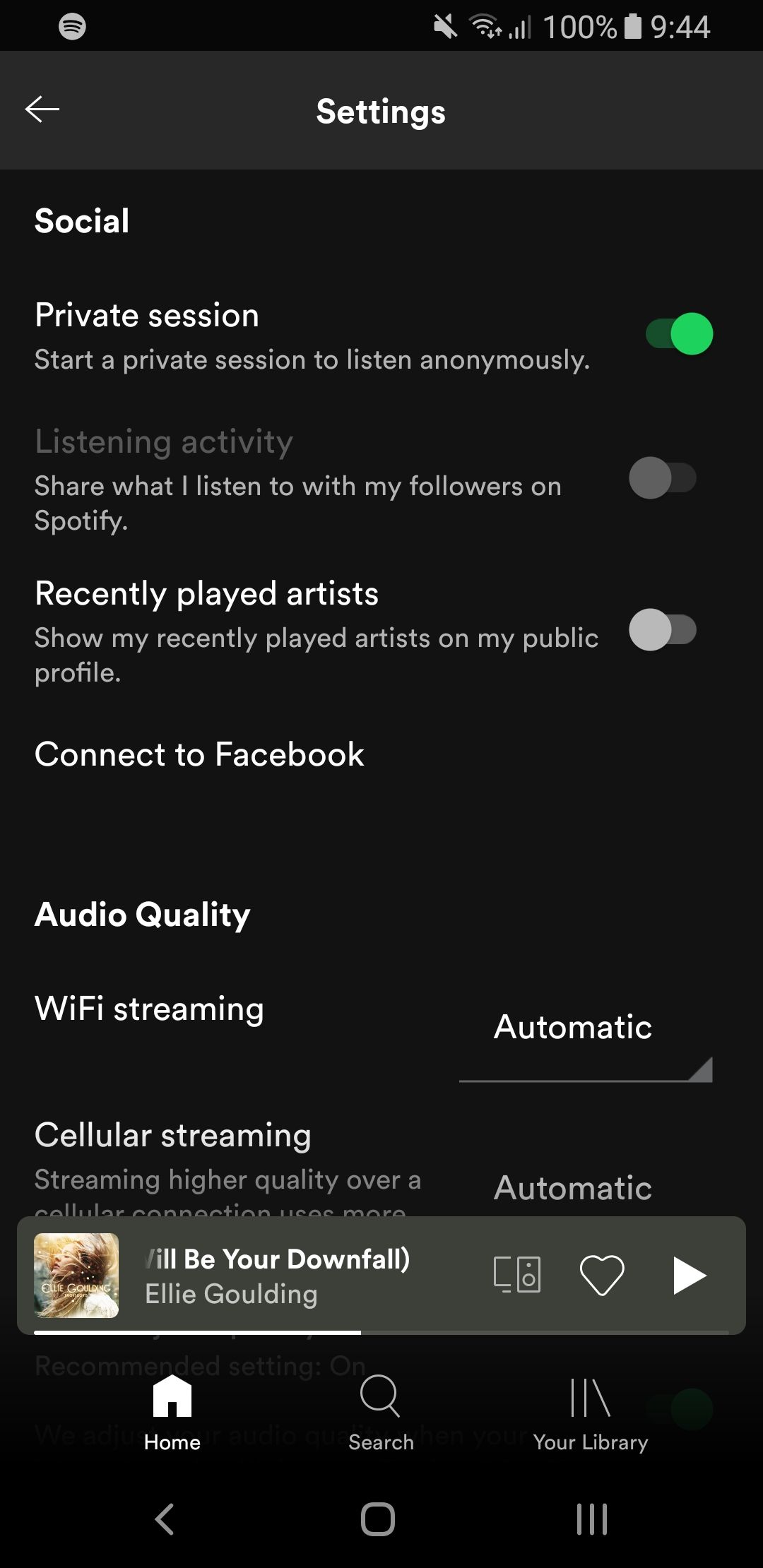
- On the bottom menu, tap Home.
- Tap the settings cog icon in the top-right corner.
- Scroll down to the Social section.
- Slide Private session to On.
- Repeat this process to turn the private session off.
Keep Your Spotify Account Private and Secure
Using Spotify's private session mode not only keeps embarrassing songs off the feed, but it also a good way to keep your account generally private and secure. Someone can discover a lot from your listening habits and you might prefer to keep that off the grid.