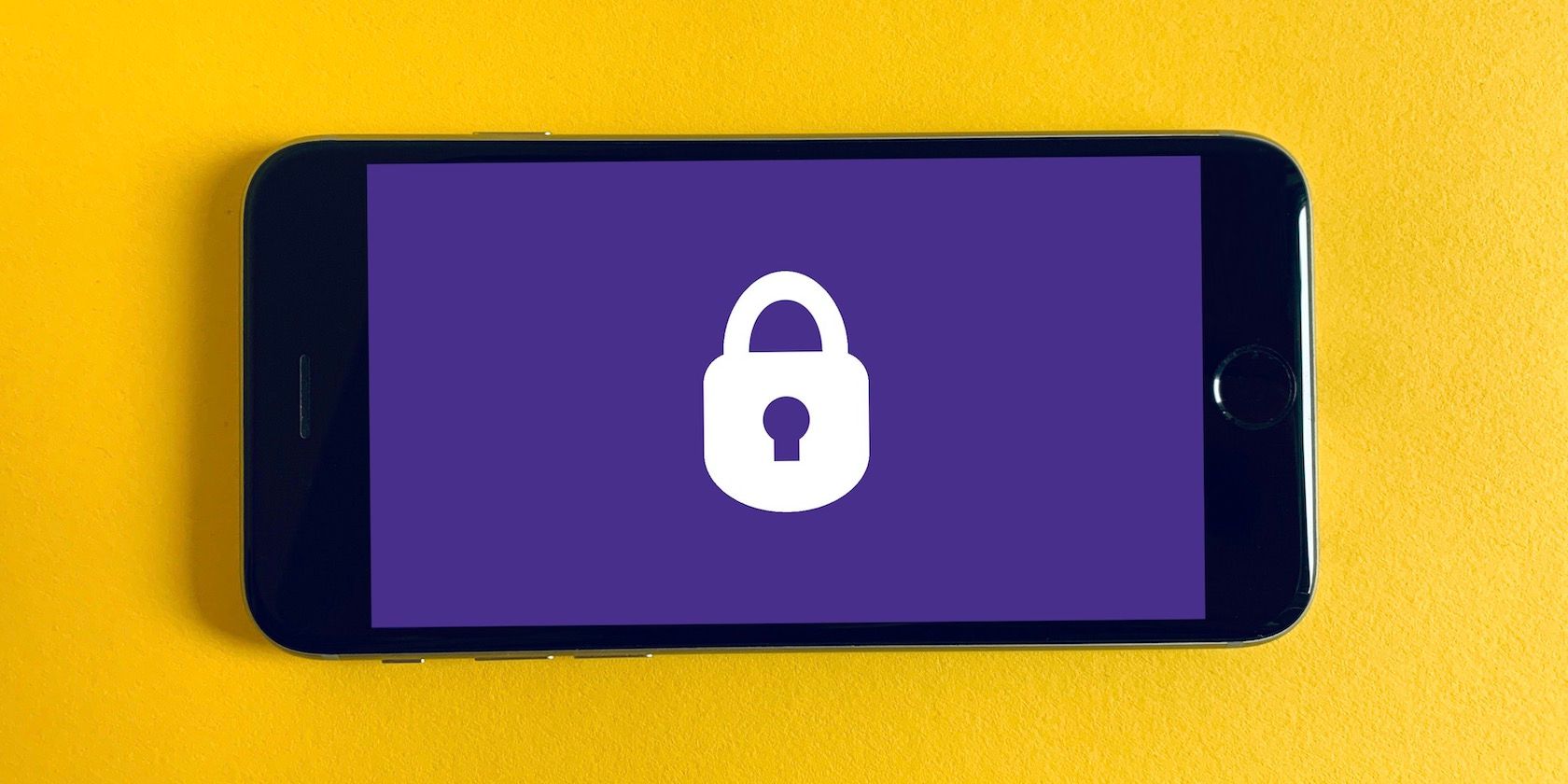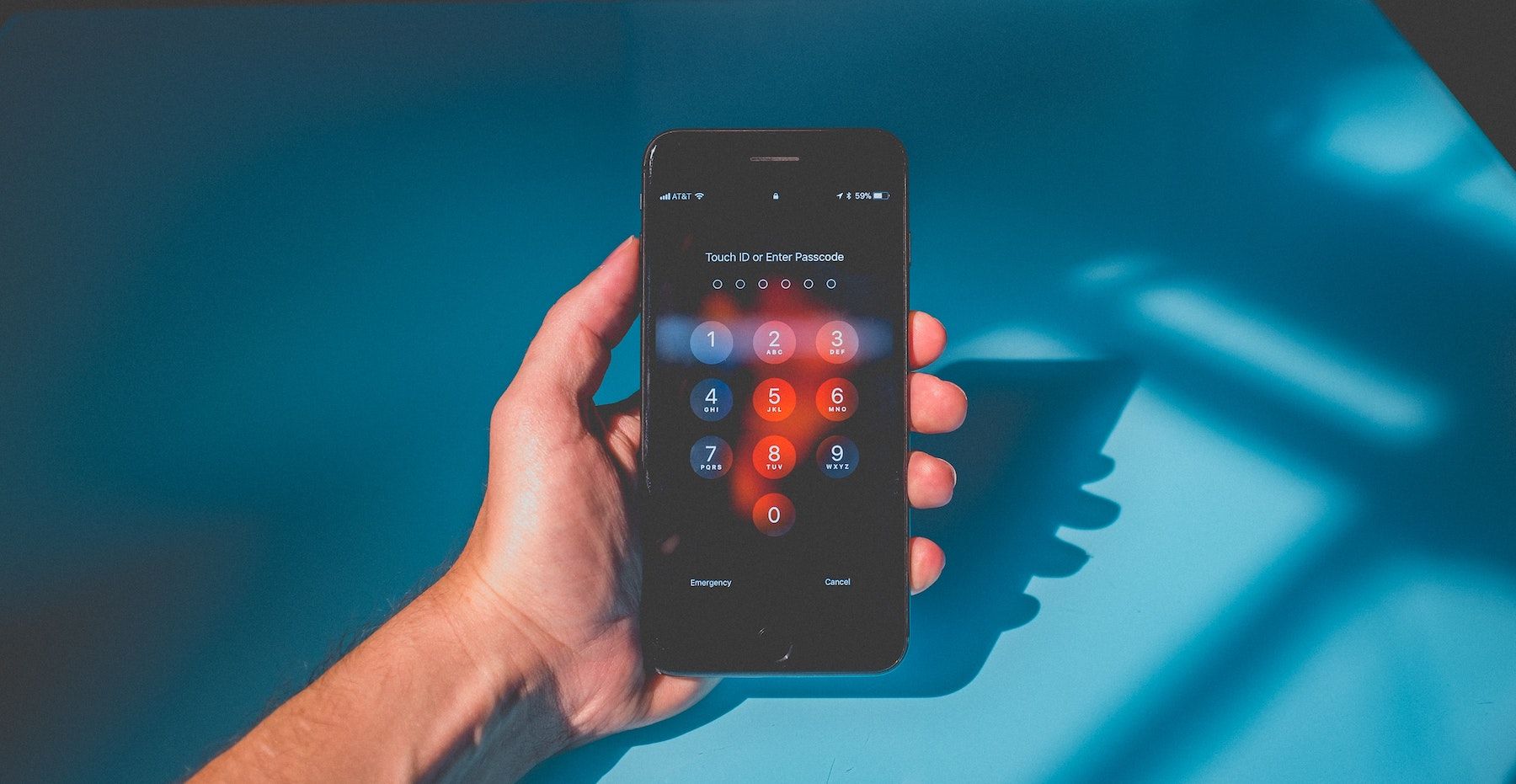Are you tired of storing different passwords for every online account but don’t feel comfortable using Facebook or Google to sign into apps and websites? "Sign in with Apple" uses your Apple ID as the key to third-party accounts while offering a convenient—and more private—bonus feature: Hide My Email.
With this capability, and no tracking, Sign in with Apple is a competitive no-password login option for Apple device owners. Here’s how to use Sign in with Apple to log into apps and websites while hiding your email address.
What Is Sign In With Apple?
Single sign-on (SSO) is a concept that aims to reduce people’s reliance on weak passwords by using a single secure account as the key to many apps, websites, and online services. The likes of Google and Facebook have offered SSO options for years, but Apple’s privacy-focused solution only debuted in 2019 with iOS 13.
While some users might be hesitant to use Facebook or Google to sign in to accounts because they're worried about being tracked, Apple says it performs no tracking or profiling of Sign in with Apple accounts.
That's just one of the benefits of using Sign in with Apple, which also include:
- You don’t need to remember another password
- Your Apple ID is secured with two-factor authentication
- You can hide your email address
- You can use Face ID or Touch ID on supported devices instead of typing out long passwords
Where You Can Use Sign In With Apple
You can use Sign in with Apple as your login option for many supported apps and websites. Developers have to add compatibility with the feature before it becomes available as an option, but support has been growing since the feature went live. Apple developer guidelines require most apps that offer SSO options to also support Sign in with Apple.
To use Sign in with Apple, you'll need to create an Apple ID if you don't already have one. Once you have an Apple ID, you can use it to create and log into accounts on Apple devices as well as Android, Windows, and other operating systems.
Improve Your Privacy With Hide My Email
The Hide My Email feature of Sign in with Apple enables you to create an online account without revealing your personal email address. Instead, your iPhone will generate a random, anonymous email address to use for the account.
All email sent to that anonymous account will be forwarded automatically to the primary email address associated with your Apple ID. That means you can hide your email address without missing out on features like password recovery and signup coupons.
How to Use Sign In With Apple to Create a Third-Party Account
It’s easy to set up a new account with Sign in with Apple by following these steps:
- Open the app you want to sign into and navigate to the signup page.
- Tap Sign in with Apple or Continue with Apple. The label may also be a different variation of the phrase.
- Verify that your name is correct in the Sign In form that appears.
- Then, choose Hide My Email to automatically generate an anonymous email address for the account.
- Now tap Continue.
- Authenticate using Face ID or Touch ID, or type in your Apple ID password to continue.
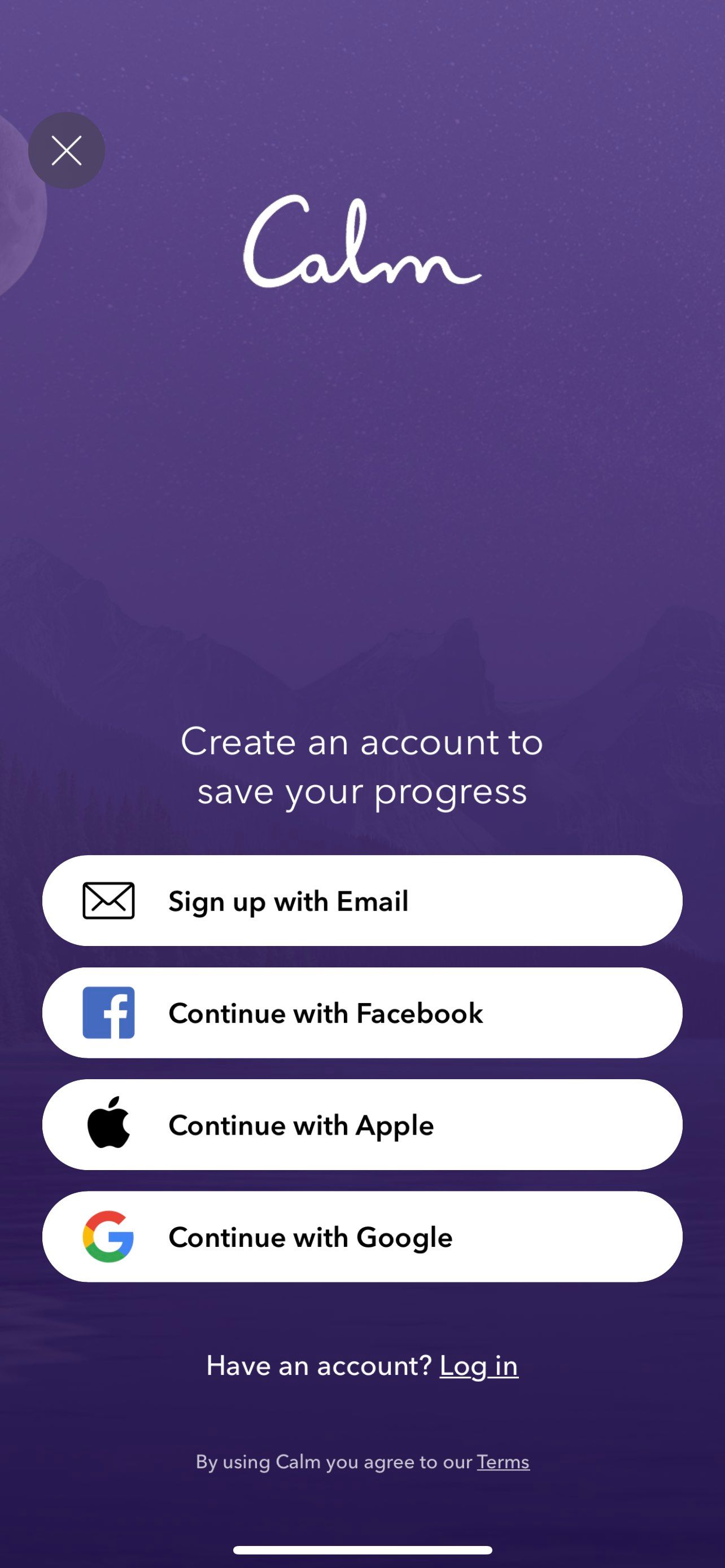
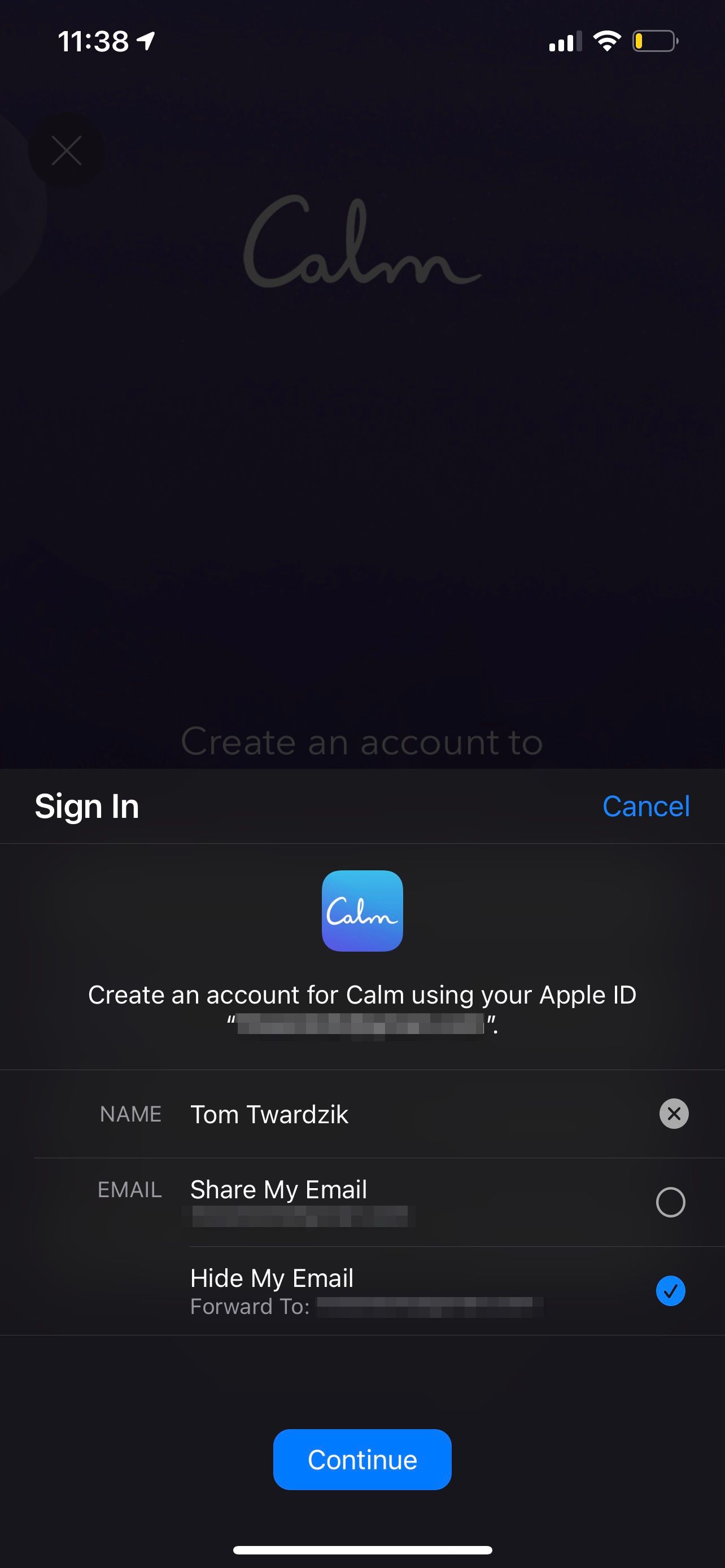
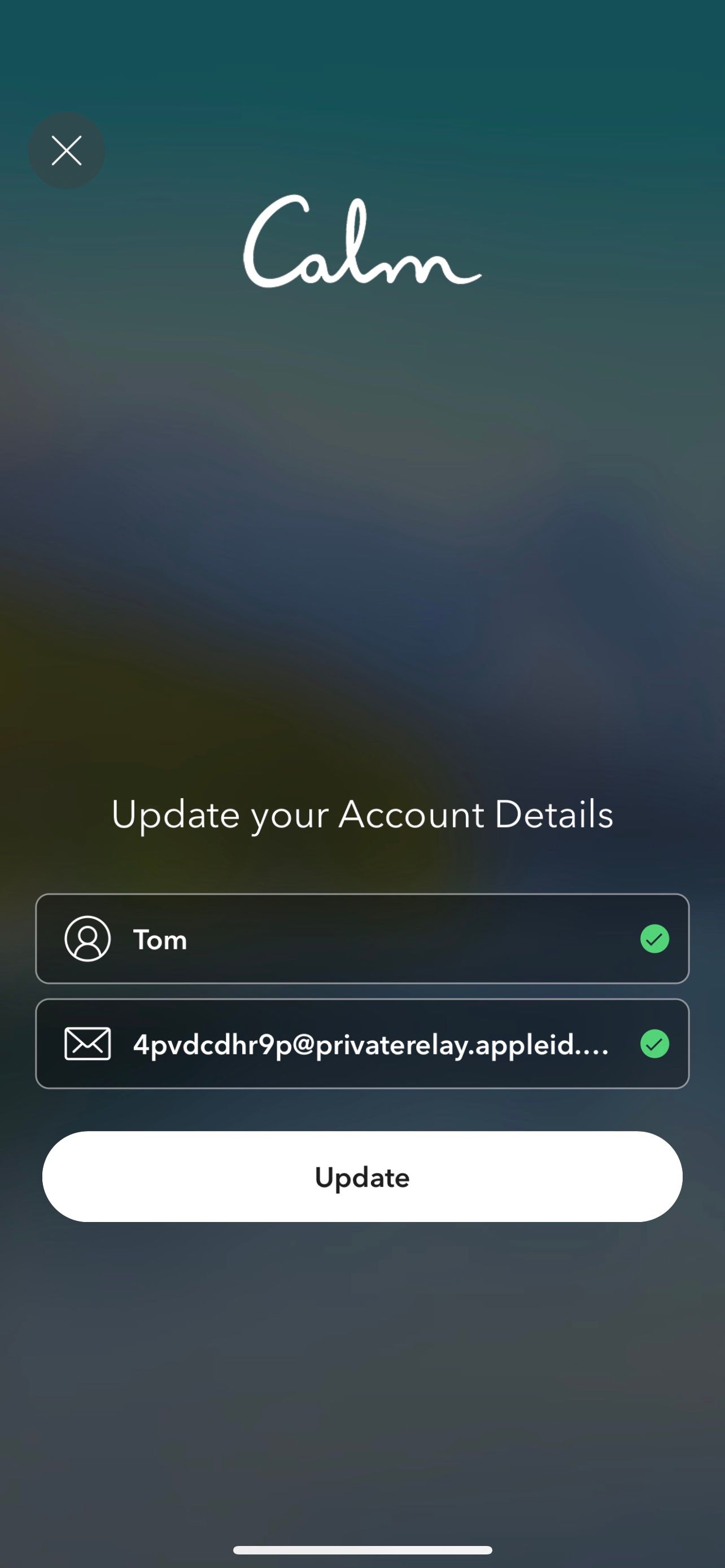
After following these steps, you’ll be signed up with an email address and an automatically generated password. You can go to the account details page of the app or website you’ve signed up for to see the random email address associated with it.
How to Manage Your Accounts That Use Sign In With Apple
If you want to remove accounts that are associated with your Apple ID, you can do so in the settings app.
Follow these steps to manage your accounts that use Sign in with Apple:
- Open Settings and tap on your name at the top.
- Tap Password & Security.
- Then, open Apps Using Apple ID.
- Select the app you’d like to manage from the list to view more details.
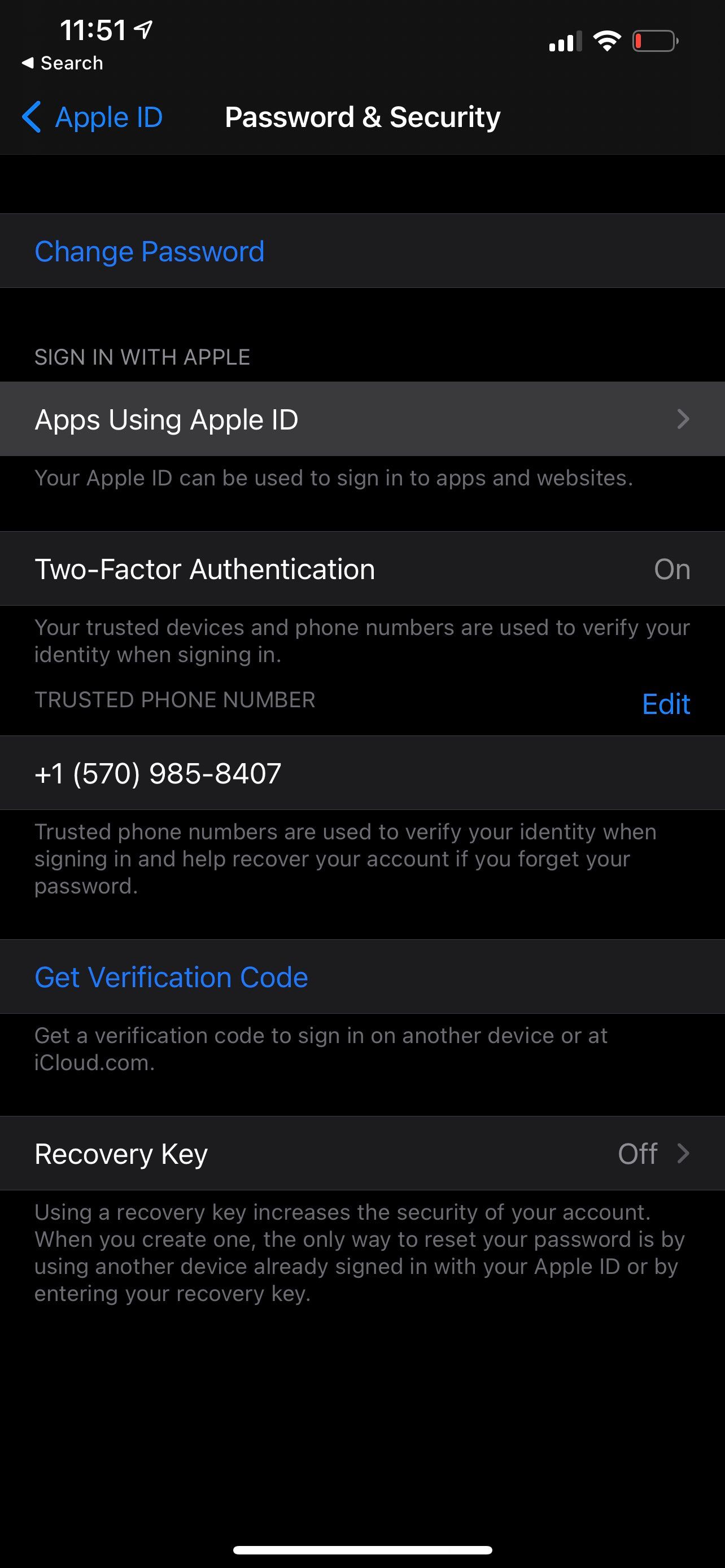
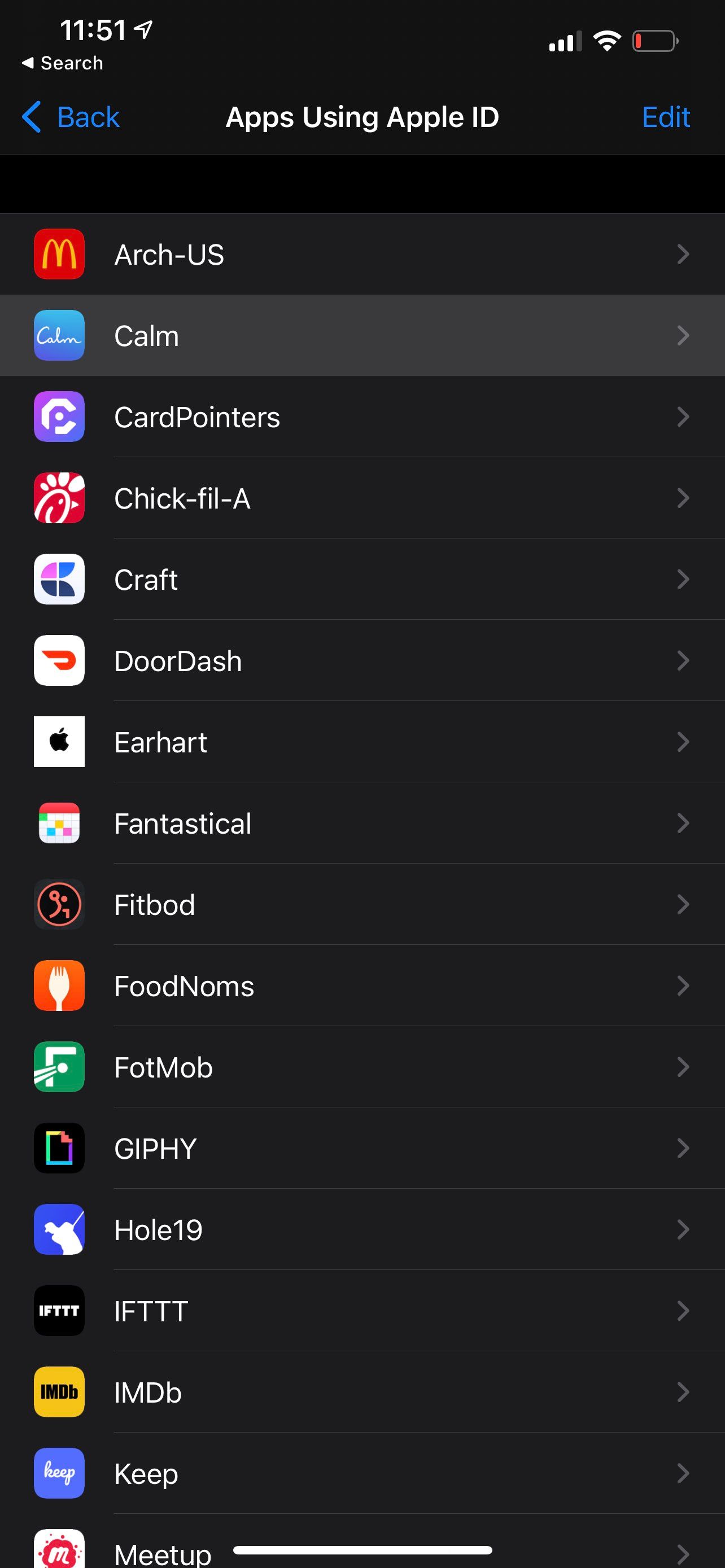
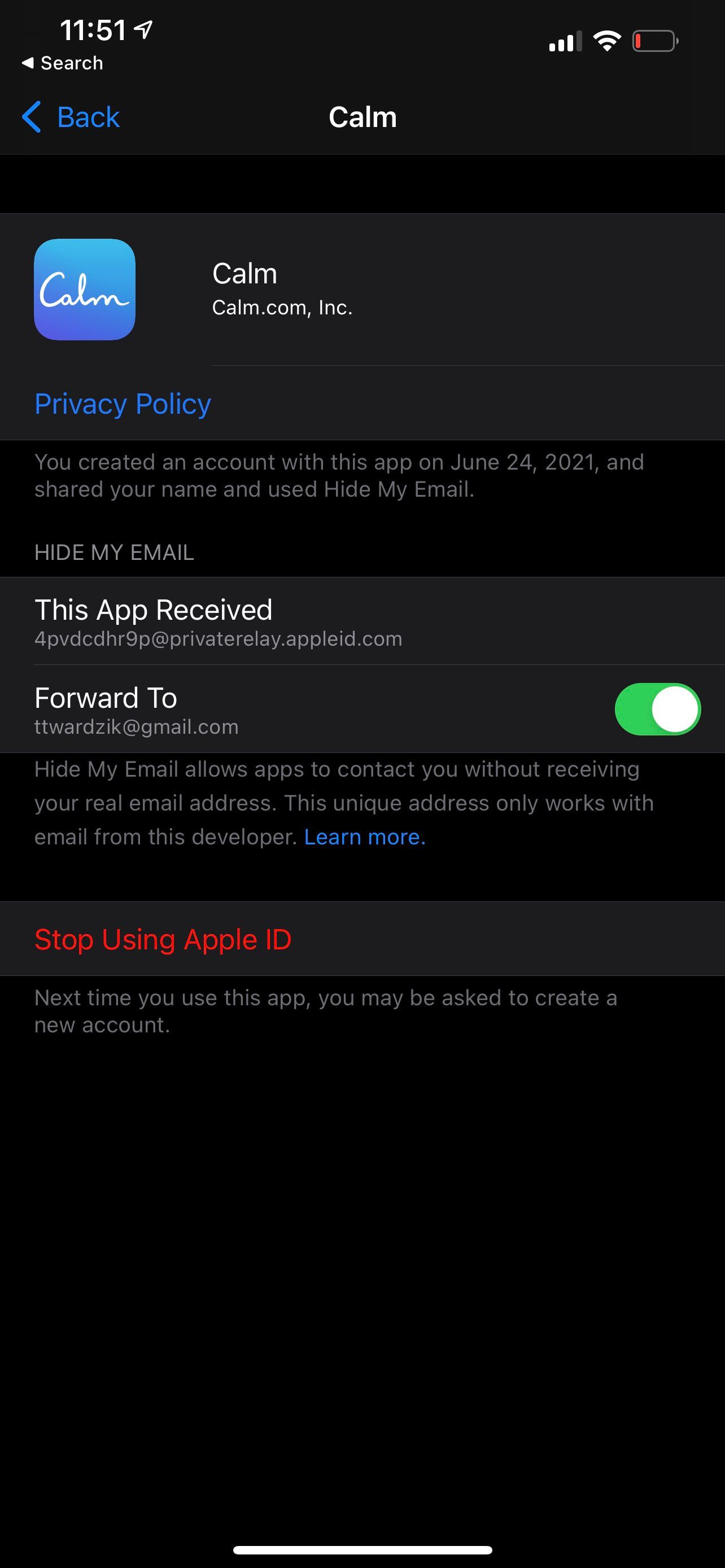
You can disable email forwarding by turning off the Forward To toggle. Or, you can remove the account from your Apple ID by tapping Stop Using Apple ID.
As the small print below that button warns you, removing the account from your Apple ID may delete the account or make it inaccessible. Only choose this option if you no longer want to use the account or if you’ve already changed the account’s associated email and password to the ones you want to use.
Secure Your Accounts Without Another Password
Using Sign in with Apple, you only need your Apple ID to sign in to many apps and websites on your iPhone and beyond. What's more, you can hide your email to protect yourself from spam, marketing, and data leaks.
For the rest of your online accounts that don’t yet support Sign in with Apple, consider using two-factor authentication to secure them.