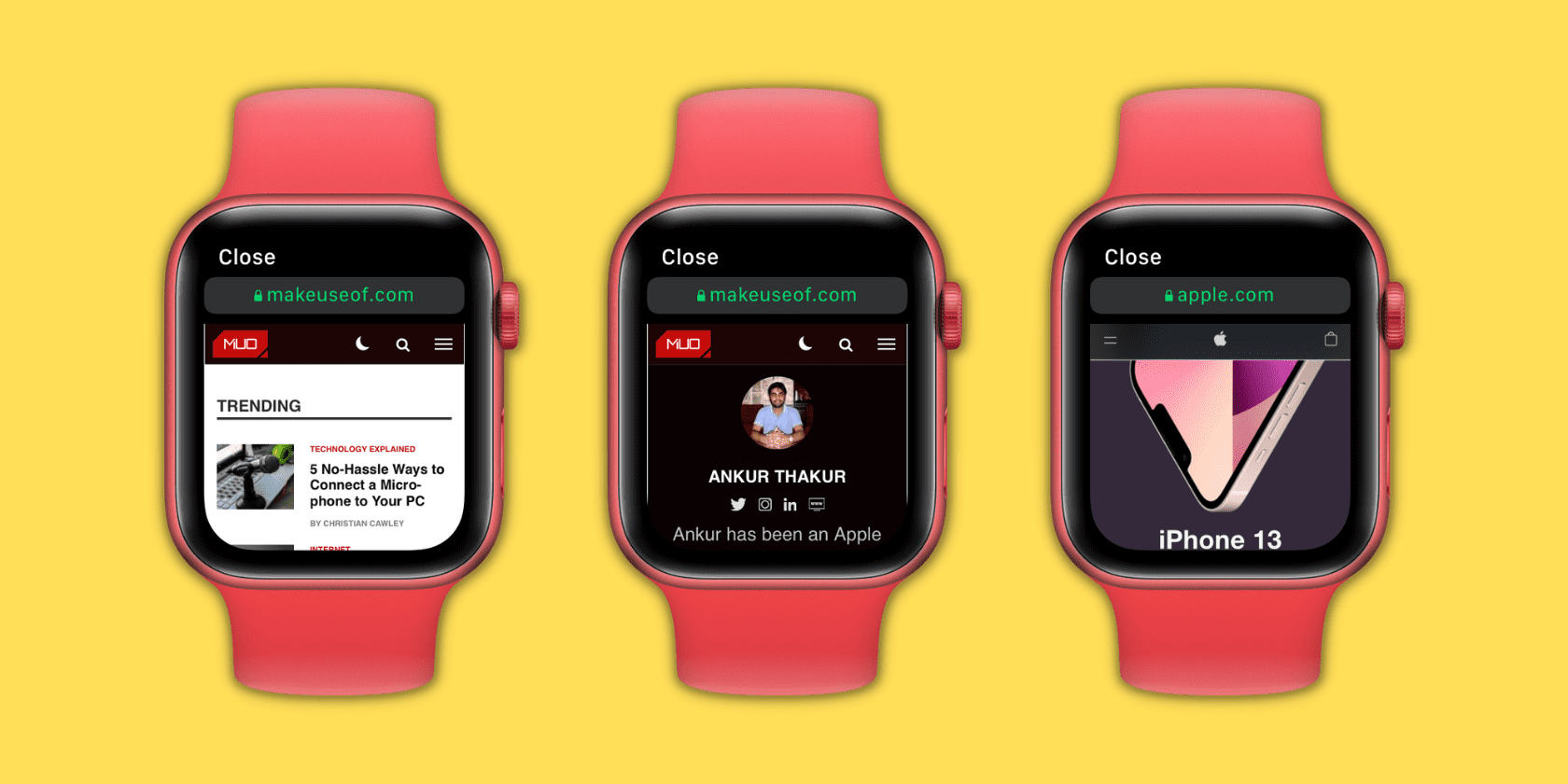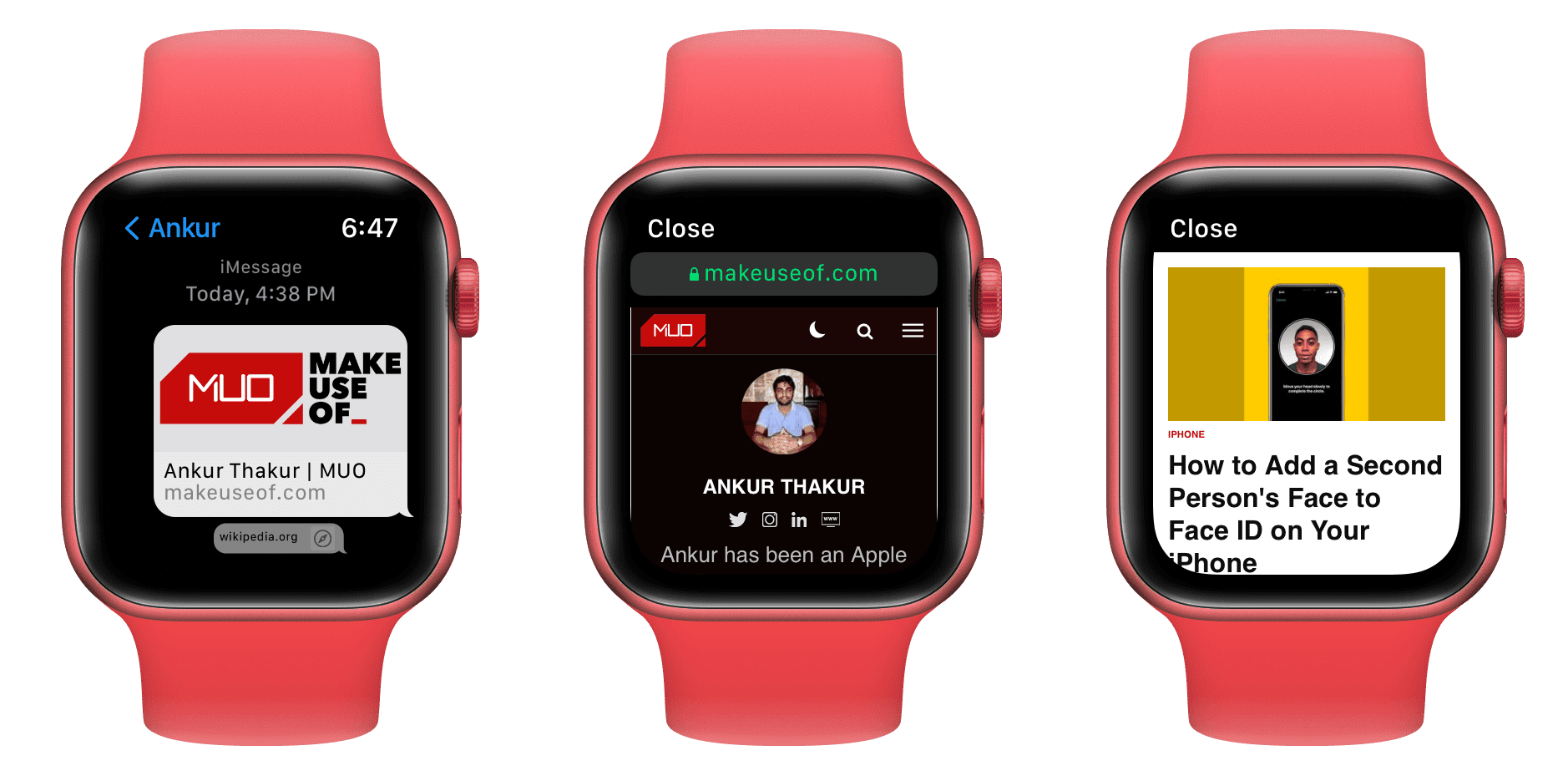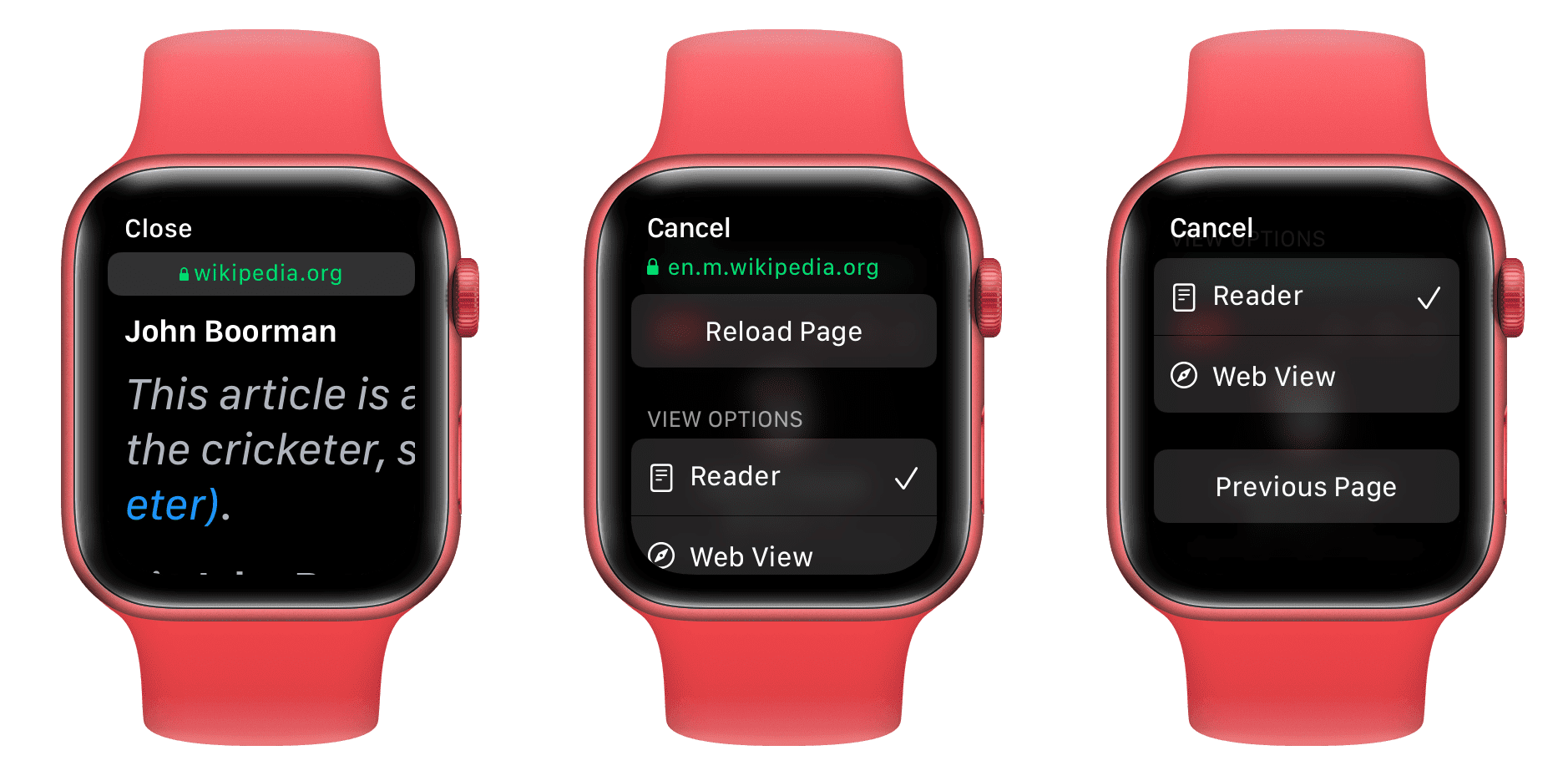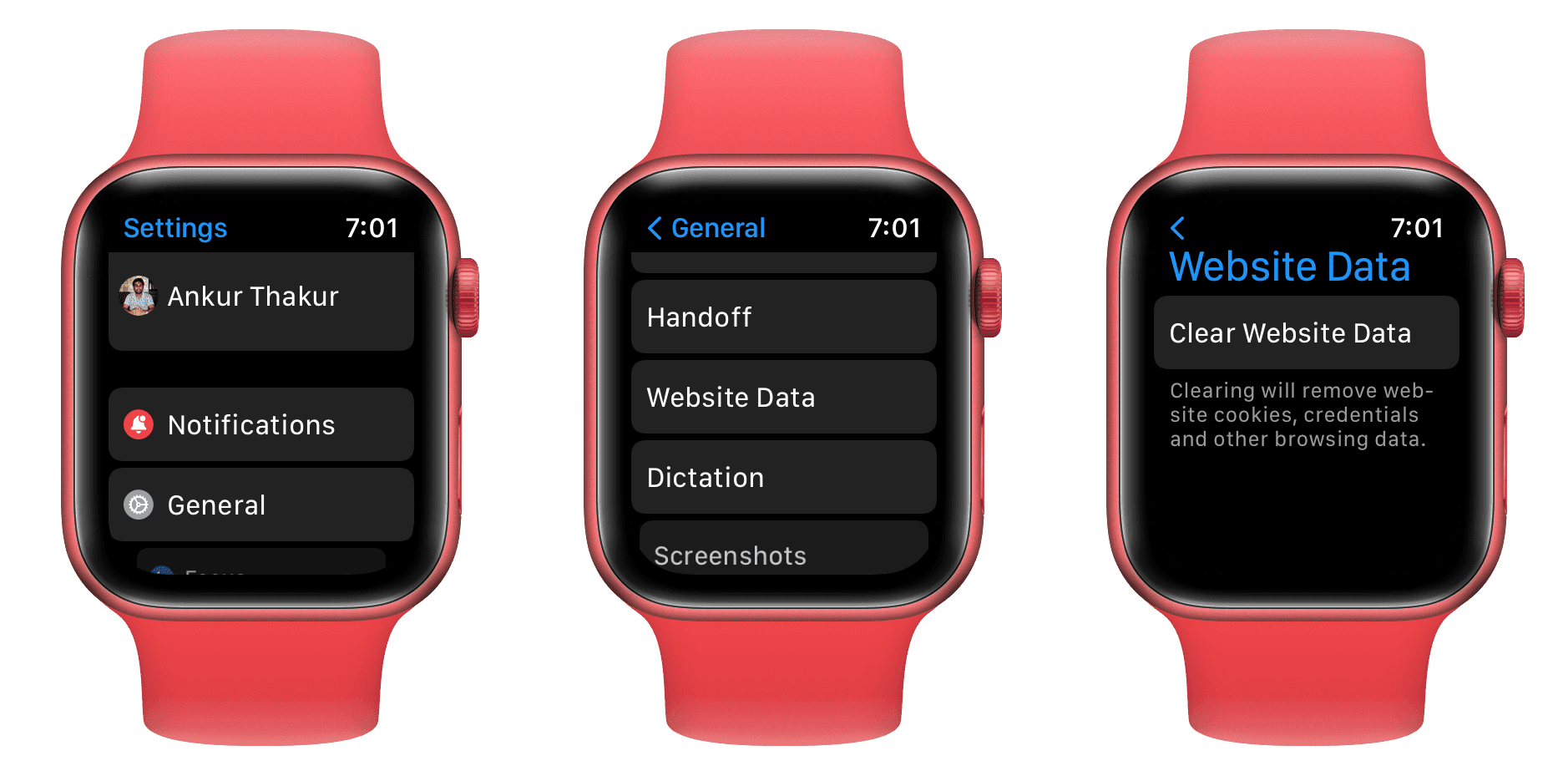When you press the Digital Crown on your Apple Watch, you won’t find the Safari app in the app bubble or list of watchOS apps. This might make you think there’s no way to browse the web on your Apple Watch. But that isn’t the case.
Using the guide below, you can open web pages on your Apple Watch in a secret Safari browser that is actually built into watchOS.
How to Browse the Web With Safari on an Apple Watch
Even though there is no visible browser on Apple Watch, if you receive a link in Messages or Mail, you can tap to open it and use a watchOS version of Safari to browse the web.
Here’s how to open any specific web page on your Apple Watch:
- Use your iPhone or Apple Watch to send the desired URL to yourself or someone close via Messages or Mail.
- Open the Messages or Mail app on your Apple Watch.
- Inside the Messages or Mail app, go to the conversation or email you just sent.
- Tap the URL. It’ll open in the secret Safari browser.
Tip: To send the URL to yourself, open the iPhone Messages app, tap the compose button, and in the recipient section, type the phone number or email associated with iMessage. Type or paste the desired URL and hit send.
You can also type the URL directly in a message conversation with the full QWERTY keyboard on the Apple Watch Series 7. On other models, use dictation and say something like "apple.com."
Please note that, if you use the scribble feature to enter the website address, it often registers "o" of the word "com" as "0" (zero). So, use the watch keyboard, dictation, or your iPhone to send the URL.
Important Points About Browsing the Web on an Apple Watch
The browsing experience on Apple Watch isn’t as feature-rich as on an iPhone, and you must keep these points in mind to make the most of it:
- Scroll: Use one finger or rotate the Digital Crown to scroll up or down on the web page. Similar to iPhone, on Apple Watch, tapping at the top of the screen usually takes you to the top of the current page, but doing the same with a web page open does nothing.
- Open new pages: You can tap the interlinks on a web page to keep visiting new links.
- Use the on-page search box: If a web page (like Wikipedia) has a search box, you can tap it and enter the search query using the Apple Watch keyboard, scribble, or dictation.
- Enter a new address manually: You can’t tap the URL address bar to enter a new address, you need to use links on the page itself.
- Navigate between web pages: To go back or forward, swipe right or left from the edge of the Apple Watch screen.
- Zoom in on a web page: You can’t use two fingers to pinch and zoom into the web page. But you can double-tap to zoom in and out. Once the web page is zoomed in, drag it around with one finger.
- Reload the page: Tap the address bar at the top and tap Reload Page. This screen also shows the option to go to the Previous Page.
- Change view: Tap the address bar at the top and choose from Reader view or Web View. Not every website offers these options.
- Multitask: You can click the Digital Crown to use other apps. The web page will stay open unless you close the Apple Watch Messages or Mail app.
- Stop web browsing: To exit web browsing on Apple Watch, tap Close from the top left of the screen.
- Images: The hidden web browser on your Apple Watch may not display some images or take a lot of time to load them. Plus, tapping an image may not open it in full view.
- Fonts: Similarly, many custom fonts may not be rendered and displayed on the watchOS Safari. It will fall back to using standard fonts. As a result, a familiar website may look different on Apple Watch than on iPhone or Mac.
How to Clear the Browsing History on Apple Watch
The Apple Watch needs a companion iPhone to sync things like watch screenshots or voice memos you record. But your Apple Watch browsing history doesn’t sync and merge with the Safari history of your paired iPhone.
Here’s how to delete Apple Watch cookies, credentials, and other browsing data from the Apple Watch itself:
- Open the Settings app on Apple Watch.
- Tap General.
- Scroll down and tap Website Data.
- Tap Clear Website Data and confirm by tapping Clear Data.
Why Doesn’t the Apple Watch Have a Normal Web Browser?
Apple doesn’t show the Safari icon on the Apple Watch. The main reasons for this are the tiny screen and its battery.
Compared to even the smallest popular smartphone, the biggest Apple Watch Series 7 has a tiny screen. Due to this, it isn’t very comfortable to type a URL and view web pages on it. Plus, due to other watchOS limitations, filling forms, uploading files, and other online interactions aren’t possible from a watchOS browser.
The Apple Watch also has a small battery that struggles to last a full day under the heavy use of existing apps and features. If a regular web browser was added, rendering feature-rich websites would drain the battery more quickly. And if watchOS tries to cut down the rich, battery-draining contents of a web page, it will offer a poor experience to users.
Third-Party Apple Watch Browsers
Major developers don’t have much interest or incentive in creating a browser for the tiny watch screen. That being said, if you truly need a web browser on your Apple Watch, you can check out µBrowser for $0.99. If you don’t wish to pay, Parrity is a free Apple Watch web browser you can give a shot.
Will Apple Add a Full Safari Browser to Future Versions of watchOS?
It’s hard to say. Apple doesn’t even let you listen to music on the watch’s internal speakers. You must connect it to AirPods or other Bluetooth earphones to play music added to the Apple Watch. All this is to extend the battery life and get you through the day. So, the chances of adding a full web browser where people can access sites like YouTube seems highly improbable.
But if battery technology reaches a point where it packs a lot of juice in a tiny form factor, we might get Safari on Apple Watch.
Web Browsing on Apple Watch
Now you know the trick to visit a website on your Apple Watch. This isn’t useful for a lot of use cases, but suppose you’re leaving for a place where you can’t use your iPhone. In this situation, you can send the link to yourself on iMessage or email and then open it on your Apple Watch when needed.