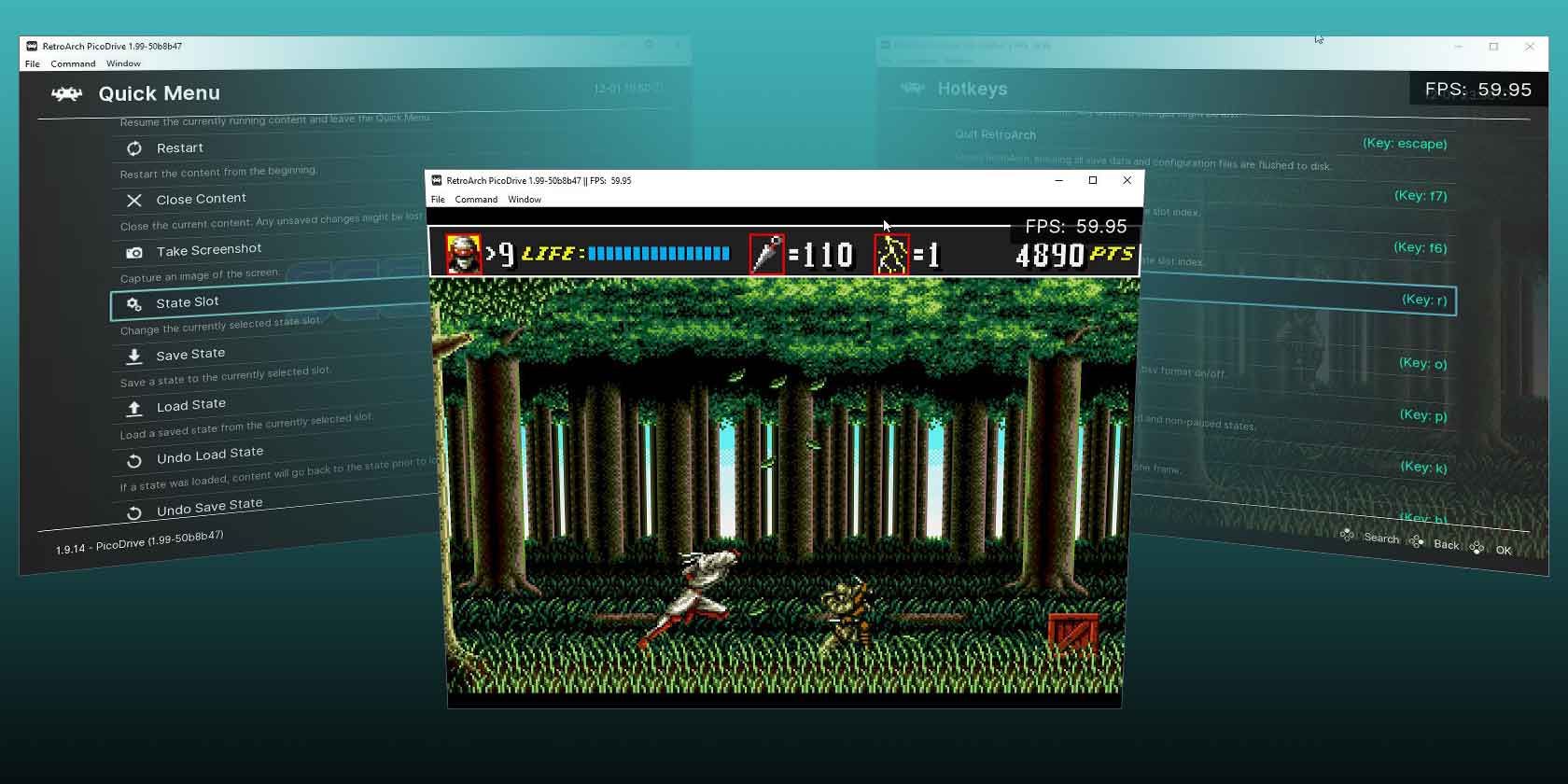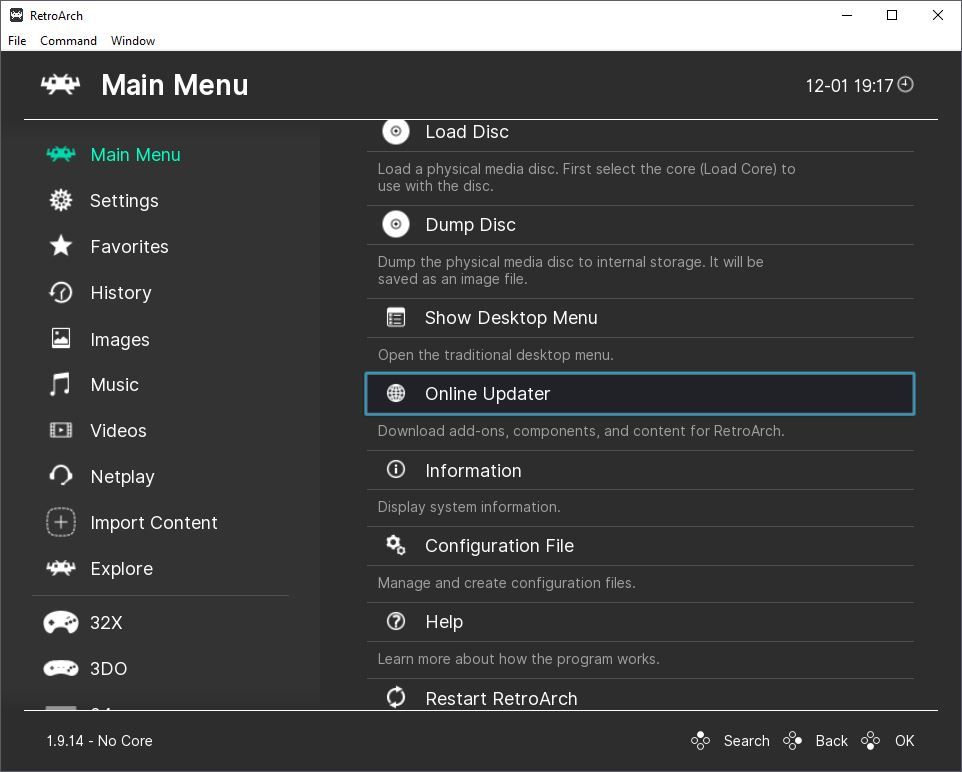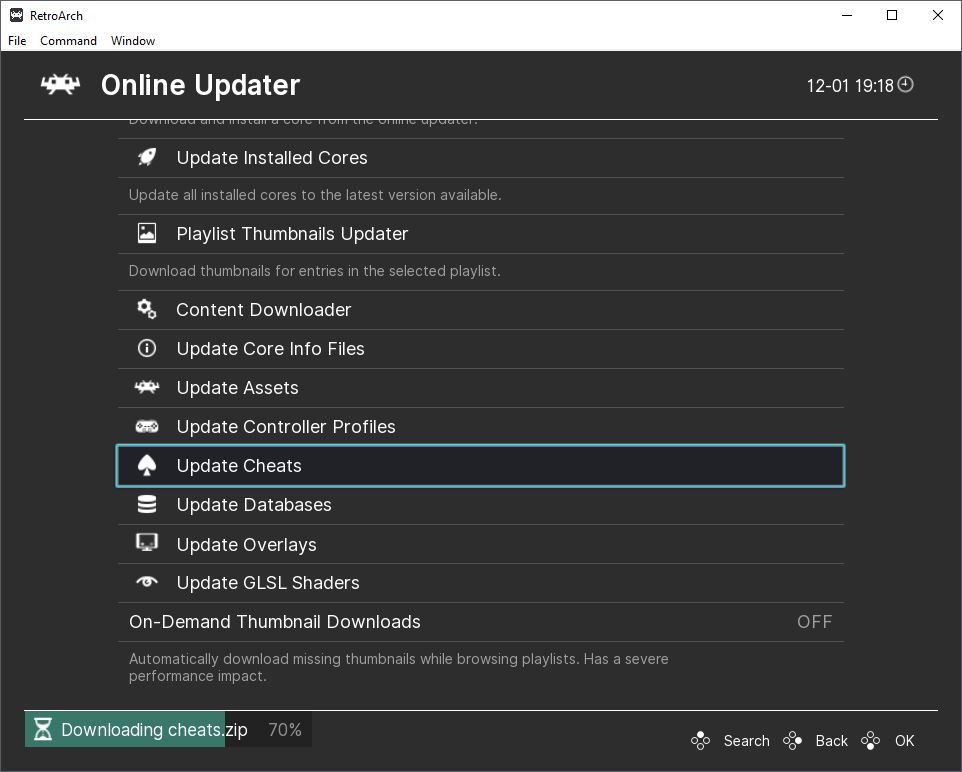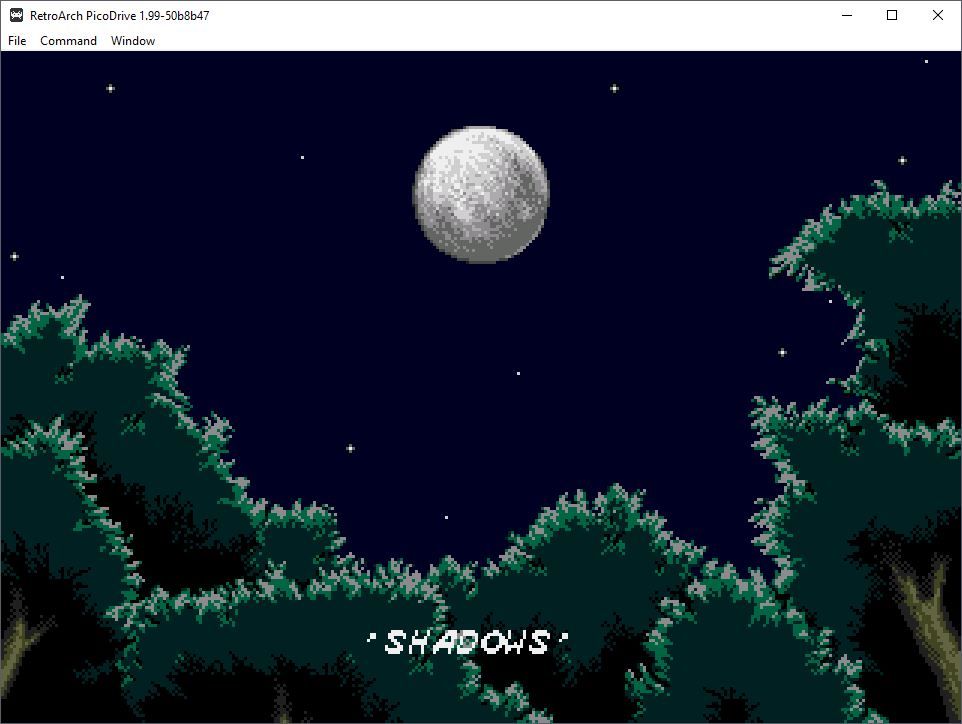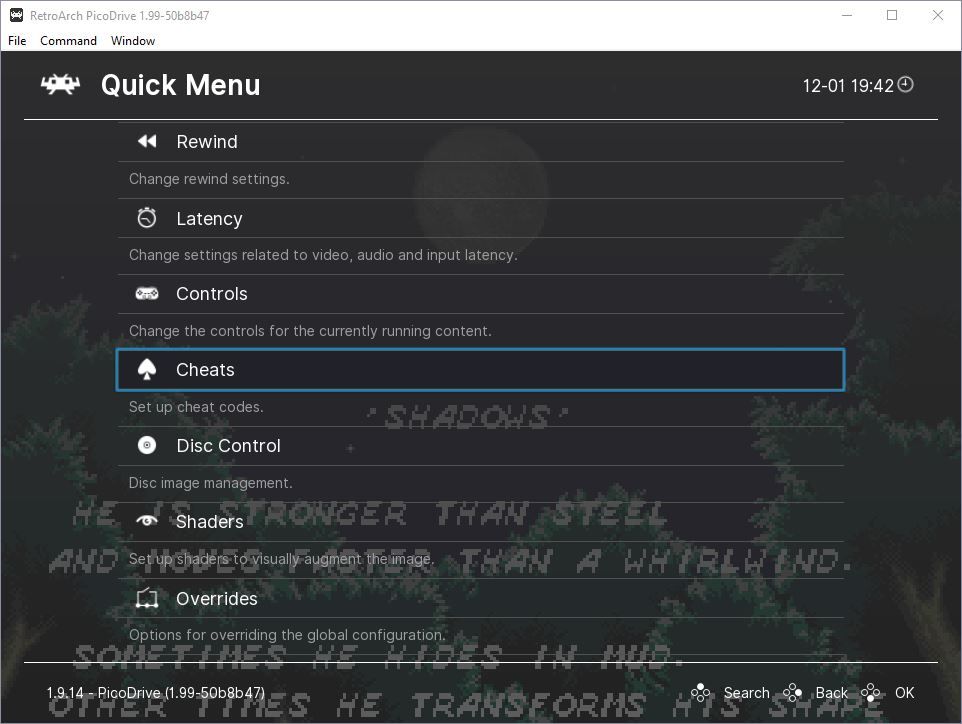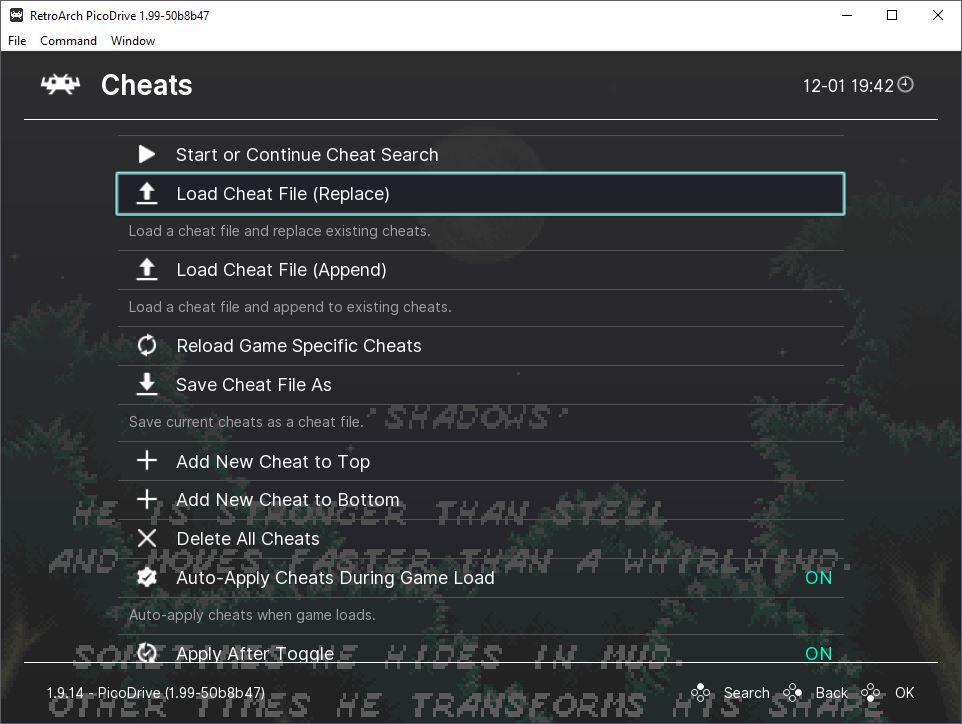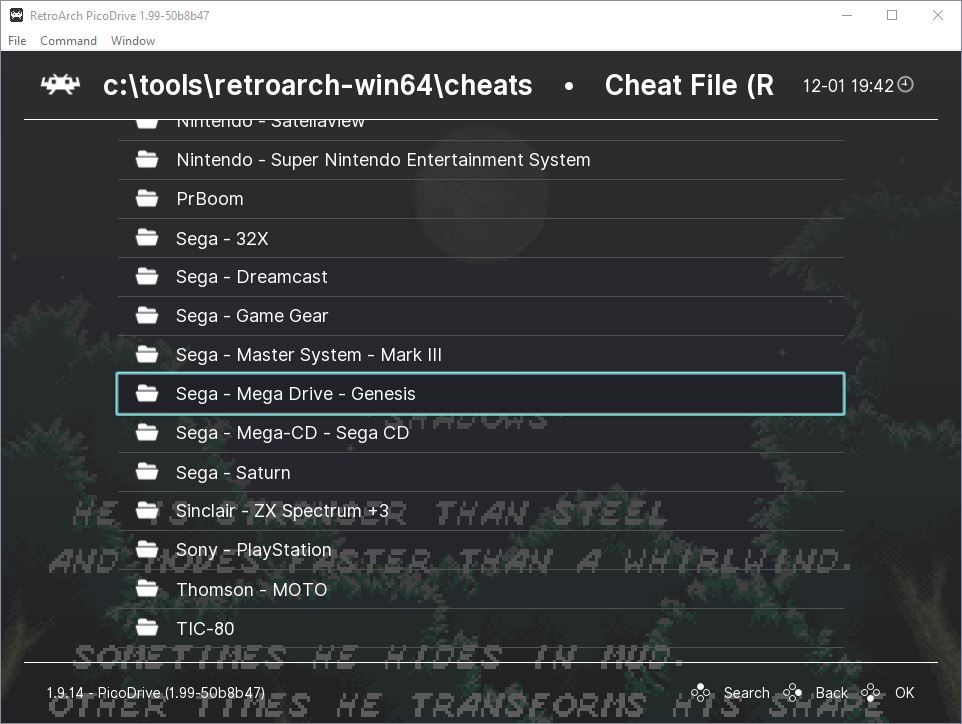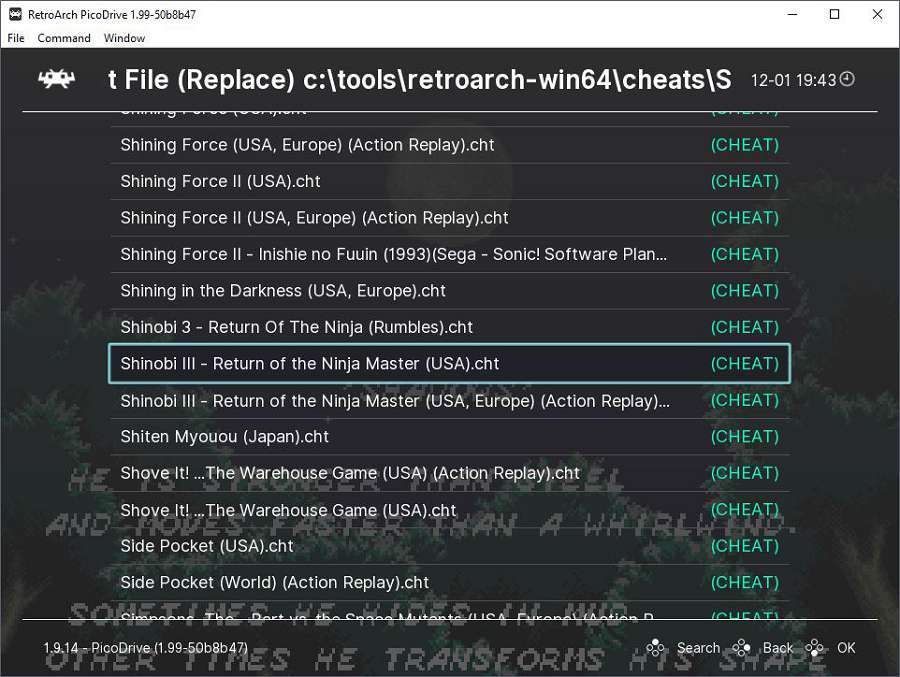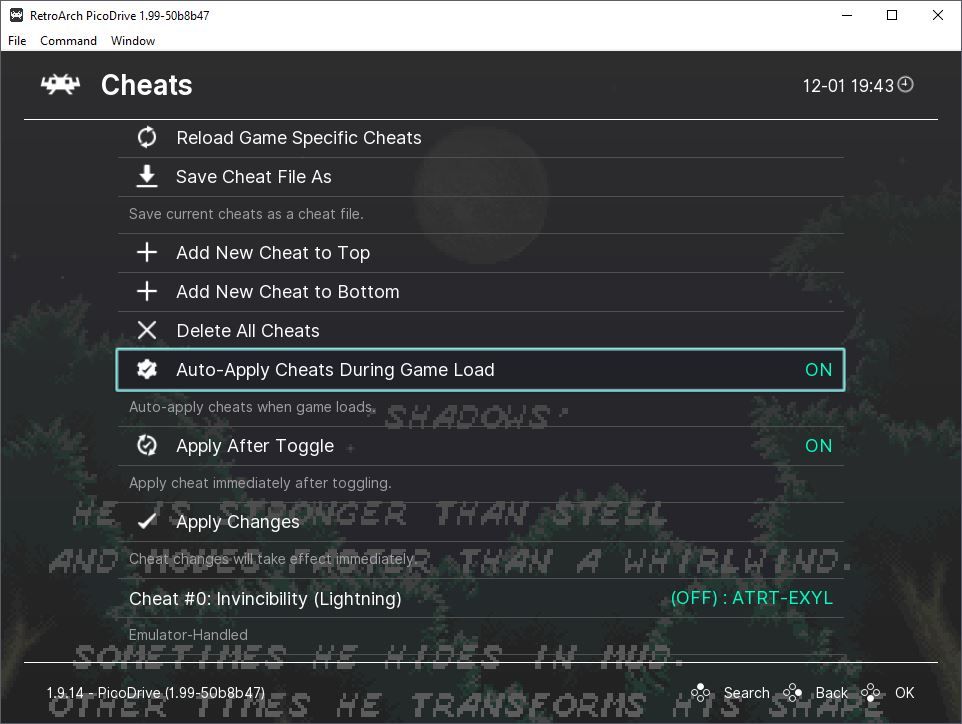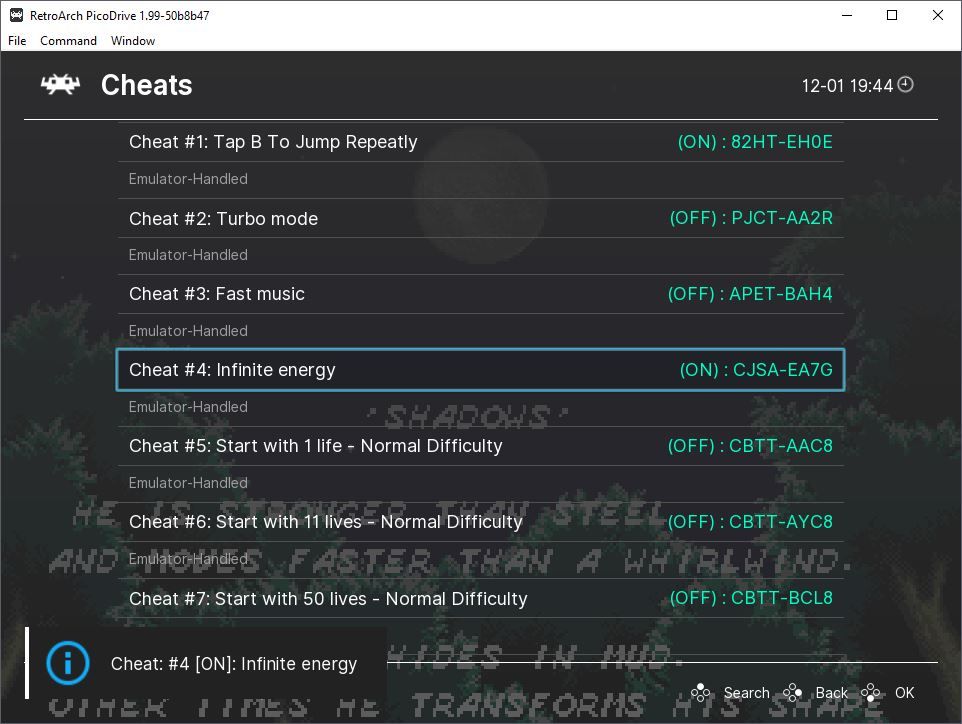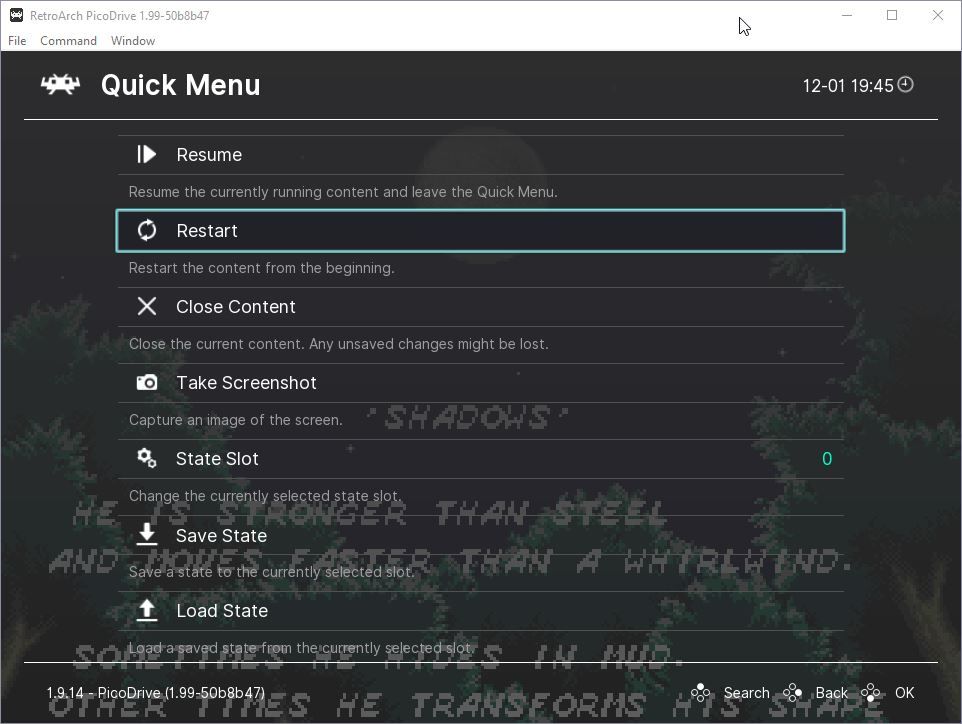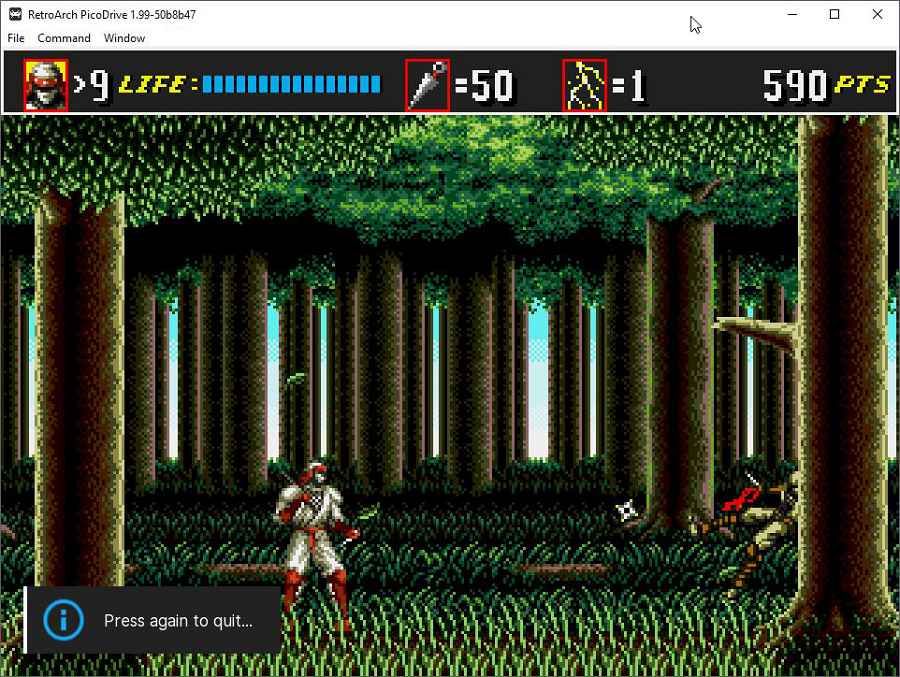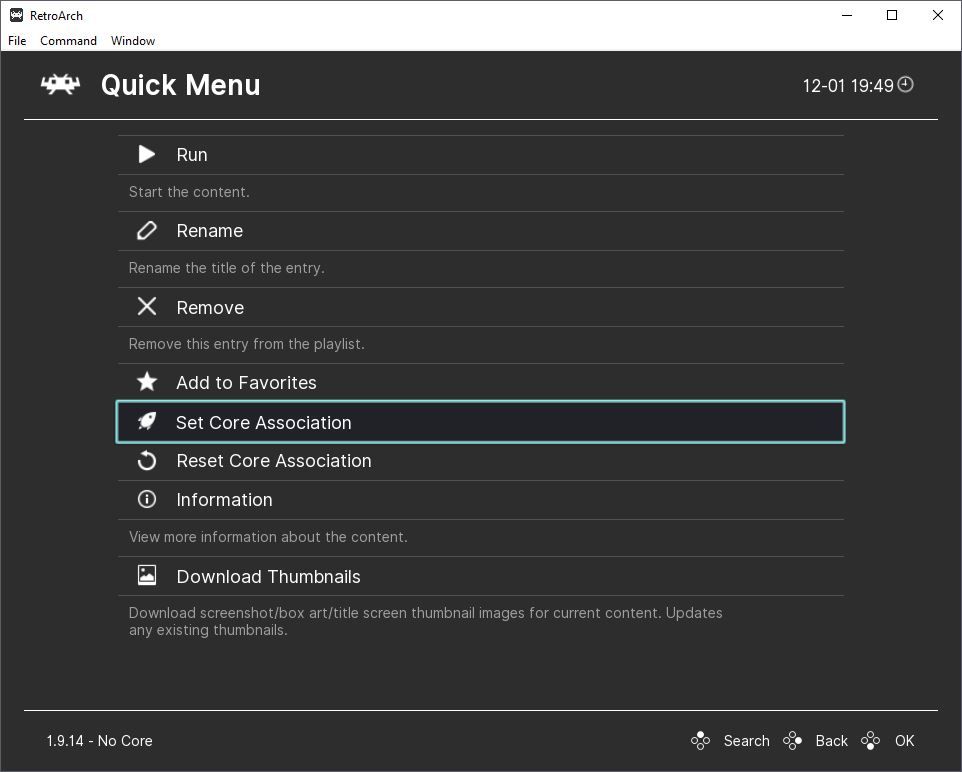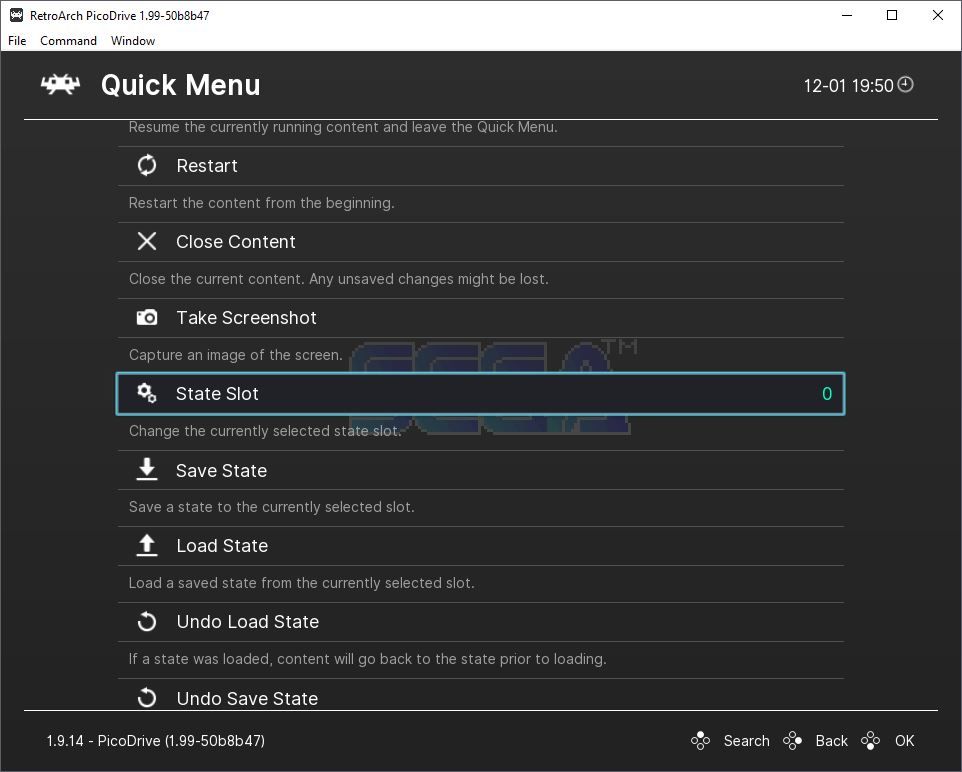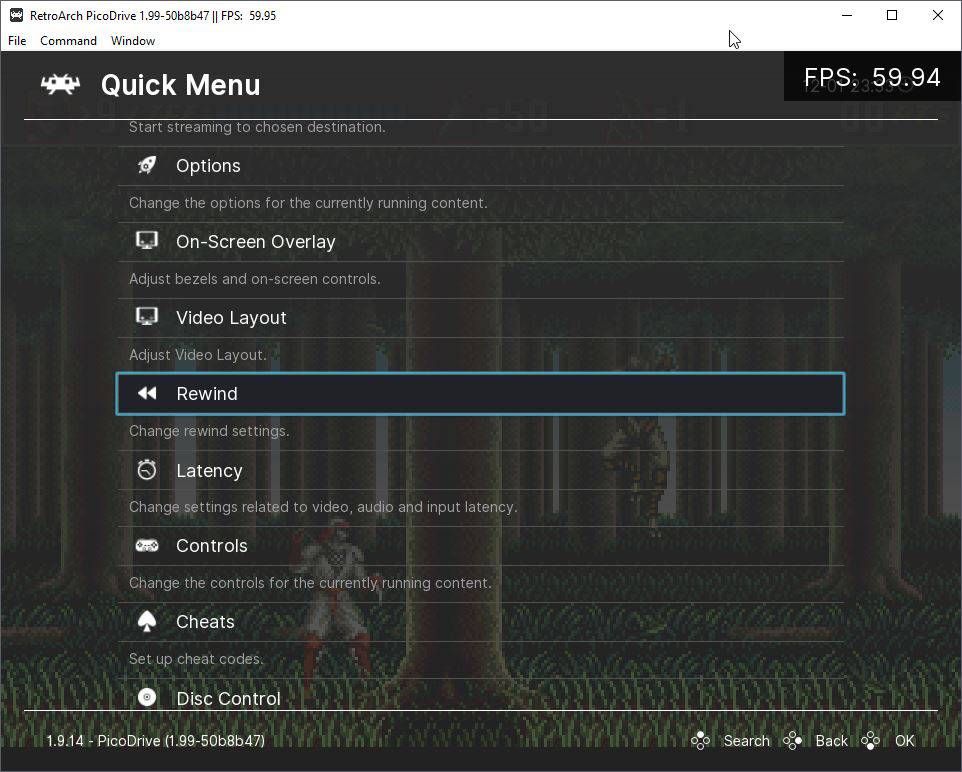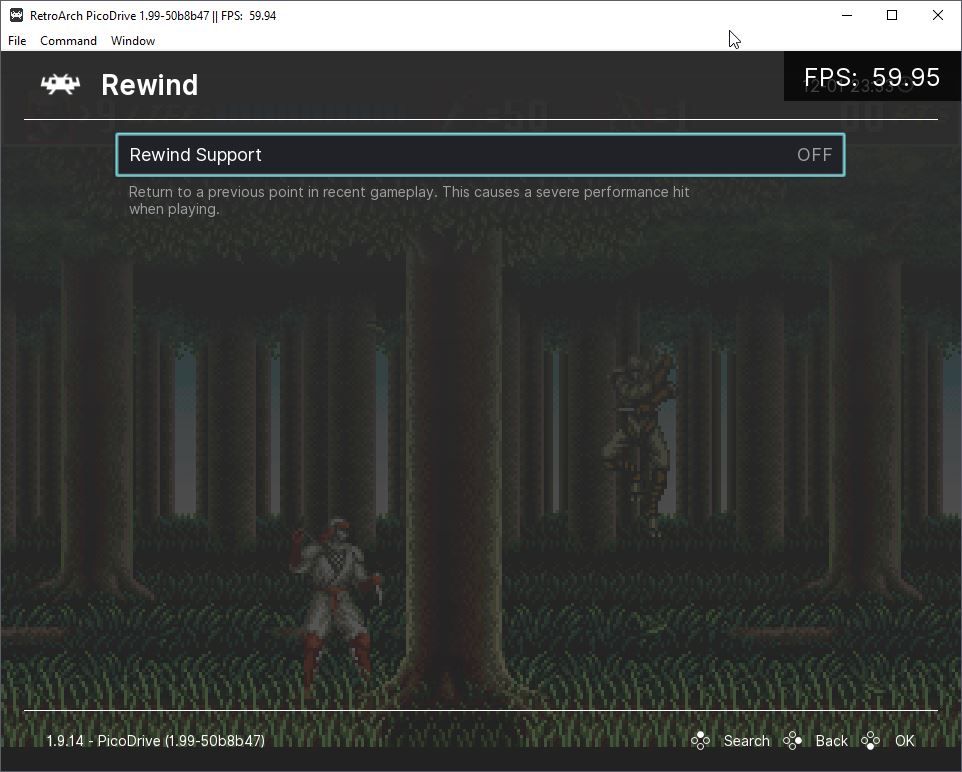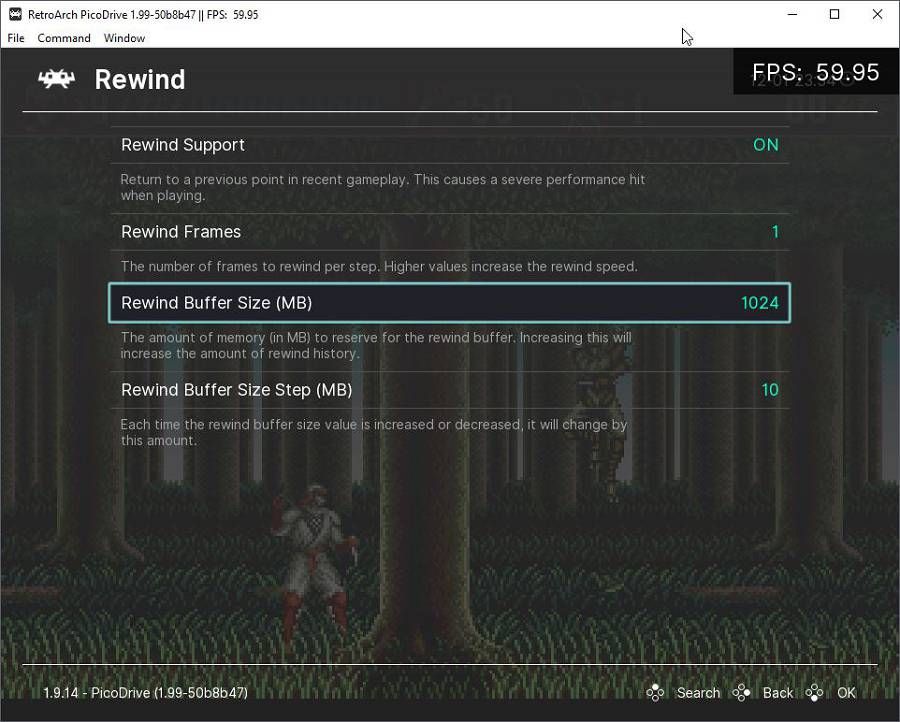Ask any old gamer, and they'll tell you, "they don't make them like they used to!" Old games might be more basic, especially when we compare them to today's titles, but many of them are also much harder.
Thankfully, modern emulators provide various features that can help you reach the finish line with no sweat. You can control time, rewinding it to "undo" a misstep, slowing it to a crawl to get through hectic shootouts. Or you can use cheats to become immortal.
Let's see how you can do all that and more with RetroArch.
What Is RetroArch?
In many regards, RetroArch is the equivalent of a universal front-end for many emulators. However, unlike a typical front-end for multiple standalone emulators, RetroArch relies on "cores". Each core is a separate emulator, but they're all interface-less. RetroArch acts as both the interface and connective tissue.
When standalone emulators gained support for features like slow motion and cheats, their matching cores followed suit. RetroArch exposes those features through unified, easy-to-access menus.
So, not only can you play games from multiple old systems with RetroArch, but also finally master them by using its "cheating features".
Although we'll use it on a Windows 10 PC, RetroArch is available on multiple platforms. You can use the methods for cheating we'll see here in all of RetroArch's versions—even if you're using it to play Dreamcast games on a Raspberry Pi with RetroPie.
How to Use Cheats in RetroArch?
For this article, we'll take for granted that you've already got RetroArch installed, configured, and are using it to play your favorite emulated games. We'll focus solely on the tools RetroArch provides to assist in your retro gaming adventures. Out of all of them, cheats are the most important, for they can turn you into a pixilated, unkillable god in a game's digital world.
Back in the day, gamers even used specialized equipment to cheat in their favorite games. Developers made devices like the Action Replay, a cartridge originally released for the Commodore 64 computer, for that reason. Those could scan a computer's memory to, for example, locate where it stored the number of "lives" or "bullets". You could get more lives or infinite ammo by tweaking or "freezing" those numbers.
Although you can still create your own cheats with RetroArch, others have already done all the legwork. Thus, you can enjoy the results of their labor by merely downloading cheat collections for all supported systems, then simply enabling the ones you want.
With RetroArch installed and properly configured, from its Main Menu visit its Online Updater.
Ensure your firewall grants internet access to RetroArch, or it won't be able to download updates.
Scroll down and select the Update Cheats entry.
That was it—you're ready to cheat in your favorite games! So, run one of them; we went for Shinobi III on the Mega Drive.
With a game running, press your control pad's Home button (the one between the two thumb sticks on Xbox 360 and PlayStation controllers) or F1 on your keyboard. This will pause the game and bring you to RetroArch's Quick Menu. Move to the Cheats entry, and select it.
Depending on how you've set RetroArch up, it might have already loaded the correct cheats. Scroll to the end of that menu to find them. If there are none, choose Load Cheat File (Replace).
RetroArch will show a file requester, which should display the contents of its cheats subdirectory. If you've downloaded/updated them as we suggested earlier, you'll find folders and cheat files for all supported systems here.
Locate the folder for the platform you're emulating. In our case, it was Sega's Mega Drive/Genesis.
Inside it, you'll find cheat files for many supported titles. Hopefully, your game will be among them. Locate it and load its cheat file.
Back at the Cheats menu, enable Auto-Apply Cheats During Game Load and Apply After Toggle. Finally, choose Apply Changes to activate your tweaked settings.
Scroll downwards, and you should see a list of available cheats. Enable the ones you want (they depend on the game you're playing—some offer infinite lives, energy, credits, etc.).
Scroll back up and choose Restart to reload your game with cheats applied.
The game will play as usual, but with cheats enabled, you should be able to go through it in one sitting. Here's the tough-as-nails Shinobi III on the Mega Drive with infinite lives, energy, and shurikens:
We've explained how RetroArch supports multiple cores because it can affect your cheating options. Long story short, the core you use to run a game might not support cheats. Or not support all of them. When you find yourself in such a scenario, try the alternative cores.
Go back to RetroArch's Quick Menu and close the game you're playing with Close Content. Then, select Set Core Association and choose one of the Suggested cores for the system you're emulating. For example, RetroArch offers at least four cores for Sega's Genesis/Mega Drive.
How Else Can RetroArch Make Old Games Easier?
Cheats offer the most straightforward way to "win" a game, but they can also suck the fun out of the experience. Except if you're playing a walking simulator. For what's the fun in going through a whole game undamaged and unchallenged?
That's why RetroArch, like many standalone emulators, also offers some other methods that can help you get through a rough spot without actually cheating.
Save States
Save States allow you to save your game at any time. They're extra handy since most classic titles didn't allow saving.
To save a game at any time, access RetroArch's Quick Menu. Choose the slot where you want to save the game from State Slot, followed by Save State. If you don't mind overwriting your previous saves, you can use the same slot.
To continue a game from a Save State, do the same, but instead of Save State, choose Load State.
Alternatively, if you haven't remapped them, you can use F2 and F4 to save and load a state, respectively. Use F6 and F7 to select a State Slot.
Slow Motion
By reducing an emulated game's frame rate, RetroArch offers the equivalent of slow motion. It's extra helpful on classic platformers and shooters, where precision is vital.
To use it, hold E on your keyboard, and the game's action will slow down enough to feel like bullet time.
If you feel like an octopus holding E while also gaming, visit RetroArch's main menu. From there, go to Settings > Input > Hotkeys. Unbind E from Slow-Motion (Hold) and assign it to Slow-Motion (Toggle) instead.
After that tweak, you'll only have to press the E key (or any other key you assigned to the feature) once to toggle slow motion on. Press it again to return to normal speed.
Rewind
First introduced by Prince of Persia: The Sands of Time, rewind felt as revolutionary for gaming as Matrix's bullet-time was for movies. By keeping a button held, time would start moving backward, "rewinding" like an old tape, allowing you to undo a wrong move.
Unlike Matrix's bullet-time, though, developers didn't replicate rewind in many titles since it was a memory-hungry feature. At least, for "normal" modern games.
Emulator devs realized that older games only needed a fraction of the memory available in our computers, rendering the feature workable.
We're explaining this because, despite being possible and supported by RetroArch, rewind still needs a lot of memory to work. The amount of memory and the feature's results also depend on the emulated system. Some cores don't support the feature.
To rewind your game, visit RetroArch's Quick Menu. Locate the Rewind entry and select it.
Enable Rewind Support.
Define the amount of RAM you want to dedicate to rewind in Rewind Buffer Size (MB). By increasing the number of Rewind Frames you can control its granularity, "how quickly you'll rewind time", by skipping frames.
Return to your game and start playing. Did you just accidentally jump into a pit? Keep R held and watch time magically reversing. When you're back at a safe spot, let go of R and resume playing.
If you don't want to cheat in old games, but in any game, there are many sites dedicated to the cause, with information on how to pull it off. Check out our list of the 10 best comprehensive websites to go to for game cheat codes for that.
Cheaters Are Winners!
We'll have to admit it; if it weren't for the features we've talked about, we'd still be dreaming about somehow, someday, finishing Armalyte. Thanks to these cheats and workarounds, this humble writer managed that feat after almost three decades after first playing the C64's beloved classic shooter.
Purists might scoff, but if an old game's difficulty is what keeps you from enjoying it, now you know how to deal with such... let's say "adversities". Time to show them end-level bosses who's in charge. Or, if you can't right now, save a state and show' em later.