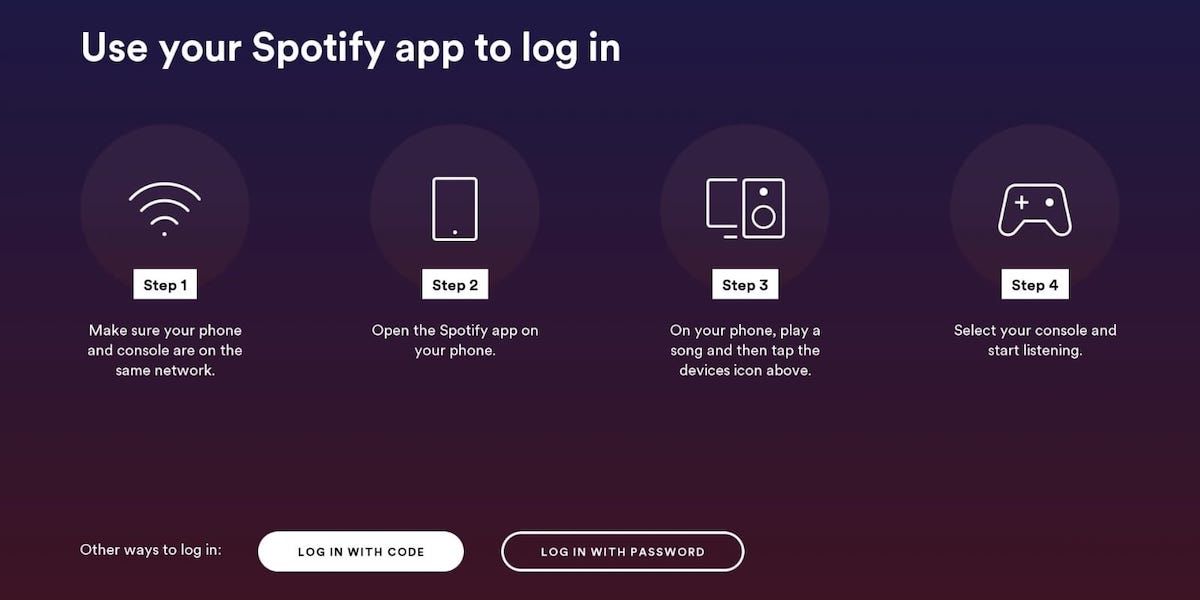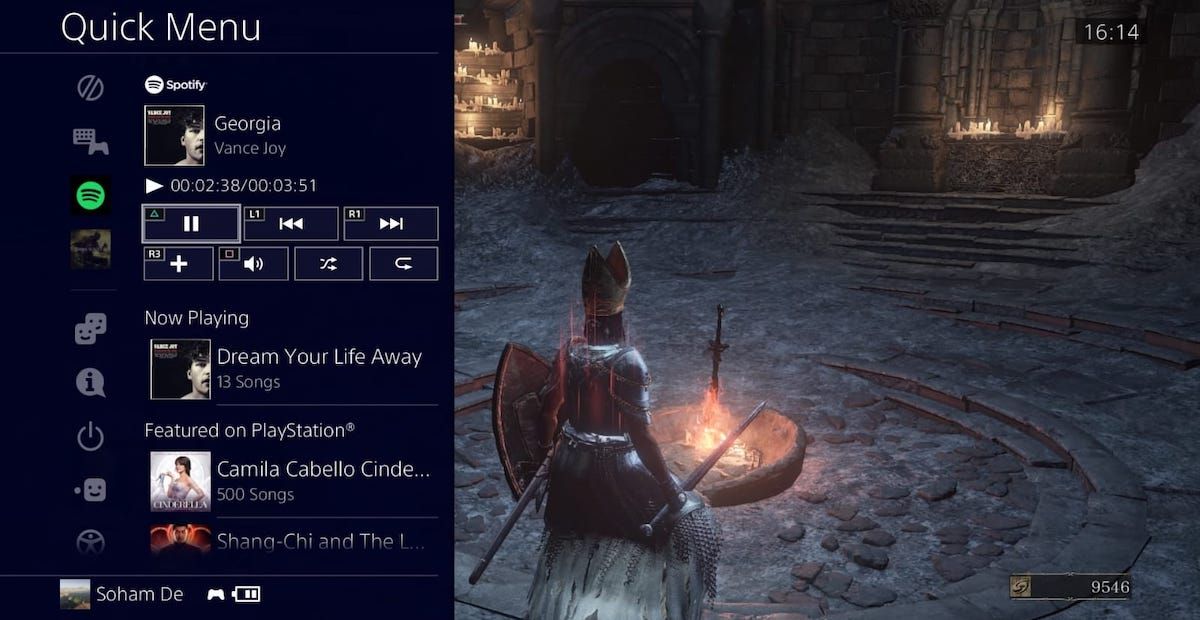The PS4 is an all-in-one entertainment device. In addition to gaming, you can play and stream TV shows, films, and music. What's better is that you can play music or podcasts and game at the same time.
Here's how you can stream music and podcasts with Spotify on your PS4 while you game.
How to Set Up Spotify on Your PS4
To stream music and podcasts on your PS4 with Spotify, you're going to need... well, Spotify on your PS4.
First, search for and download the Spotify app from the PlayStation Store onto your PS4.
Though you can use a code via your computer or your email and password, the easiest and quickest way to log in to Spotify on your PS4 in is simply to open up Spotify on your phone and laptop, play a song, select the devices icon, and select your PS4.
You should now be able to use Spotify on your PS4 whenever you like, whether it's during a game or as a standalone music player.
How to Play Songs and Podcasts While You Game
Before you start gaming and streaming music on your PS4, take some time to get to know the Spotify app. Also, make sure you've got some good playlists sorted and not just limited to music—there are some great ways you can find, follow, and download podcasts on Spotify.
Once you feel comfortable, open up a game on your PS4. Then, access the Quick Menu holding the PS button on your controller. You should see a section called Spotify.
If you don't, use either of these three methods to bring it up:
- Open up Spotify on your PS4, play a song, exit back to the home screen, and head back to your game.
- Head to the Music section in the Quick Menu, then select a song to play. A dedicated Spotify section should then appear in the Quick Menu. If your Quick Menu doesn't have a Music section, scroll down to Customize, select Menu Items, and check the Music box. You should now have a Music section in your Quick Menu.
- Play a song on your phone or computer and select your PS4 via the devices icon.
Now you can use Spotify in the Quick Menu and switch through songs, adjust volume, and scroll through playlists. If you're using headphones, you can adjust your PS4 headphone volume from the Quick Menu as well, and control all your audio in one place.
Also, if you find it annoying to head to your PS4's Quick Menu every time you want to change songs, or you find the PS4 Spotify interface limiting, then you can control everything via your phone or computer. Just use Spotify as you normally would, and make sure you've got your PS4 selected as the listening device. You can also control your PS4 Spotify volume remotely this way.
Note: some games will mute their in-game music, other games will not, and you'll almost always get in-game sounds. If you want to remove all in-game music and sounds and just listen with Spotify, do so through the in-game sound settings.
Get the Most Out of Spotify As You Game
Now you can use Spotify on your PS4! Just load up your favorite playlist, whether through your PS4, phone, or computer and enjoy.
It's best to know the ins and outs of Spotify. That way, you'll get the most out of your music experience while you game.