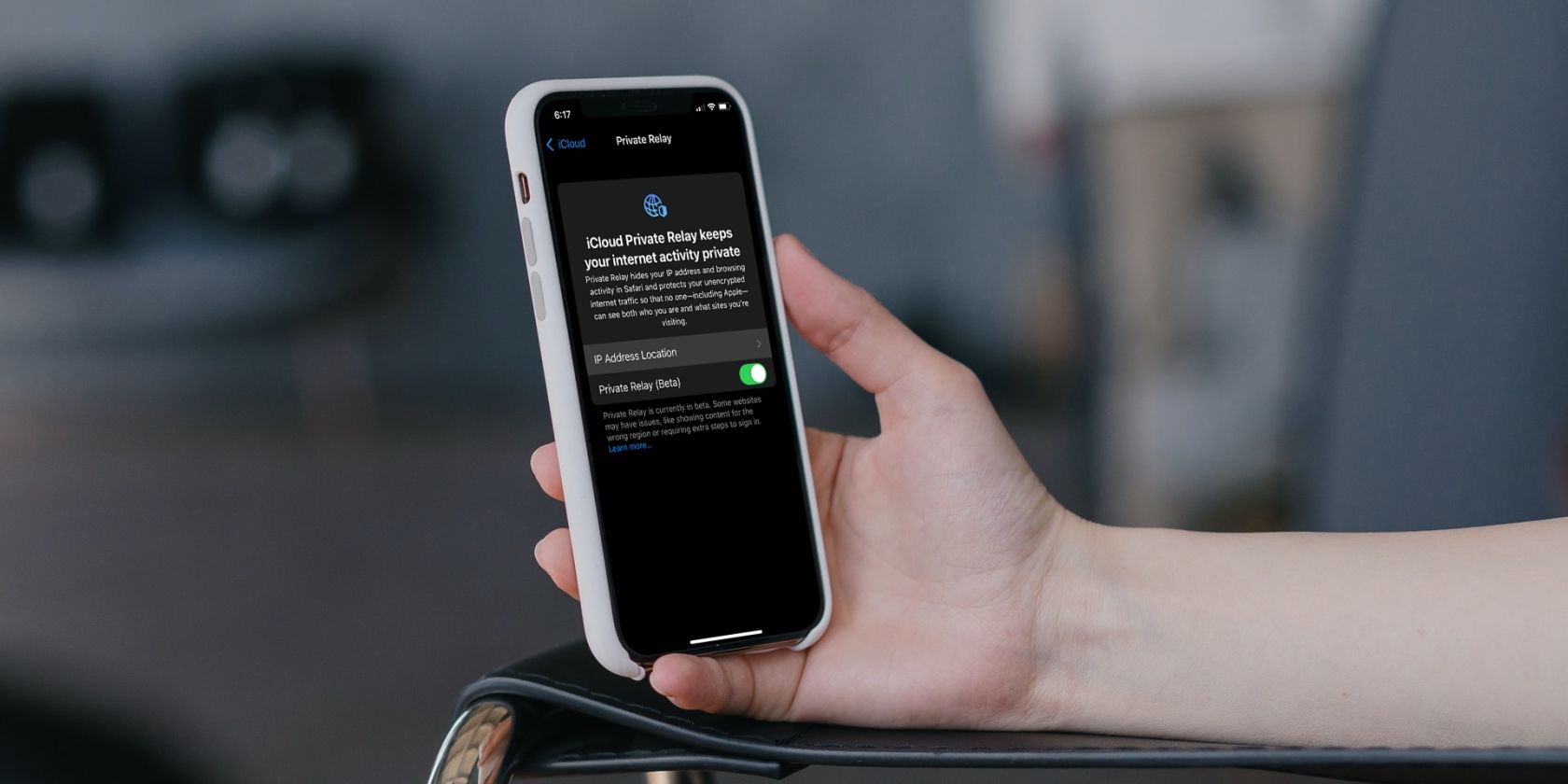Apple aims to change how you browse the web on your iPhone with its new iOS 15 software update. Your iPhone can now mask your IP address and ensure complete anonymity with a feature called Private Relay. So, if you were paying for a VPN purely for secure browsing, you can cancel your subscription now.
Private Relay is a part of Apple's iCloud+ service that's included with every paid iCloud subscription plan. Here, we'll look at how you can use Private Relay in Safari to hide the IP address on your iPhone.
What Is Private Relay?
Private Relay is Apple's VPN-like service that allows you to use a random IP address, rather than your actual one, thereby keeping data such as your location and browsing activity private. However, it's not exactly a VPN because you don't have the option to switch to a different country's IP address.
Therefore, you cannot use Apple's Private Relay to bypass geo-blocks and unlock regional content on services like Netflix, Spotify, and so on.
You can use Private Relay as long as you're paying for iCloud. Once you turn it on, all the traffic that leaves your device is encrypted in such a way that no one, including Apple, can intercept the data and read it. The sites you visit can no longer profile you, which is something many users are concerned about these days. One important aspect to note is that Private Relay only works in Safari. So, you're out of luck if you use a third-party browser like Chrome.
How to Hide Your IP Address With iCloud Private Relay
Using Apple's Private Relay feature is as simple as enabling a toggle in your iCloud settings. However, some users may want more control over the IP address they use, which you can also get in the settings.
As long as your iPhone or iPad is running iOS 15 or iPadOS 15, you can follow these simple instructions to use iCloud Private Relay:
- Head over to Settings on your iPhone or iPad.
- In the settings menu, tap on your Apple ID name at the top.
-
Next, select iCloud from your account settings menu.
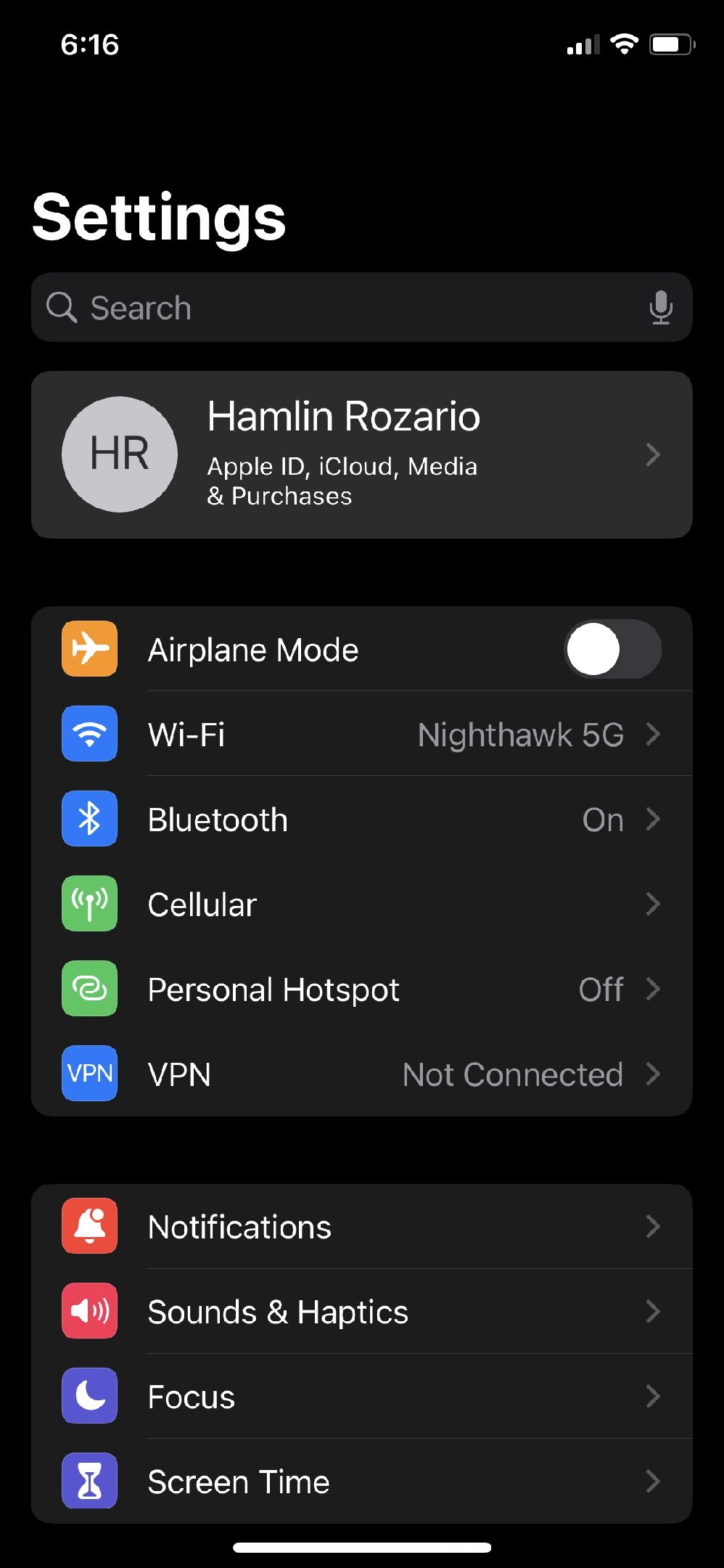
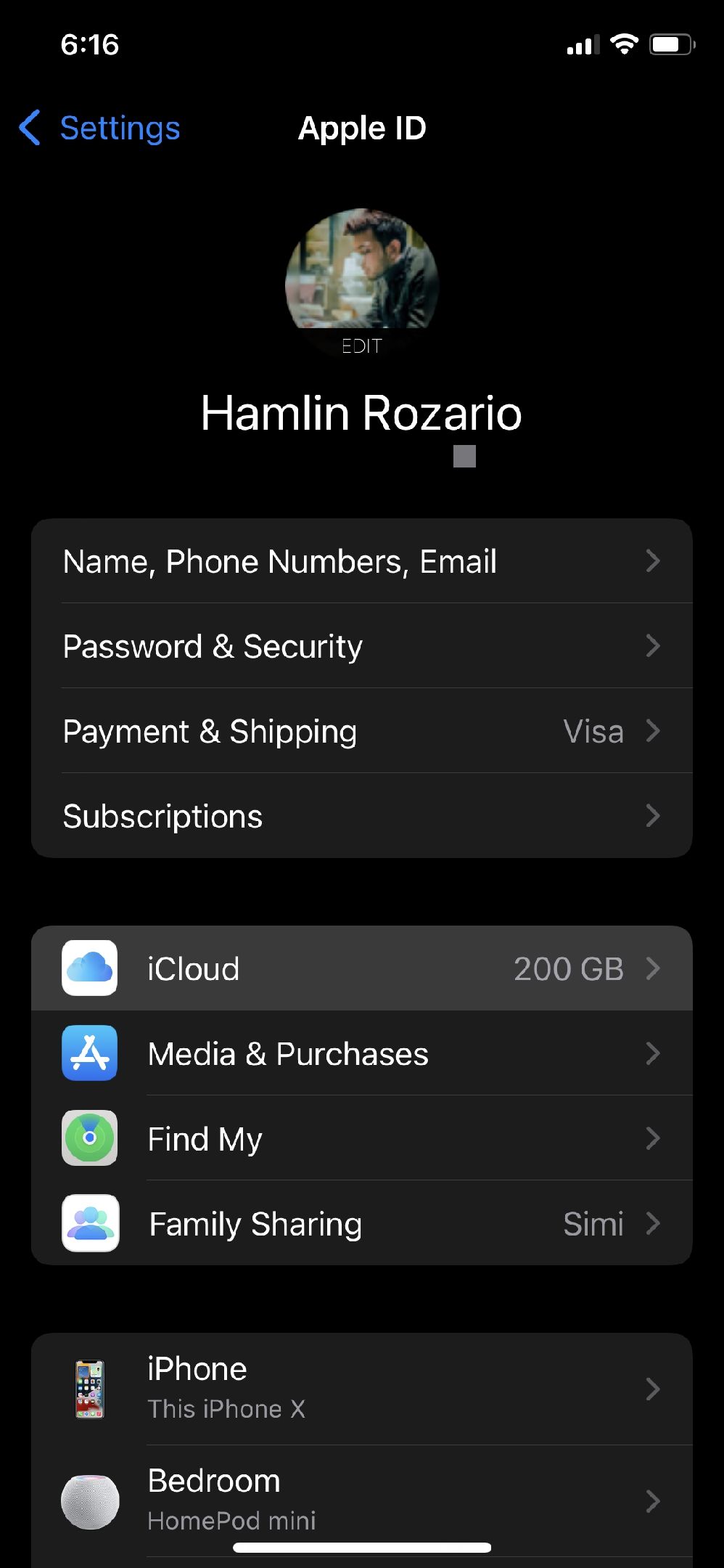
- Tap on the Private Relay option from the list of apps and services.
- Use the toggle to enable Private Relay on your device.
- If you want further control over your IP address, tap on IP Address Location.
-
Now, you'll see two options. You can choose to use a broader IP address that's specific to your country and timezone or use a more accurate general location if you still want to share approximate location data with websites.
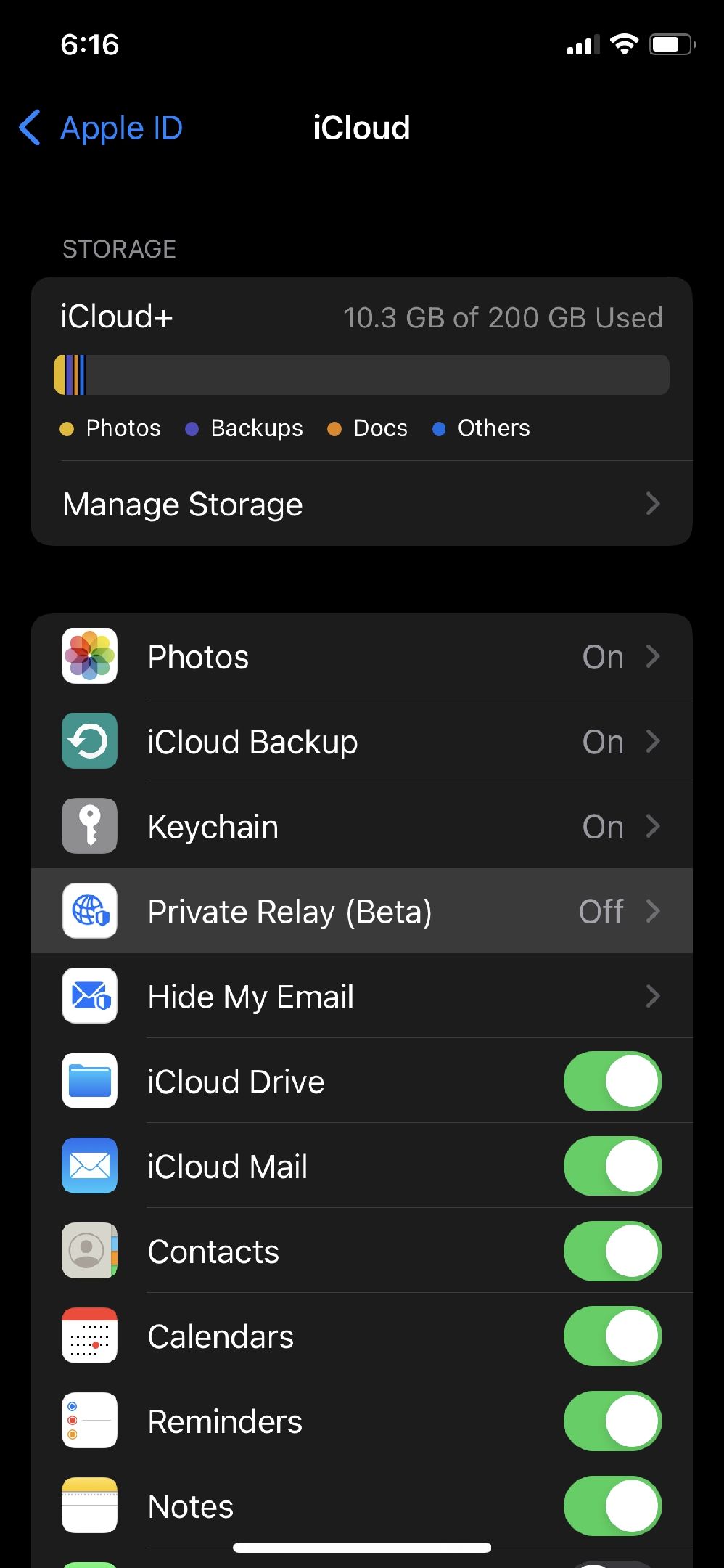
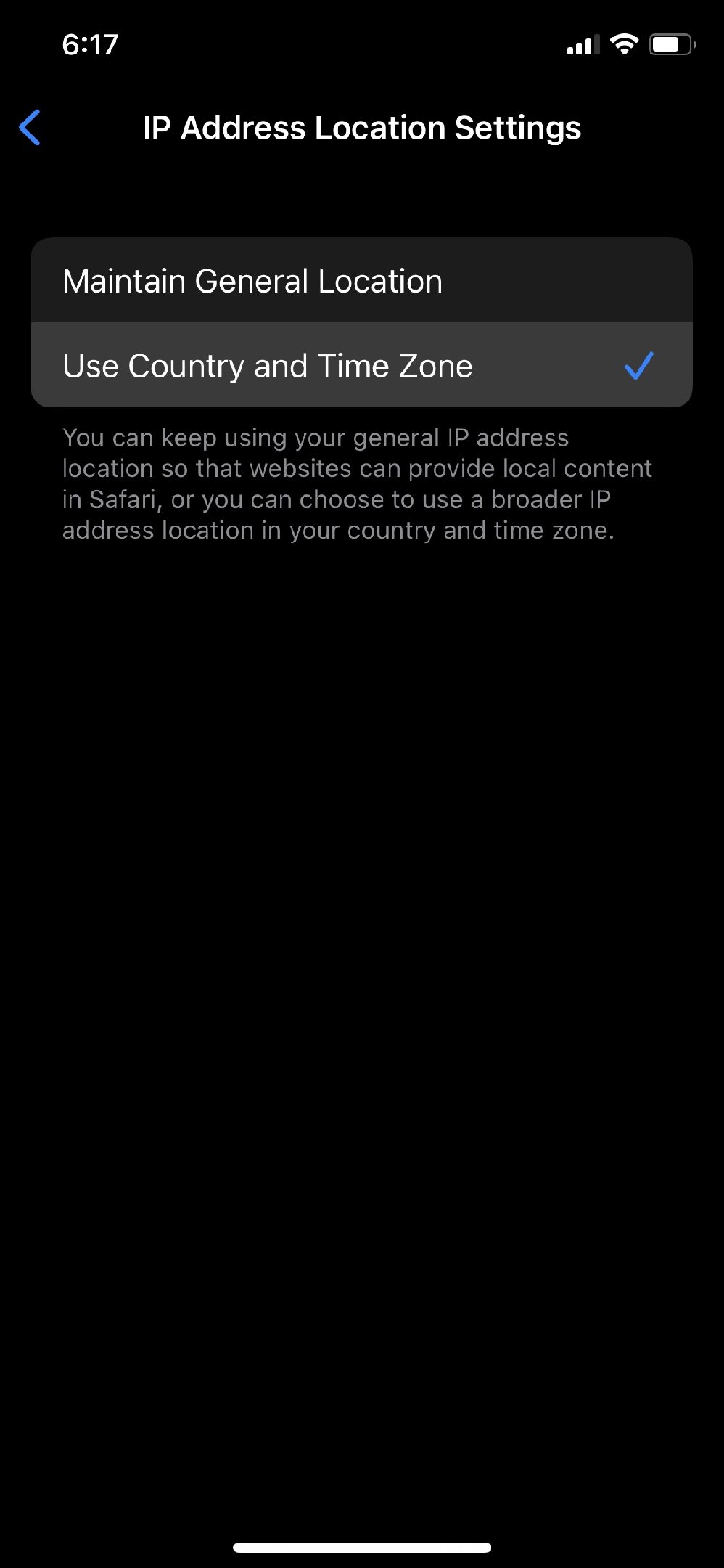
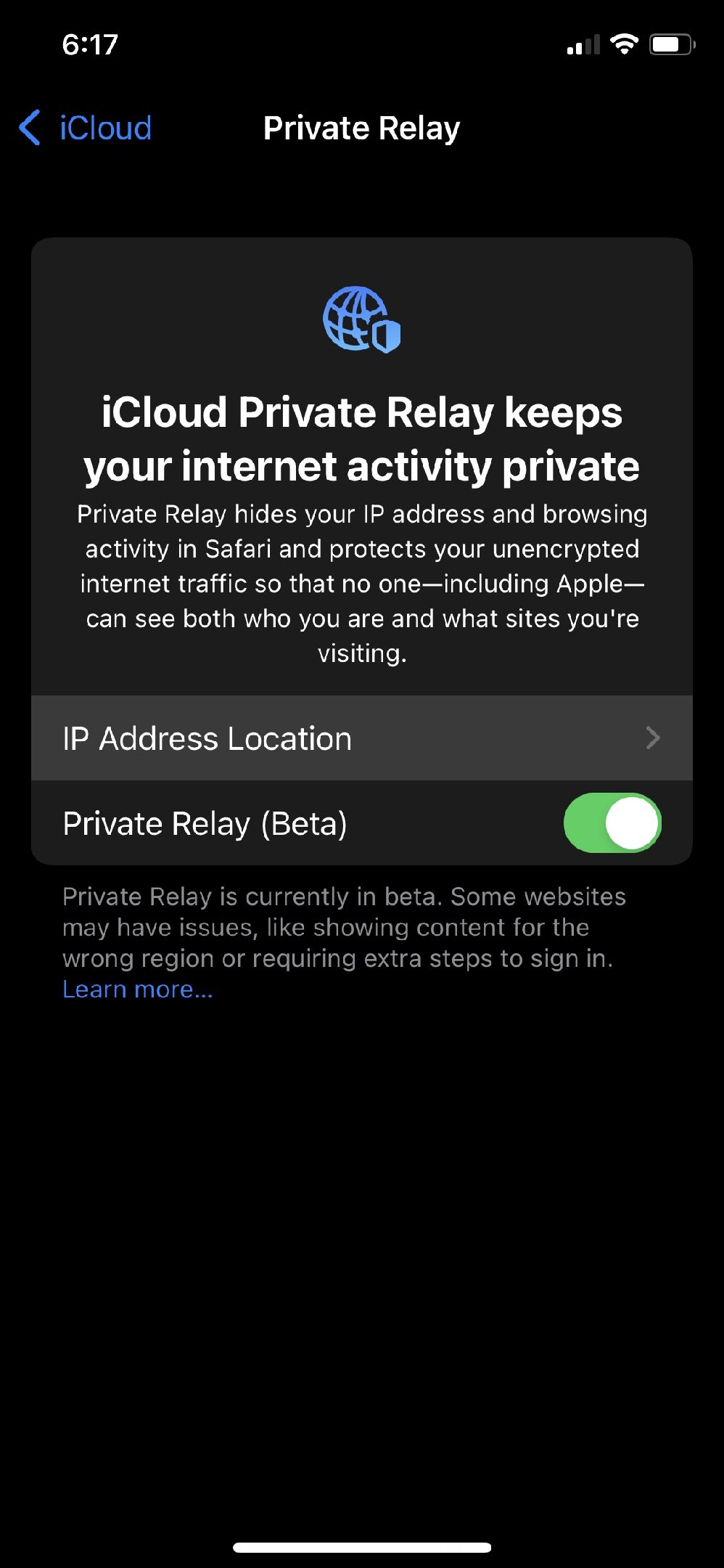
By default, Private Relay uses the Maintain General Location setting, since that helps with local and targeted content without sharing too much of your location details. Now, all you need to do is launch Safari and browse the web as usual, but you don't have to worry a bit about your privacy this time.
It's not just iOS and iPadOS devices that get access to this privacy-oriented feature. If you own a Mac, you can use Private Relay in Safari in an identical way, as long as it's running macOS Monterey.
Apple's Private Relay Isn't Perfect Just Yet
It's important to remember that Private Relay is still in its beta stage, and Apple clearly indicates that in the iCloud settings. Just like a VPN, your internet speed may slow down as a result of using Private Relay, especially when it connects to an IP address located far away from you. You may also face issues with some websites displaying content from the wrong region or requiring additional steps to sign in.
Besides Private Relay, Apple's new iCloud+ service also introduces a new feature called Hide My Email. This allows you to create a unique and random email address that automatically forwards all the emails it receives to your personal inbox. You no longer need to share your personal address with every website or service you sign up for.