In the wake of continued concerns, Google stepped up the game to try and improve user security and privacy on Android. One of the significant steps towards the privacy goal was enabling users to voluntarily decide whether to give an app certain permissions after installation.
And to make it more efficient to view and manage these permissions, Android added a dedicated Privacy Dashboard. Let's take a look at how to use Android's Privacy Dashboard.
What Is Privacy Dashboard?
Privacy Dashboard is a one-stop shop that provides transparency around app permissions by allowing you to view what data is being accessed, how often, and by which apps across your Android phone. It tracks all apps on your device, giving you details on which ones are accessing your data, how often, and exactly when they do.
Privacy Dashboard keeps track of various permissions an app can request access to, including camera, location, microphone, contacts, calendar, call logs, media files, phone, nearby devices, and more.
The feature is available on phones running Android 12 and newer, but there's a way you can get Privacy Dashboard on any device.
How to Use Android's Privacy Dashboard
Depending on your device maker, precise steps to access and use Privacy Dashboard might vary. With that said, follow these steps to start using Privacy Dashboard:
- Open the Settings app and select Privacy.
- Tap Privacy Dashboard to get started. By default, the dashboard only displays how often apps accessed your location, camera, and microphone in the past 24 hours.
- Tap See other permissions to reveal additional options. You'll see a new Other category in the chart, which will probably account for the majority since it includes all the remaining permissions.

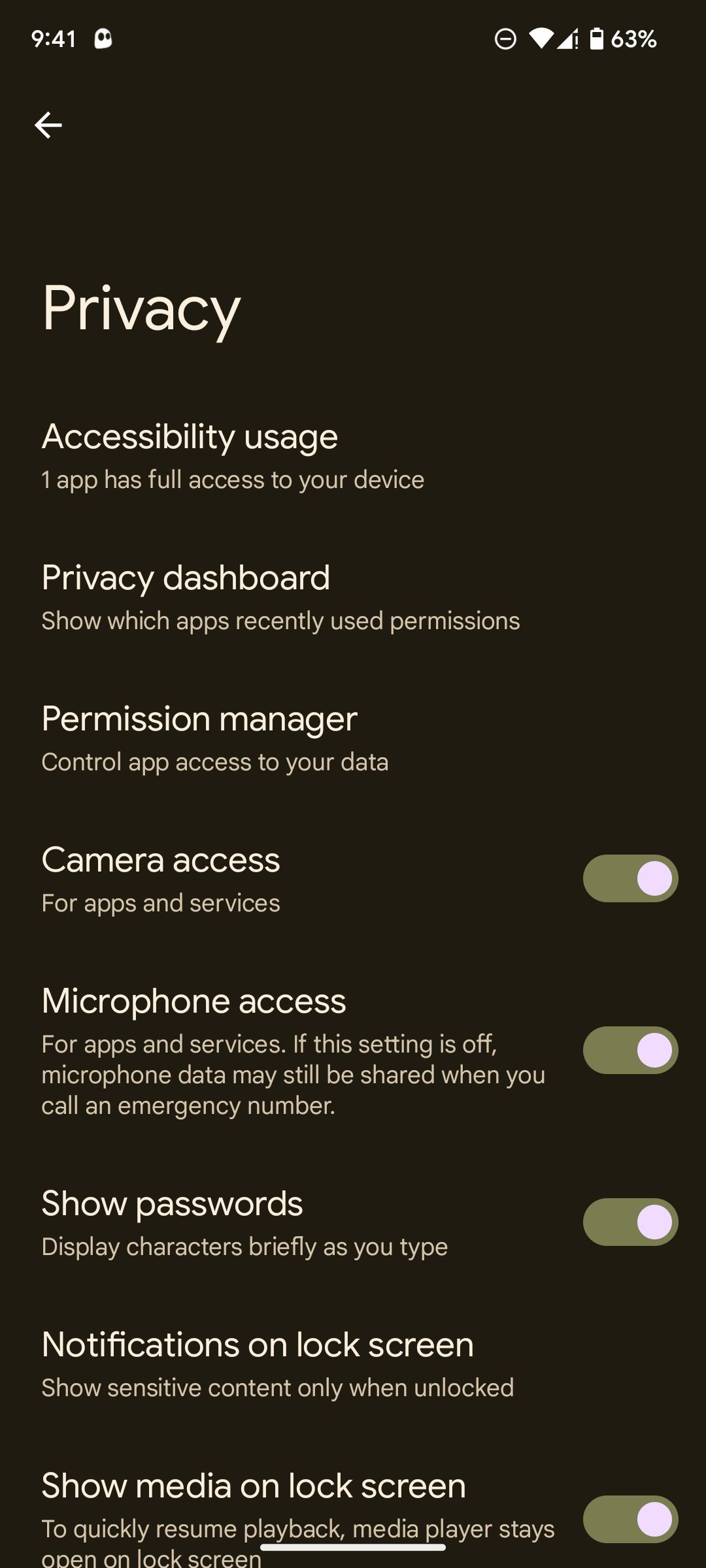
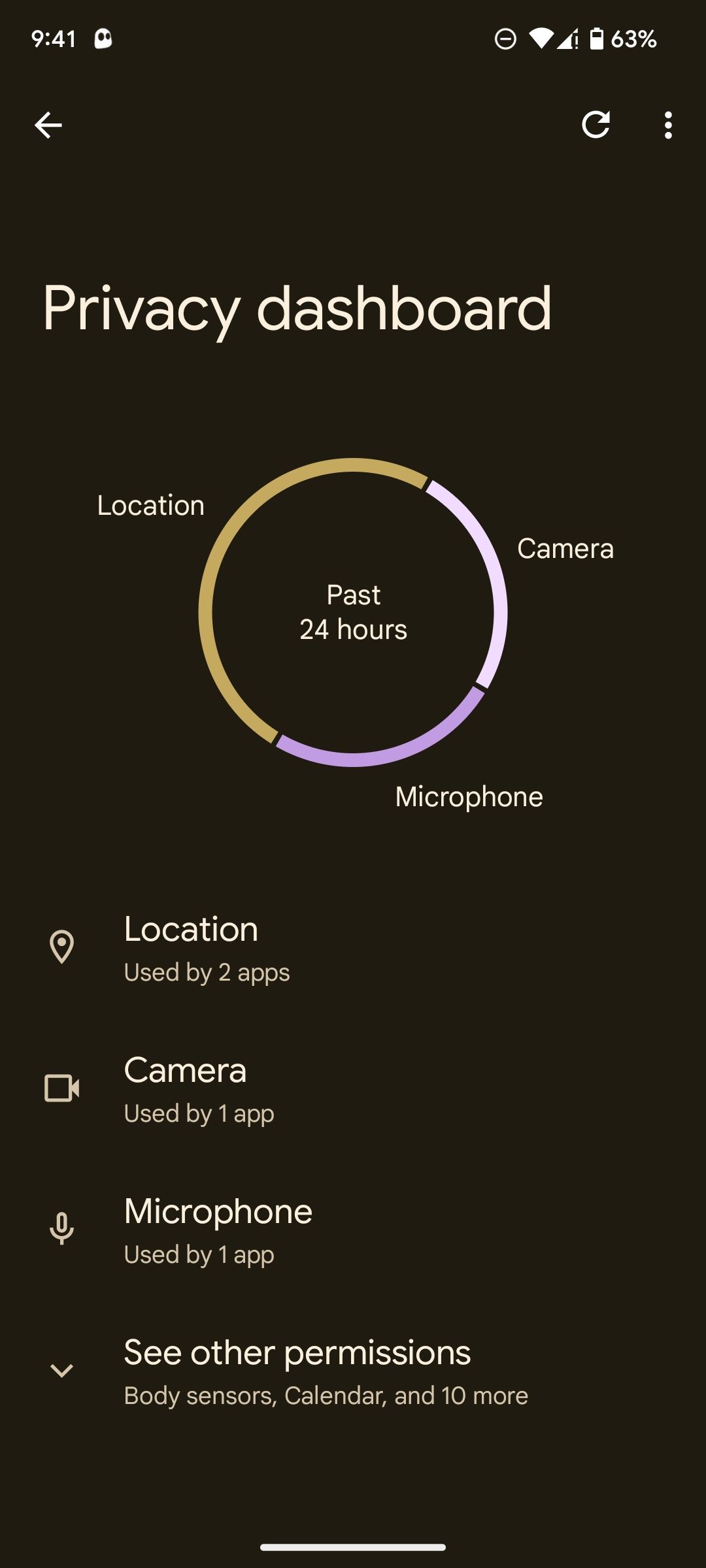
After that:
- You can scroll down to view all available permissions and see how often apps accessed them in the past 24 hours. System apps are not included in the stats by default, but you can change that by tapping the three-dot menu in the top right and selecting Show system.
- Tap on any option like Location to view apps that recently accessed your location data. The location usage page displays the timeline of how the apps accessed data and for how long.
- On the usage page, tap the Manage permission button to view all the apps that have access to the permission.
- Select an app from the list to adjust the app's location access.
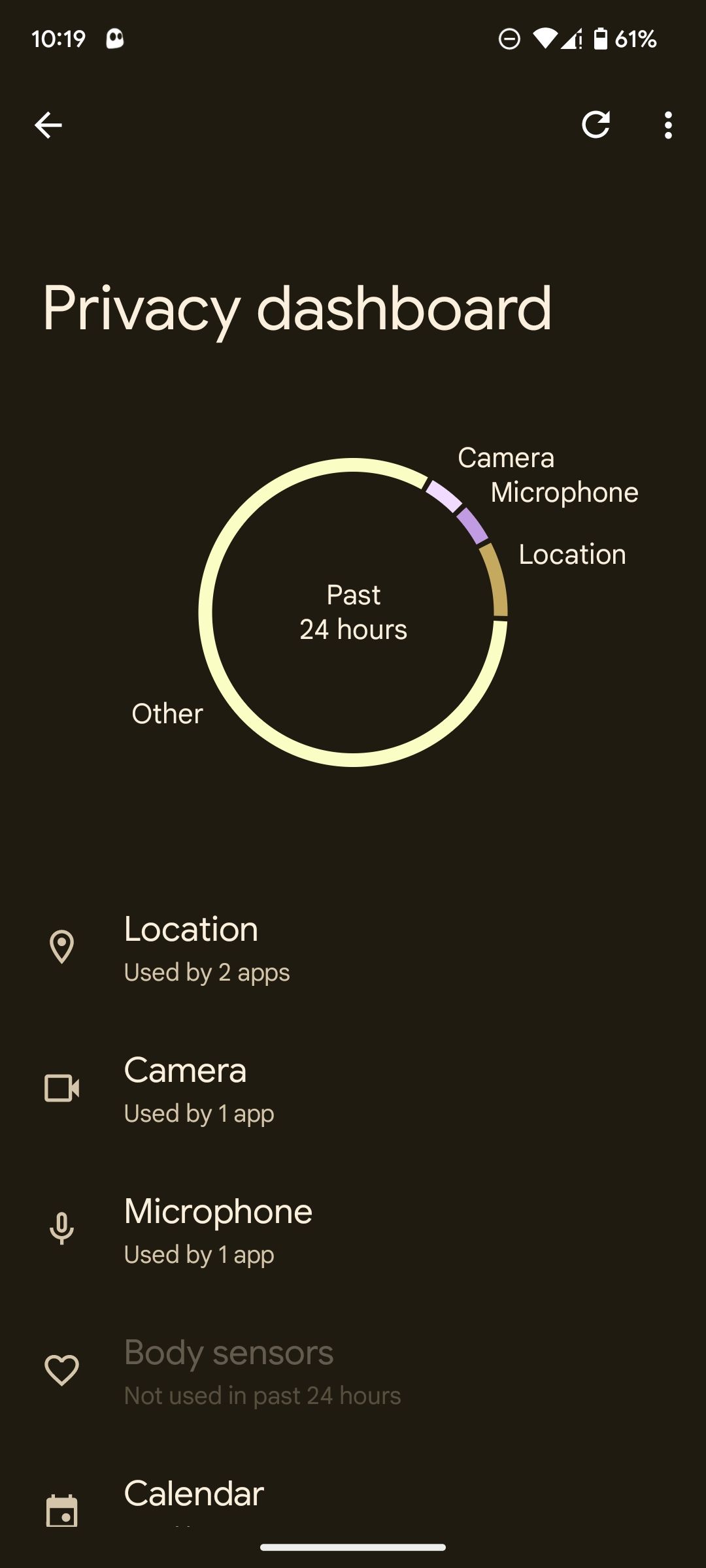
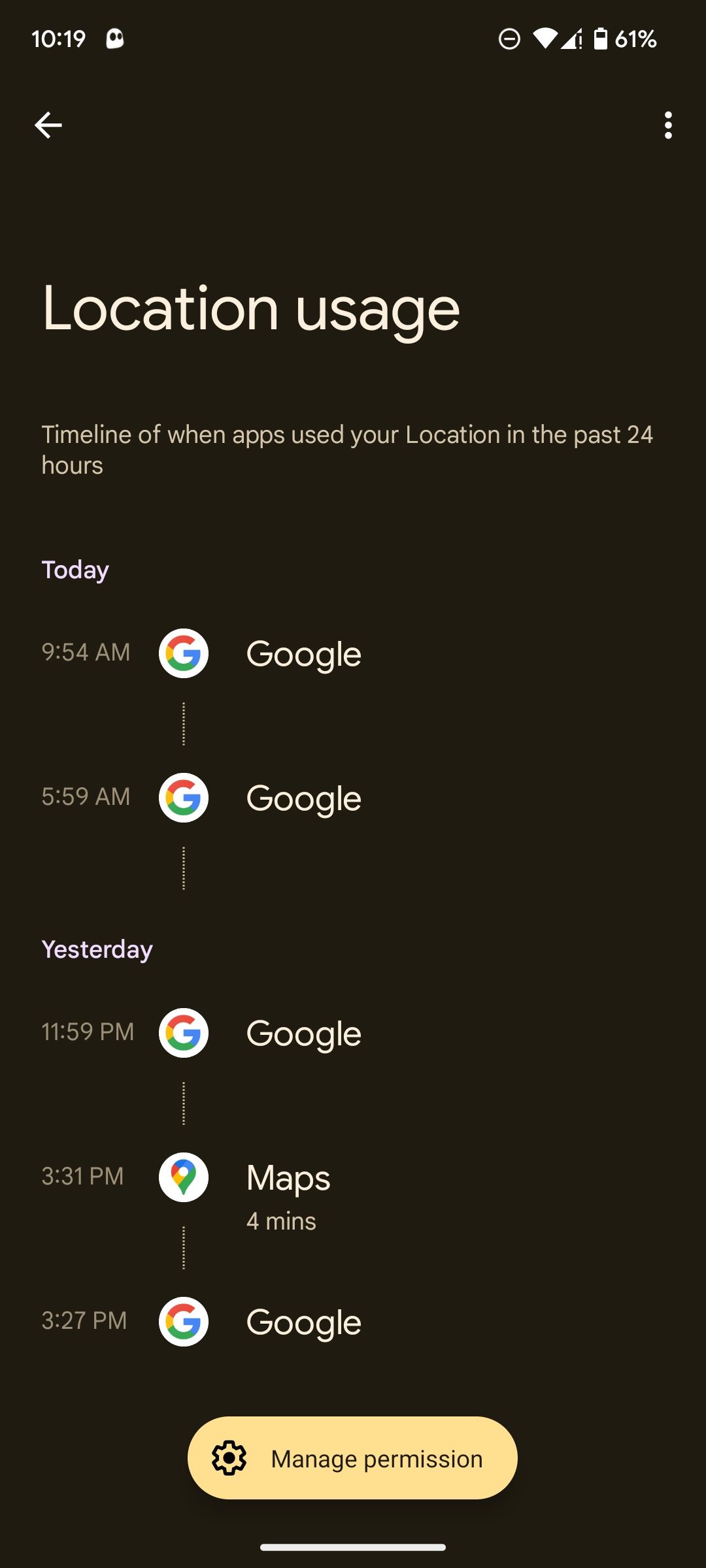
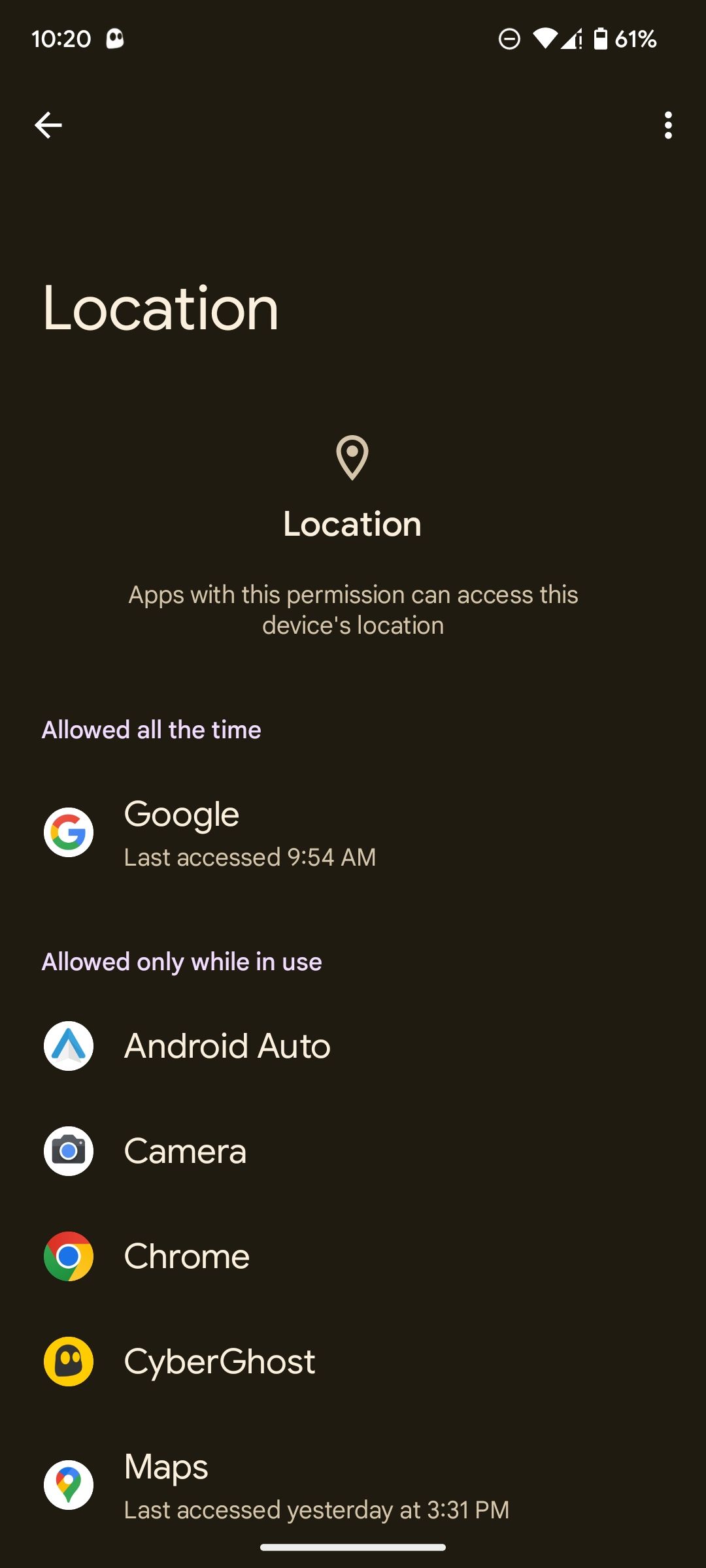
That's all there is to Android's Privacy Dashboard. Remember, maintaining the privacy of your data against apps is just one angle. You must also tweak specific Android settings to enhance privacy against other users. And if you need robust privacy, we suggest trying out privacy-focused Android custom ROMs.
View and Manage Android Permissions With Ease
Privacy Dashboard is an excellent addition to Android, allowing you to see which apps have accessed sensitive sensors like the microphone, GPS, and camera, along with confidential data like your contacts and SMS—and when. It also provides an easier way to manage these permissions across the system from one single place.

