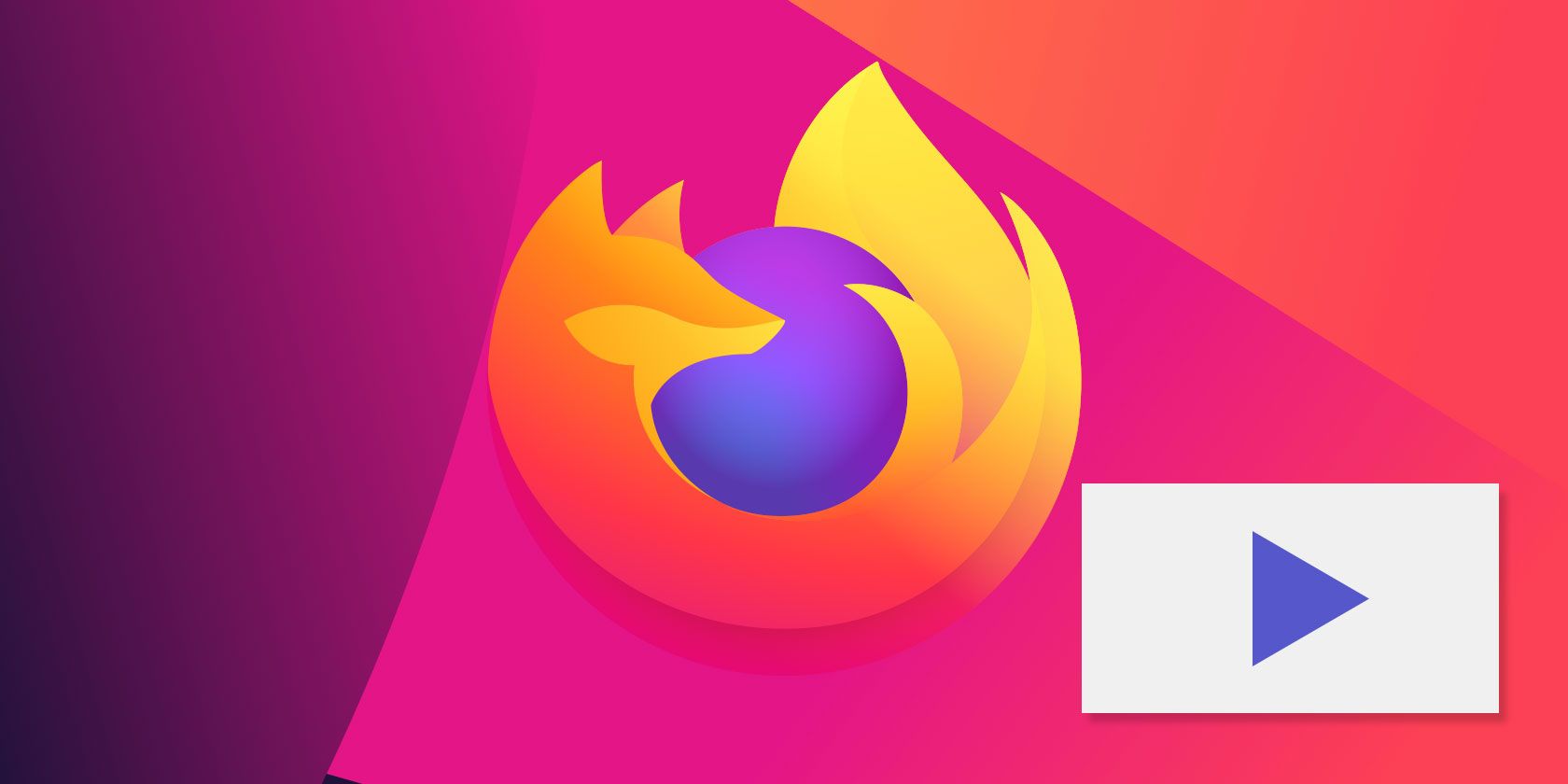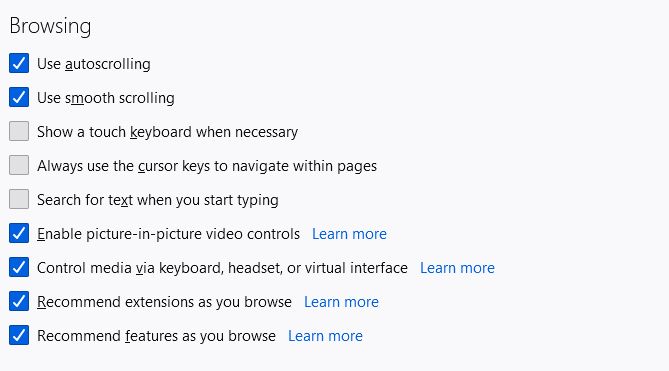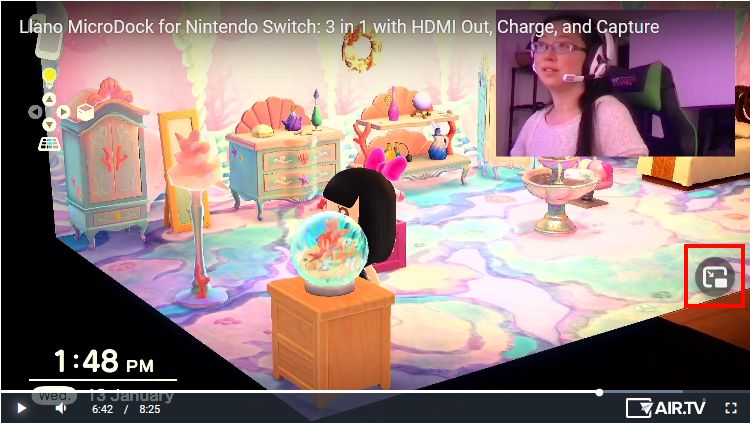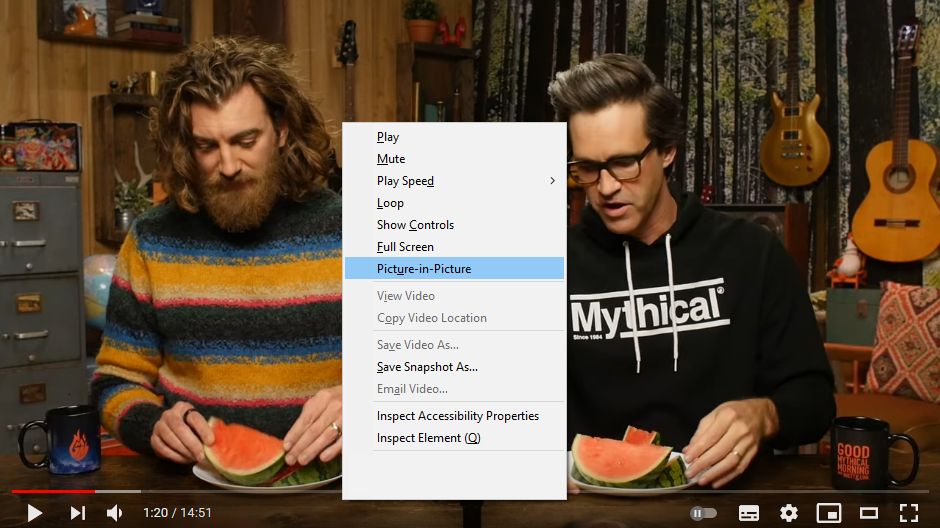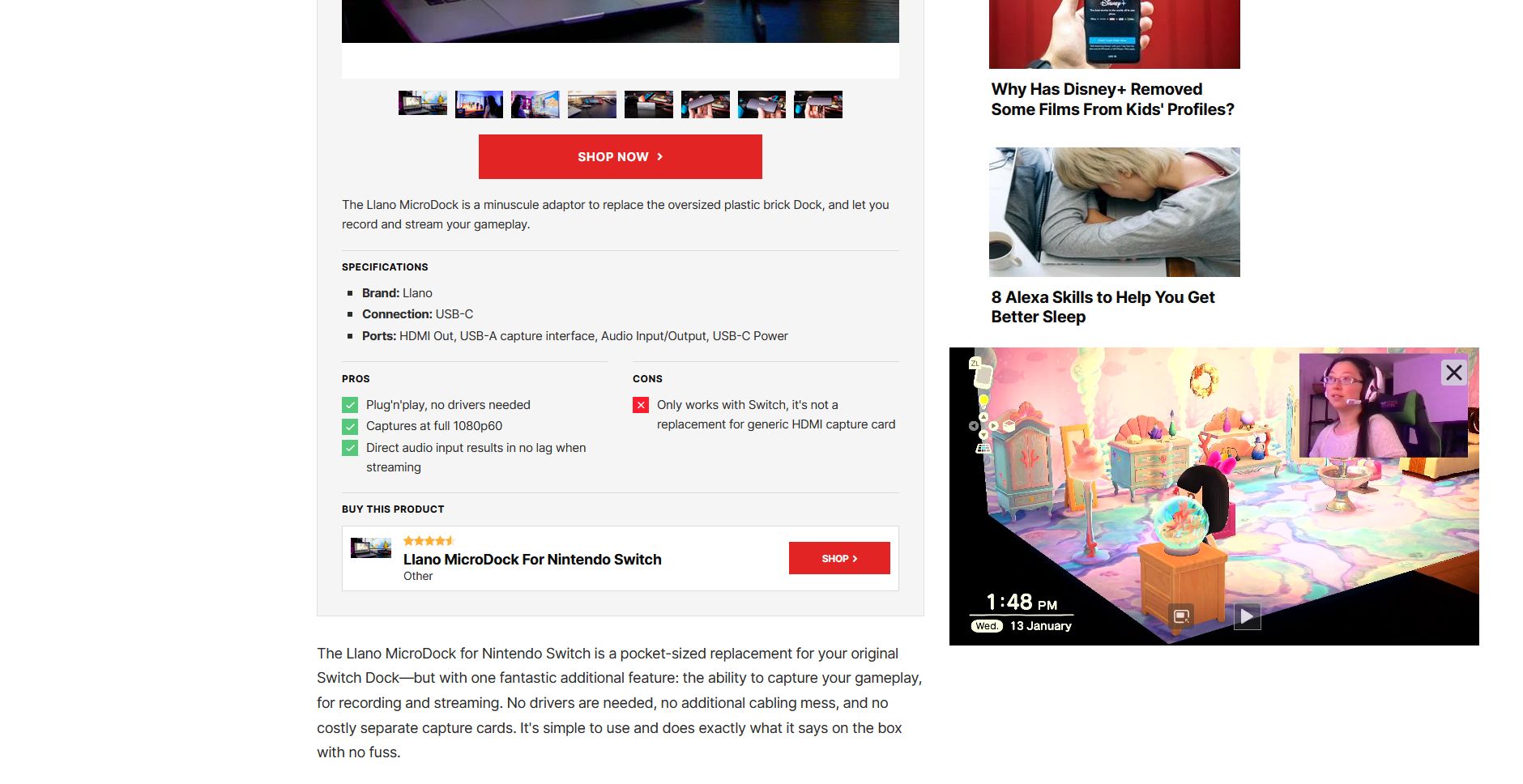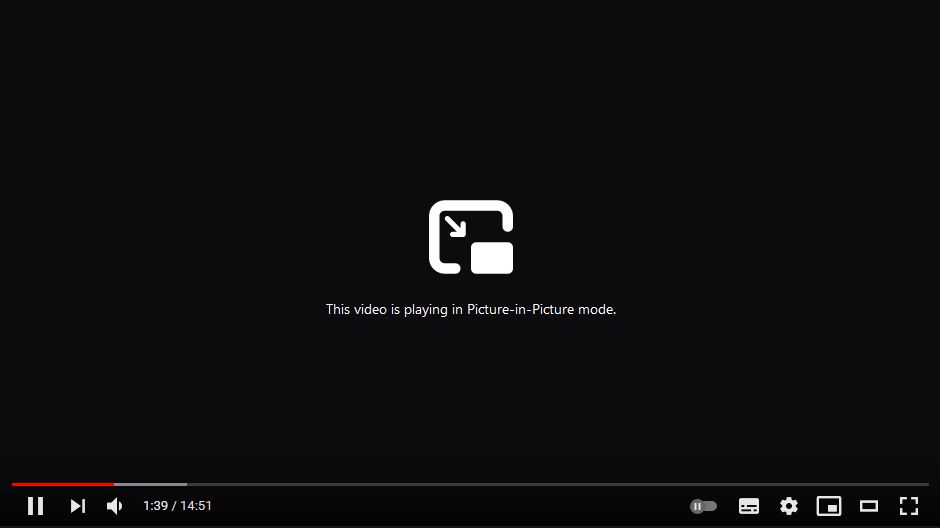Firefox's Picture-in-Picture mode lets you pop videos out of their webpage to become an always-on-top floating window. It means that you can simultaneously browse other pages while watching a video.
Here, we're going to show you how to enable and use Picture-in-Picture mode on Firefox.
What Is Picture-in-Picture Mode?
Picture-in-Picture mode is a Firefox feature that has been available for Windows since version 71, and for macOS and Linux since version 72.
When watching most videos, you can click the Picture-in-Picture icon in order to pop the video out of the webpage. That video then becomes its own floating window, which you can resize and move anywhere on your screen, and it'll always remain on top. You can even control the video playback without needing to navigate back to the original webpage.
How to Enable Picture-in-Picture Mode
Picture-in-Picture mode is a standard Firefox feature that is enabled by default. However, you can hide the icon that activates it, so follow these instructions to check its status:
- Click the Menu Button (three horizontal lines).
- Click Options.
-
Beneath Browsing, ensure that Enable picture-in-picture video controls is checked.
How to Use Picture-in-Picture Mode
To use Picture-in-Picture mode, hover over a video and click the Picture-in-Picture icon. It looks like two rectangles on top of each other. This will pop the video out from the page.
Alternatively, you can right-click the video to open the context menu. From here, click Picture-in-Picture. Some websites like YouTube override the Firefox context menu, so you will need to right-click twice to access it (don't right-click on a menu item or it won't work).
You can also press Ctrl + Shift + ] and Firefox will launch the most relevant video on the page into Picture-in-Picture.
There are some videos that Picture-in-Picture mode isn't available for. This includes those without an audio track and those that are too small or short. For example, lots of videos on Twitter fall into this category.
When using Picture-in-Picture mode, you can click and drag on the video to move it anywhere on your screen. Also, click and drag the sides of the video to resize it. To go full screen, double-click the video.
Hover over the video, and you will see three icons. The top-right X icon pauses and closes the Picture-in-Picture video. Alternatively, the Picture-in-Picture icon will keep the video playing and return you to the original webpage.
Finally, the play/pause icon toggle does exactly what you would expect.
When using Picture-in-Picture mode, the original webpage will display a message that reads: "This video is playing in Picture-in-Picture mode."
While you won't see the video in the player, you can still use the media controls. For example, on YouTube, you can adjust the video quality and enable auto-play. However, some features, like subtitles, aren't supported on Picture-in-Picture mode.
Picture-in-Picture Mode Keyboard Shortcuts
You can use these keyboard shortcuts to control the video without having to navigate back to the original webpage:
- Space: Pause/play
- Ctrl + Down arrow: Mute
- Ctrl + Up arrow: Unmute
- Down arrow: Volume decrease
- Up arrow: Volume increase
- Left arrow: Back 15 seconds
- Right arrow: Forward 15 seconds
- Ctrl + Left arrow: Back 10 percent
- Ctrl + Right arrow: Forward 10 percent
- Home: Go to the beginning of the video
- End: Go to the end of the video
Multitask With Picture-in-Picture Mode
Once you've used Firefox's Picture-in-Picture mode, you'll find it hard to live without. Now you can multitask—watch videos while browsing other sites, or while getting on with work.
Picture-in-Picture mode isn't an exclusive Firefox feature. It's also available on mobile platforms, like Android and iOS.