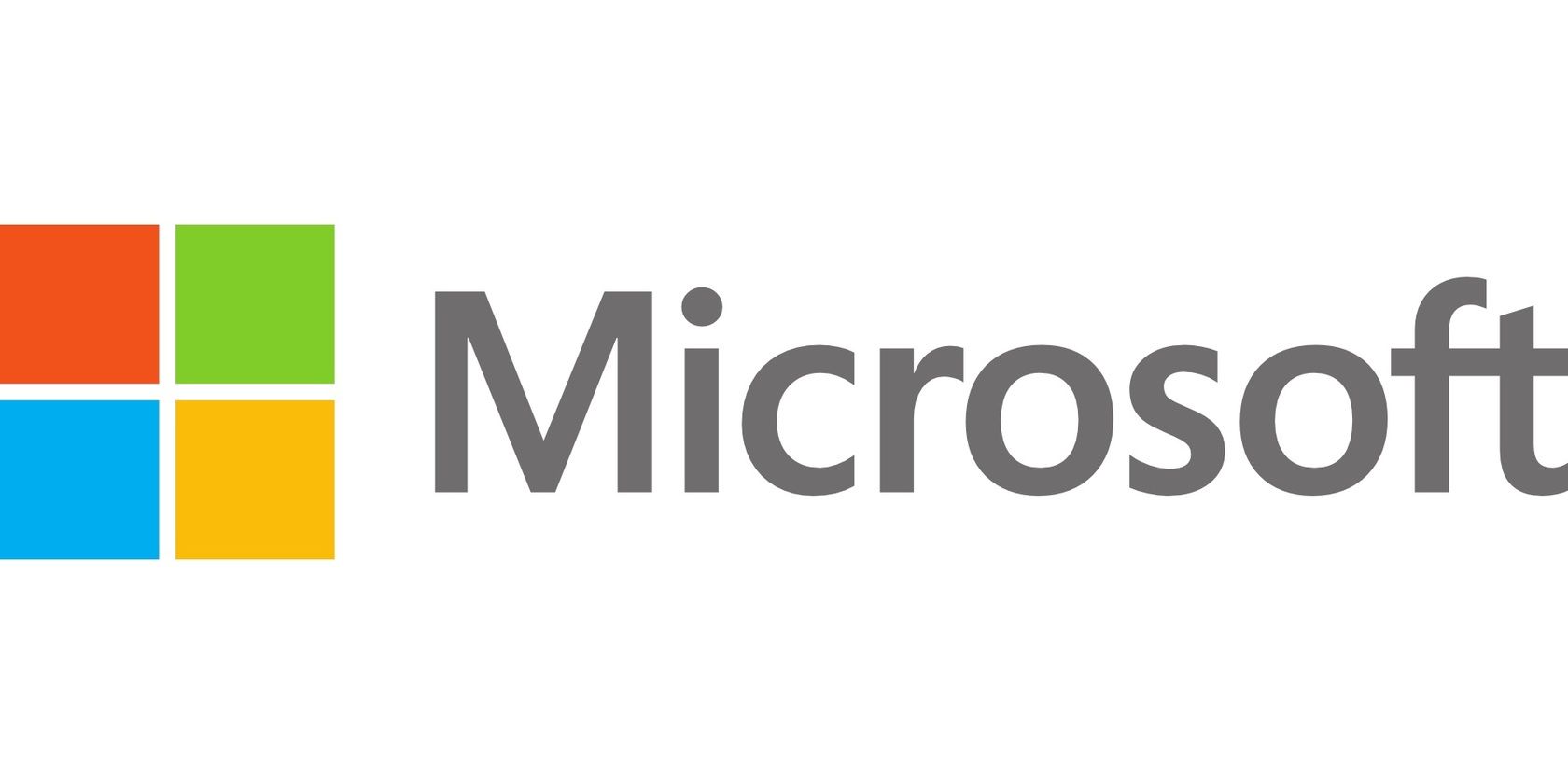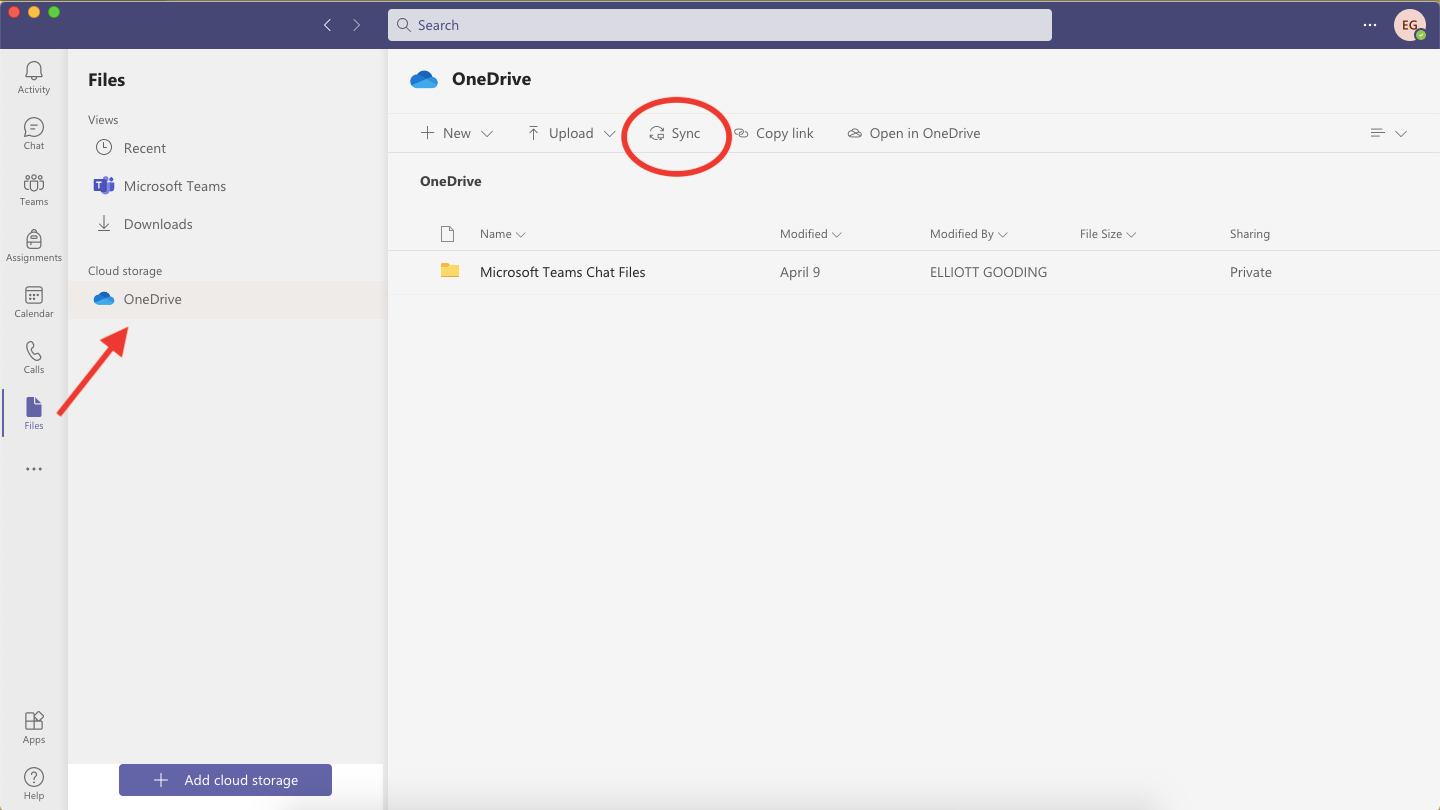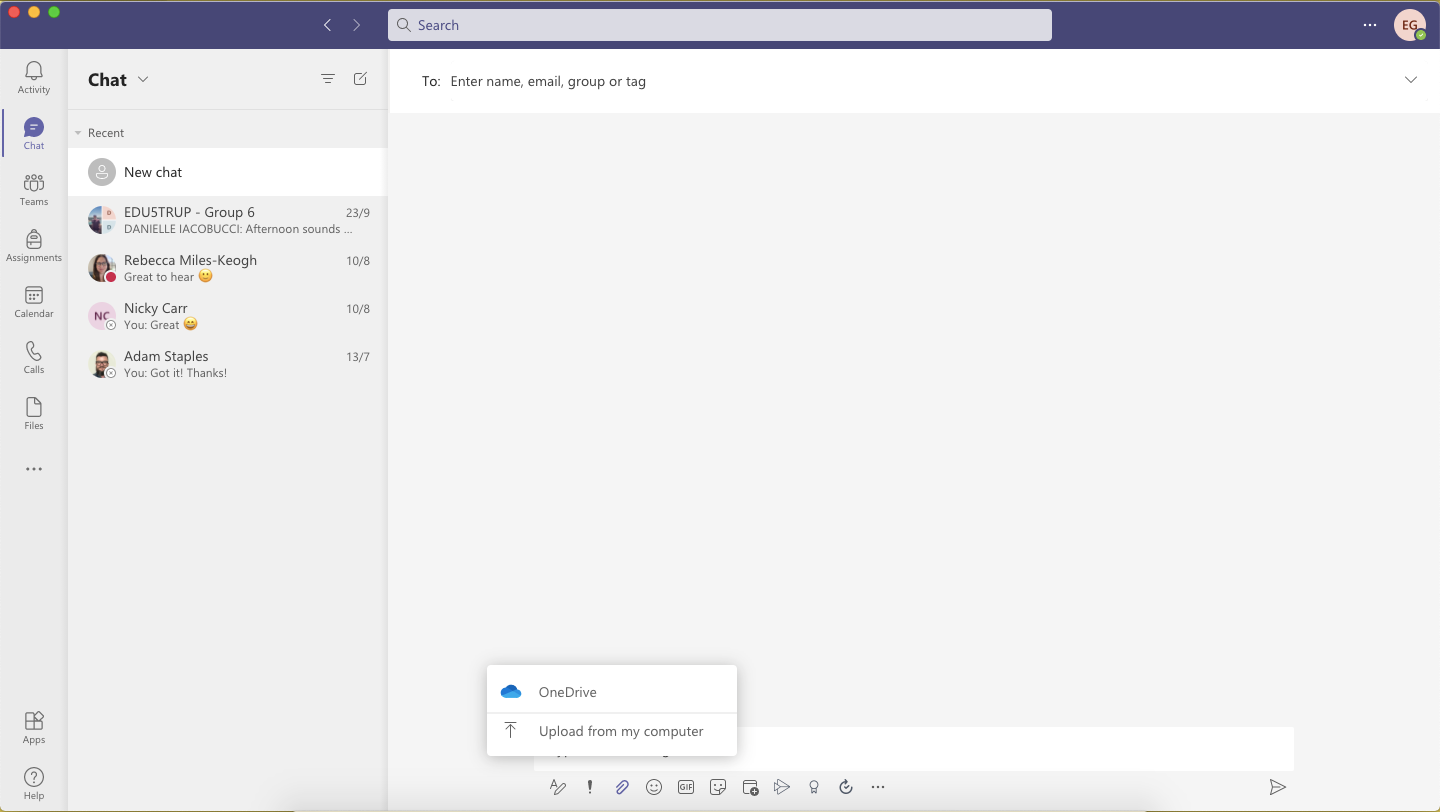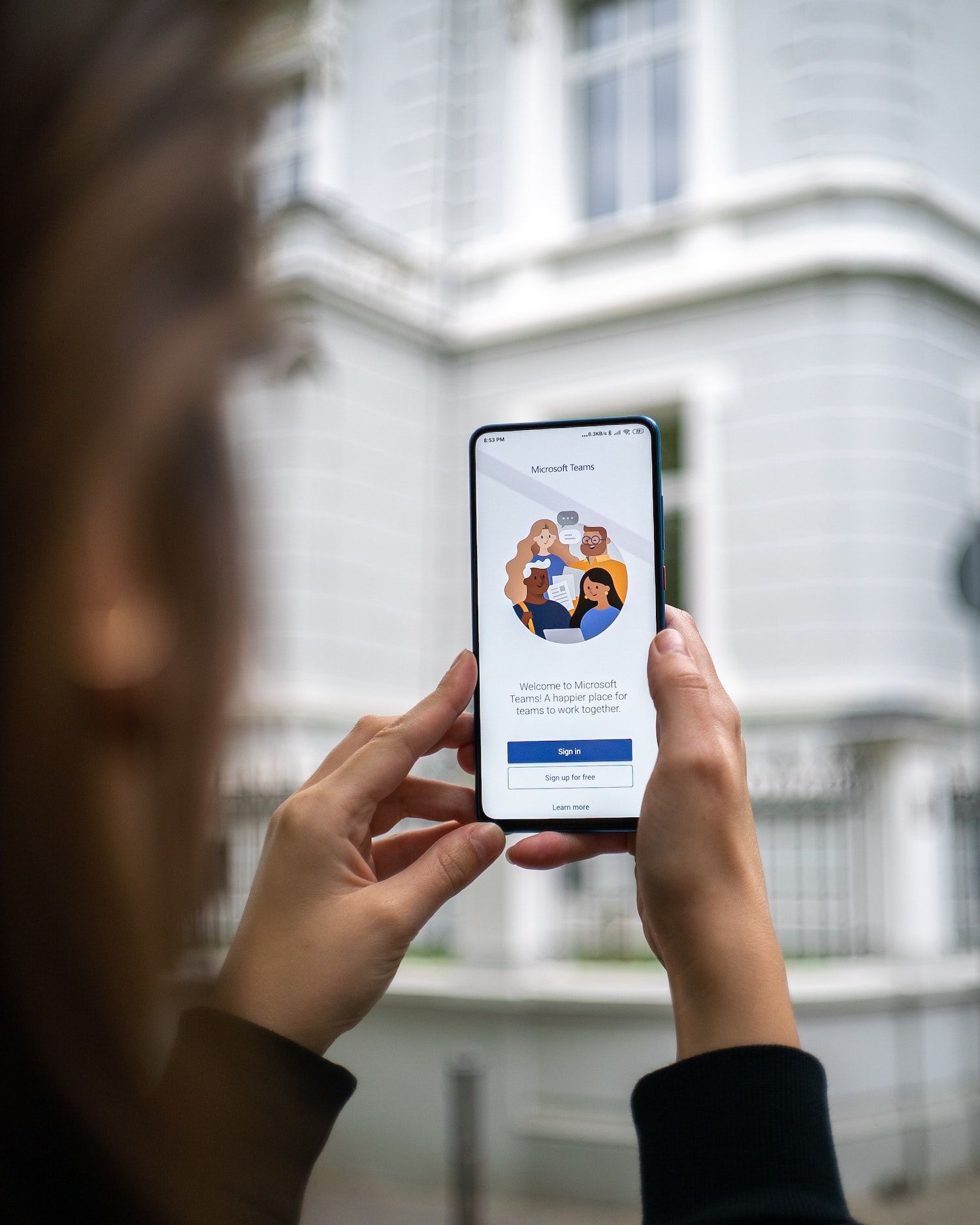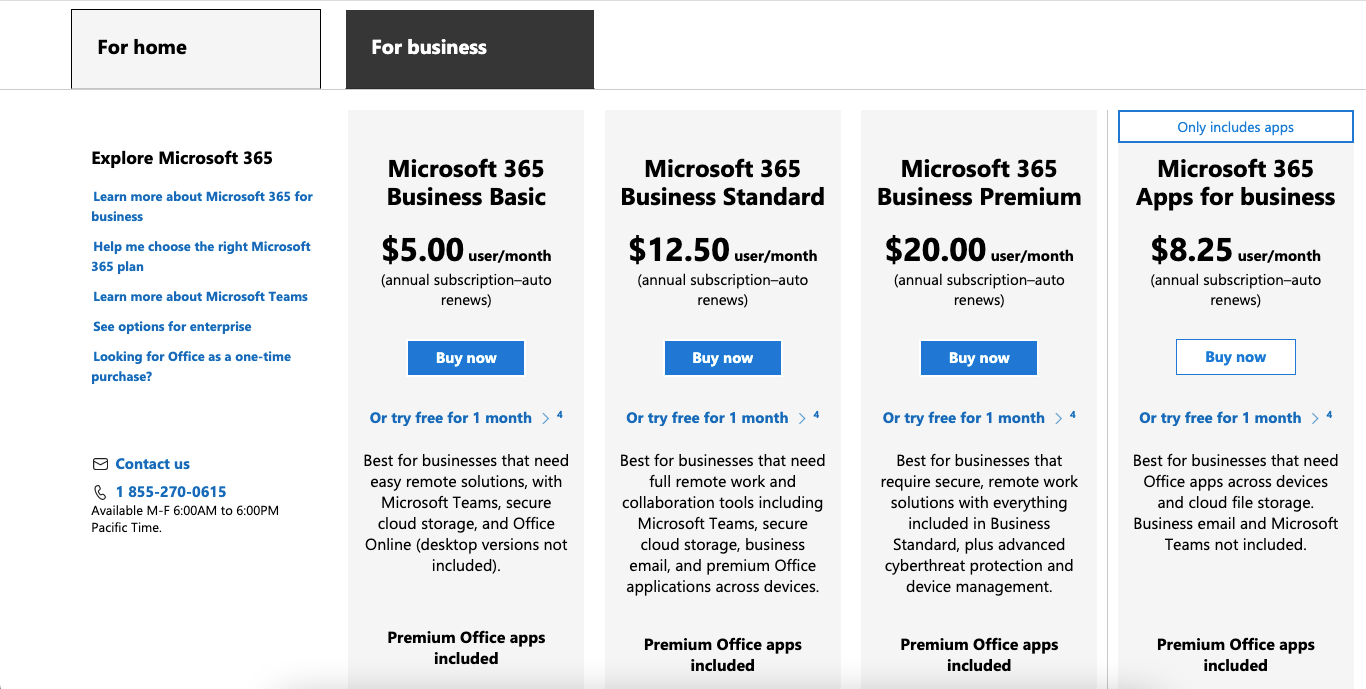For many years, Microsoft 365 has been the one-size-fits-all productivity station for families through to huge corporate teams. You can use it for everything from file storage, email hosting, sharing, and communications, to processing hefty data sets, automating workflows, and planning large-scale projects. One of the niftiest parts of Microsoft's programs is their interactivity, with each program working together to ensure streamlined productivity.
In this article, we'll run through just two of these connections: Microsoft OneDrive—a collaborative file storage system, and Teams—a communication platform. Integrating these programs have huge benefits in flexibility, efficiency, and transparency.
How Do I Connect These Programs?
One of the biggest benefits to being a Microsoft 365 user is that, just by nature of having an account and having the apps downloaded (web versions do exist, but they are not as effective as desktop versions), you automatically get access to the integrations that these programs boast.
Hence, connecting these programs is just a few buttons clicks away, where you can sync files sent to you over Teams to your OneDrive, or drag and drop from your cloud storage over to a specific Teams channel for your job or studies.
If you navigate to Teams then go Files > OneDrive > Sync (located in the top navigation bar), you'll be instantly hooked up between Teams and OneDrive, provided you've set up both of these programs with your user information. You may be prompted to update some settings like which files get saved and when, and the location of your cloud storage folder.
From here, all the files that are sent between your channels will be automatically saved, and you can attach anything that is in your OneDrive folders to chats directly through teams.
This means added fluidity to communicating with your coworkers, more security of potentially precious files, and an all-around more effective experience.
What Are Some Use Cases?
That is indeed the question! Why use syncing across OneDrive and Teams? Why wouldn't I just save them onto my local drive? Or keep communications and files separate? There are a bunch of different benefits that can make this integration feature super useful.
Offline use for content you have selected allows you to keep working on the go, and wherever you don't have internet access. Traveling to work via public transport, hitting the skies for a holiday, or heading into a meeting in the park with your classmates, you can have access and can collaborate on all of your files with this feature.
If you're using Teams across multiple workspaces or organizations, the syncing feature can be configured to automatically sync files to different places in your OneDrive, meaning that your files are always orderly and accessible, in a system you're familiar with.
Likewise, everything is automatically synced up to the cloud wherever you are, and files are available to you from any device as long as you're logged in.
With integration for other Microsoft 365 products, you can easily use files in a variety of different ways. You can upload data directly from your drive into Excel so that you can access your data quickly, use drag and drop features for PowerPoint presentations, attach information to emails or different teams when necessary, or analyze data in Word or OneNote.
SharePoint is also often talked about in the same breath, as being the connector between individual file storage in OneDrive and organization of file storage and collaboration.
Finally, one of the most crucial features in today's day and age is that your files are protected, no matter what. If it's been synced up to your OneDrive from Teams, it'll always be there, and with the decentralized nature of cloud storage, data loss is extremely rare.
There is also a neat feature in OneDrive where pressing the recycle button enables you to revert to previous histories, if an accident happens or if there is a data breach.
Further Business Uses
For larger organizations or businesses, upgrading to OneDrive business gives even more advantages, and integrates to Teams with the exact same level of fluidity and efficiency. Designed for business, you can access, create, share, and change files from anywhere, with different levels of access to different tiers of employees or coworkers—office workers up to higher management.
Boasting even bigger file sizes and libraries, you can create sharable links, grant access that expires over time, and configure rules for visibility and security. Once uploaded, you can simply click to share files to Teams channels, and team members can start commenting or making changes from the get-go.
With the flexible capacity to configure channels to suit all aspects of your business, this could be an amazing way to improve your company's productivity. You can even work with people outside your business, sharing secure files in real-time, and connecting them up to OneNote, Word, PowerPoint, Excel, and more, across any platform—web, mobile, or desktop.
Likewise with Microsoft Teams business plans, you can access a range of upgraded features in meetings and calls, conferencing, chatting, security, and productivity. These plans even go as far as being able to hold 300 person online conferences, recording and publishing webinars, two-factor authentication for channels, configurable user security settings, and more.
As we mentioned, all of this is intertwined thanks to the brilliance of the Microsoft 365 suite. These business plans link up seamlessly and even connect to all the other apps or products that come with a 365 subscription. It's often as simple as being logged in to your Microsoft account, clicking a button, and boom—you're already synced up and working across multiple platforms. What does this all mean? A huge opportunity to improve your personal and professional productivity!
Integrating Microsoft Teams and OneDrive Is a Smart Move
As we've seen in this article, there are a tonne of benefits to connecting Teams to OneDrive and visa-versa. It improves your transparency, security, fluidity, and more, and is accessible at just the click of a button.
If you're a Microsoft 365 user or are looking to upgrade your productivity, hopefully this is another great example of the opportunities that lie ahead with Teams, OneDrive, and Microsoft's products!