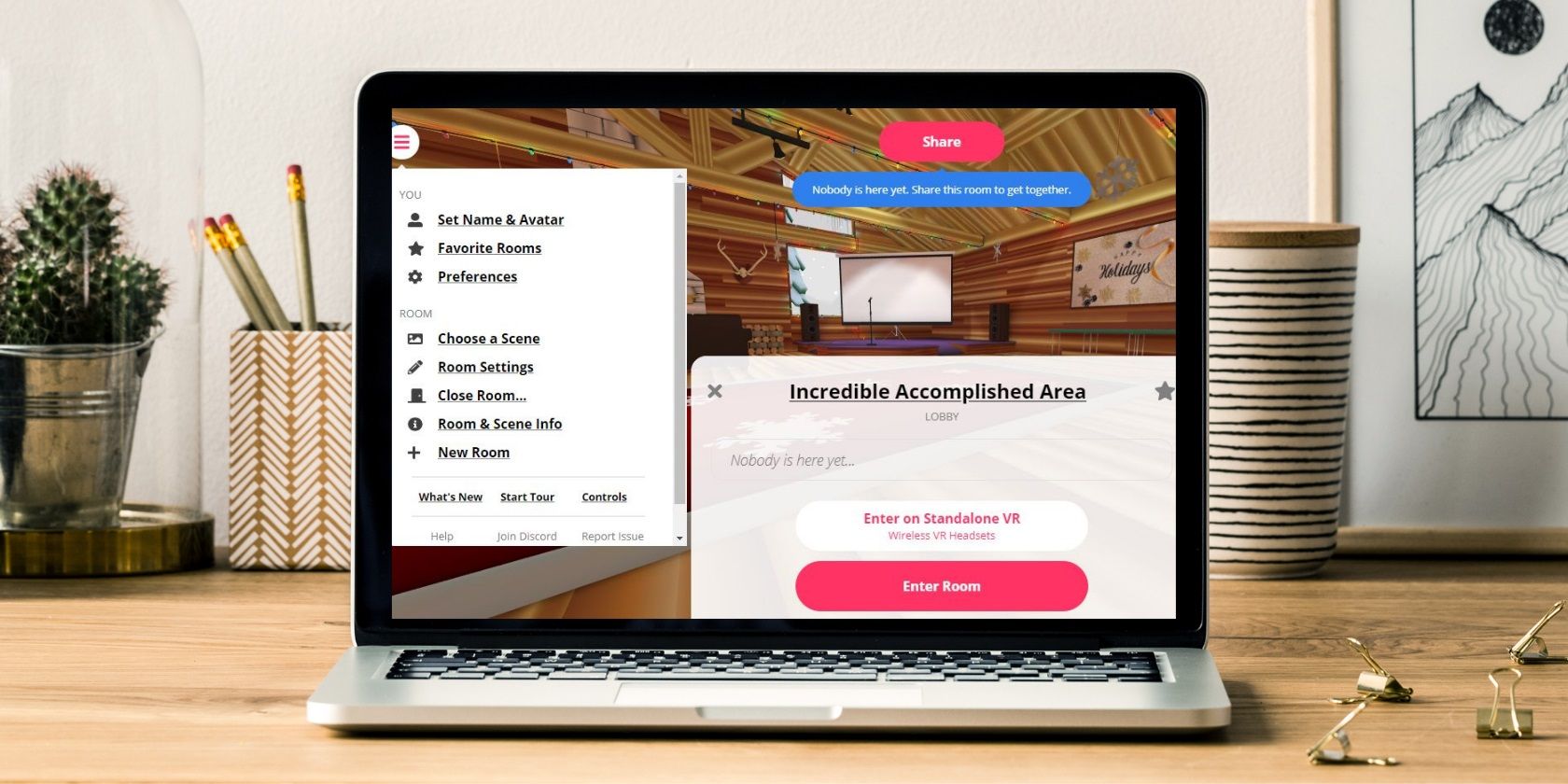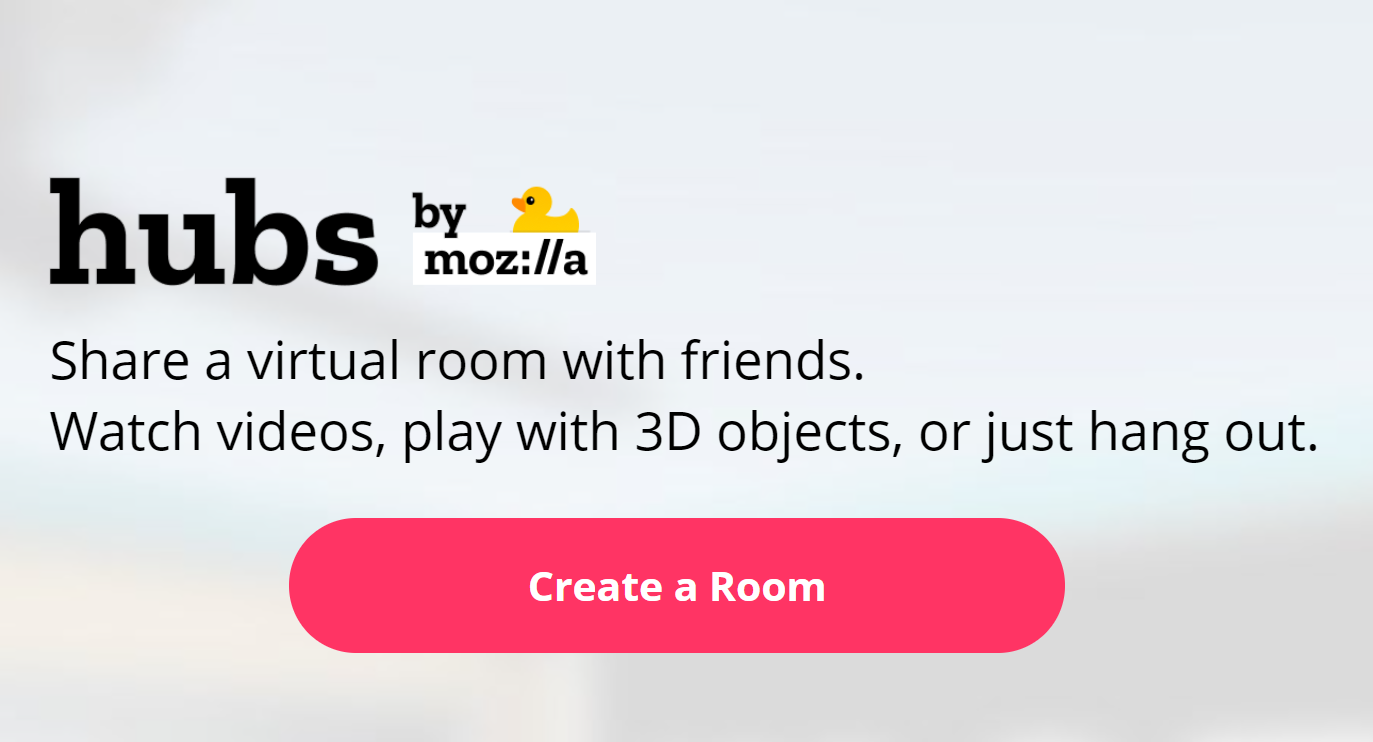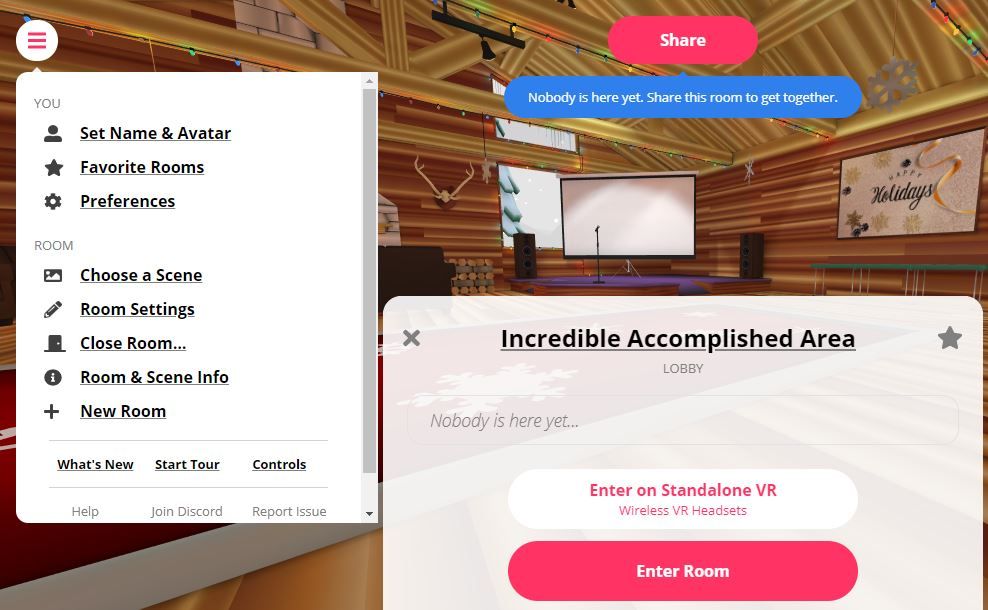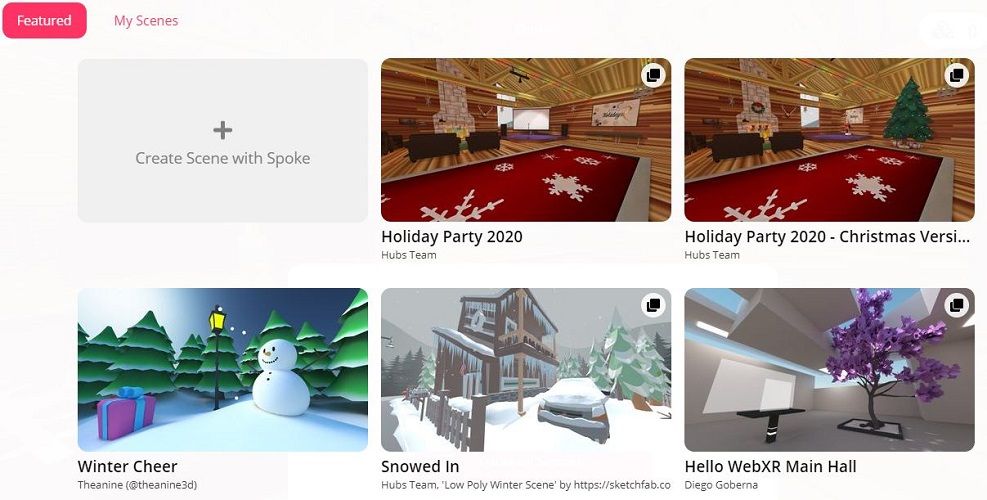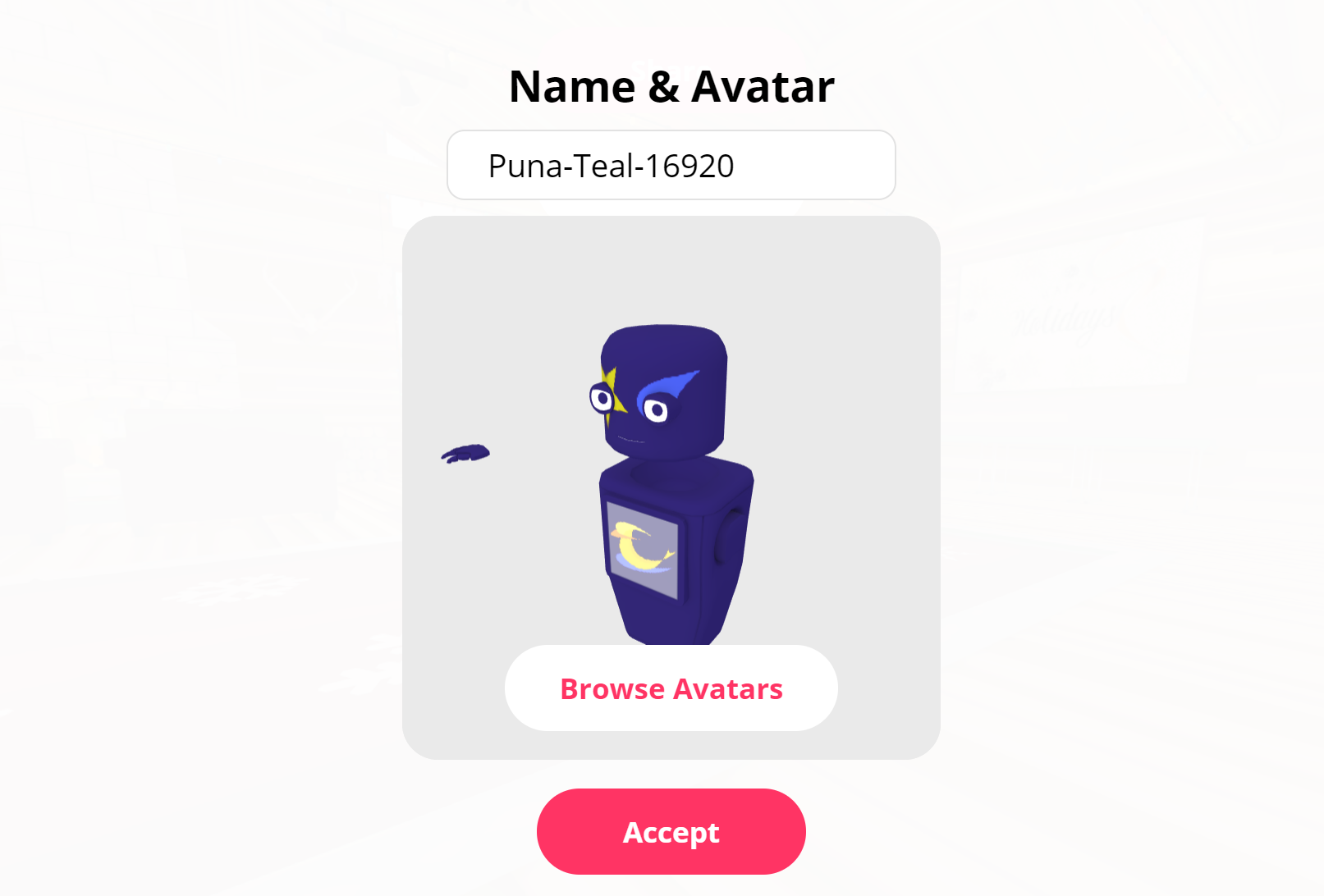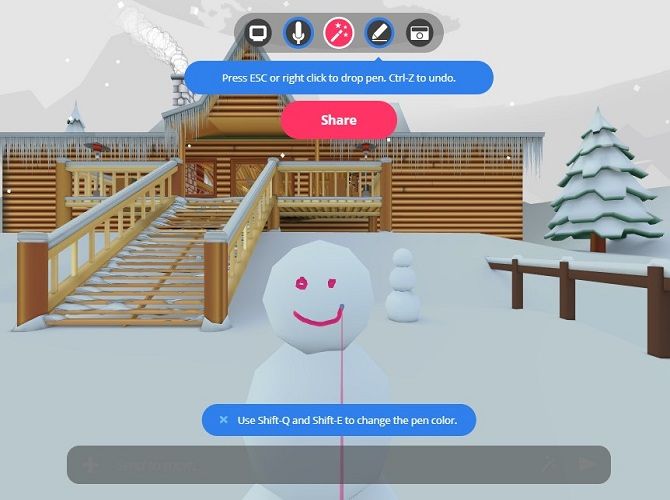Remote work (and remote play) experienced a huge boost with the rise of conferencing software like Zoom. However, these one-dimensional platforms leave much to be desired.
Then there's Mozilla Hubs, which gives users access to immersive virtual rooms and spaces, with tools for collaborating or playing with others without the need to put on a headset, download an app, or even create an account.
Here's what you should know about Mozilla Hubs to get started and use it as a place to hang out and chat online...
What is Mozilla Hubs?
Mozilla Hubs is a free, hardware-agnostic, immersive remote communication platform. Users share a virtual space with the ability to interact, communicate, and share documents in realtime.
It's reminiscent of VR and mixed-reality spaces like the VRChat game on Steam but doesn't require any VR equipment.
That said, Mozilla Hubs does work with virtual reality headsets, namely headsets connected to your computer or the Oculus Quest 2. However, this hardware is not necessary to use Hubs.
Hubs works on desktops or just about any other internet-connected mobile phone or tablet through your browser. However, there is also a desktop app available.
How Can You Use Mozilla Hubs?
Mozilla Hubs is free to everyone and there is no application process. Mozilla advertizes Hubs as a meeting place for "friends, coworkers, and communities" and includes plenty of resources for a variety of use cases.
You can use Mozilla Hubs to have a virtual coffee with distant friends or family or bring together your remote work team to discuss projects. Performers have even used Mozilla Hubs for live entertainment.
How to Get Started Using Mozilla Hubs
You will start your Mozilla Hubs journey on the platform's website, where you will either join or create a room.
Here's how to get started...
How to Start or Join a Room
From the homepage, simply select the Create a Room button at the top of the screen to create your own virtual space. Or, to join someone else's room, scroll down to the bottom of the page and select Have a room code? to enter the code sent to you by the room host.
How to Navigate Scenes and Avatars in Mozilla Hubs
If you are creating the room yourself, you have the option to choose a scene. To do this, select the stacked icon menu in the upper left corner of the window and select Choose a Scene.
You can do this before you open the scene to other users or do it at any period during your session.
The menu also allows you to access available scenes made by the Mozilla community for different seasons and styles of events.
There is a similar system for choosing an avatar. When you enter a room, you can also choose and edit the name of your avatar.
Or, just wander in with whatever default avatar they set you up with. Whichever route you choose, click Accept to confirm your avatar.
Exploring and Creating Scenes in Mozilla Hubs
Once you have your avatar and you are in your scene, roam around using the WASD keys and a mouse. Holding the spacebar brings up a selection of emotes to share with other users.
On-screen text boxes explain other commands and interactions that come up while moving through a scene.
A toolbar at the top of the screen has familiar controls to other remote meeting and collaboration tools, such as muting your microphone and sharing your screen, as well as a marker that works on most surfaces within the environment.
The magic wand icon in the middle of the toolbar allows you to edit a scene by importing models of objects from an expansive public library of digital assets.
You can import 2D assets including images, video, and PDFs by simply dragging them into the window. Afterward, they appear in the environment for other users to move, view, or save.
If you drag these assets onto screens in the scene, everyone can gather around a video or document just like using a projector in the physical world.
What Else Can You Do With Hubs?
Everything explained in this introductory article is possible in a browser window on just about any internet-connected device without even creating an account on Mozilla Hubs.
If you care to take a deeper dive into Mozilla Hubs, creating an account allows you to create your own custom avatar. Resources and communities available through Mozilla also allow anyone to build custom scenes and custom models for use by other users. You can even host your own server.
If you have not explored Mozilla Hubs, there is nothing stopping you. The platform is free, works on almost any device, and is extremely user-friendly.