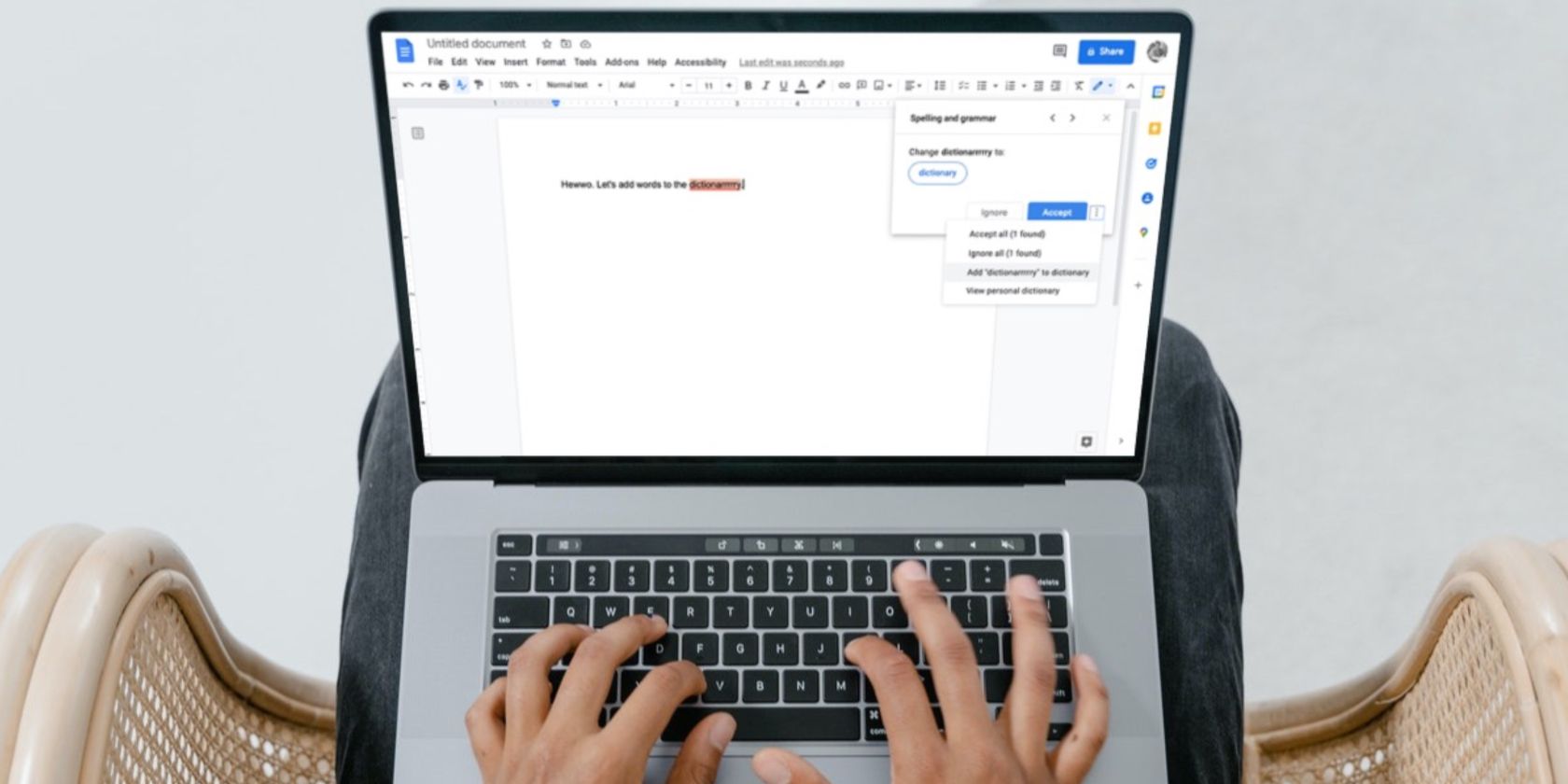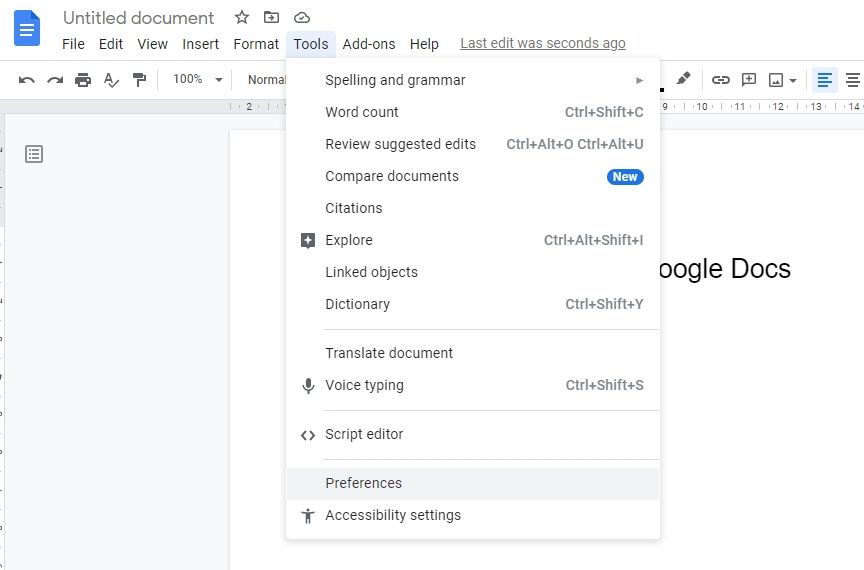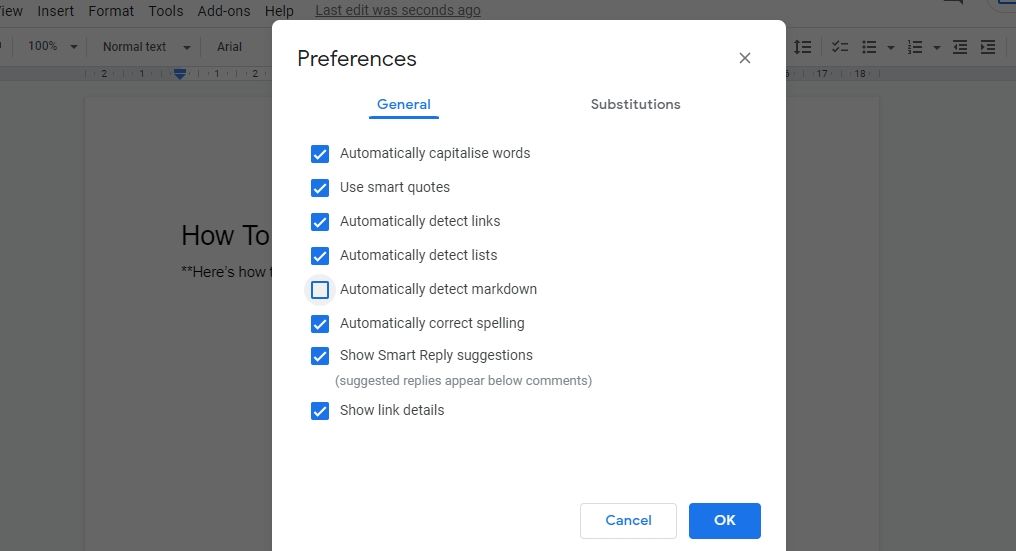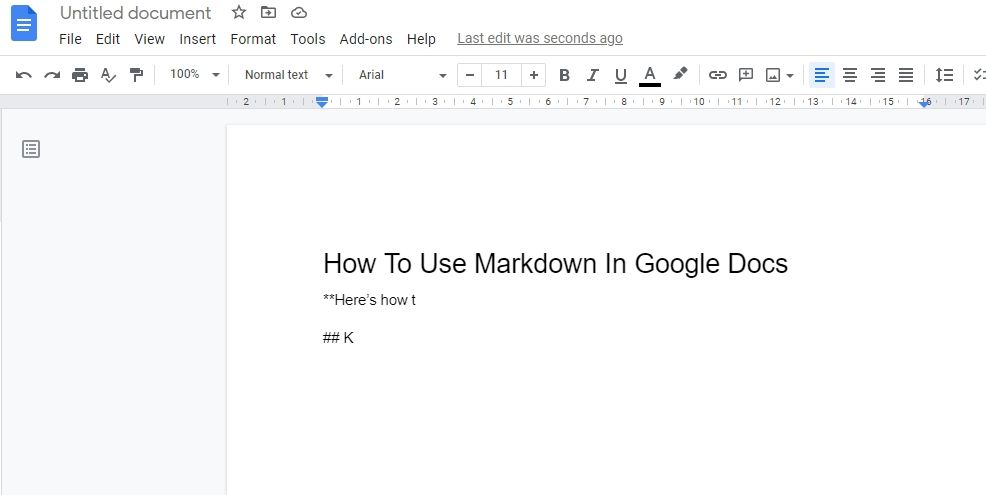Markdown is perhaps the simplest way to format text. Thanks to this markup language, you neither have to learn HTML tags nor use your mouse to format. Best of all, Markdown is widely-supported and portable.
Fortunately, Google Docs supports Markdown, enabling Docs users to type more quickly and reliably. Therefore, in this guide, we’ll discuss how to enable and use Markdown in Google Docs.
How to Enable Markdown in Google Docs
By default, the Markdown option is turned off in Google Docs. To enable it, you’ll have to:
-
Click on Tools from the Menu.
- Go to Preferences.
-
Check Automatically detect Markdown and choose OK.
Now, Google Docs will automatically detect Markdown and convert your text accordingly. However, note that Google Docs offers limited support for Markdown.
Markdown Elements Supported in Google Docs
Since the support for Markdown is limited, let’s walk you through the formatting options you can use. Alternatively, you can check out our Markdown cheat sheet.
- Bold and Italic: First, you can bold and italicize text with single and double asterisks (or underscores), respectively. Adding three asterisks would both bold and italicize the text.
- Strikethrough: To strikethrough the text, add a dash on both sides.
- Headings: Add a hash symbol before the text for H1, two hash symbols for H2, and so on. Remember to leave a space after the number sign for Google Docs to detect it.
- Lists: You can use an asterisk or a dash for an unordered list. To make an ordered list, enter a period after the number.
- Links: You can add links by writing anchor text in brackets and URLs in parentheses.
For anyone familiar with Markdown, you’d know that this is just the basics. If you want to learn more about Markdown, it’s worth reading our guide on getting started with Markdown.
Limitations of Google Docs Markdown
Google Docs Markdown feature comes with several limitations. These include:
- The Markdown symbols are removed after Docs detects them and formats the text. This makes it difficult to edit the formatting if needed.
- It only detects Markdown when you’re typing in Docs, not when you paste the formatted text.
- There’s no built-in feature to export the file as Markdown.
- It doesn’t support all Markdown elements.
Format Text Easily With Markdown
Whether you need to add headings, embolden the text, or italicize it, Google Docs got you covered. But make sure to turn on the feature before you start using asterisks and hashes.
Although Google Docs supports Markdown, limited support and lack of basic features prevent writers from making the most out of it. So, if you’re a Markdown fan, it’s a good idea to try full-fledged, online Markdown editors.