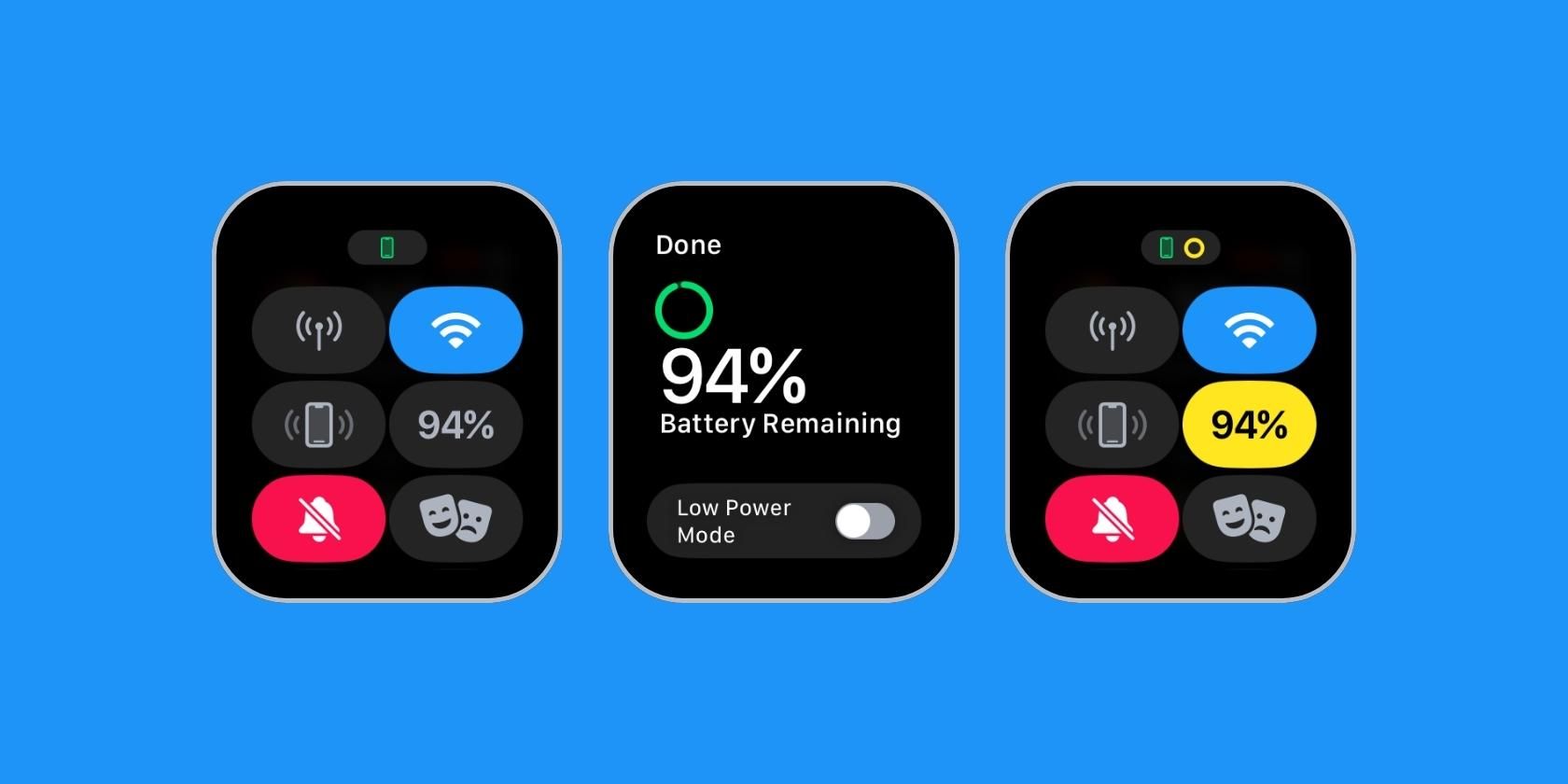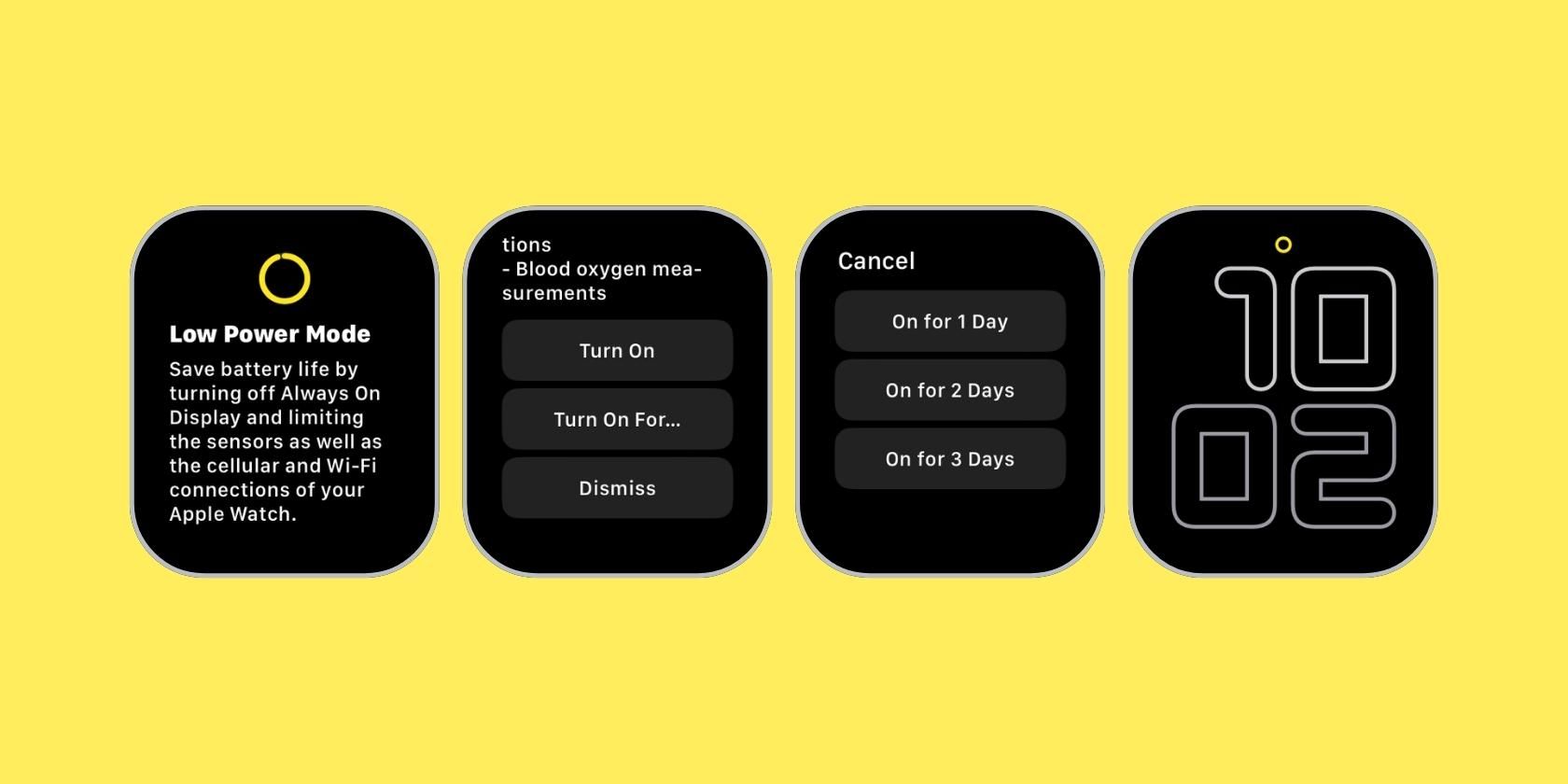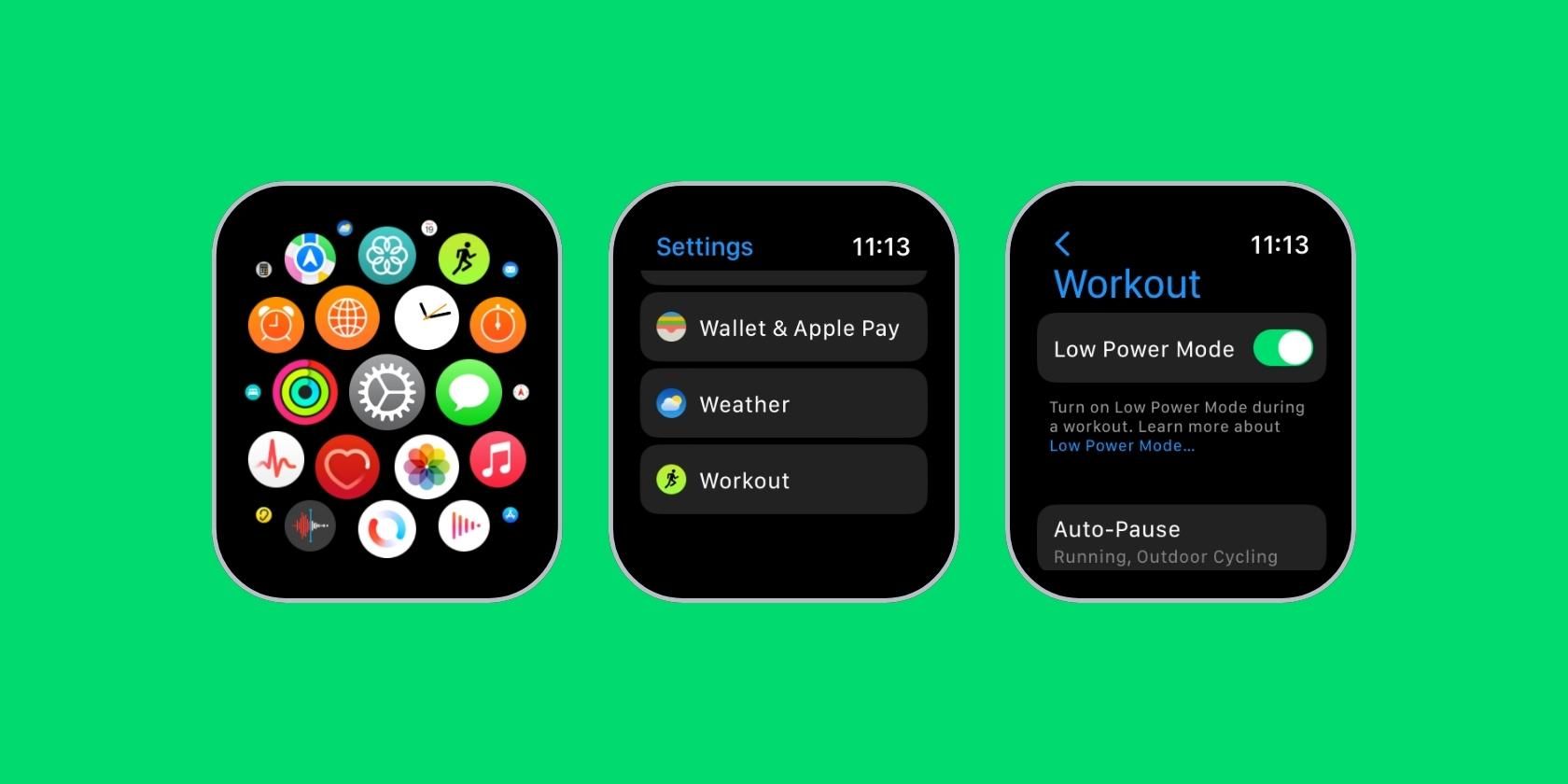The watchOS 9 update introduces Low Power Mode on certain models of the Apple Watch, replacing the Power Reserve option to help prolong active time.
Battery endurance has been an Achilles heel for the wearable since its introduction in 2015, so additions that improve it are always welcome.
To help you make the most of the battery-saving feature, we'll explain how to turn on Low Power Mode on your Apple Watch and configure some of its connected settings.
Which Apple Watch Models Support Low Power Mode?
You can use Low Power Mode on any Apple Watch that officially supports watchOS 9. Here are all the compatible Apple Watch models:
- Apple Watch Series 4
- Apple Watch Series 5
- Apple Watch Series 6
- Apple Watch SE (1st generation)
- Apple Watch Series 7
- Apple Watch Series 8
- Apple Watch SE (2nd generation)
- Apple Watch Ultra
Remember to update your Apple Watch to use Low Power Mode or any other hidden watchOS 9 features available for your wearable.
How to Turn On Low Power Mode on Your Apple Watch
You can use Low Power Mode on Apple Watch in two different ways. When your Apple Watch is at 10% battery, you will receive a prompt to activate the feature with a single tap. Alternatively, you can choose to manually activate the feature by following the steps listed below:
- Bring up the Control Center by swiping up from the bottom of the screen.
- Tap the Battery Percentage icon.
- Now, use the toggle to enable Low Power Mode.
Activating the toggle will bring up a prompt detailing the attributes of Low Power Mode and the impact it'll have on the various features of your Apple Watch.
Upon scrolling down, you will see a button that lets you immediately turn on Low Power Mode or set the duration of use. Apple includes prompts for one, two, or three days.
Once activated, a yellow circle icon will appear in place of the notification dot at the top of your Apple Watch and remain present at all times. Other elements, like the battery percentage indicator Control Center, the charging animation, and the nightstand mode screen, all turn yellow.
Low Power Mode automatically disables when your Apple Watch charges to 80%.
What Features Does Low Power Mode Disable on Apple Watch?
The premise behind Low Power Mode is to offer a one-click setting that will help your Apple Watch last that extra bit longer. To achieve this increase, features that heavily impact battery life are disabled. The list below details those features:
- Always On display
- Notifications for irregular heart rhythm and high or low heart rate
- Background heart rate measurements
- Background blood oxygen monitoring
- Automatic Workout prompts
- Wi-Fi and cellular connections—when away from iPhone.
As for the last point, your Apple Watch will connect to Wi-Fi and cellular networks when your iPhone is nearby and hence relay calls. Upon moving away, you will see it does not deliver notifications or calls.
Low Power Mode also results in reduced functionality in the following ways:
- Because of Wi-Fi and cellular connectivity limits, making phone calls via Apple Watch can require more time.
- Background App Refresh and complications occur less frequently, leading to notification retrieval in batches and delayed data updating on the watch face.
- Siri requests take longer to process.
- Animations and scrolling might feature reduced smoothness.
How Does Lower Power Mode Affect Workouts?
While Low Power Mode disables a host of Apple Watch features, it doesn't limit activity tracking. Rather, the feature can operate hand-in-hand with the Workout app.
In the Apple Watch's Settings app, you will find an option that activates Low Power Mode as you start a workout. Follow the steps below to enable this feature.
- Open Settings, scroll down to the bottom and locate Workout.
- Now, toggle on Low Power Mode.
Is Low Power Mode on Apple Watch Effective?
We used watchOS 9 and its improved health-based features during our testing since the update launched on September 12, 2022. And between now and then, we tried out three different power setups:
- With Always On active.
- With Always On inactive.
- With Low Power Mode active.
During this time, we noted that when Always On was active, our Apple Watch lasted 24 hours before requiring a charge. With the feature inactive, endurance extended to 32 hours. However, activating Low Power Mode allowed the watch to go 40 hours before needing a charge.
So, while the feature isn't something we'd recommend using daily, we're glad to report that you can increase the gap between charges significantly if needed. At the time of testing, our device was down to 93% battery health, meaning a new Apple Watch will likely get you two days of use before needing to charge.
Apple claims Low Power Mode extends the 18-hour battery life claim on Series 8 to 36 hours. On the Apple Watch Ultra, Low Power Mode will extend battery life from 36 hours to 60 hours.
Low Power Mode Helps Increase Battery Endurance
Battery life is a weak point for many wearables, and the Apple Watch is no exception. Yes, the Apple Watch Ultra boasts a larger battery when compared to Apple Watch Series 8 (and other models), but each of these devices will benefit from Low Power Mode when it's crunch time.
The ability to extend battery life with just a few taps is a massive convenience and a decent addition to watchOS. Apple took its sweet time to bring this battery-saving feature to the Apple Watch, but we're glad it's finally here.