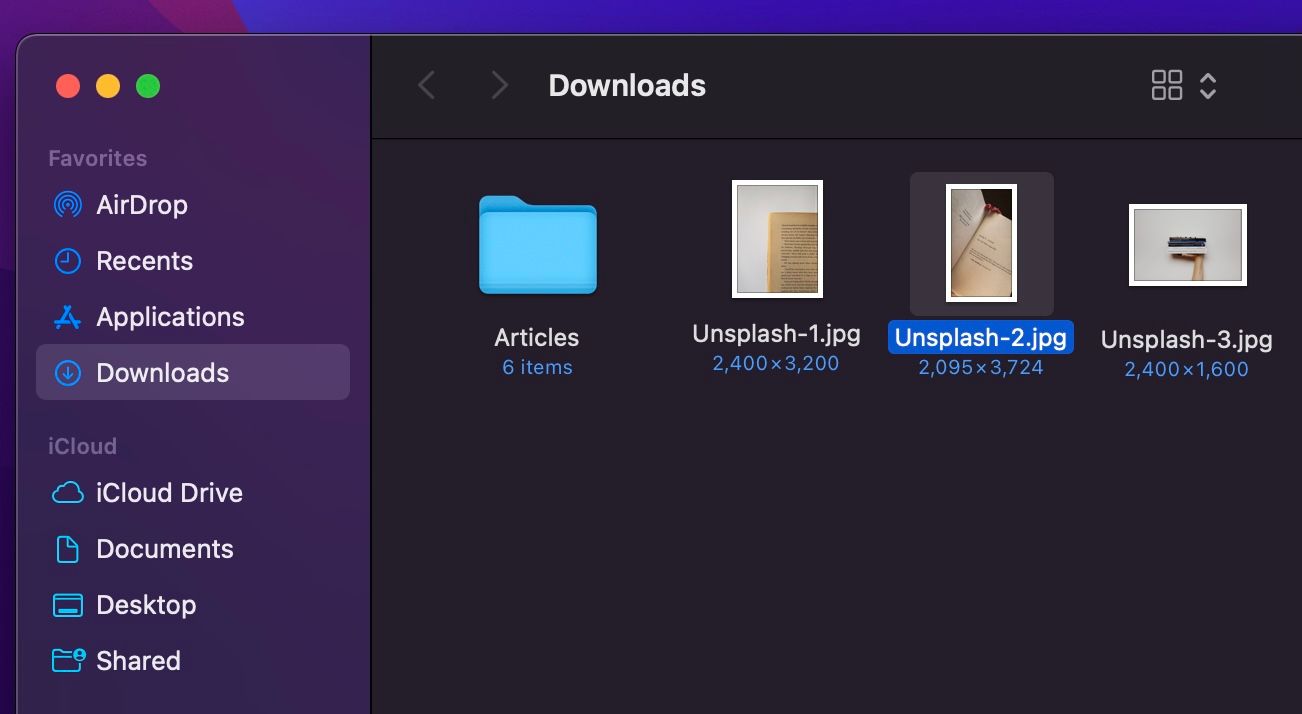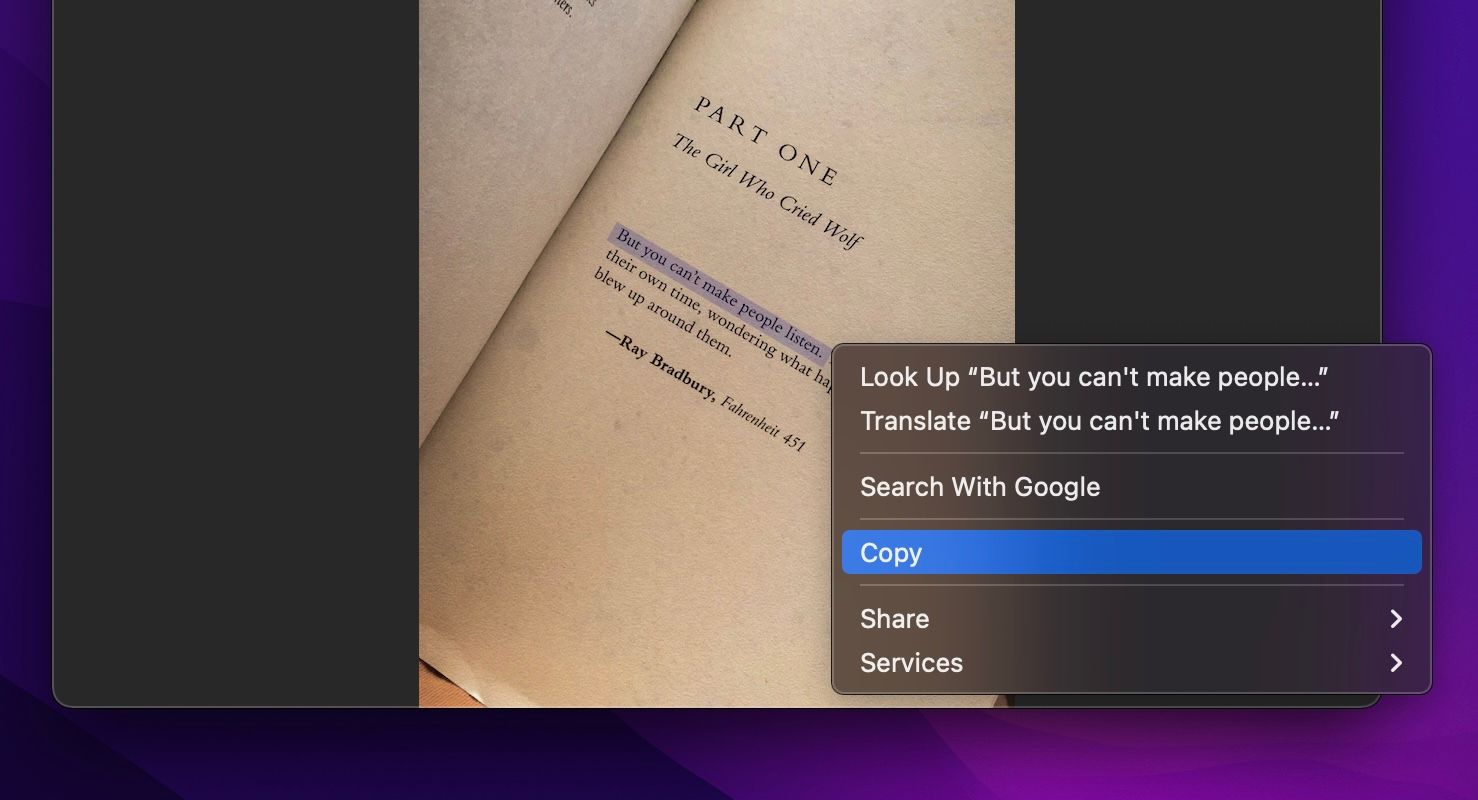Live Text is arguably one of the most interesting additions to macOS Monterey. We were skeptical about it when Apple showed off the text-reading feature at WWDC, but we're confident that it's not a gimmick after trying it out for a few days.
You can use Live Text with the Photos app or pretty much any image file that opens in Preview or Quick Look. Here, we'll look at how you can use Live Text on a Mac running macOS Monterey.
What Is Live Text?
Live Text is a feature that detects text information in image files. It allows you to copy handwritten and printed text from a picture to your clipboard in macOS. This is extremely useful considering how often we store written information in image files, whether they're notes, screenshots, or otherwise.
You can copy words or entire sentences just like you would with regular text on your Mac. The best part? Apple makes it extremely easy to use.
How to Use Live Text on a Mac With macOS Monterey
We want to quickly point out that not all Macs that can run macOS Monterey will support this feature. You'll need a Mac with an Apple silicon chip to use Live Text. As long as your system meets the requirements, you can follow these simple steps below:
-
Find and open the image you want to use in Preview, Quick Look, or the Photos app.
- Now, slowly place the cursor over the text in the image. You'll see that the cursor switches to the text selection tool.
- Double-click to select the word or triple-click to select the whole sentence. Or, you can drag the cursor over the entire paragraph of text to manually make your selection.
-
Once selected, you can right-click or Control-click to bring up the context menu, where you can access options like Copy and Look Up.
Besides Copy and Look Up, you can even search for a word in Google, which should help find meanings, abbreviations, and whatnot. You can even translate the text to a different language using the built-in translator.
Live Text Isn't Exclusive to macOS Monterey
Apple's new Live Text feature isn't limited to Mac. If you own an iPhone or iPad running iOS 15 or iPadOS 15, you can take advantage of Live Text in an identical way. In fact, we think Live Text is even more useful on a mobile device, since many people take photos of notes and all kinds of information these days.
Besides Live Text, macOS Monterey brings several other valuable features to the table. One of them is the AirPlay receiver functionality, which allows you to AirPlay videos from your iPhone to your Mac or even mirror its screen.