Do you have a hard time hearing your friends in a busy restaurant? Want to communicate with someone discreetly across the room? If you have Airpods, Live Listen can turn your iPhone into a microphone allowing you to effectively boost your hearing.
What Is Live Listen?
Apple designed Live Listen to help you hear sounds more clearly by utilizing your iPhone’s microphone. Place your phone in front of someone or something, and the sound will be sent to your Airpods, or other compatible headphones, to play back in your ears.
Live Listen works with AirPods, AirPods Pro, AirPods Max, and Powerbeats Pro. You can also use an iPad or iPod Touch as the microphone instead of an iPhone.
How to Turn On Live Listen
First, you need to add Live Listen to the Control Center on your iPhone:
- Open Settings, then select Control Center.
- Scroll down to Hearing, then tap the plus (+) icon next to Hearing.
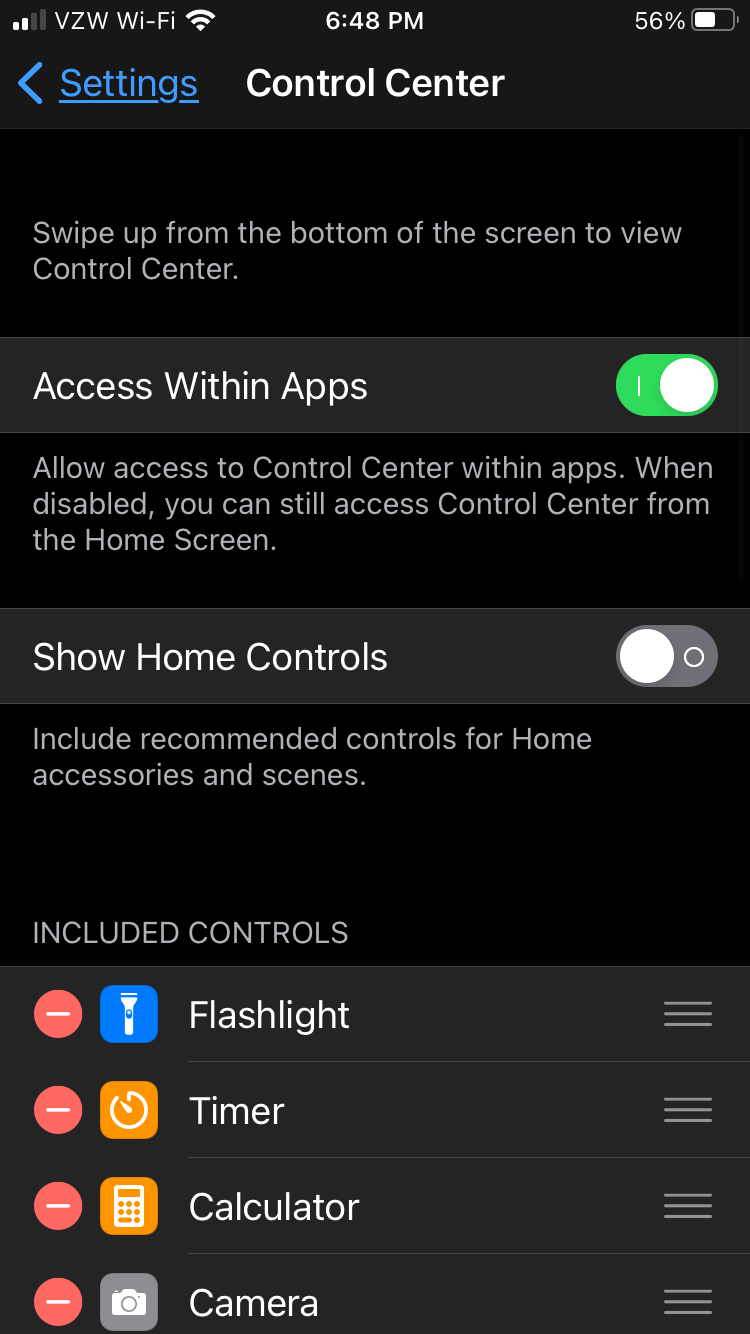
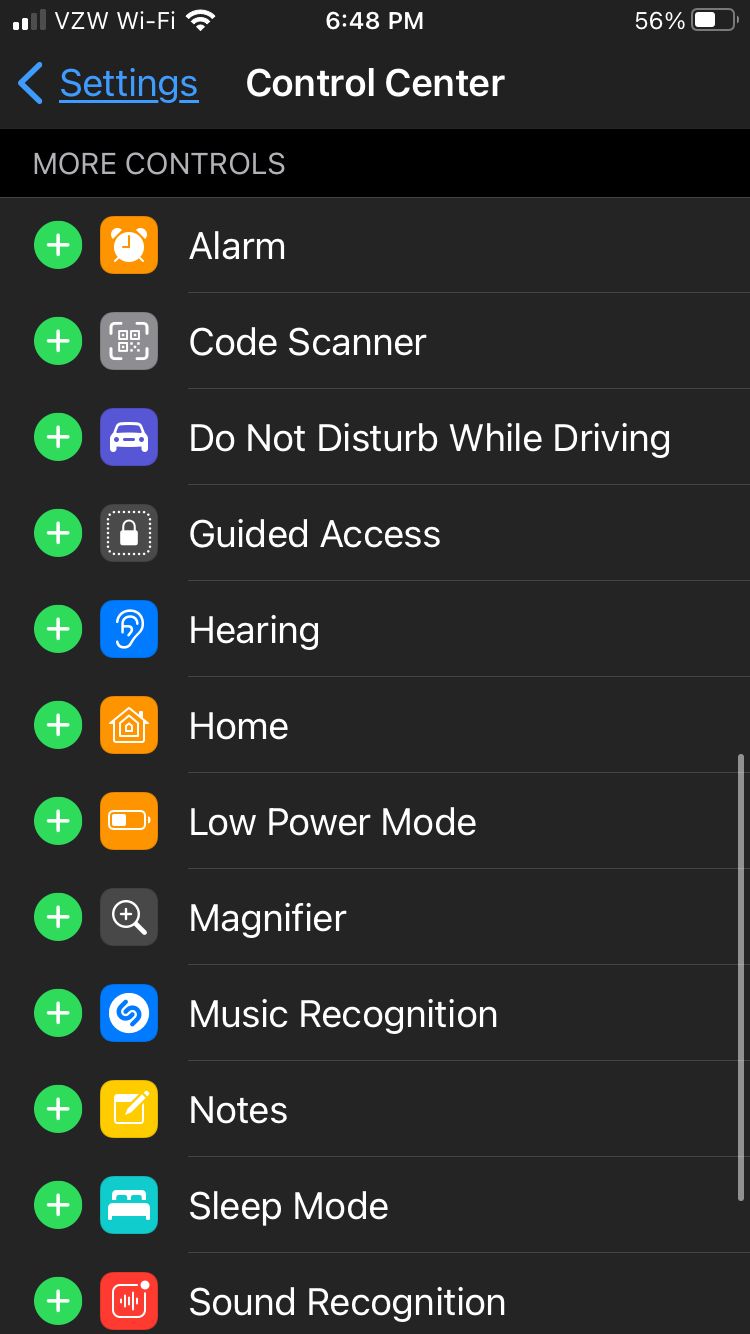
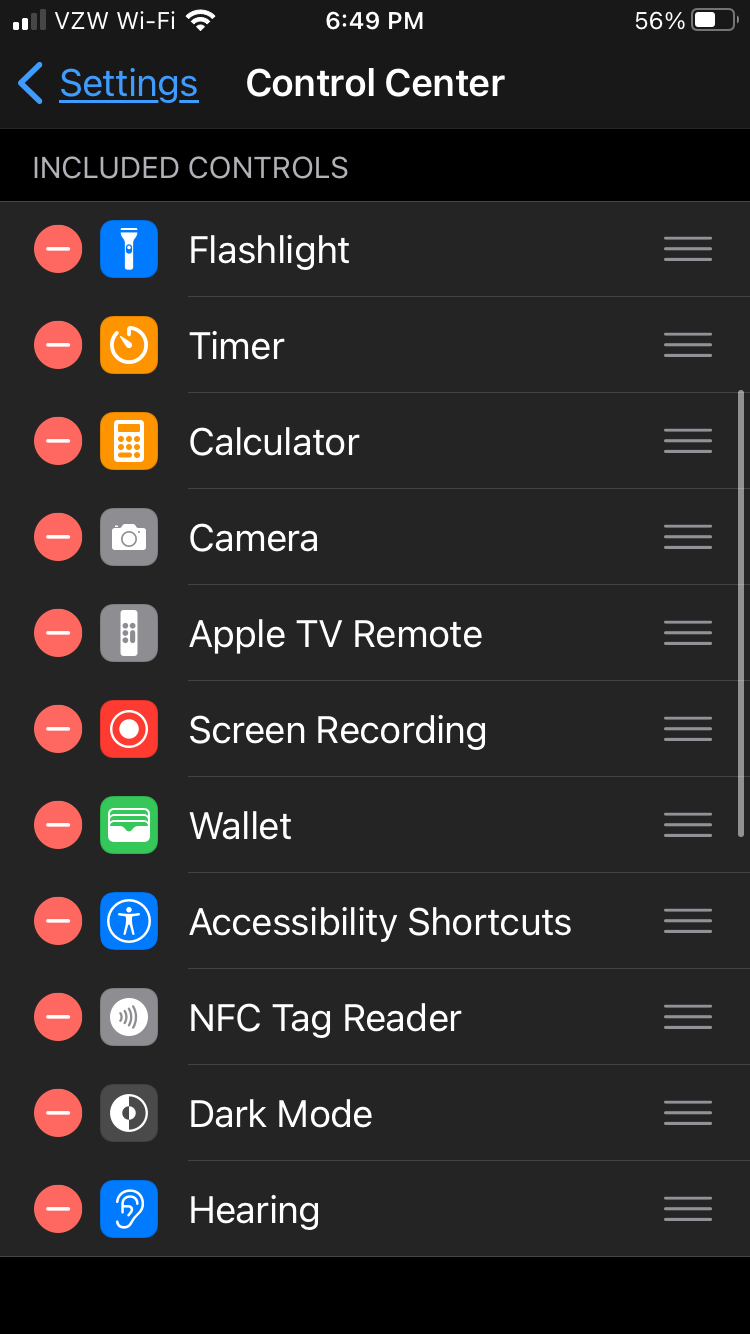
Now that you’ve got the Control Center set up, you can turn on Live Listen:
- Open the Control Center on your iPhone. You can do this by swiping up from the bottom of your iPhone screen or swiping down from the top-right corner if your iPhone has a Face ID sensor.
- Tap the Hearing icon (it looks like an ear).
- Tap Live Listen.
- Now you can place your iPhone, or other Live-Listen-compatible device, in front of whatever you want to hear. Adjust the volume on your device to find the right level.
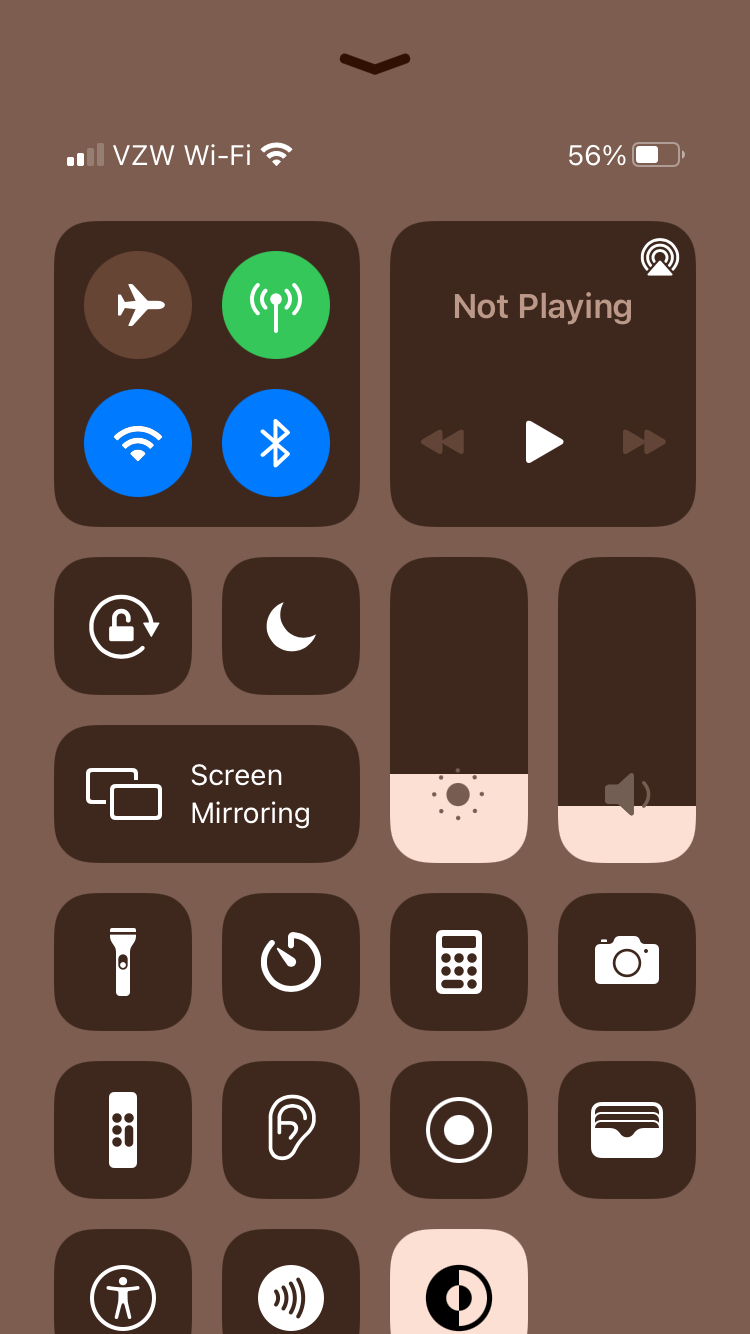
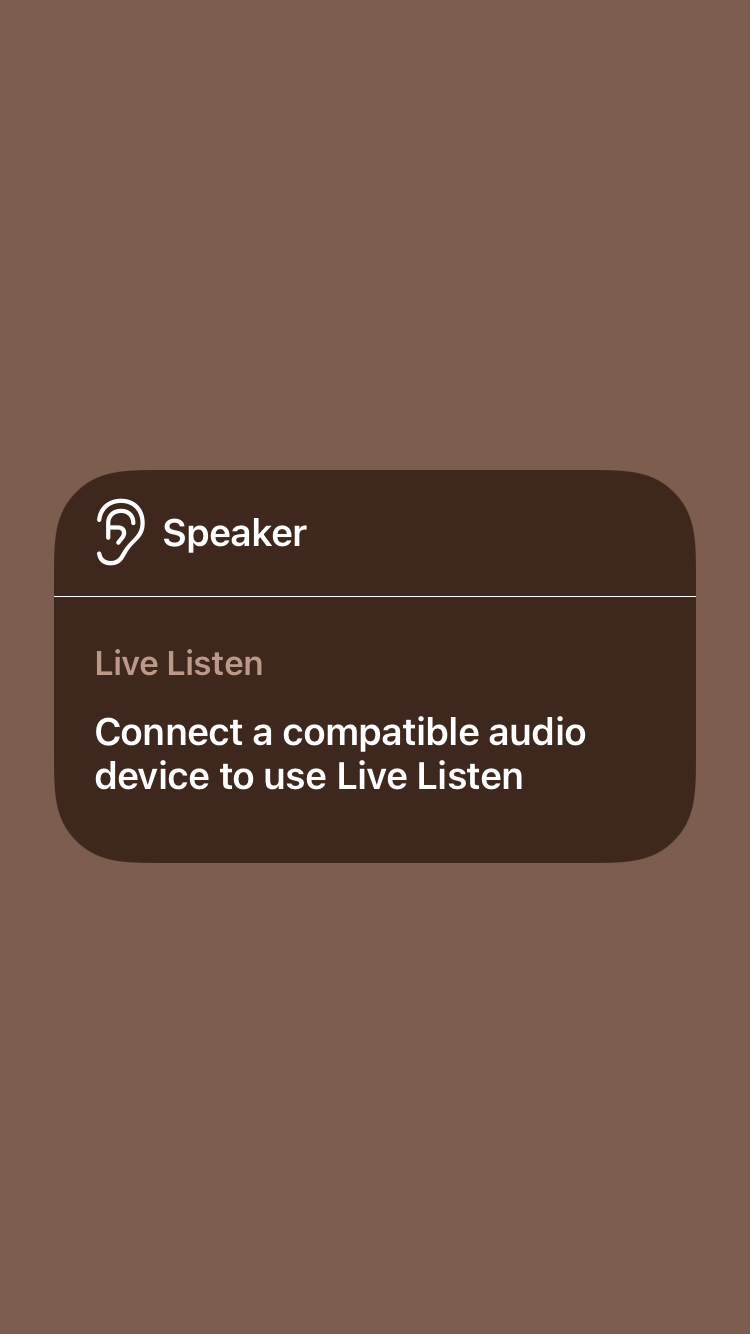
If Live Listen doesn’t turn on, double-check that your iPhone Bluetooth is toggled on and that your AirPods are charged and connected.
Live Listen With Apple AirPods
Live Listen is a handy feature, but if you don’t have AirPods or PowerBeats Pro headphones you won't be able to take advantage of it. AirPods are very popular and provide advanced features such as Live Listen, but they’re quite expensive.
Learn more about AirPods and their features to decide if they’re worth your money before buying.

