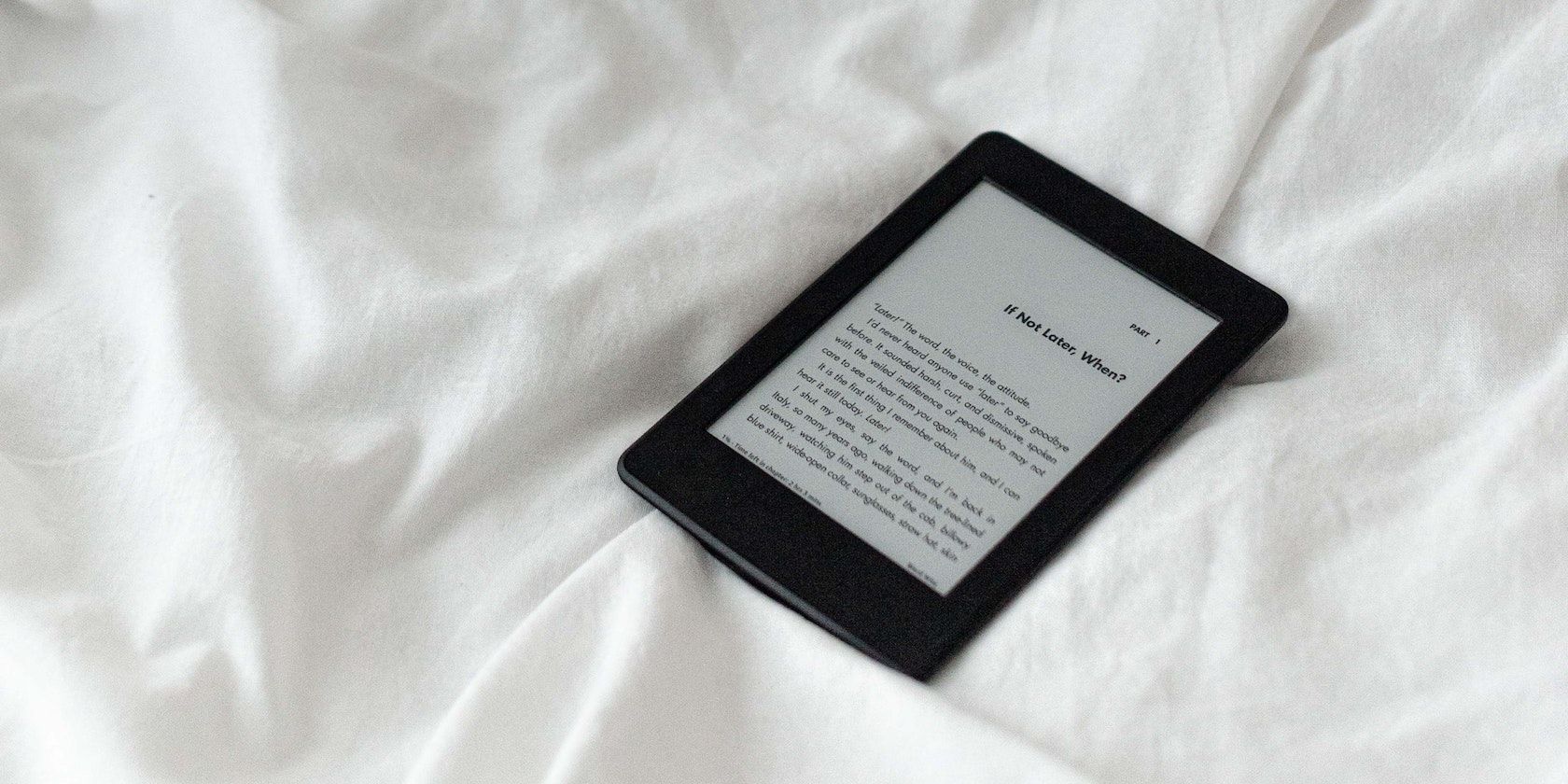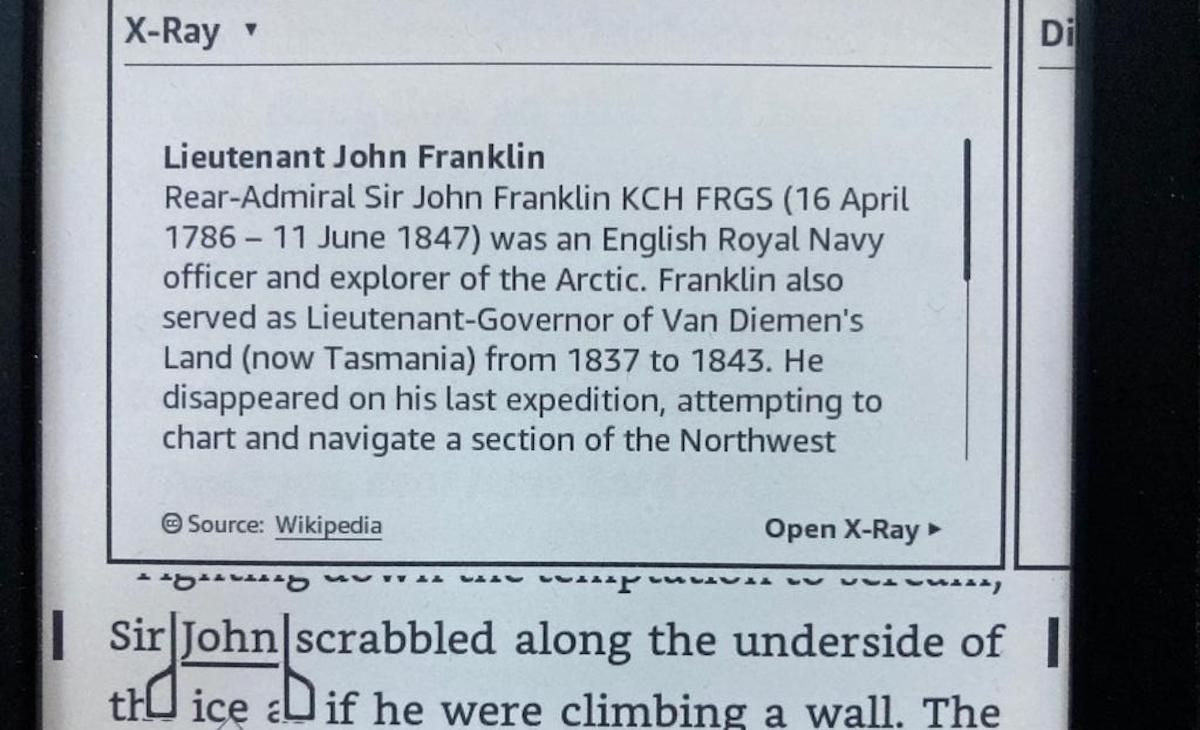Your Kindle's X-Ray feature lets you dive deeper into the books you love, helping you keep track of various things throughout your book.
So what is Kindle's X-Ray feature? And how do you use it? Let's find out.
What Is Kindle's X-Ray Feature?
Kindle's X-Ray feature makes use of some extra content that comes with your ebook, helping you keep track of things such as characters, locations, events, and objects.
Using your Kindle's X-Ray is a great way to remind yourself of certain things, such as specific objects or characters you're unfamiliar with or need a little reminder on. This feature saves you time. It removes the need to trawl back through your book, trying to piece things together yourself.
This is especially great when reading books set in locations you're unfamiliar with. Using X-Ray can help refine certain passages, keeping you better engaged with the story you're reading.
Though it's not available on all ebooks (more on that in a moment), a great benefit to X-Ray is that you don't need an internet connection to use it—you can access it anywhere, anytime.
How to Check That Your Kindle Book Supports X-Ray
Kindle's X-Ray feature isn't available on all ebooks, unfortunately, but it should be available on many ebooks on the Kindle Store.
There are two quick ways to check that your book is X-Ray enabled:
- Go on your book's Amazon page. Look beneath Kindle Version > Product details and check if it's X-Ray enabled.
- Open the book you're currently reading, tap the top of your screen to open the toolbar, and tap the three dots next to the search bar. There should be an X-Ray option. If you can select it, then your book is X-Ray enabled.
How to Access Your Kindle Book's X-Ray
There are two ways you can access your X-Ray feature. The first is through option two in the previous step: open up your toolbar while you're reading your book, tap the three dots next to the search bar and select X-Ray.
Another more contextual option is to select a character, location, or event in your book. If your chosen selection is featured in X-Ray, then a small description should come up, with the option to Open X-Ray if you want to delve deeper.
The latter option is perfect if you want a quick reminder of a certain character, place, or object without moving away from your book.
How to Navigate Your Kindle Book's X-Ray
Once you open up your book's X-Ray, you'll see a few sections. Before you explore any of these sections, you can make sure you don't spoil later parts of your book when you're on X-Ray.
To do this, tap the three dots in the top-right of your screen and make sure that Show All Clips is an option.
If it isn't and you see Hide Unread Clips, then select that to keep your X-Ray venture spoiler-free.
Notable Clips
Under Notable Clips, you can scroll through memorable passages throughout your book, jump to those pages, as well as share and highlight them. Anything in these passages that brings up an X-Ray if you select them is in bold, such as characters and locations.
People
Under People, you can learn more about the characters in your book, helping remind you of anyone you might have forgotten. You can also see how many times they're mentioned in your book.
If you've sorted this by Relevance, then you can see which characters are on your page, followed by a list of all the characters in your book. You can also sort this Alphabetically if you just want to quickly locate a certain character.
Selecting a character gives you more information on that character as well as shows their notable clips.
Terms
Under Terms, you'll find things such as notable locations and objects, with quotes or definitions attached to them as well as how many times they're mentioned in the book.
Terms works exactly like People, with the ability to sort by relevance or alphabetically. And, if you select a term, you'll see its notable clips.
Images
Under Images, you can scroll through all the different images in a book. Though most ebooks will have a front and back cover, this could be helpful for comics or Manga, as well as illustrated Kindle editions, or books that contain maps and diagrams.
To exit X-Ray, tap the cross icon in the top-right of your screen.
An In-Depth Reading Experience on Your Kindle
Kindle's X-Ray feature allows you to stay on top of the book you're reading. With helpful reminders and added descriptions, using X-Ray will make your reading experience more in-depth and clear.
Your Kindle is full of useful features like this which help add a new, productive dimension to how you read.