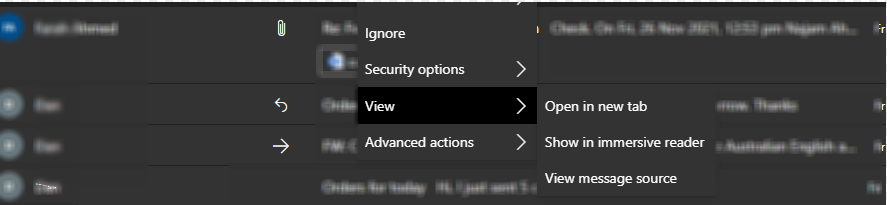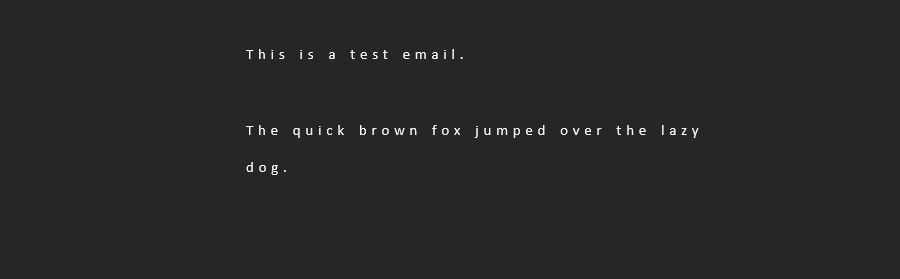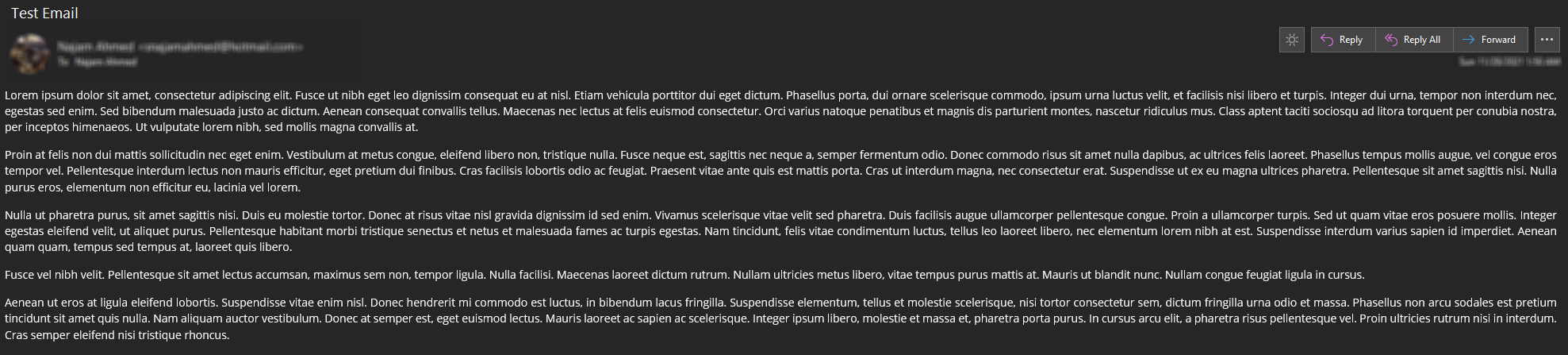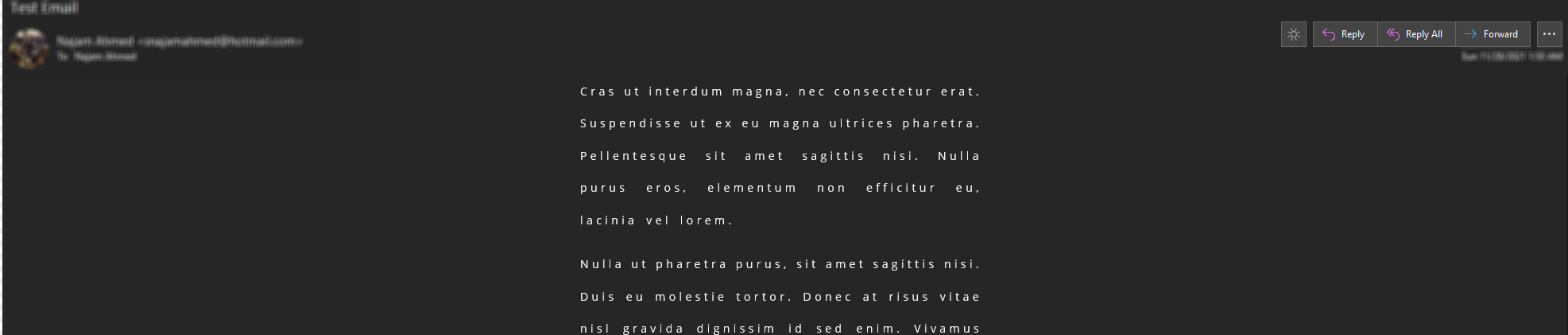Microsoft Outlook gives you a ton of customizable features so that you can read and write emails in a way that suits you best. One of these is the Immersive Reader. It works in both Outlook on the web and the desktop application, and it's ideal for people who want a bit more flexibility when writing emails.
People who have dysgraphia or dyslexia will definitely benefit from using the Immersive Reader, as it allows you to really break down the text and view it up close.
What Is Immersive Reader in Microsoft Outlook?
The Immersive Reader is one of several of Microsoft's Learning Tools that are designed to simplify studying emails, paperwork, and other text. It is available with Outlook, Phrase, and Microsoft OneNote.
The Immersive Reader makes it easy for users to customize the text however they see fit. So, if you are writing or reading an email on a smaller screen. You can use Immersive Reader to adjust the font size and spacing according to your needs.
It's highly customizable, but you should know that availability varies depending upon the app, device, and version.
- Microsoft Word: Windows, Mac, iOS, iPad, Office 365.
- Microsoft Outlook: Desktop and online apps.
- OneNote: Office 365, desktop, Mac, iOS, and iPad.
How to Activate Immersive Reader
There are several ways to activate Immersive Reader in Microsoft Outlook. If you are using the desktop version, simply go to View in the top ribbon, then click on Immersive Reader.
If you are using the web version of Microsoft Outlook, simply right-click on any email, then hover your cursor on View, and select Show in Immersive Reader.
Once you activate Immersive Reader, the font size and spacing will increase. The text will also be centered, as shown below.
How to Maximize Your Email Experience With Immersive Reader
Immersive Reader is not just for people who have difficulty reading emails or suffer from a learning disability. There are plenty of ways in which Immersive Reader can help improve your email experience.
Ideal for Reading or Writing Longer Emails
If you have ever had to write long emails, whether for work or your studies, you can already see just how beneficial an Immersive Reader can be. You don't have to squint or bury your face in the screen to read the tiny lines of text.
Secondly, Immersive Reader can help reduce eye fatigue. Instead of having to move your eyes through lines of text (which can be quite tiring), the text is justified, which makes reading more efficient too.
The text is also justified, instead of aligned to the text, so your eyes don't tire as much as you go from one line to the next. It doesn't seem like much for most people, but power email users will greatly appreciate the ease with which they can read longer emails with Immersive Reader.
Here's how a longer email appears in the desktop version of Microsoft Outlook:
The text is messy and difficult to read. But with Immersive Reader, it becomes cleaner, tidier, and much easier to go through as shown below:
Customize the Email Text According to Your Needs
The best way to use Immersive Reader is to customize it according to your own requirements. Both the desktop application and the web version of Outlook support customization for Immersive Reader.
The desktop application lets you customize the following from the top ribbon:
- Column width: lets you change the length of each line.
- Page color: lets you set a default background color, so you can read without worrying about eye strain.
- Line focus: darkens the entire page to get rid of any distractions, focusing on one, three, or five lines. You can use the arrow keys to move up or down.
- Text spacing: lets you customize the spacing that appears between the words and the lines.
- Syllables: adds a break between syllables.
Read Your Emails Aloud
Don't want to read every line of a long email? No worries! Immersive Reader also has a Read Aloud option (in the top ribbon only) that you can use to have Outlook read your emails for you.
It lets you adjust the reading speed, and also choose from three different reading voices.
Get the Most Out of Your Emails With Immersive Reader
Immersive Reader was originally designed for use in classrooms, and it's popularly used in other Microsoft apps, especially Word and Phrase. With Outlook, Microsoft makes it easy for power users to read and write emails on their own terms.
As the world moves towards a more diverse and inclusive future, it's important that you improve accessibility in all writing, including emails and documentation. It'll make the workplace more attractive and boost morale across the board.

.jpg)