Checking your heart rate can be great for monitoring your health and fitness. A lot of people like to wear heart rate bands or monitors while working out to monitor how hard they are working or estimate calories burned. Others need to monitor their heart rate due to health conditions. So did you know that your Apple Watch can double as a heart rate monitor?
The Apple Watch’s built-in heart rate app is a great solution for all of your heart-rate-monitoring needs. Here’s what you need to know to use the app and make the most of the data available.
How to Check Your Heart Rate
Checking your heart rate while wearing your Apple Watch is simple. First, check that your watch is adequately tight so that the sensor can make close enough contact with your wrist to get a reading.
Once it’s on firmly, you can get your heart rate reading by opening the Heart Rate app on your Apple Watch.
Your Apple Watch continuously measures your heart rate while you’re wearing it. You do not need to do anything to activate this feature other than ensuring that you have your watch properly fitted to your wrist.
How to Set Heart Rate Notifications
Your Apple Watch can notify you if your heart rate remains above a chosen threshold or below a chosen threshold after you’ve been inactive for at least 10 minutes. You can turn on heart rate notifications when you first open the Heart Rate app, or at any time later.
To do so:
- Open the Settings app on your Apple Watch, then tap Heart.
- Tap High Heart Rate Notifications or Low Rate Notifications.
- Set a heart rate threshold. You can decide at what heart rate you want to receive a high or low heart rate notification.
You can also do this from the Watch app on your iPhone:
- Open the My Watch tab.
- Select Heart.
- Select the High Heart Rate or Low Heart Rate option in the list.
- Set your heart rate threshold.
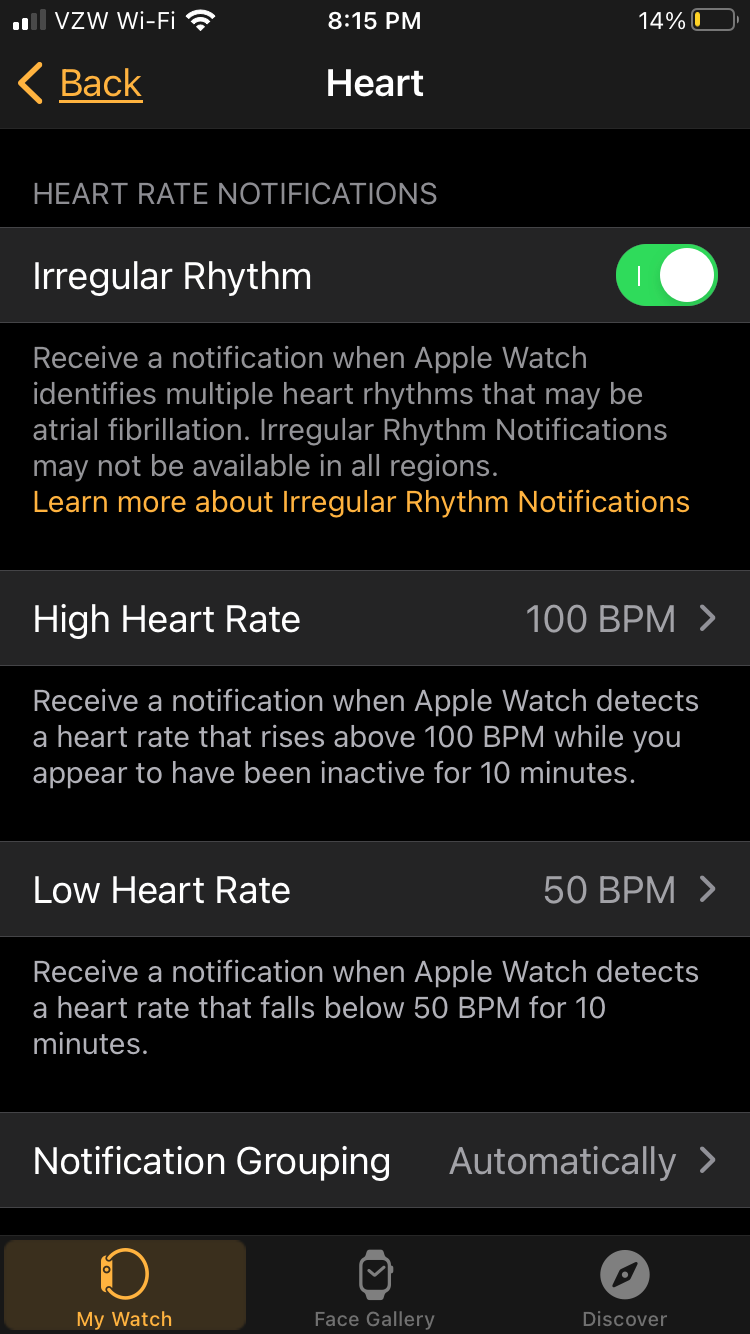
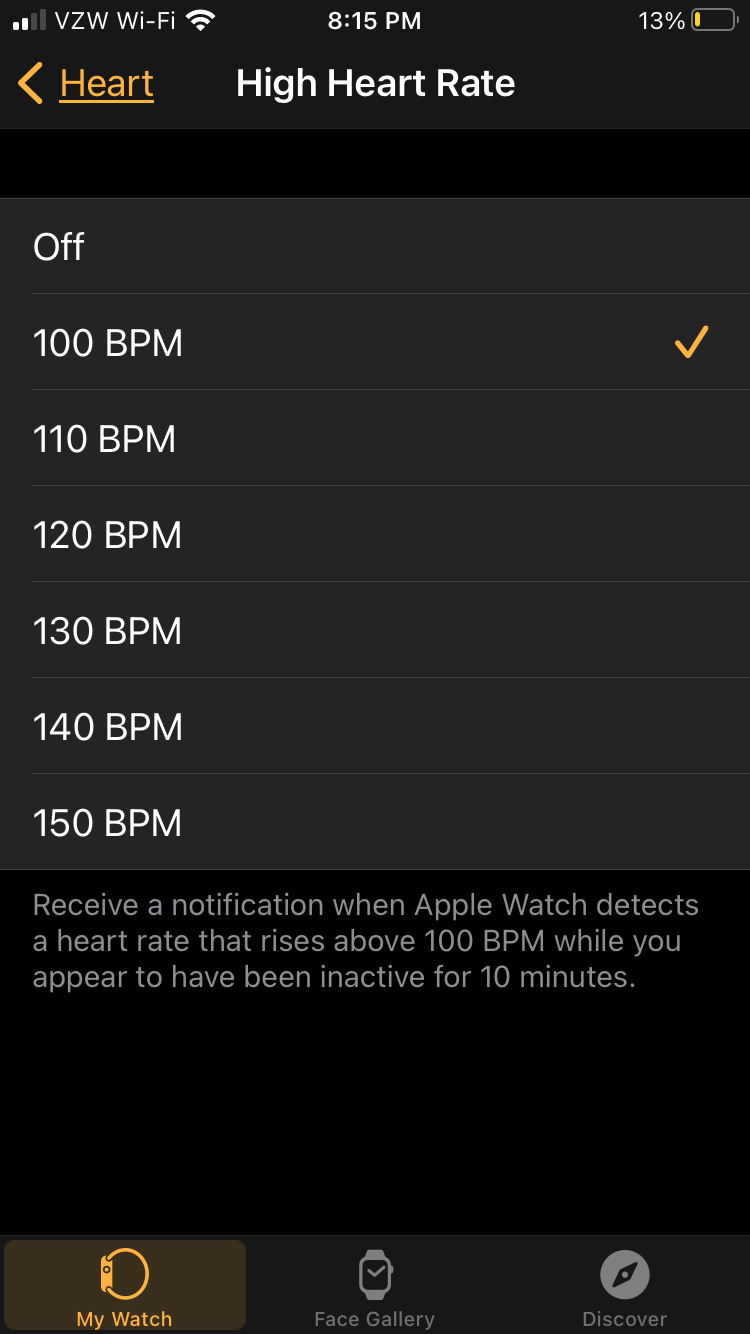
In addition to standard heart rate monitoring, the Apple Watch also has an ECG feature to help you check for irregularities in the pattern of your heart rate.
How to View Your Heart Rate History
You may, at some point, want to view your heart rate history out of curiosity, to look for patterns, or to show the data to your medical provider. It’s easy to access all of your stored heart rate data on your iPhone by following these simple steps:
- Open the Health app.
- Select the Browse tab.
- Select Heart from the menu list.
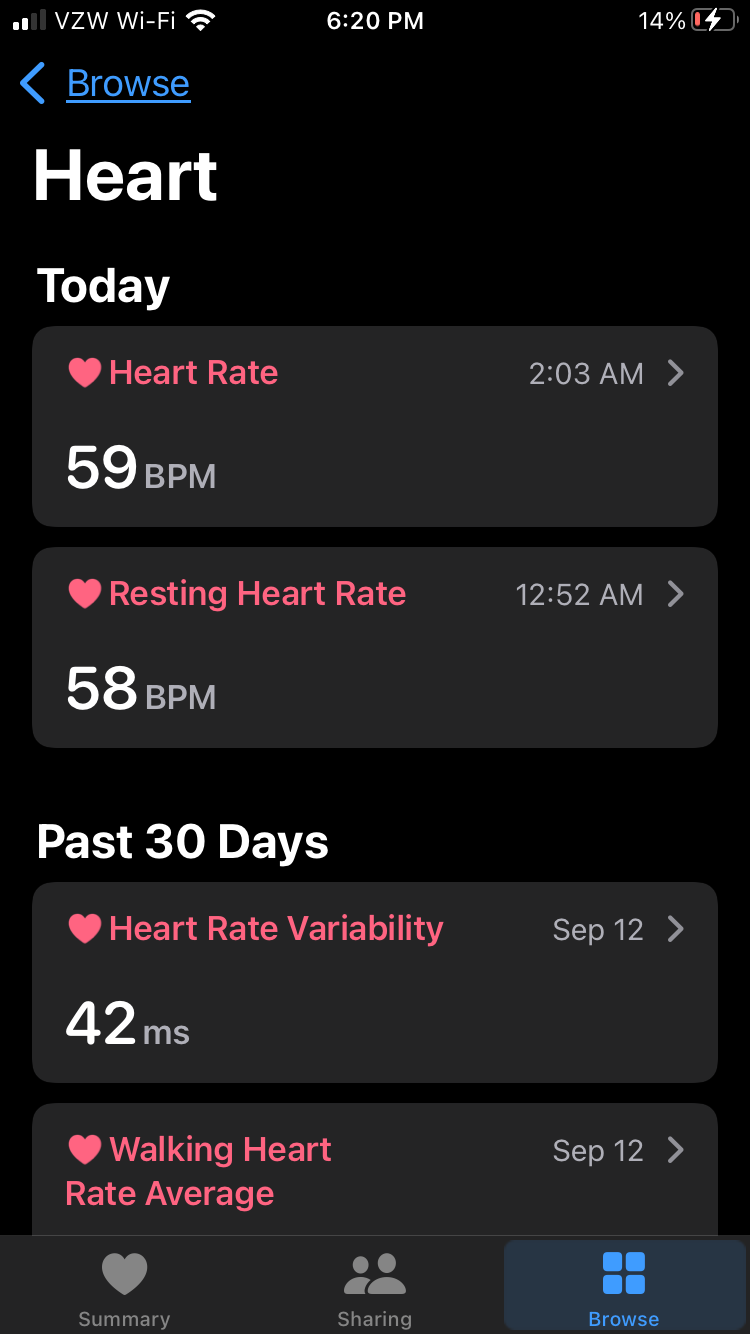
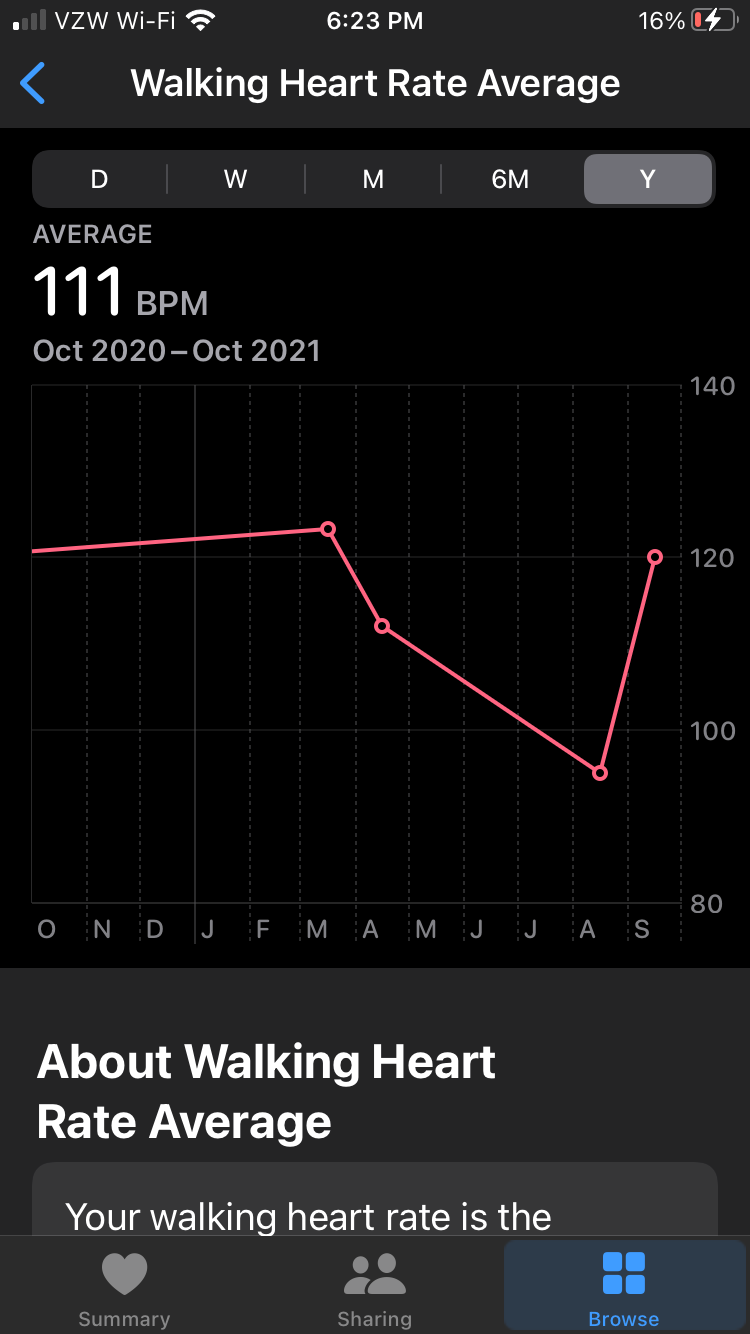
You will be able to view your heart rate history as well as some other data points, such as your average resting and walking heart rate. Averages are available for the current day and past 30 days. You can also view a log of your heart rate notifications.
More Ways to Track Your Heart Rate
The Apple Watch Heart Rate app is a simple and intuitive way to keep track of your heart rate. Your heart rate is always being monitored while you wear the watch, and your Apple Watch can detect when you are walking or exercising, so there is no need to worry about forgetting to turn on your monitor and missing data.
There are also a ton of great apps available in the app store to help you track your heart rate and other health and fitness metrics.

