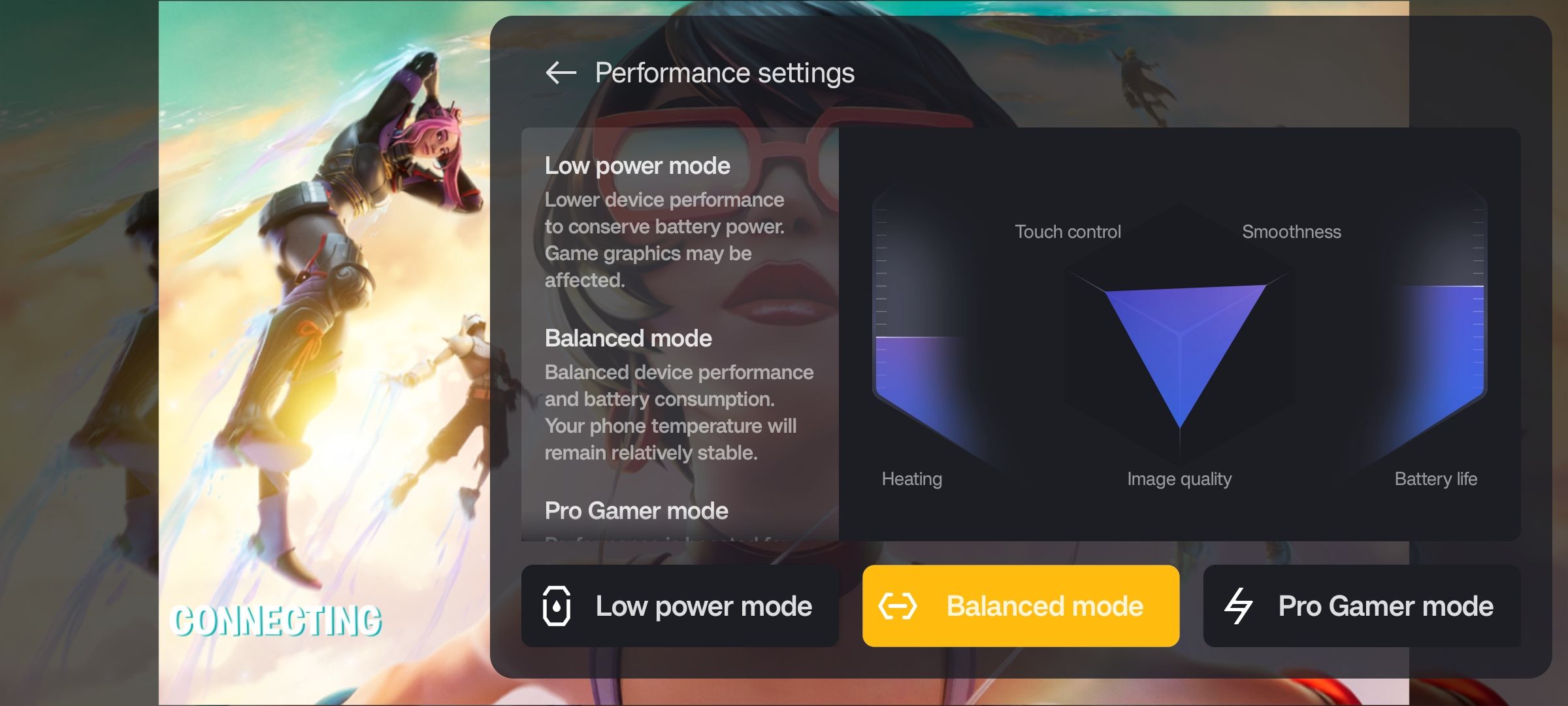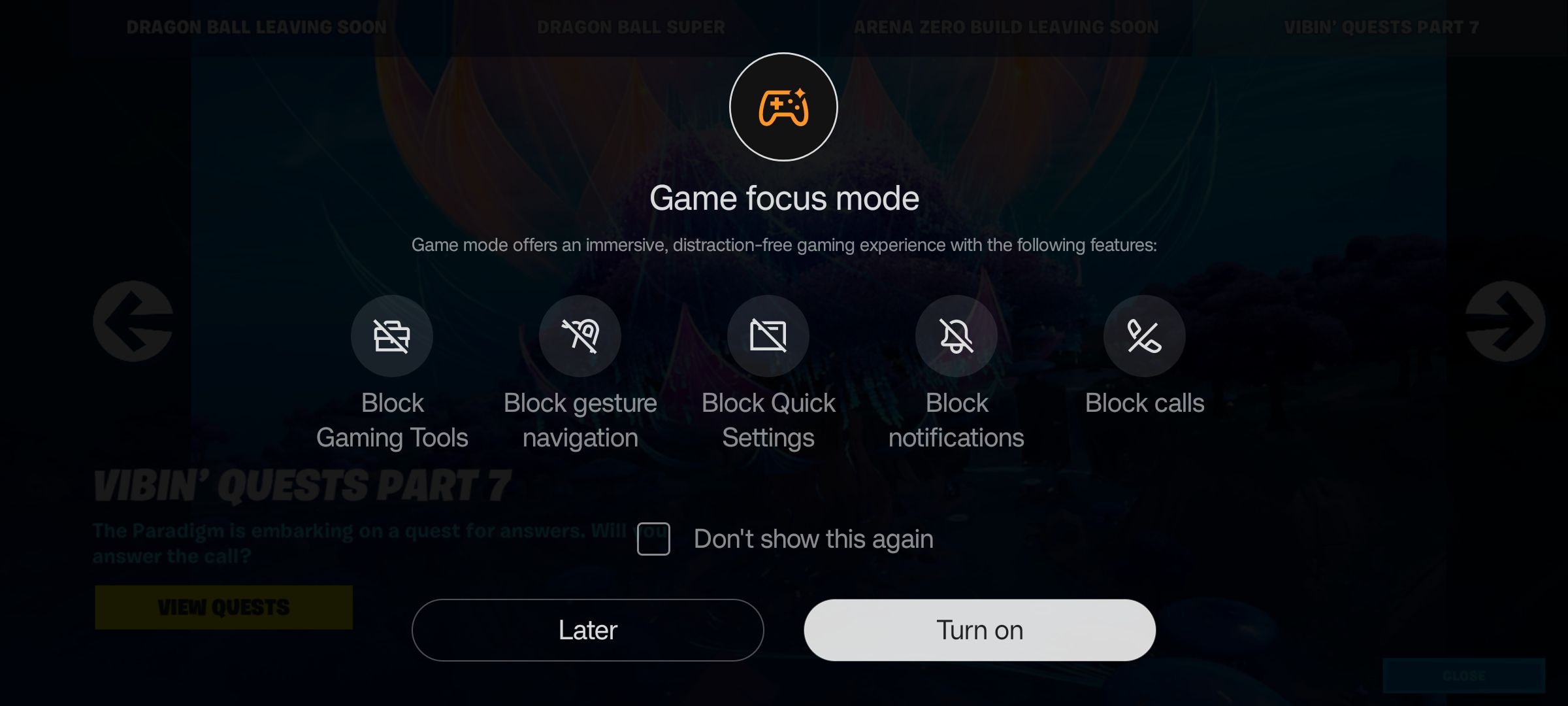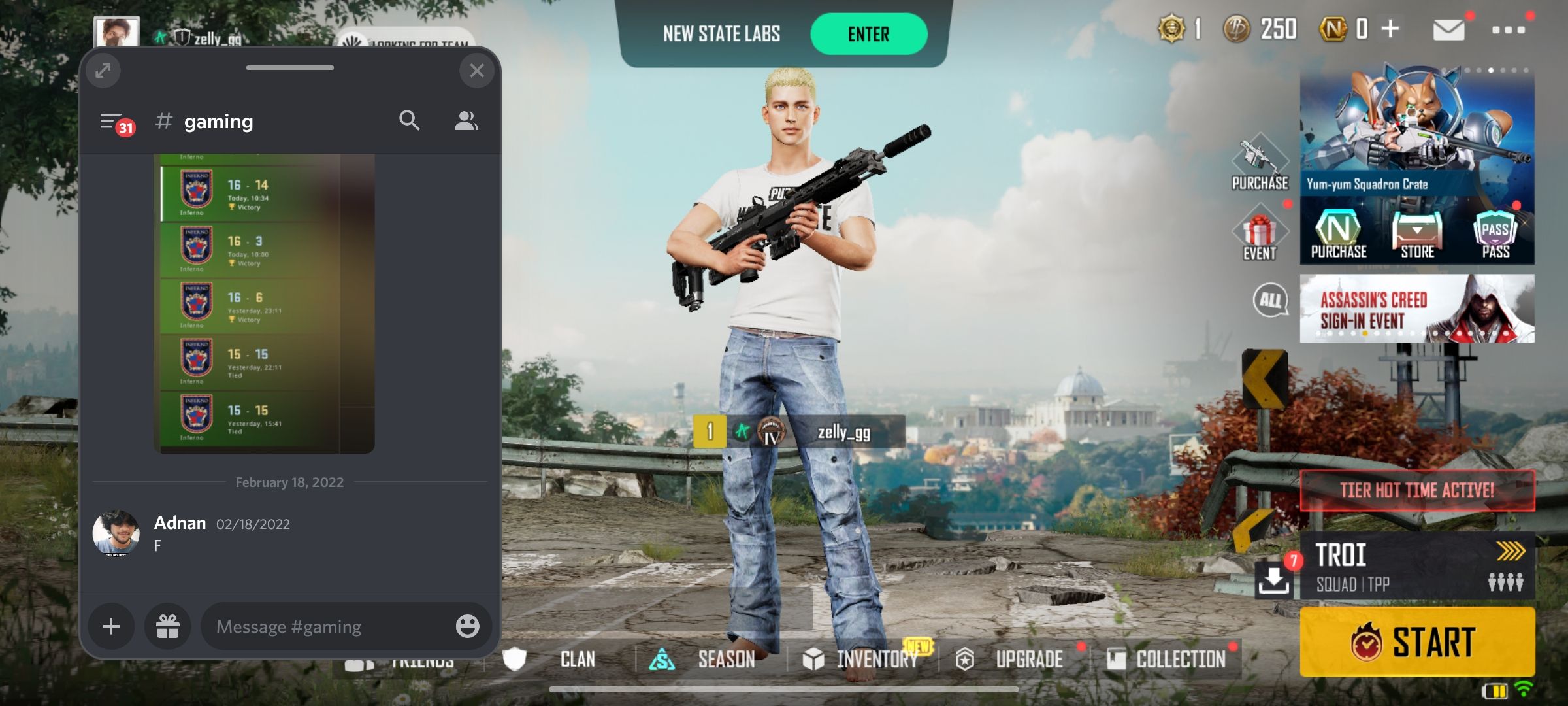OnePlus is a brand that usually steers away from targeting a specific audience, and instead offers overall good value phones that excel in a variety of things. Despite this fact, OnePlus phones have been favored among the masses for having some of the best gaming performances in the industry.
With OxygenOS 5, OnePlus started shipping its phones with a gaming mode of some sort. It started off as a simple game optimization plugin which was later rebranded to the Fnatic Mode and now exists simply as a collection of gaming tools that can be accessed at any time while playing a supported game.
Let's take a look at how to set it up.
How to Turn On Gaming Mode on OnePlus Devices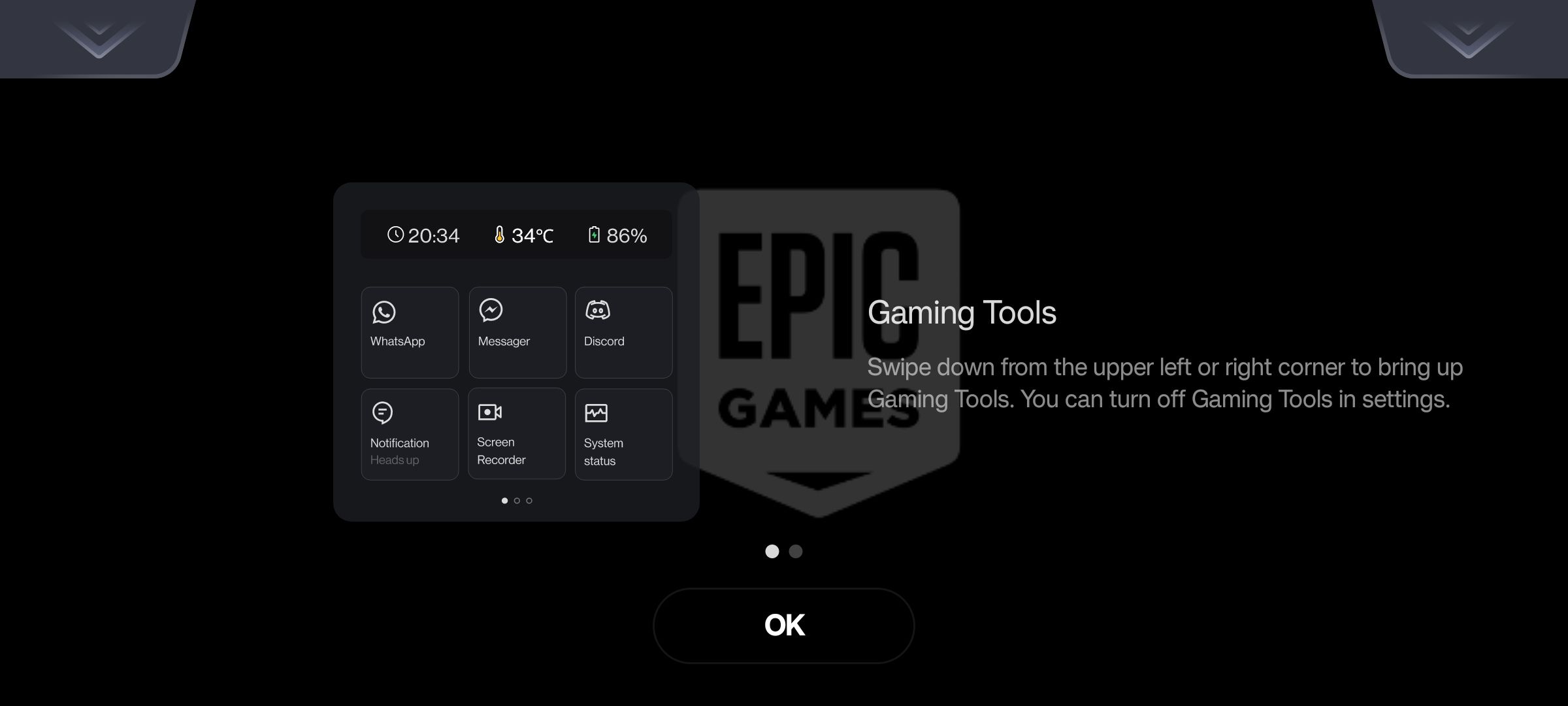
OnePlus devices running OxygenOS 11 and higher come bundled with a Games app that is useful but not necessary to use the gaming mode features while playing a game.
The app is a great place to view any screen recordings or screenshots that you've captured while playing a game. Additionally, you can view in-game news and updates and interact with the OnePlus gaming community.
On the first launch with a supported game, you should be prompted with a dialog box instructing how you can access the gaming tools at any time. If you don’t see this prompt on any game, launch the Games app, navigate to Settings by tapping on the vertical ellipsis icon in the top-right corner of your screen, and make sure the Gaming Tools toggle is enabled.
How to Access Gaming Tools in a Game
The next time you launch any game, simply swipe down from either the top-left or top-right corner of your screen, and a tiny menu containing all the gaming tools will pop up. There are more than a dozen tools that you can use to enhance your gaming experience.
1. Performance Settings
Although OnePlus flagships don’t need much tweaking to provide the best gaming performance courtesy of the higher-end Snapdragon chipset, the company has been selling many budget-oriented devices that can make the most out of this option.
With a single tap, you can switch between a Low Power, Balanced, and Pro Gamer mode. As suggested, the Pro Gamer mode prioritizes your phone’s hardware in pushing as many frames as it can at the expense of higher core temperatures and increased battery drain.
The Low Power mode does the exact opposite and is suitable for more casual games or when you want to kill some time without having to worry about plugging your phone in. In our experience, the Balanced mode handles most games just fine, but if you own one of the phones from the Nord series, you can benefit immensely from using the Pro Gamer mode. Pairing this with the High Performance mode on Android may yield the best results.
2. Game Focus Mode
Working in a way similar to Focus Mode on Android, this game focus mode allows you to get yourself completely immersed in the game with absolutely no distractions coming in from any background apps.
In addition to blocking notifications and calls, Game Focus mode also disables gesture navigation and gaming tools, eliminating any accidental swipes while playing a game. The only way to exit this mode is by attempting to access the gaming tools and tapping on the Exit button when prompted.
3. Touch Optimization
The newer OnePlus flagships come with high touch sampling and refresh rates that may not be enabled by default. To make the most out of your phone’s hardware capabilities, you can play around with the touch and swipe sensitivity options found under the Touch Optimization tab in the gaming tools.
If you have the three-finger screenshot gesture enabled, you can disable it temporarily to avoid accidental screenshots while playing a game.
4. System Status
The System Status toggle is a great way to quickly glance over your phone’s CPU and GPU usage along with a handy FPS counter. You can tap on this sticky pop-up to shrink it down and place it anywhere on the screen.
5. Screen Recorder
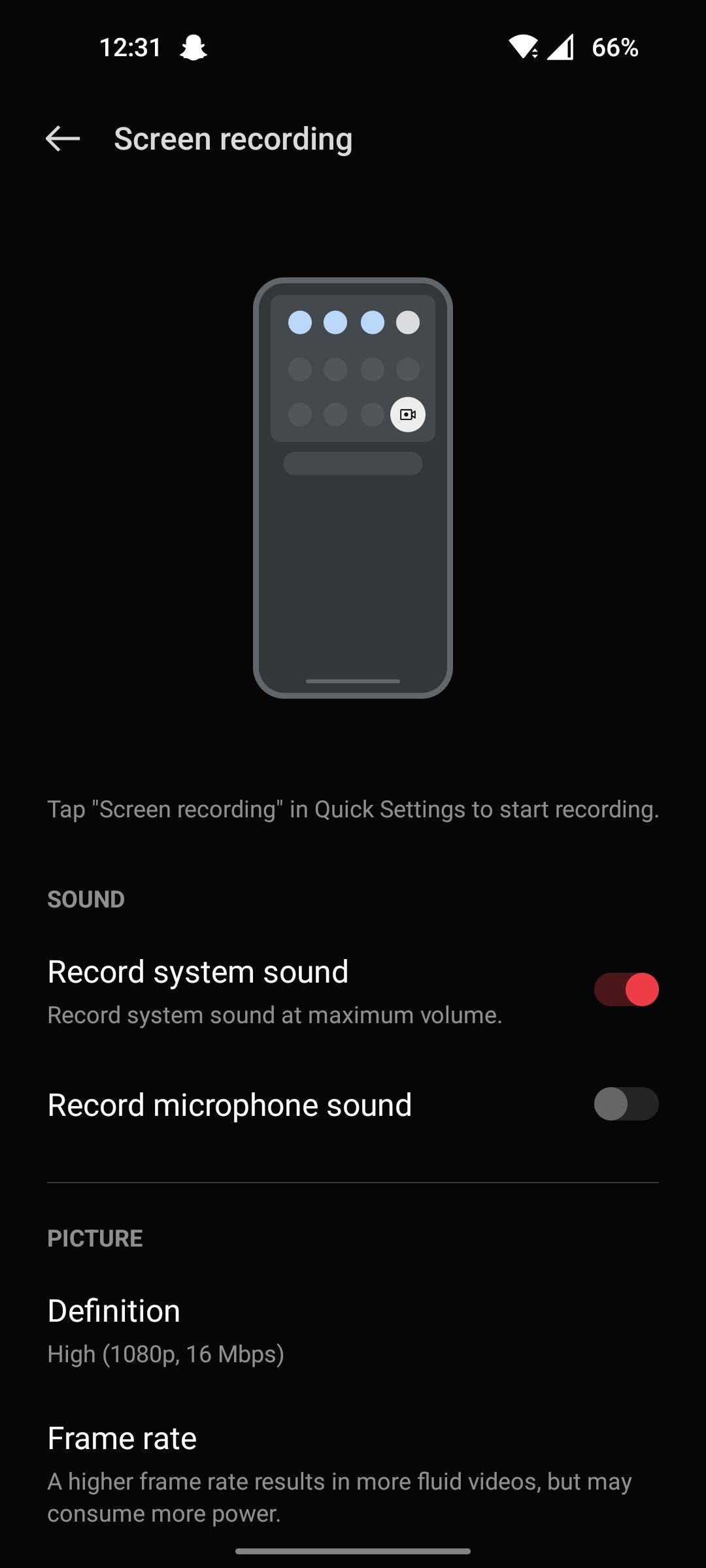
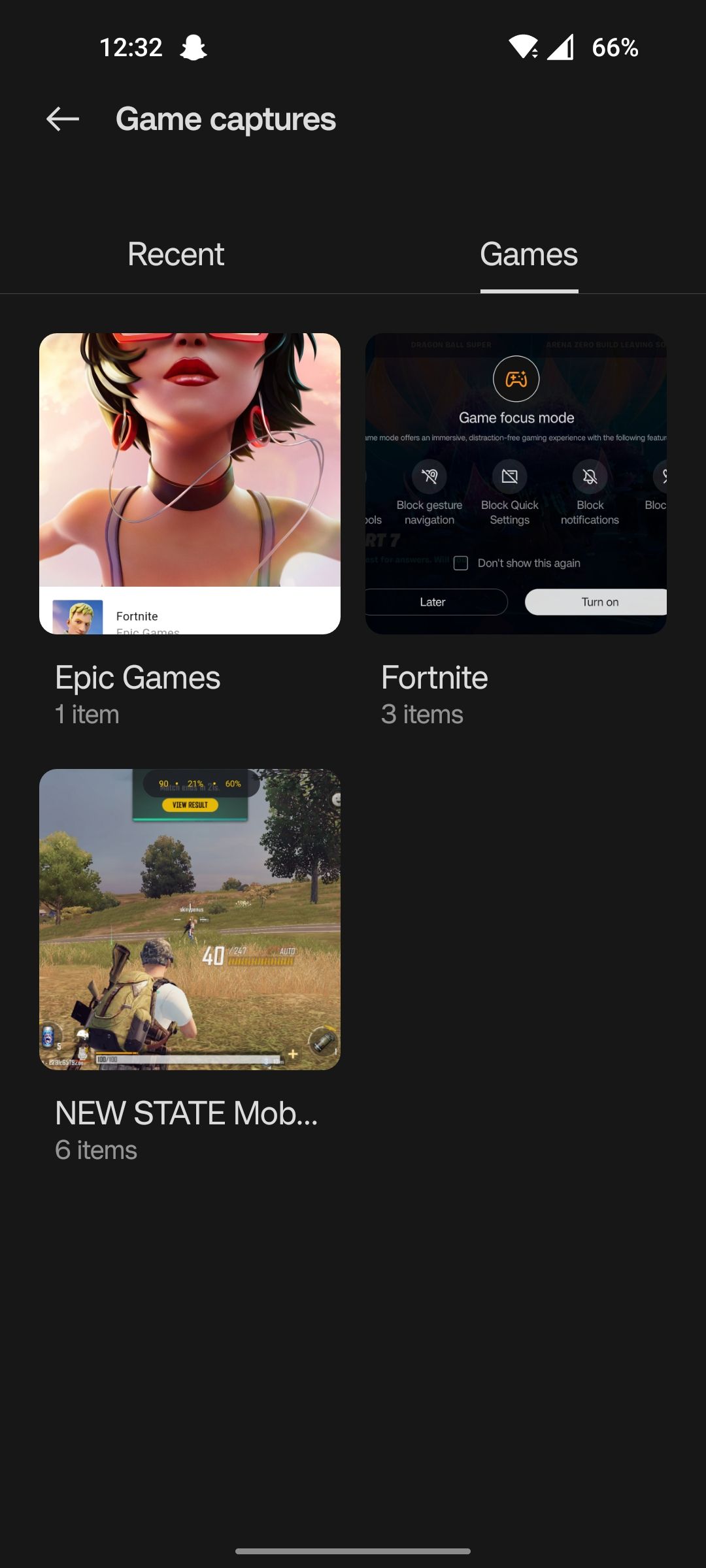
The greatest gaming moments happen when nobody is watching. Fortunately, you can record your gameplay at rather good quality on your OnePlus device with a single swipe and a couple of taps.
The Screen Recorder tile in the gaming tools menu simply uses the default screen recording service that OnePlus phones have had for ages. You can quickly choose the input device for audio using the floating record button, or play around with advanced video and frame rate options in the Settings app. You can later view all your recordings in the OnePlus Games app.
6. Game Filters
A limited selection of games currently supports the Game Filters option which is a handy way to add warm, cold, or HDR effects. The Night Vision filter also does a decent job of giving you an unfair advantage in certain scenarios.
7. Voice Modulator
Most online multiplayer games have an in-game voice chat option that has become quite essential if you’re even a tad bit competitive and wish to win the games that you play.
The voice modulator is a great way to not only remain anonymous while talking to strangers online but also a really entertaining way to communicate. There are a couple of voice presets including characters like a knight, giant, alien, or a kid.
8. Other Apps
This is easily one of our favorite add-ons to the gaming tools library on OnePlus phones. If you frequently play online multiplayer games, chances are you depend on third-party communication apps like Discord or WhatsApp while playing them.
You can launch any supported communication app from the gaming tools menu and the app will pop up in a floating window that you can resize and move around. This is a huge time saver for those who hate switching between apps just to send a text or join a voice call.
Have an Enriched Gaming Experience
With every year that flies by, smartphones only keep getting more powerful and have evolved into more than just utilitarian pieces of technology. Thanks to the sheer processing power that most flagships and even budget-oriented gaming phones enjoy, there has been substantial growth in the number of smartphone gamers across the globe.
Most of these gaming tools may not necessarily boost your phone's performance but offer quality of life improvements and make your gaming experience hassle-free and enjoyable. If you own a phone with limited hardware capabilities, there are still tons of other options you may tweak to squeeze every last bit of power out of it.