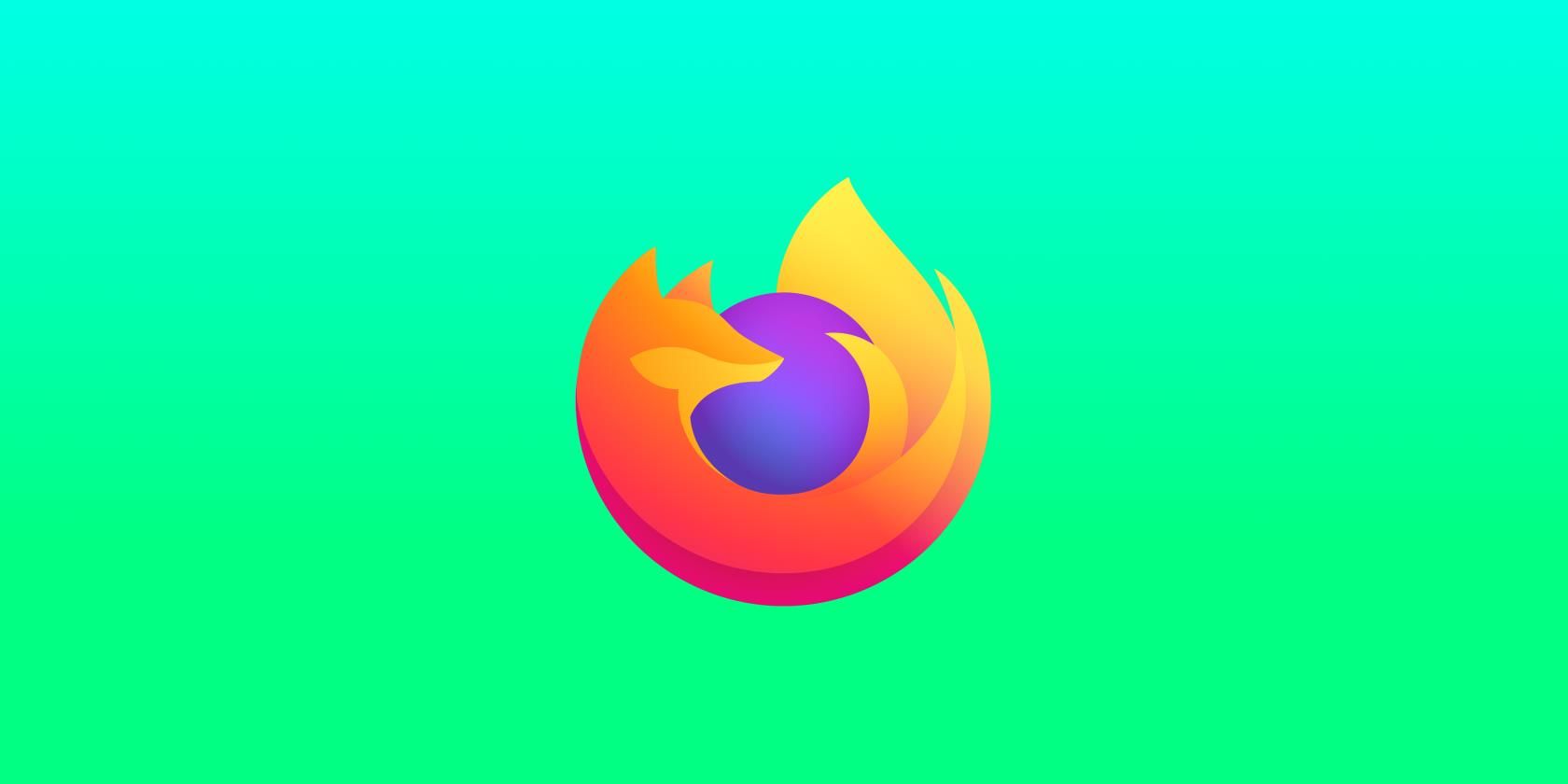Firefox is one of the few mainstream browsers with extensions support on mobile. These extensions provide you with additional functionalities that may otherwise not yet be supported.
Here's how you can install and manage Firefox add-ons on Android.
How to Find and Install Add-Ons on Firefox
Firefox for Android has a dedicated section for add-ons (or extensions, as Chrome calls them) inside the browser. You can install add-ons on Android in two ways. The first one is by using the Add-ons Manager inside the app.
You can find these add-ons by tapping the vertical three-dot menu on the bottom left or bottom right, depending on where your toolbar is positioned.
Then, select Add-ons from the pop-up menu. Firefox will take you to its Add-ons Manager, which lists a handful of available and "recommended" add-ons.
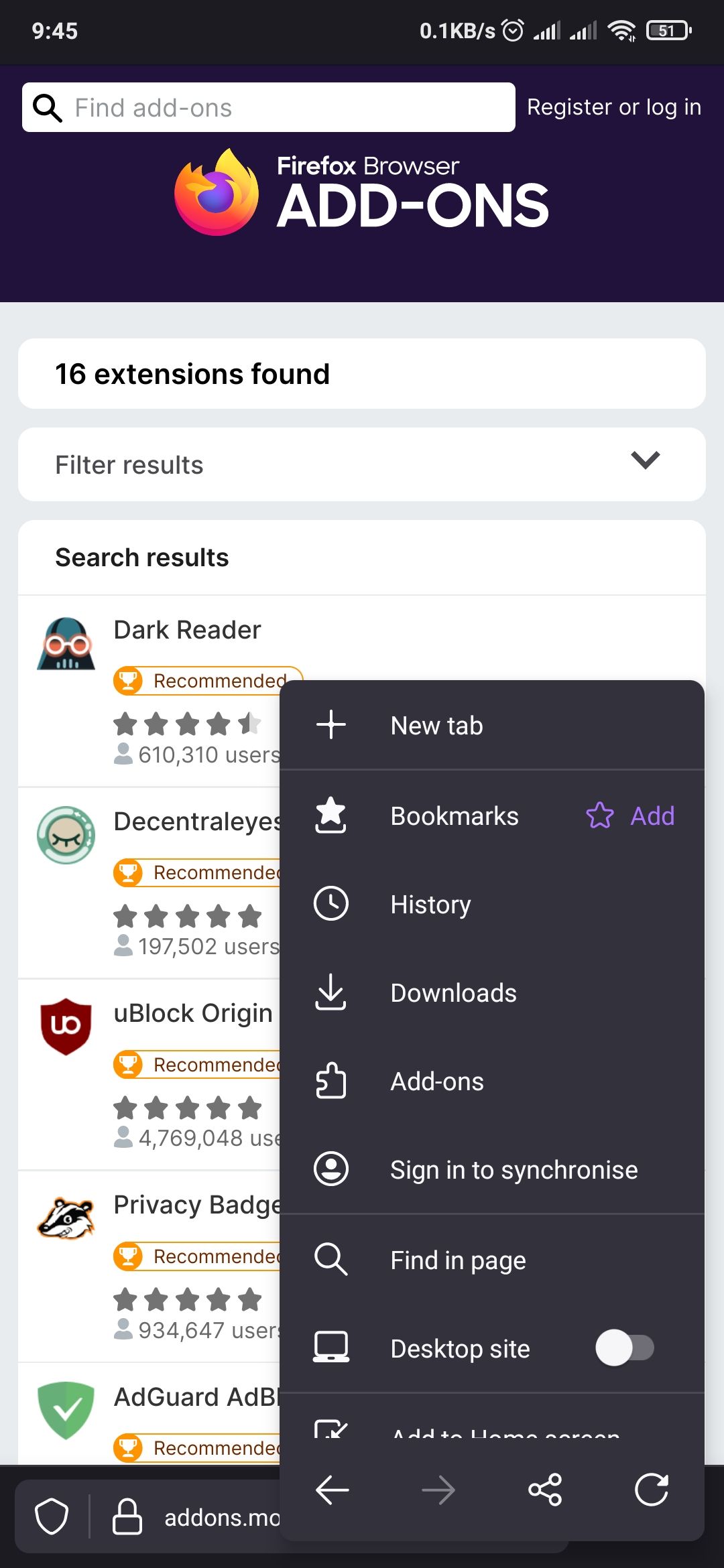
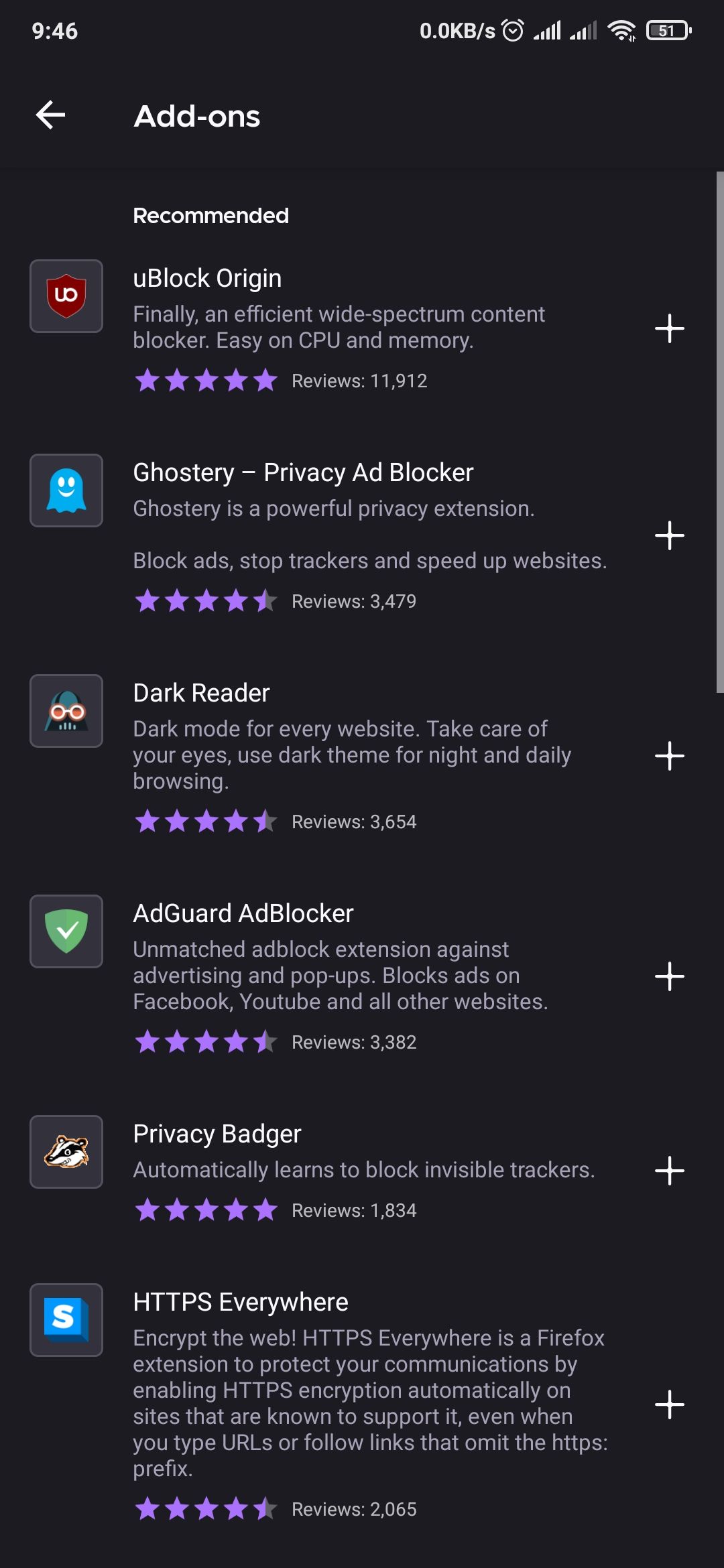
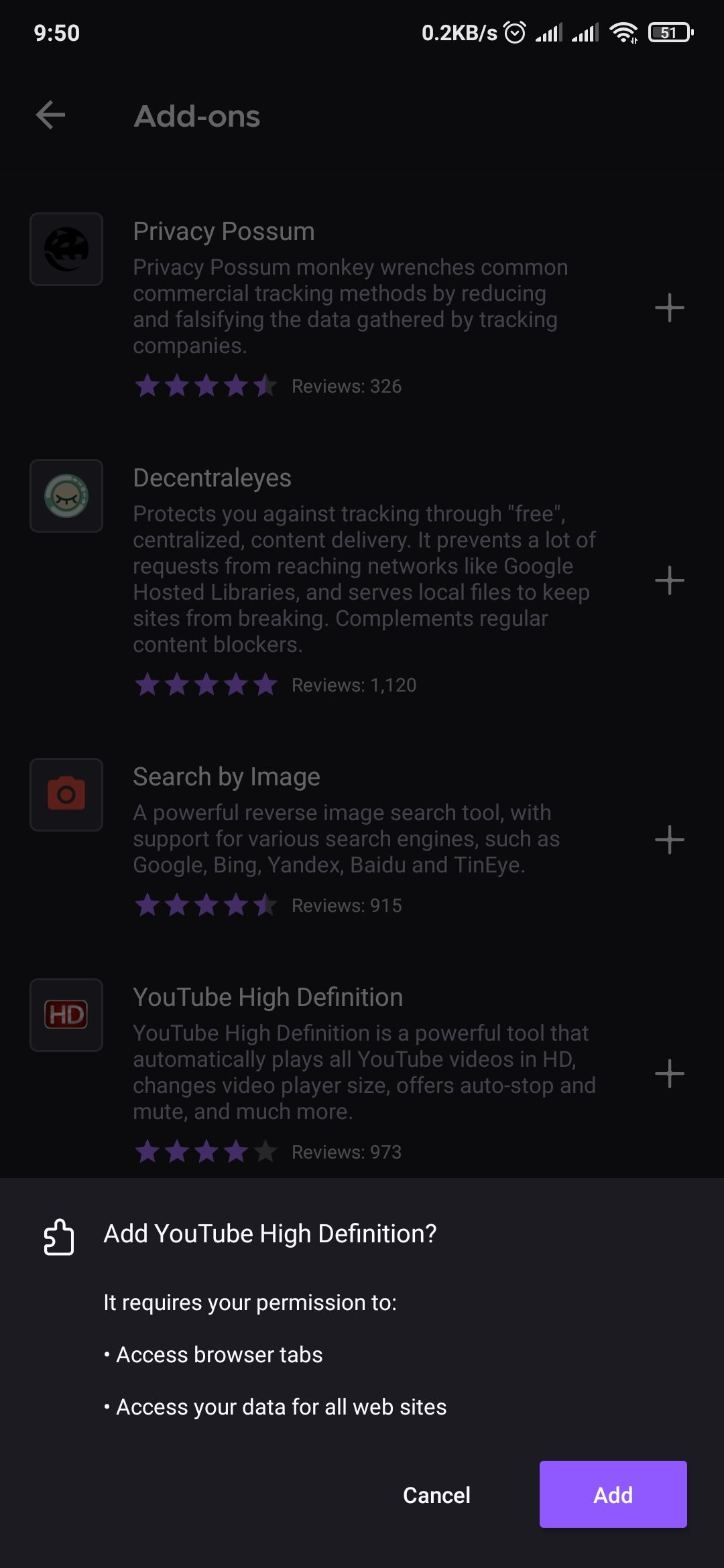
To install an add-on, tap the + button next to the extension. You will see the required permissions for the extension to work. If you’re okay with them, tap Add. Firefox will download the add-on.
Next, choose whether to Allow in private browsing in the pop-up (You can still change private mode support later). If this is enabled, you will be able to use the add-on even when you switch to private mode or Incognito mode.
Hit Okay, Got it to finish the process. The add-on will be shown atop of others under Enabled.
Alternatively, you can go to addons.mozilla.org using Firefox on your phone, select an add-on, and tap Add to Firefox > Add.
How to Update Add-Ons
For some reason, Firefox for Android doesn’t allow you to update add-ons by yourself. Instead, if an add-on has an update, Firefox will update it automatically when a new version of the browser rolls out. And if there’s no update to an installed add-on and the new version of Firefox does not support it, it will be temporarily disabled.
How to Temporarily Disable or Remove an Add-On
If you want to disable an add-on or remove it entirely, you can do it by going to Firefox’s Add-ons Manager.
To disable an add-on, tap the three-dot menu and go to Add-ons > Add-ons Manager. Select an add-on you want to disable, then toggle off the slider adjacent to Enabled. Use the same procedure to enable a disabled add-on.
In case you want to remove an add-on, tap Remove instead.
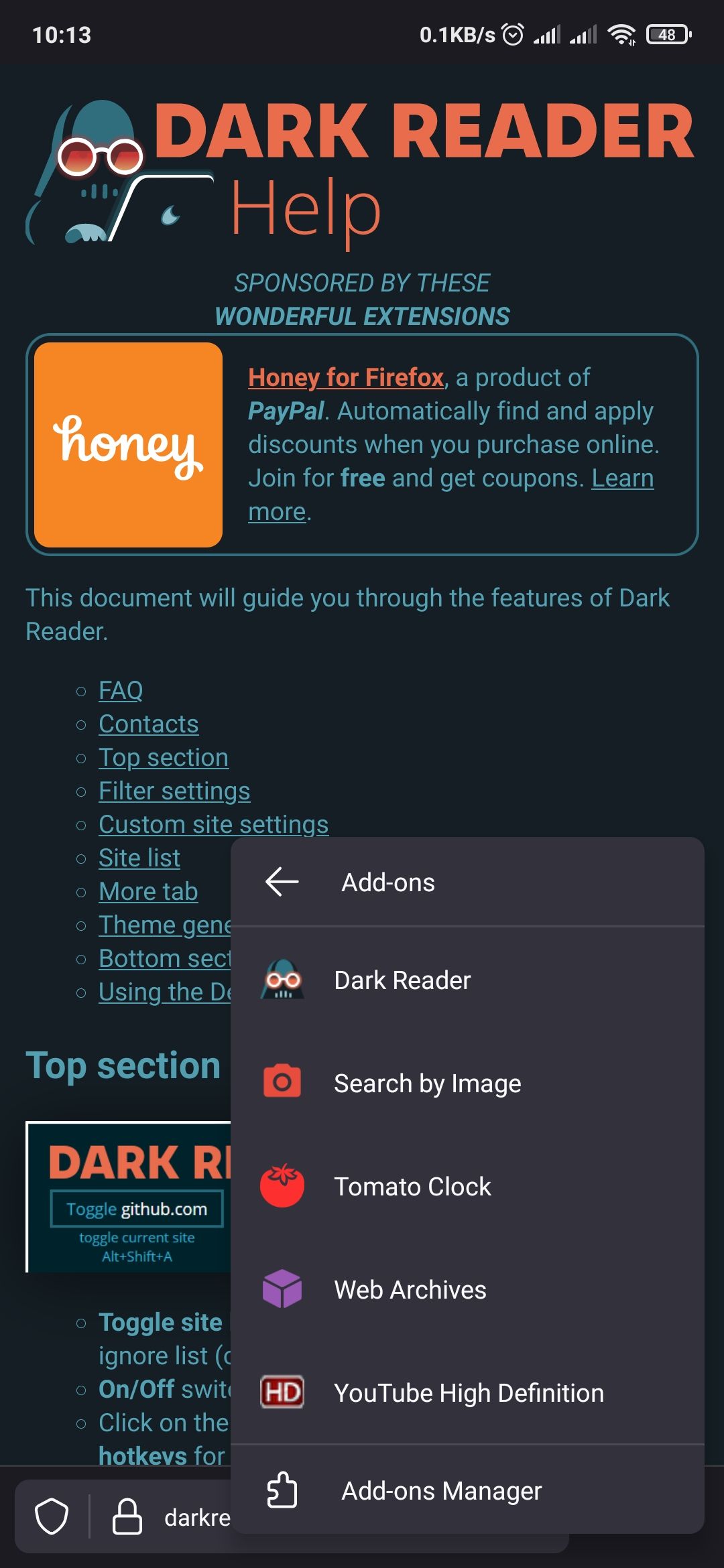
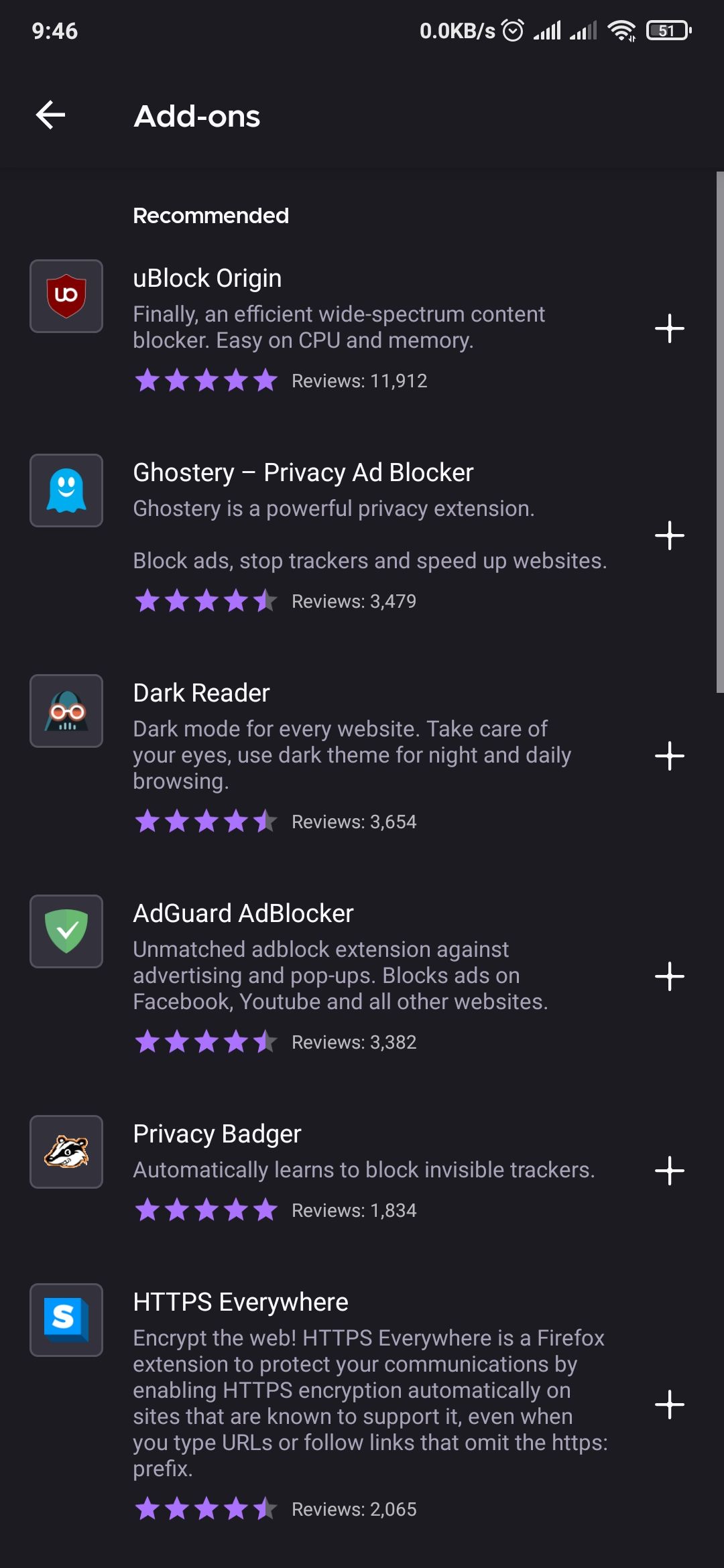
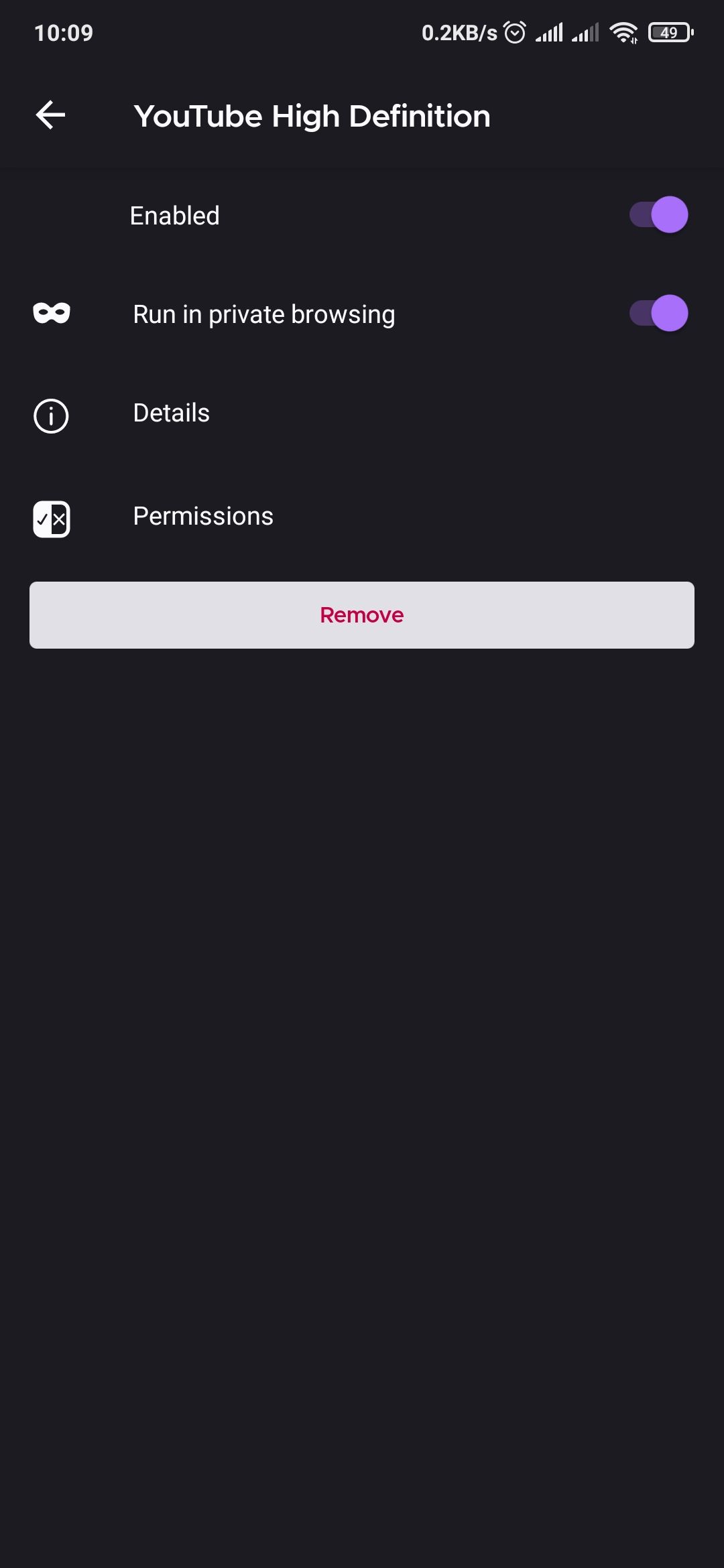
How to Customize Add-Ons
Some add-ons allow you to customize their functionality. For the case of YouTube High Definition, you can choose which video quality YouTube should stream in by default. Tap the three-dot menu and go to Add-ons and select an add-on.
Firefox will take you to a page where you can customize the functionality of that add-on if it has adjustable functionalities.
Use and Manage Add-Ons on Android Like a Pro
Firefox for Android has only a small number of add-ons on Android, but some are very useful, like Tomato Clock, which helps with effective time management, for example.
Firefox add-ons are typically safe to use, but you should always make sure you trust them, and are happy with the permissions they request before you use them.