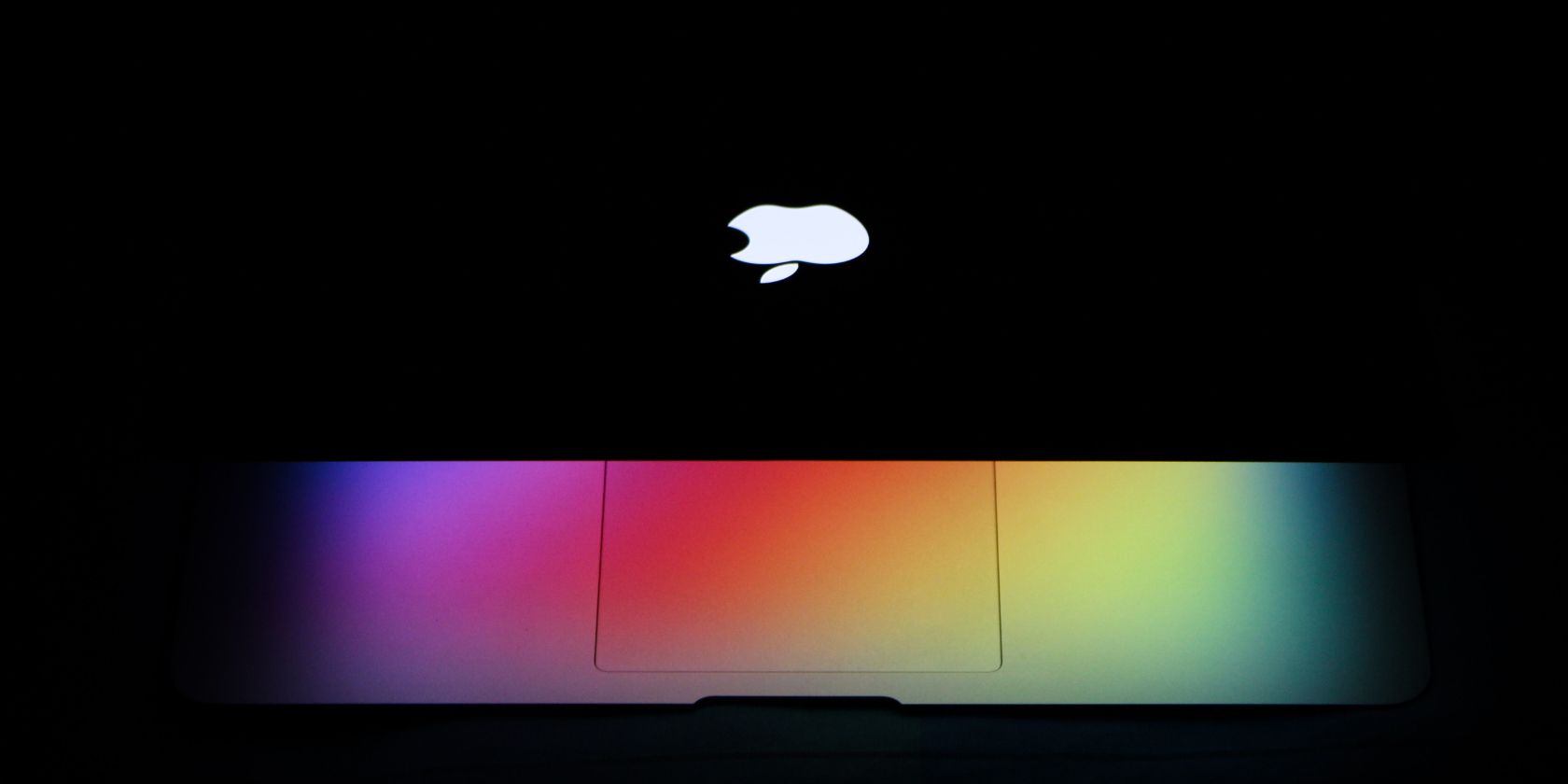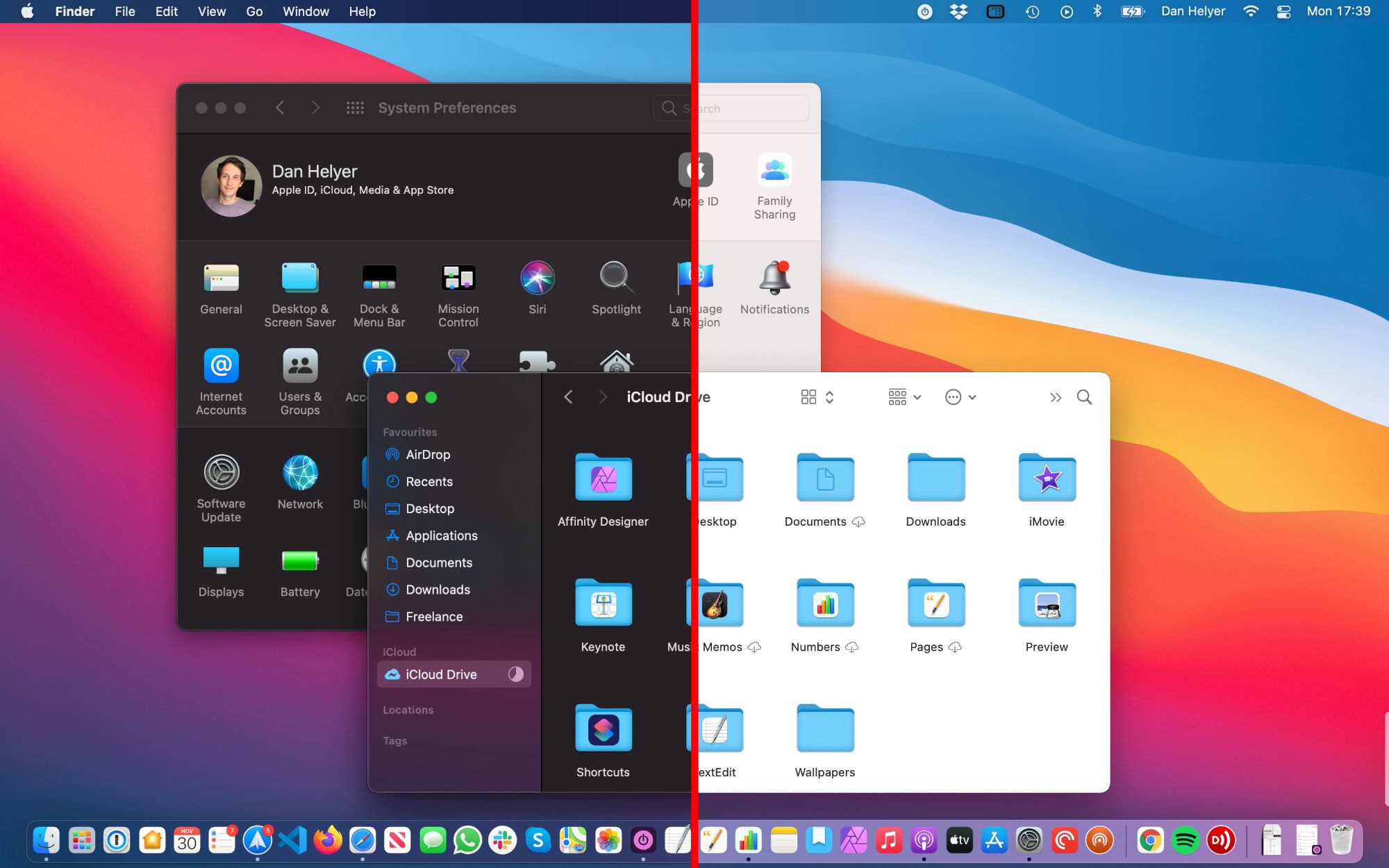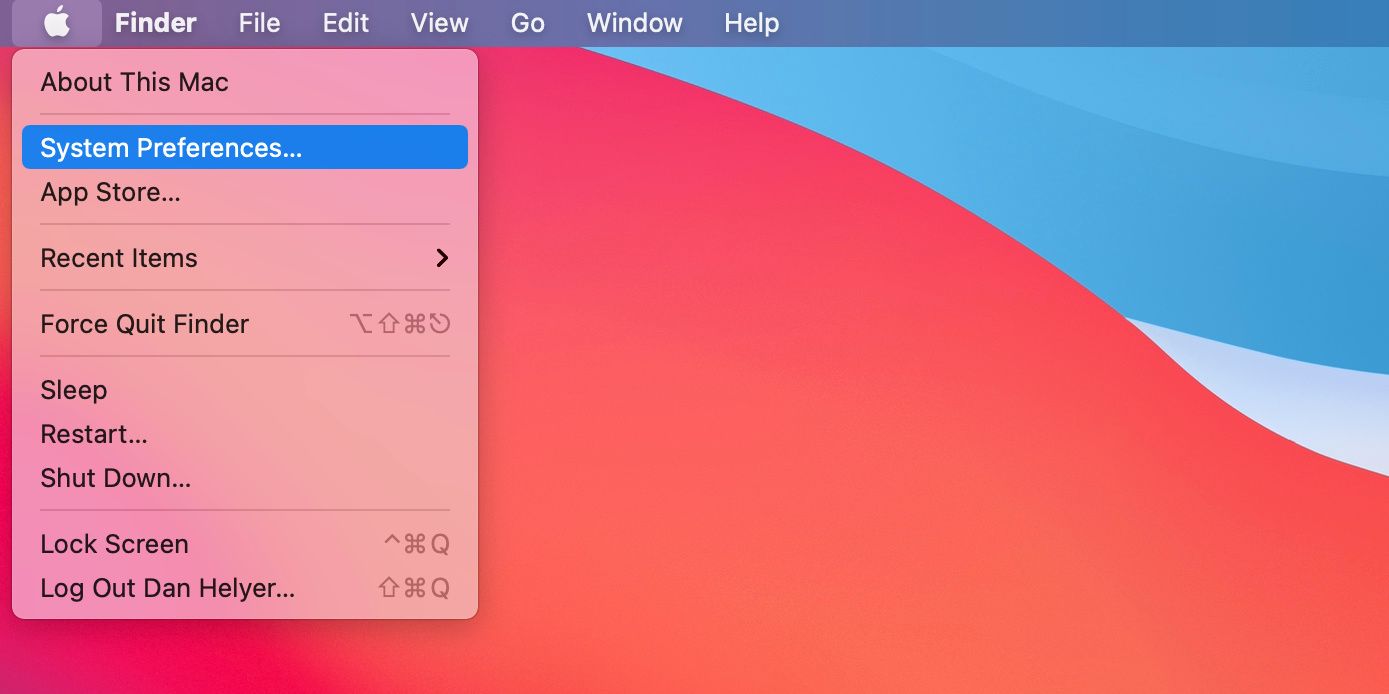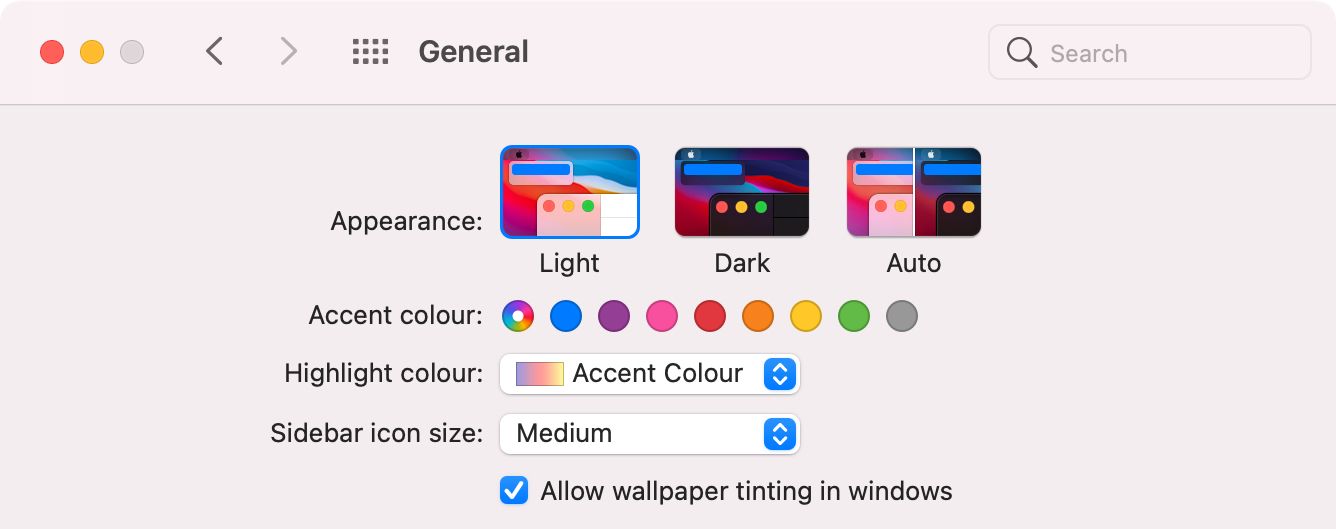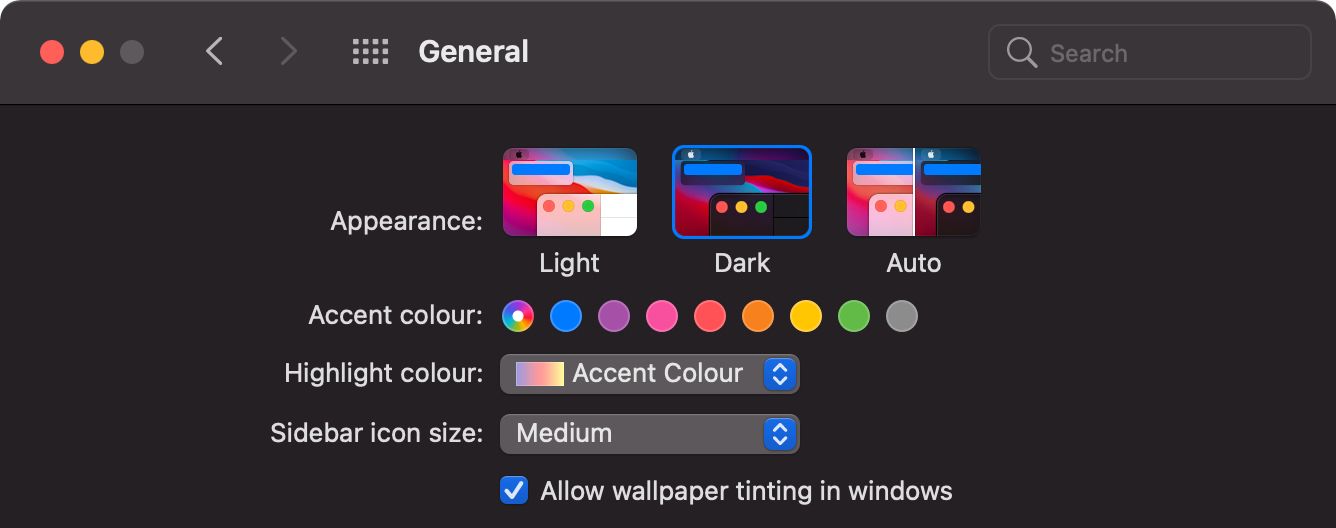Dark Mode makes it easier to stay focused when you're working on a Mac at night or in the dark. It's easy to enable or disable Dark Mode from your Mac's System Preferences. You can even set it to automatically turn on at night time.
Here's everything you need to know.
What Is Dark Mode?
Most apps on your Mac display as dark text on a light background—similar to how a printed book looks. But that vast, white background often causes eye strain if you spend a long time looking at it in the dark.
Dark Mode in macOS flips the color scheme to show light text on a dark background, which is much easier on your eyes.
When you enable Dark Mode on your Mac, the colors change for a wide range of apps and system elements. If you use a dynamic wallpaper, that will flip to darker colors as well. You can even use Dark Mode in third-party Mac apps.
Designers put a lot of thought into the colors they use for Dark Mode to ensure it's still easy to read and many people enjoy dark themes so much they use them all the time.
How to Turn on Dark Mode for a Mac
To enable Dark Mode on your Mac, click the Apple logo in the top-left corner of the menu bar and open the System Preferences.
Now go into the General preferences and look at the three Appearance options at the top of the screen.
In case you're curious, here's what each Appearance option does:
- Light: This is the standard color scheme (not Dark Mode).
- Dark: Select this option to enable Dark Mode.
- Auto: Tell macOS to automatically switch between Light and Dark Mode.
Click Dark to enable Dark Mode. If you choose Auto, macOS automatically changes to Dark Mode at nighttime then flips back to Light Mode in the day.
Dark Mode in Safari Depends on the Website
When you use Safari, it automatically selects Dark Mode for any websites offering it as an option. Of course, not all websites offer Dark Mode, so you might occasionally get dazzled by a bright website without it.
This is unfortunate if you're a Safari fan. Luckily for fans of other browsers, third-party browsers often do a better job at keeping the web dark no matter what.