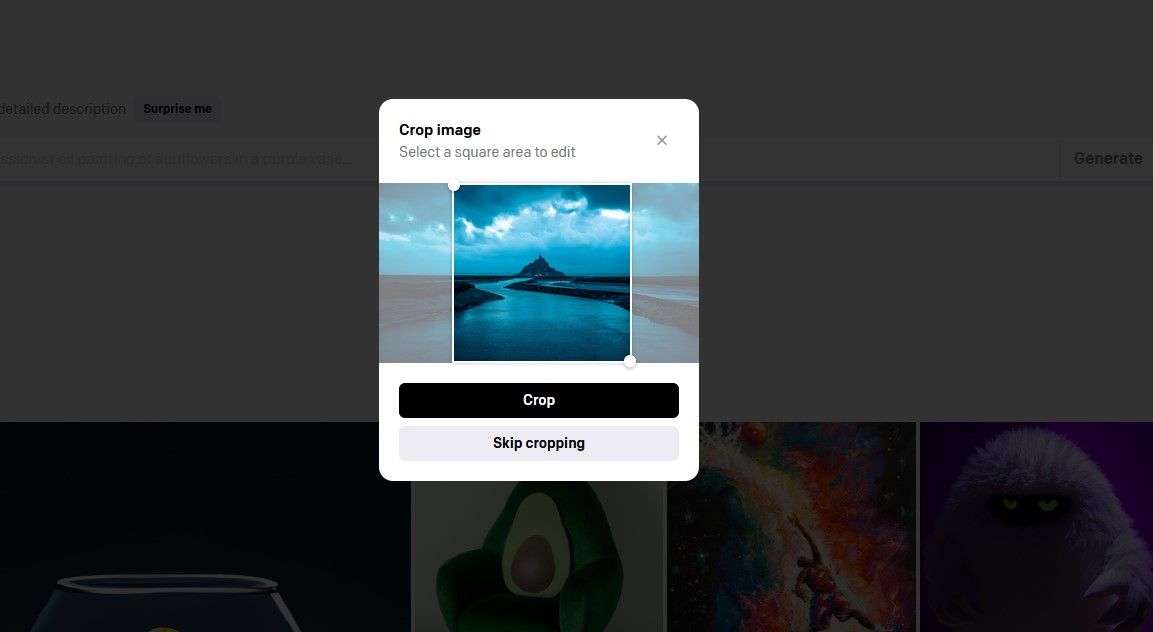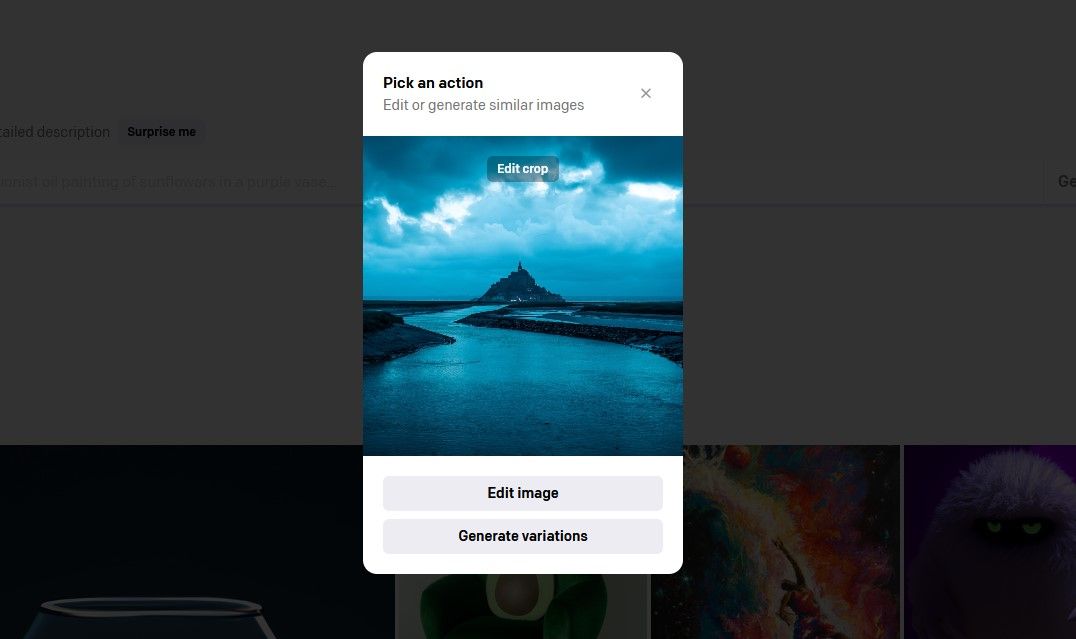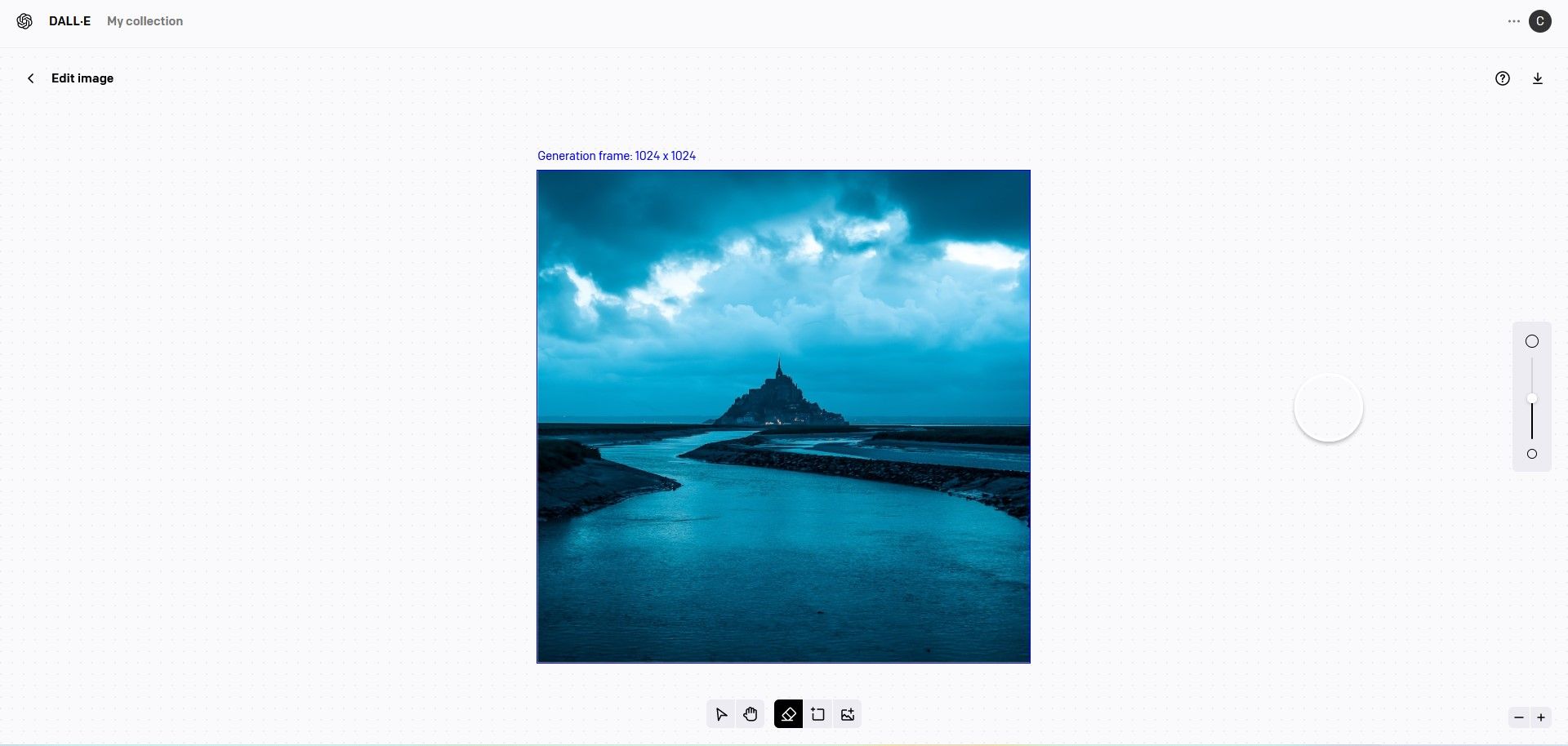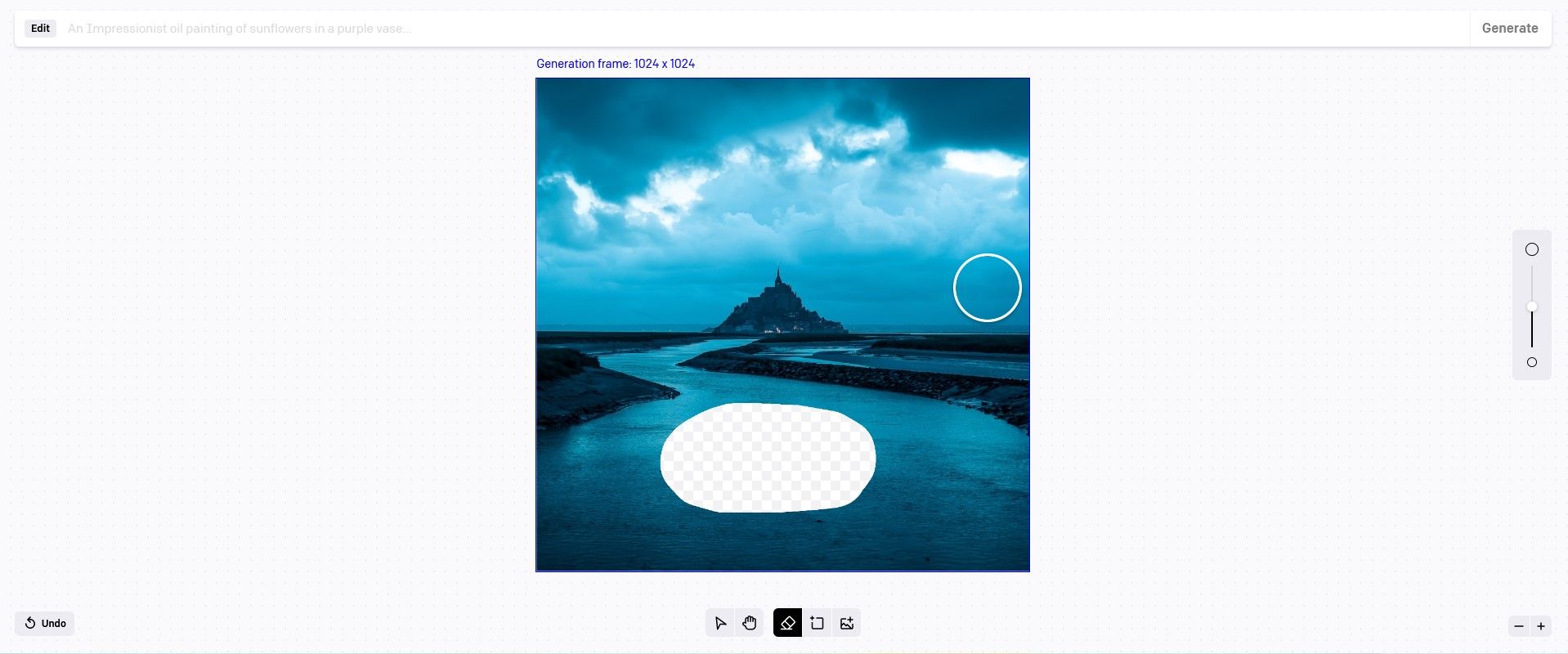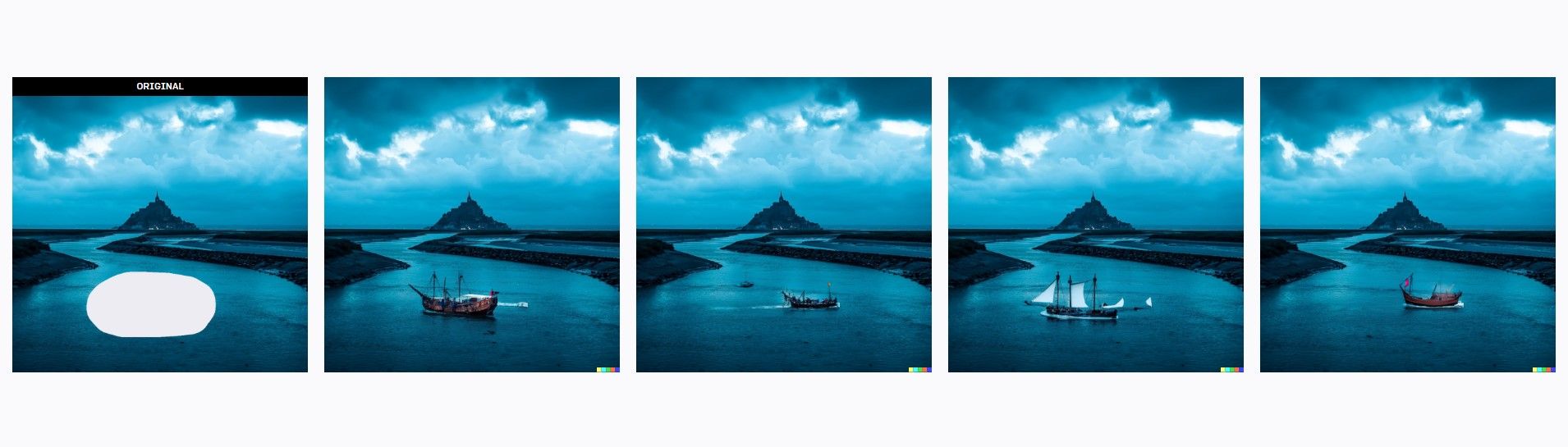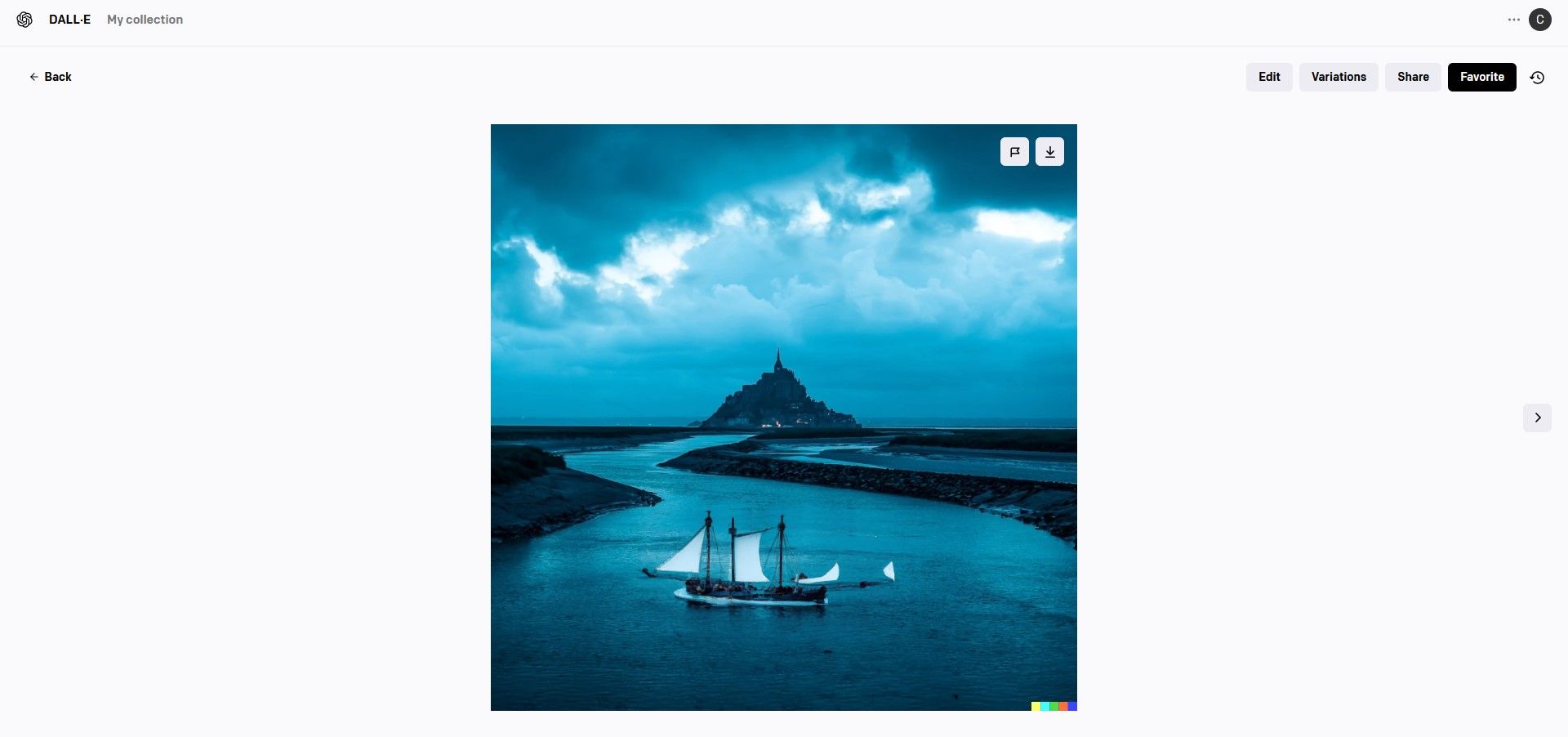DALL-E 2 is one of the most popular AI platforms that offers users the opportunity to create amazing art using text prompts. In this article, we'll show you how to create AI art from scratch as well as edit your own images on the platform.
What Is DALL-E 2?
DALL-E 2 is an AI image generation platform that allows users to create images from scratch using text prompts. It runs on an artificial intelligence program called GPT-3, which takes natural language and converts it to images.
The platform also allows users to upload their own images and edit them using text prompts to create completely new works of art. Additionally, variations can be created that are editable for further enhancements.
DALL-E 2 is currently in beta and requires a sign-up for a waitlist to gain access. It's not too dissimilar from Midjourney, another AI art generator. Here's how to use Midjourney.
How to Get Access to DALL-E 2
To sign up for the waitlist, go to the Open AI website and enter your details. Don't expect an immediate invitation. You may have to wait several weeks to gain access during the beta stage as there are hundreds of thousands of users on the waitlist.
How Much Does DALL-E 2 Cost?
DALL-E 2 runs on a credit system. Users initially get 50 free credits during the first month and receive 15 new credits every month on the same date as the original sign-up. Additional credits can be purchased in bundles of 115 for $15.
A few things worth noting about credits:
- Free credits are only good for the month they're issued; they do not roll over.
- Purchased credits are good for one year from the date of purchase.
- You own the images you create on DALL-E 2 and you can use them for personal and commercial use.
- Your ownership rights are the same for both free and paid credits.
If you're new to AI-generated art, consider watching tutorials on YouTube before you start experimenting with your free credits. They go extremely fast because every image generation or new variation will cost one credit.
The DALL-E Content Policy
Before we get started showing you the dashboard and how to create images using DALL-E 2, you may want to peruse the DALL-E content policy page.
There are limitations on the kinds of images that you're allowed to create and there are very specific rules about works with recognizable people. Violations of these rules could result in being banned from the platform, so it's well worth making yourself familiar with the rules to remain in good standing.
How to Navigate DALL-E 2
Let's first show you how to navigate DALL-E 2. We'll take a look at each section so that when it comes time to create your images, you'll know where to go.
The Homepage Shortcut
If you're editing an image or performing some other function and want to quickly return to the homepage, click on DALL-E or the icon next to it in the upper left corner of the page.
My Collection
My Collection is also found in the upper left corner of the page. Here you will find all the art that you've created, including variations.
Surprise Me
When you click on Surprise Me, a random prompt will be generated. It's a great way to test out DALL-E 2 if you're out of ideas. This won't cost you a credit unless you decide to click on Generate.
Otherwise, you're free to keep clicking on Surprise Me and it will quickly generate new prompts for you to try.
Generate
Generate is the main workhorse tool in DALL-E 2. Every time you click, it will generate an image based on your entered text.
Upload an Image to Edit
When you click this under the bar where you type your prompt, you'll be met with a popup window from which you can upload a file. We'll talk more about this later.
Sample Images
You can't miss the images on the main page. They're all examples of images created from scratch on DALL-E 2. If you hover over an image, it will display the text prompt used to create it.
User Profile Tab
You'll find your user information in the upper right corner of the page. From here, you can purchase credits and access other features.
Recent and New
Below the user profile is the history icon. Here you will find thumbnails of your recent images. If you click on New, it will clear all the images and create a new session in the history.
How to Use DALL-E 2 to Create Original Art
As mentioned earlier, the Generate box will be the main space for creating art in DALL-E 2. You simply describe what you want to create and click on Generate. DALL-E 2 will then render four square images based on the prompt you provided (at the cost of one credit, not four).
The more details you enter, the closer the results will be to what you intended. In our first example, we'll create three images. Each prompt will be more detailed than the last. In the first image, we'll simply enter "a duck in a pond".
Next, we'll add more to the description.
For the last image, we'll add even more details.
The bottom line is, the more details you enter, the better and more accurate the image. If you have a specific vision in mind, there's a good chance that it will take you multiple attempts to come close.
Let's say that we're happy with one of the images we created. Now, we're free to download it or make variations. Let's click on one of the images to do both.
To download this image, simply click on the arrow in the upper right corner. We also have options at the top: Edit, Variations, Share, and Favorite. Let's click on Variations to see what we get.
We'll choose one of them for editing.
At the bottom are a few options. For this example, we'll use the Eraser tool and replace the skyline.
We've erased the top section of the image. You'll notice that a new text box opens up with the Generate option. We'll enter "blue sky" in the text box and click on Generate.
You'll notice that we've got a few strange results with gibberish text in the sky. But there is one variation that looks good enough to keep. We can download it or save it as a Favorite.
Even if you don't get the results that you want, there's a good chance that you'll get interesting results nevertheless, and maybe you'll like them just as well.
You can also use creative AI photo editing apps like Luminar Neo to enhance your images.
How to Edit an Uploaded Image With DALL-E 2
The other main function of DALL-E 2 is the ability to upload photos to edit and make variations of. We'll test this feature out on the above image of a popular site in northern France.
Whenever an image is uploaded, we're forced to adhere to a square crop. This option may change in the future but for now we'll have to make do with this limitation.
Choose the Edit image option.
In Edit mode, we'll choose the Eraser tool once again. But instead of replacing a sky, we'll use it to create a space for a ship.
Now, we'll enter the text "a medieval ship sailing out to sea" as the prompt and click on Generate.
As before, we have four options to choose from. If you don't like the results, simply click on Generate once more (this will cost an additional credit). We had to click several times to get a nice-looking ship.
This is our final image. Note that we can still create variations and continue to edit as much as we like.
It's also possible to import this image into Photoshop to continue with creative editing. For example, you can use Adobe's Selection feature to select the sky and replace it with another.
Create Anything You Want With DALL-E 2
DALL-E 2 is one of the most prominent AI art platforms that's making life easier for artists and non-artists alike to create spectacular work in a matter of moments. Give DALL-E 2 a go for yourself to create unique and exciting art.


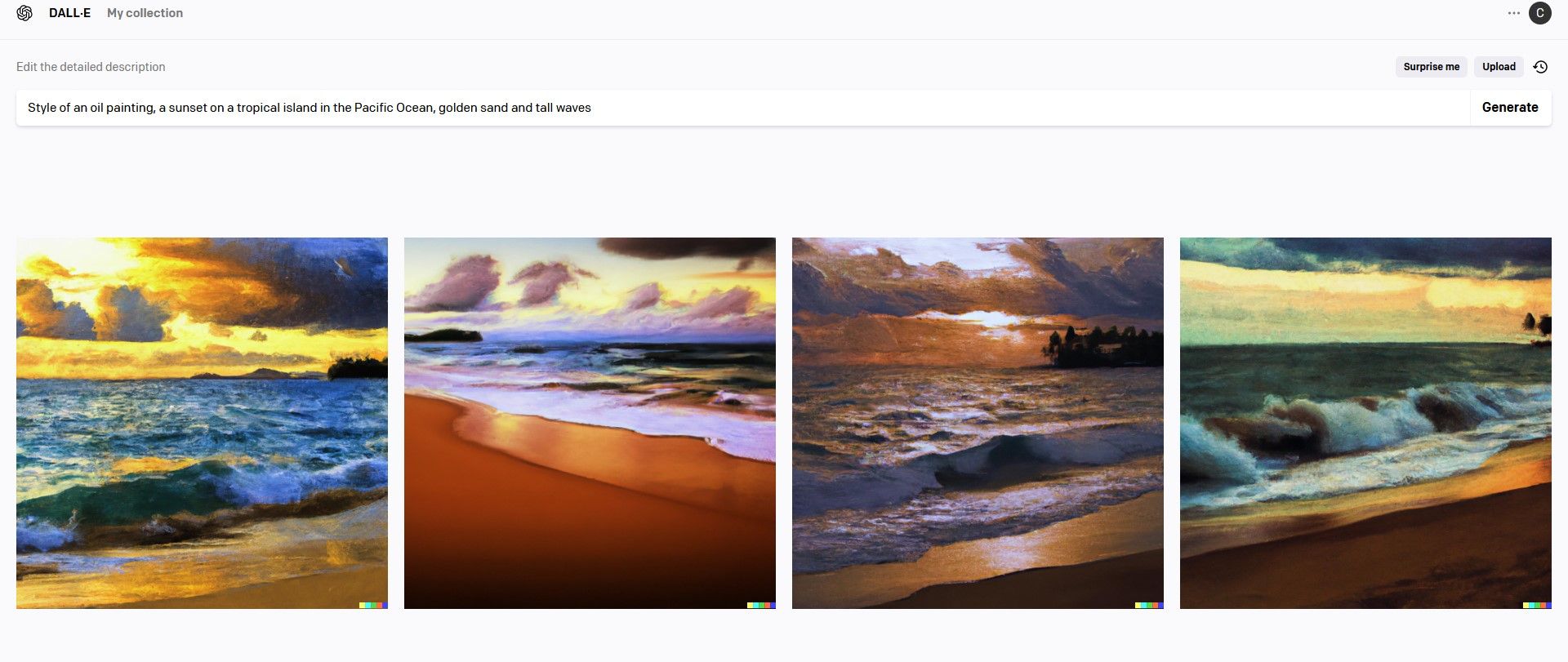
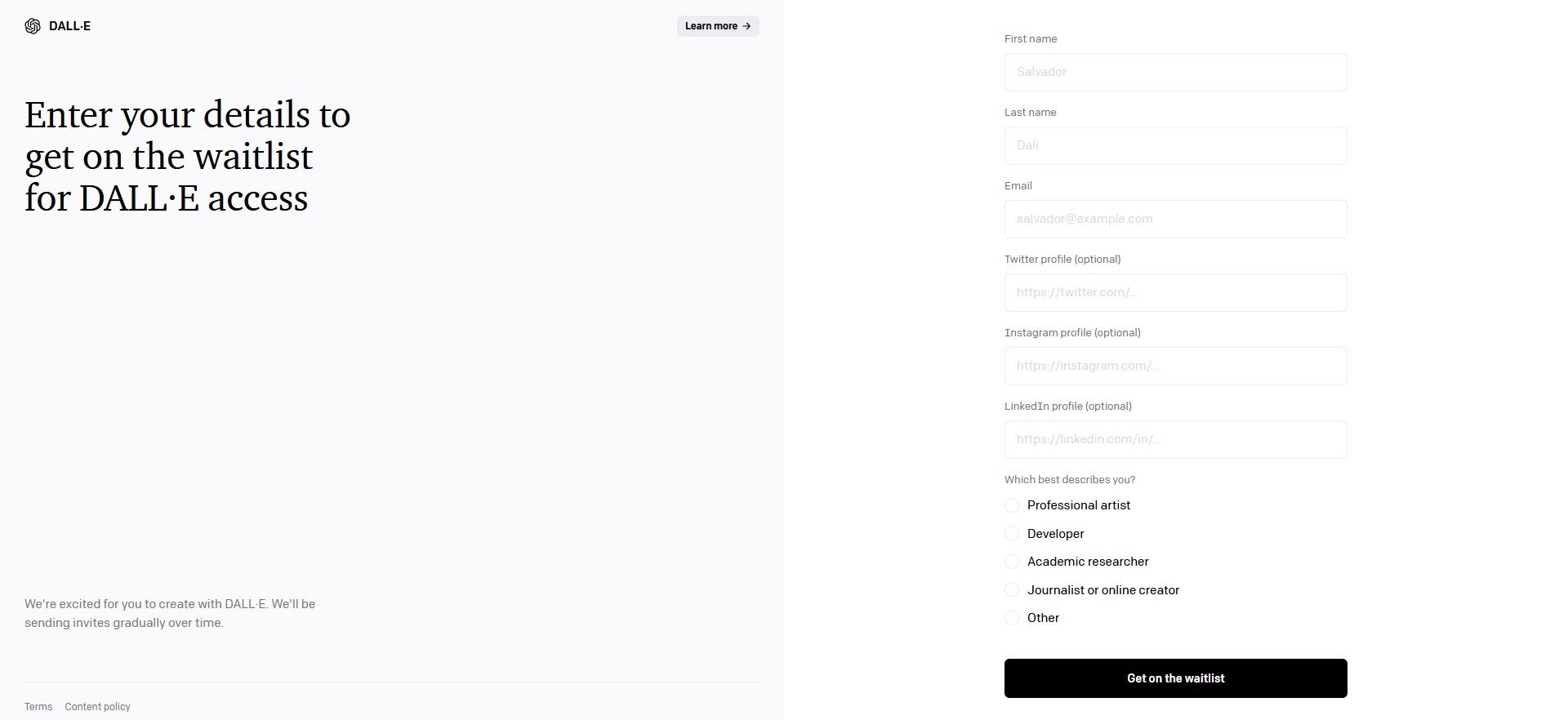
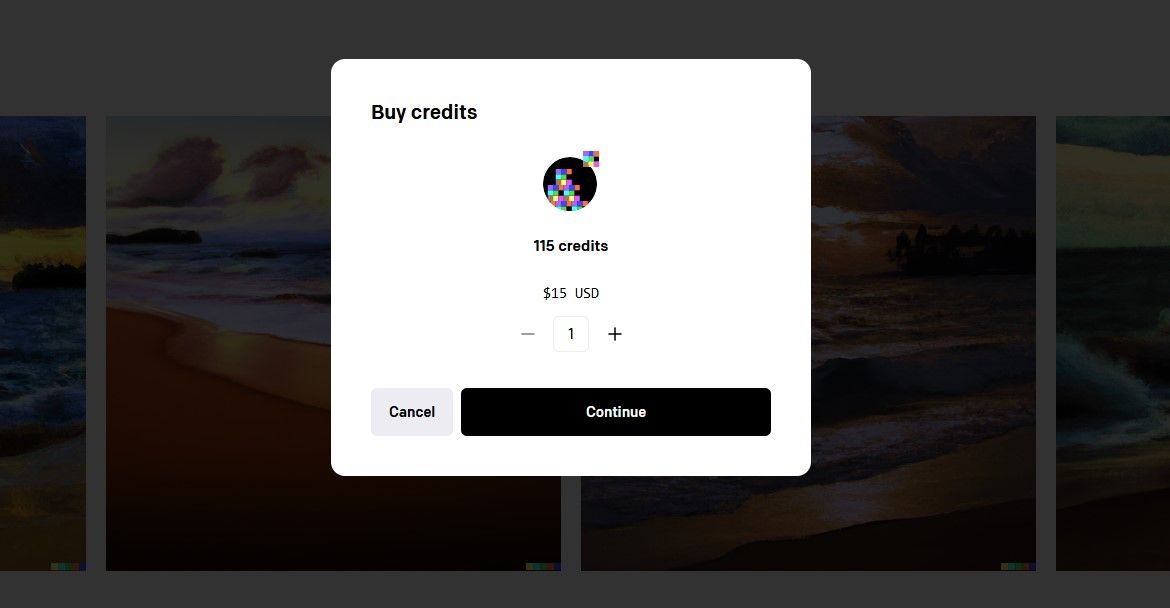
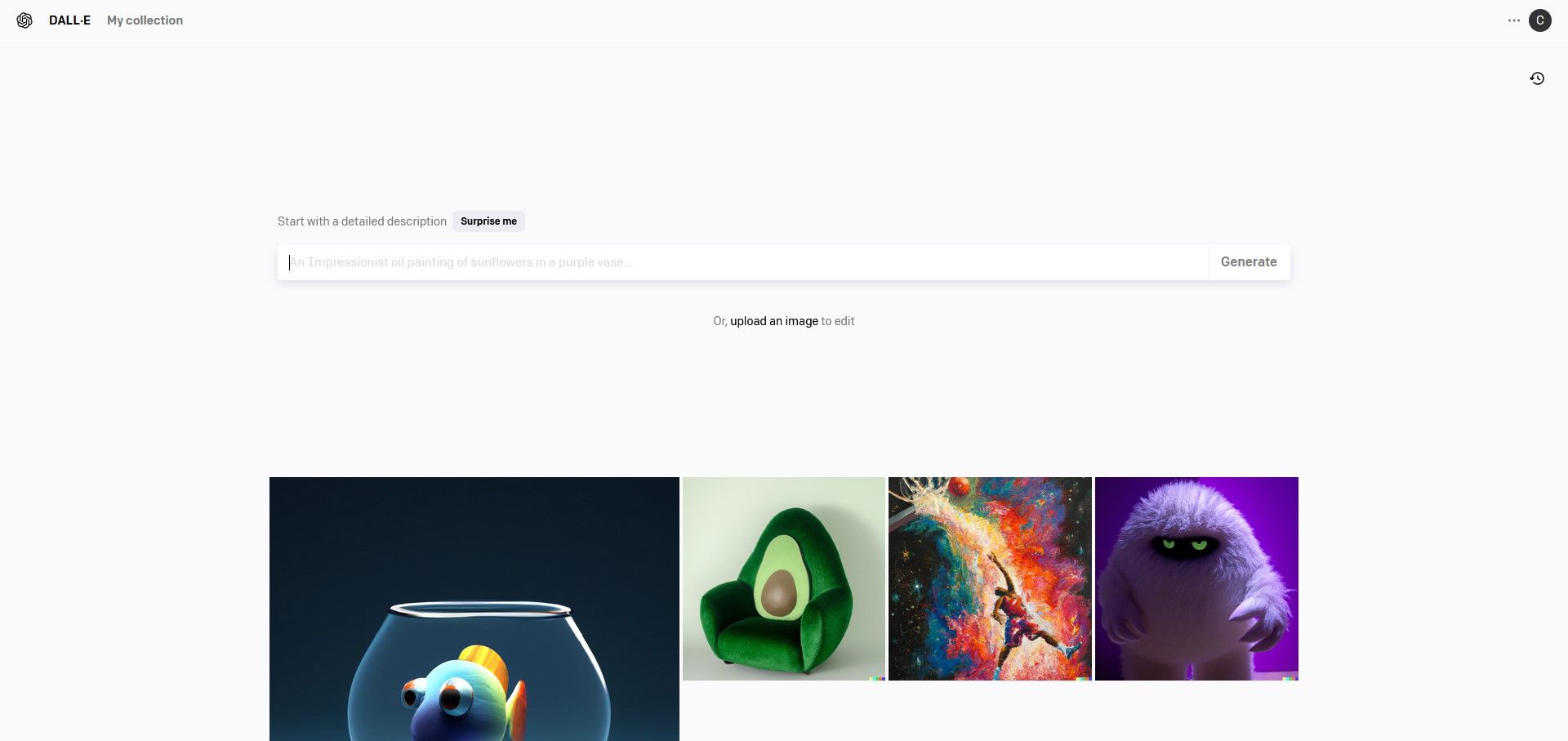
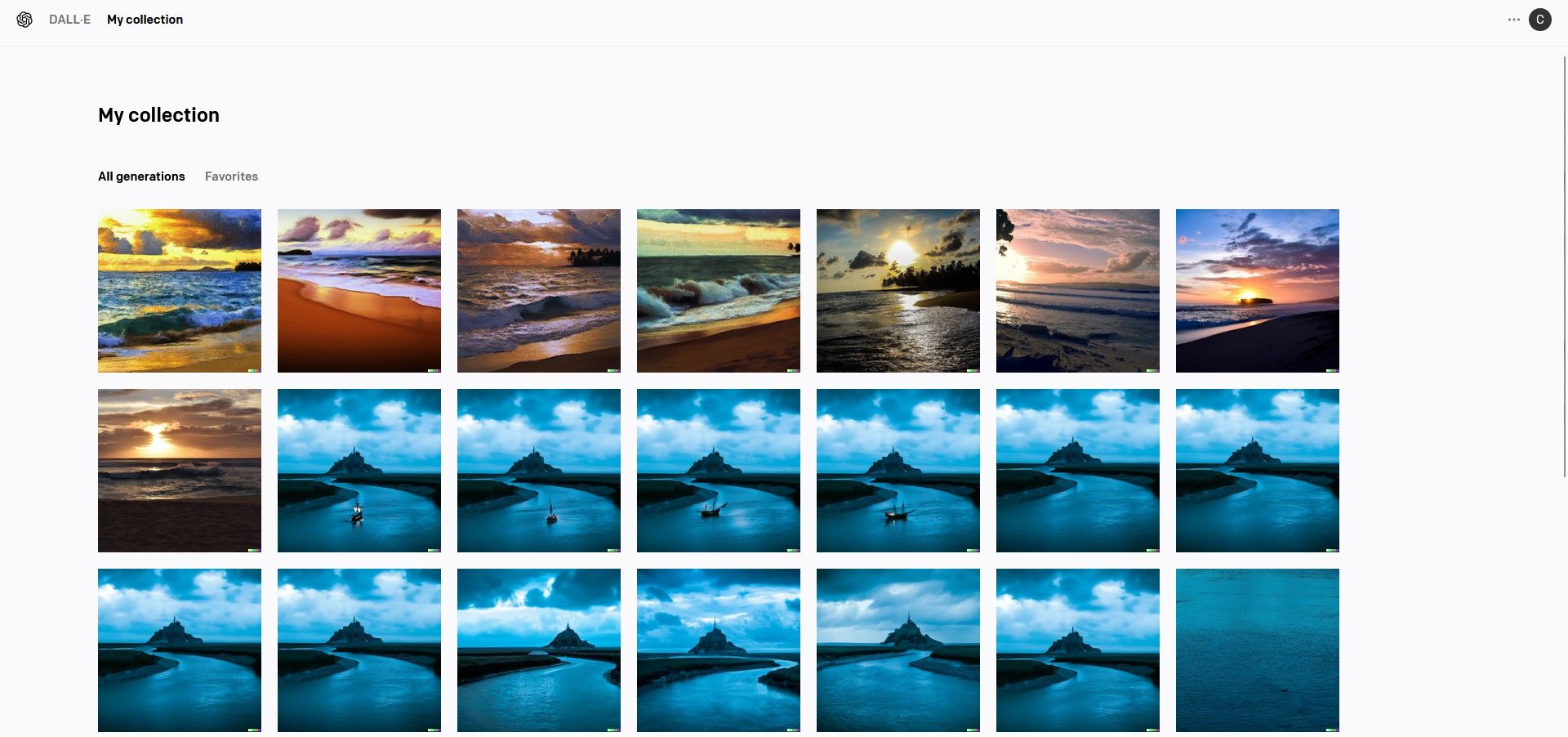
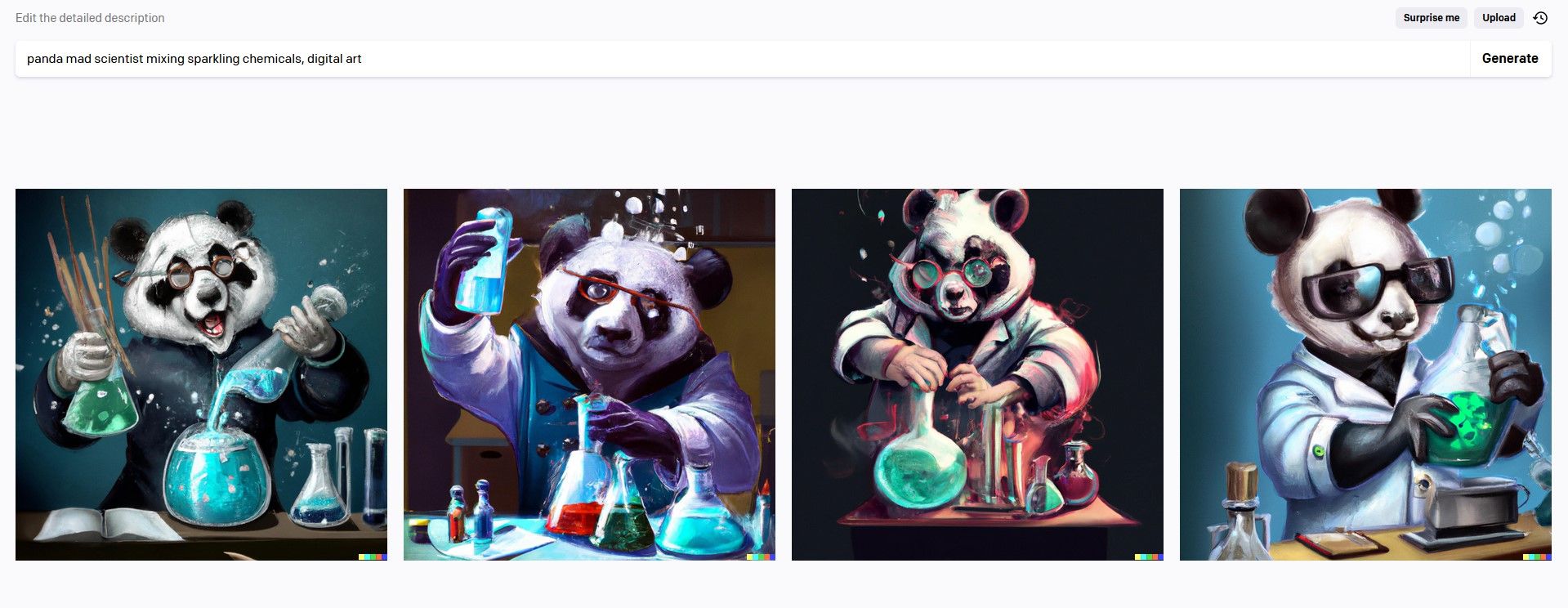
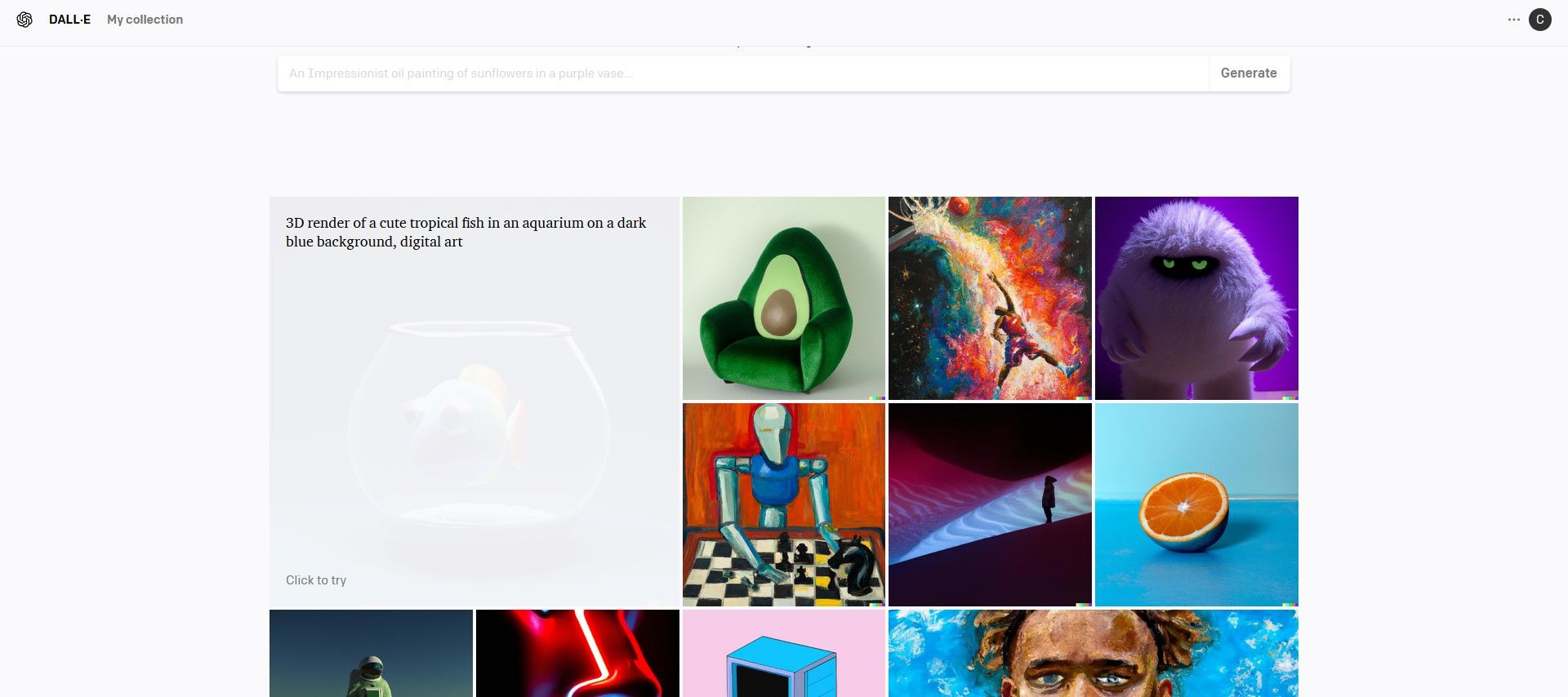
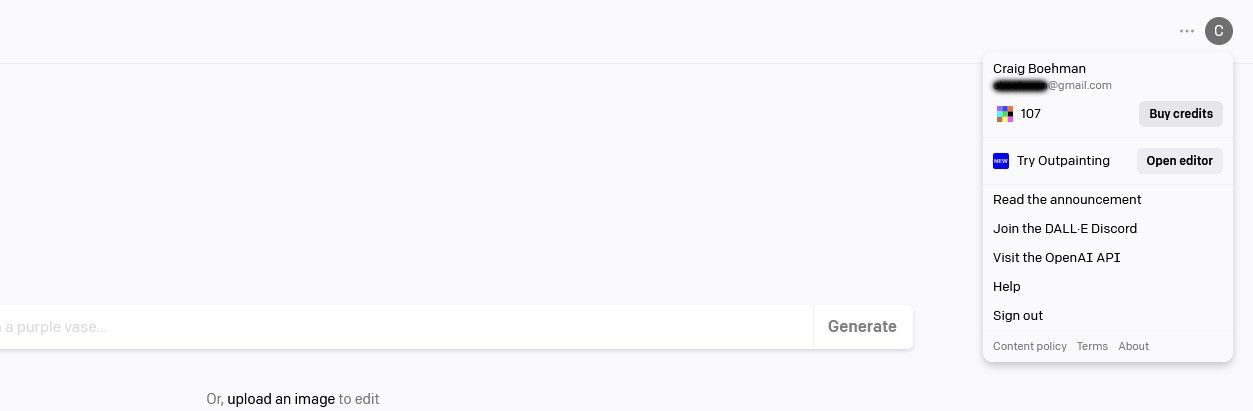
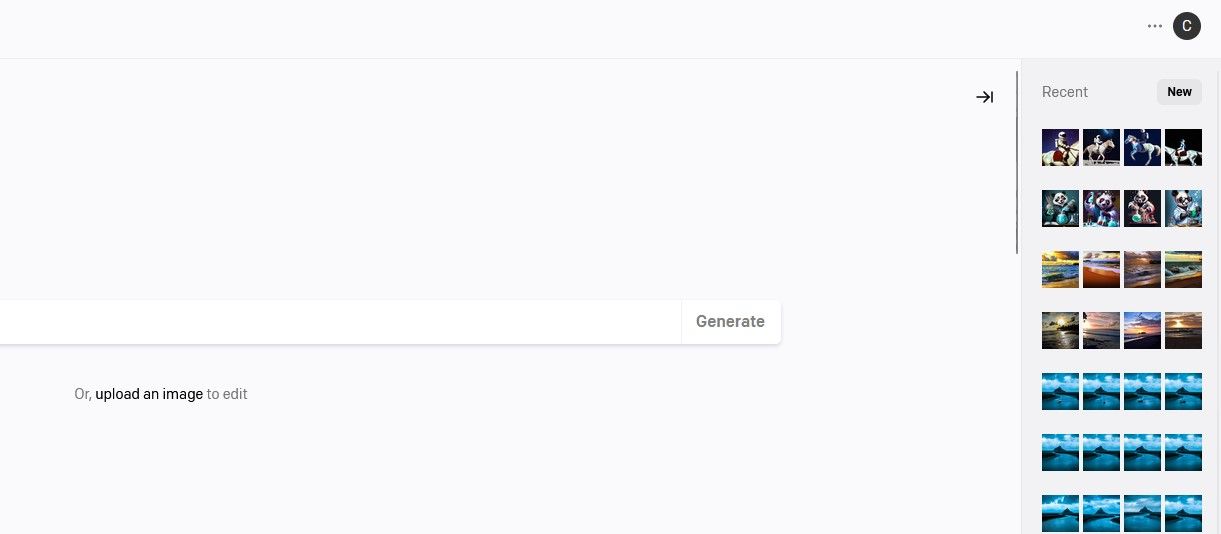
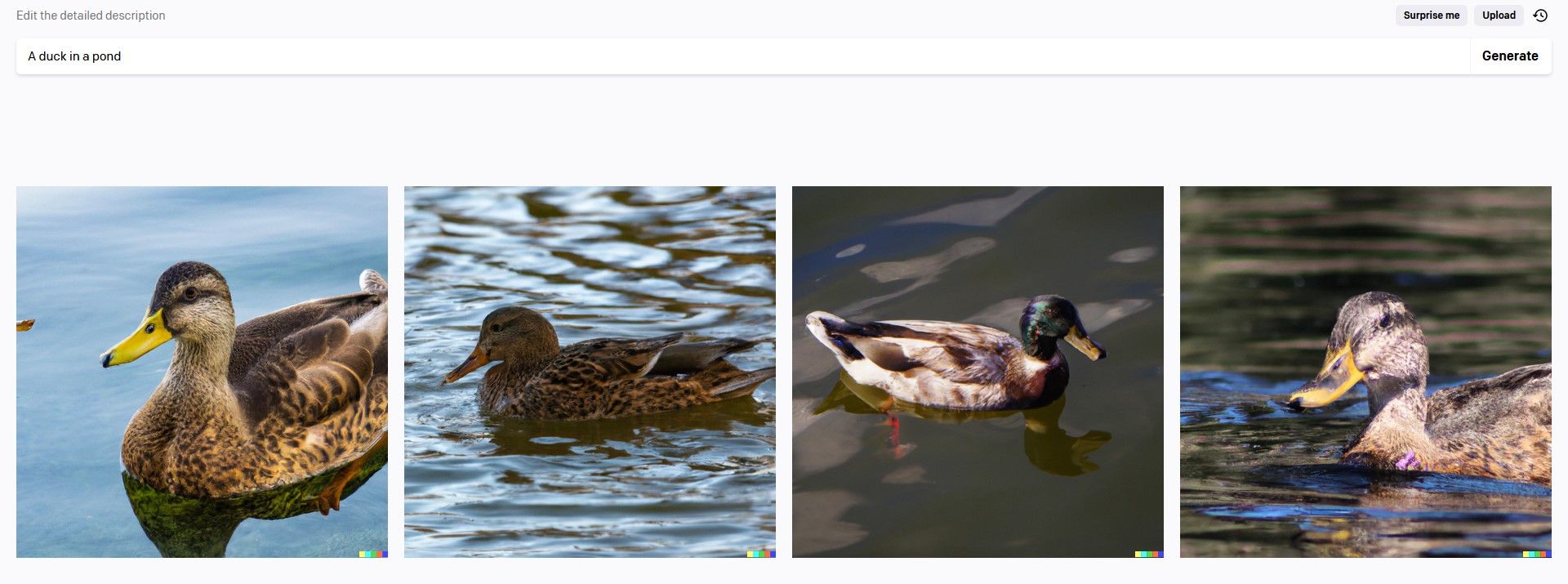
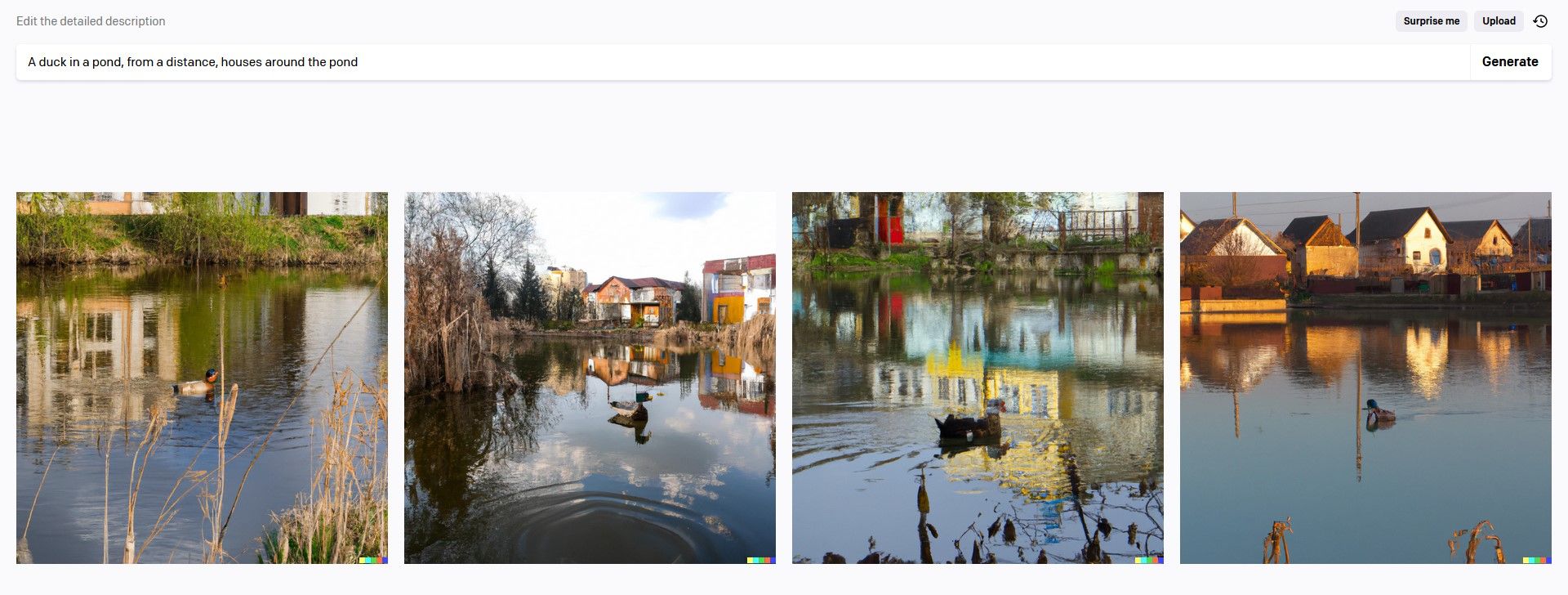
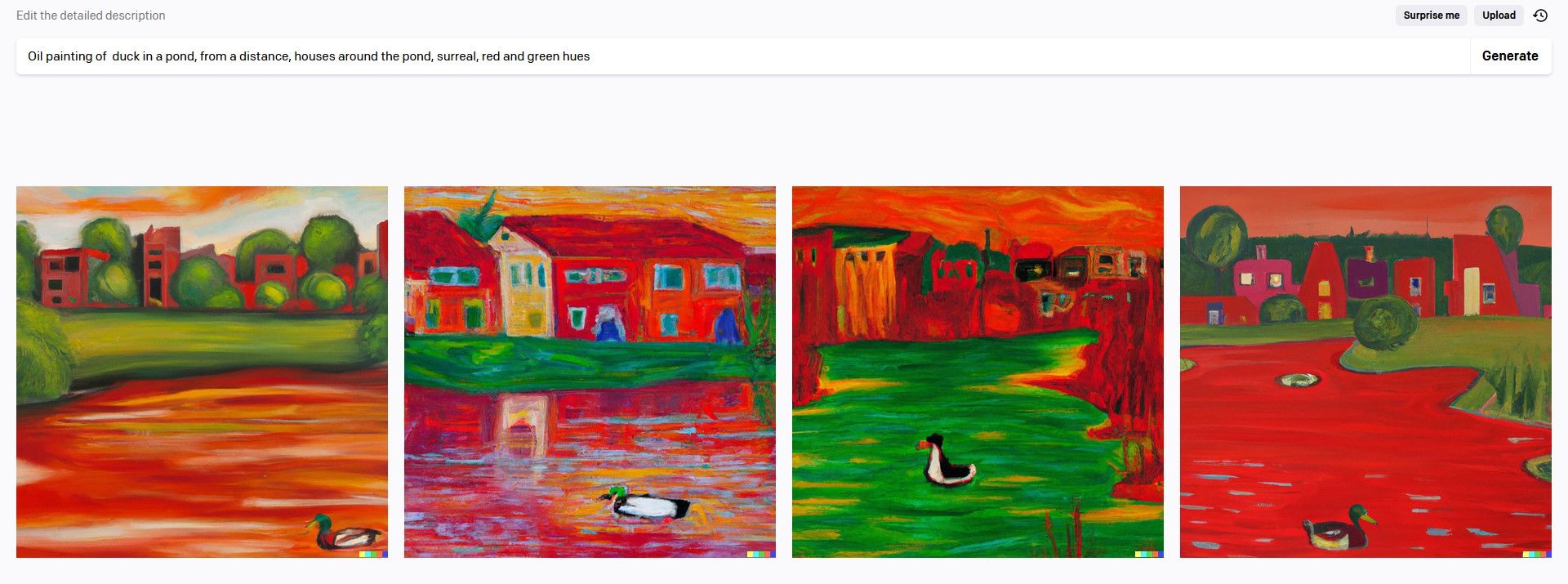

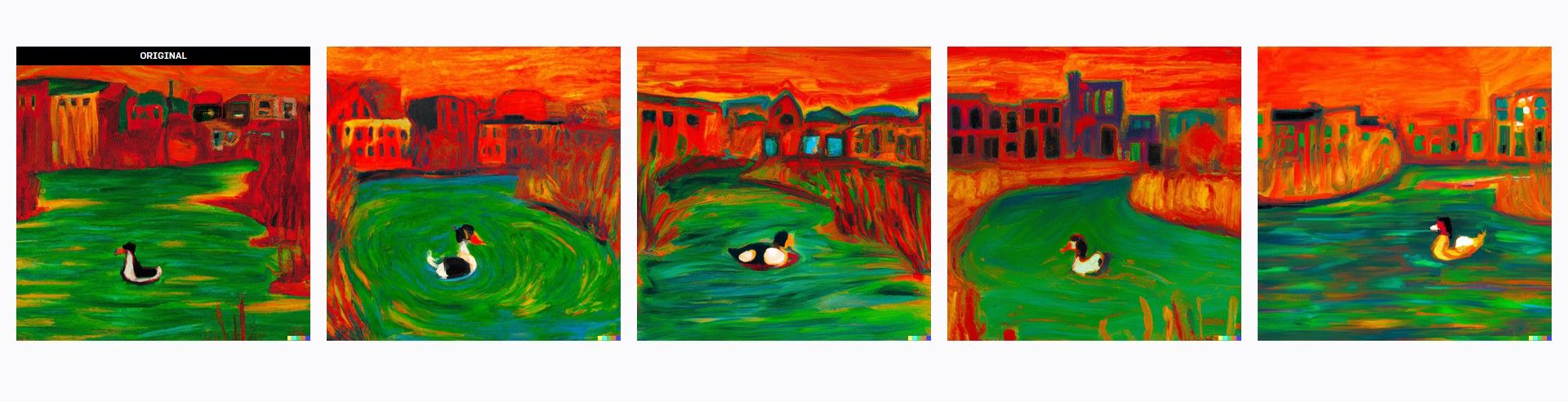
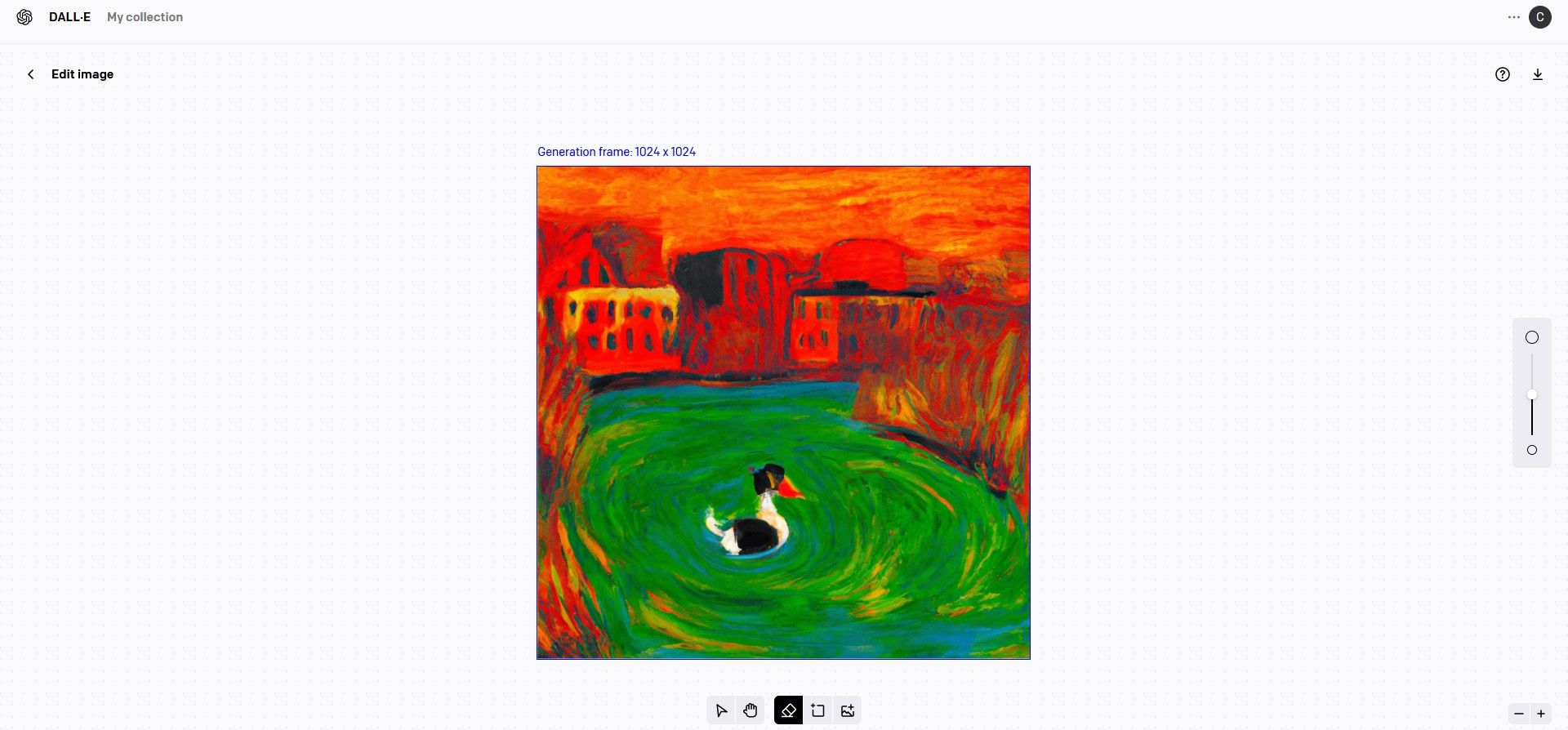
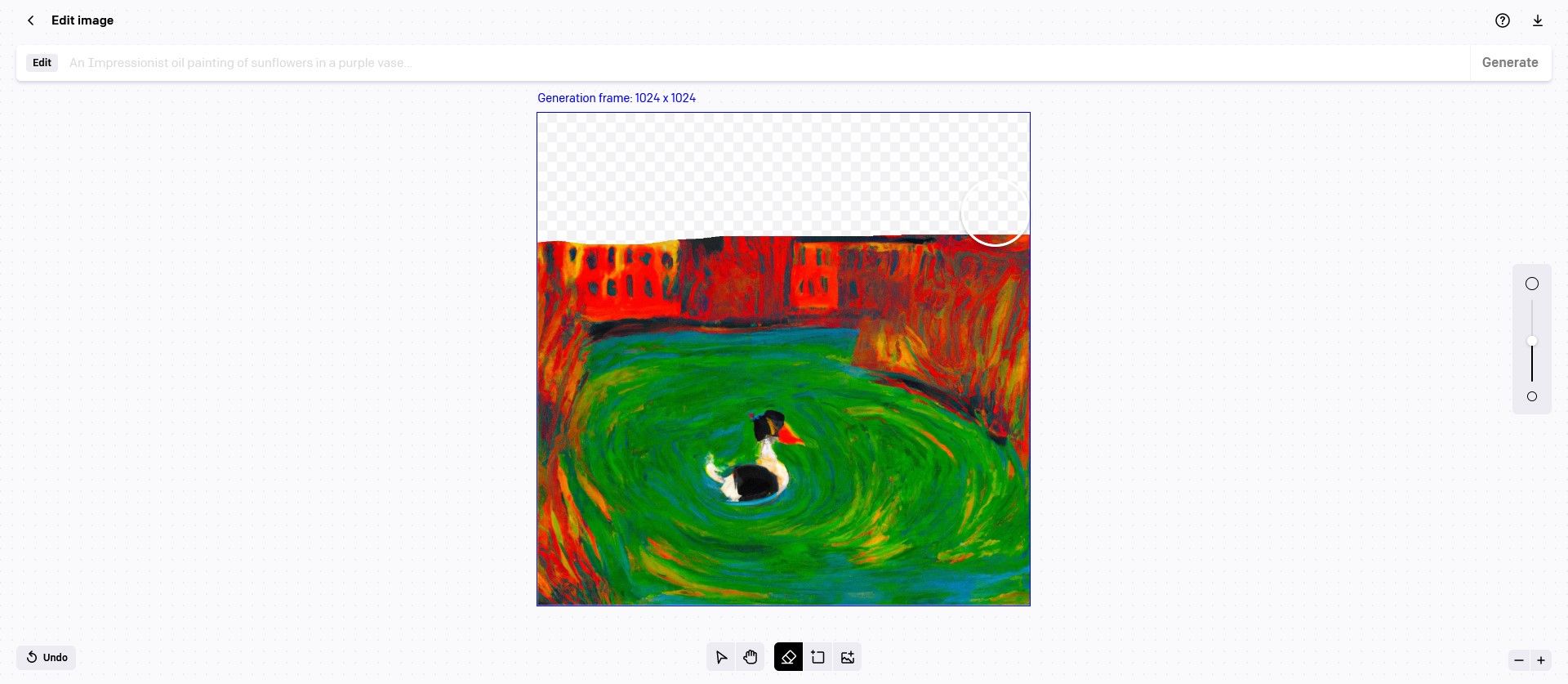
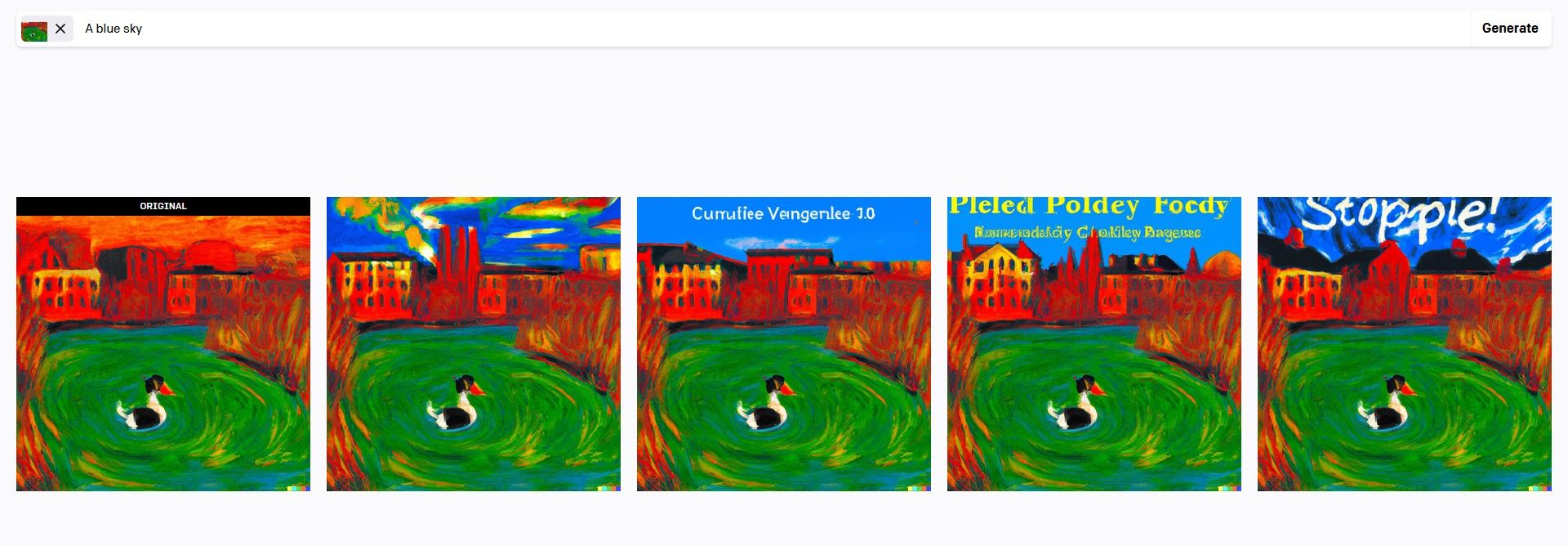
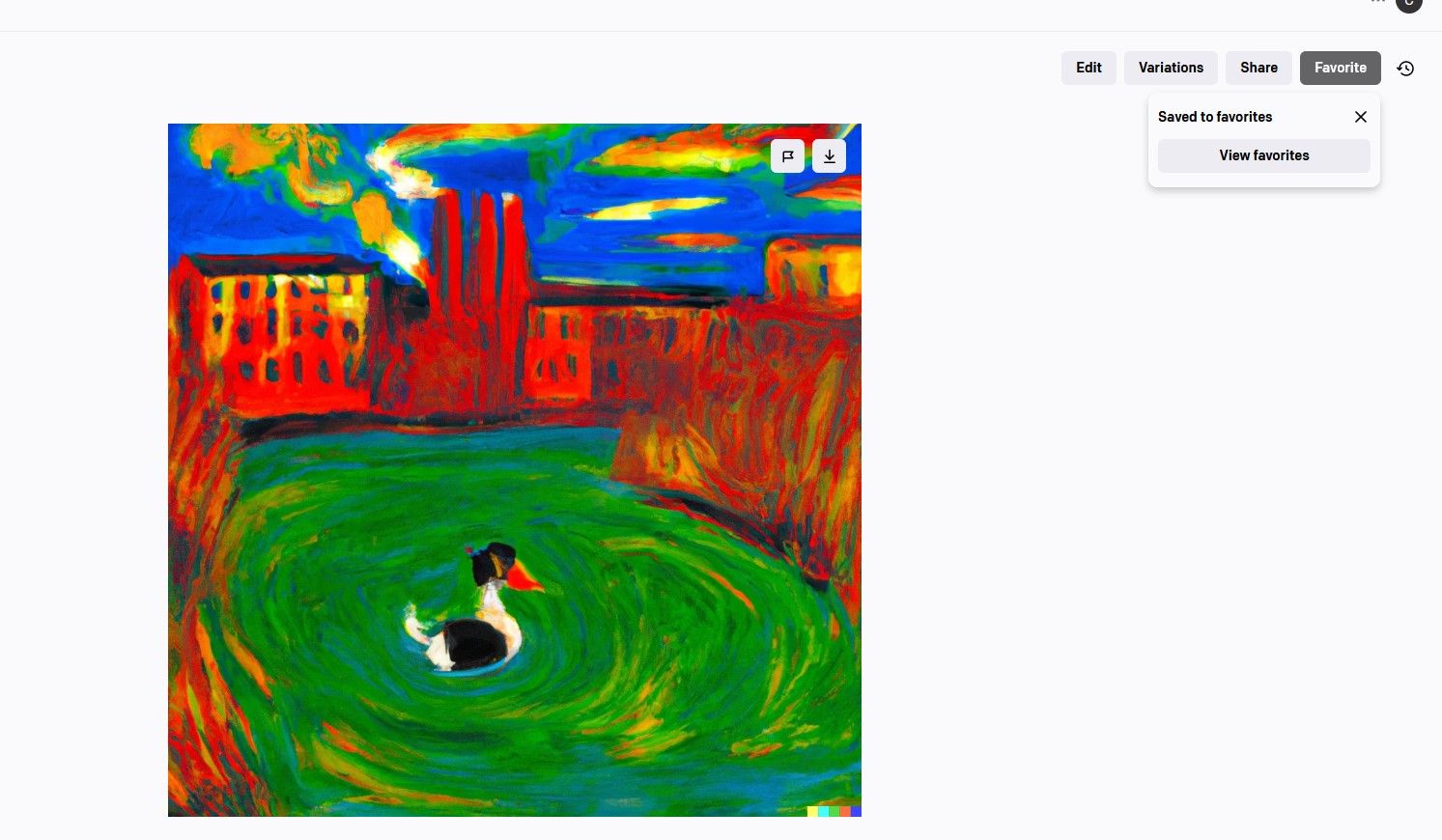
.jpg)